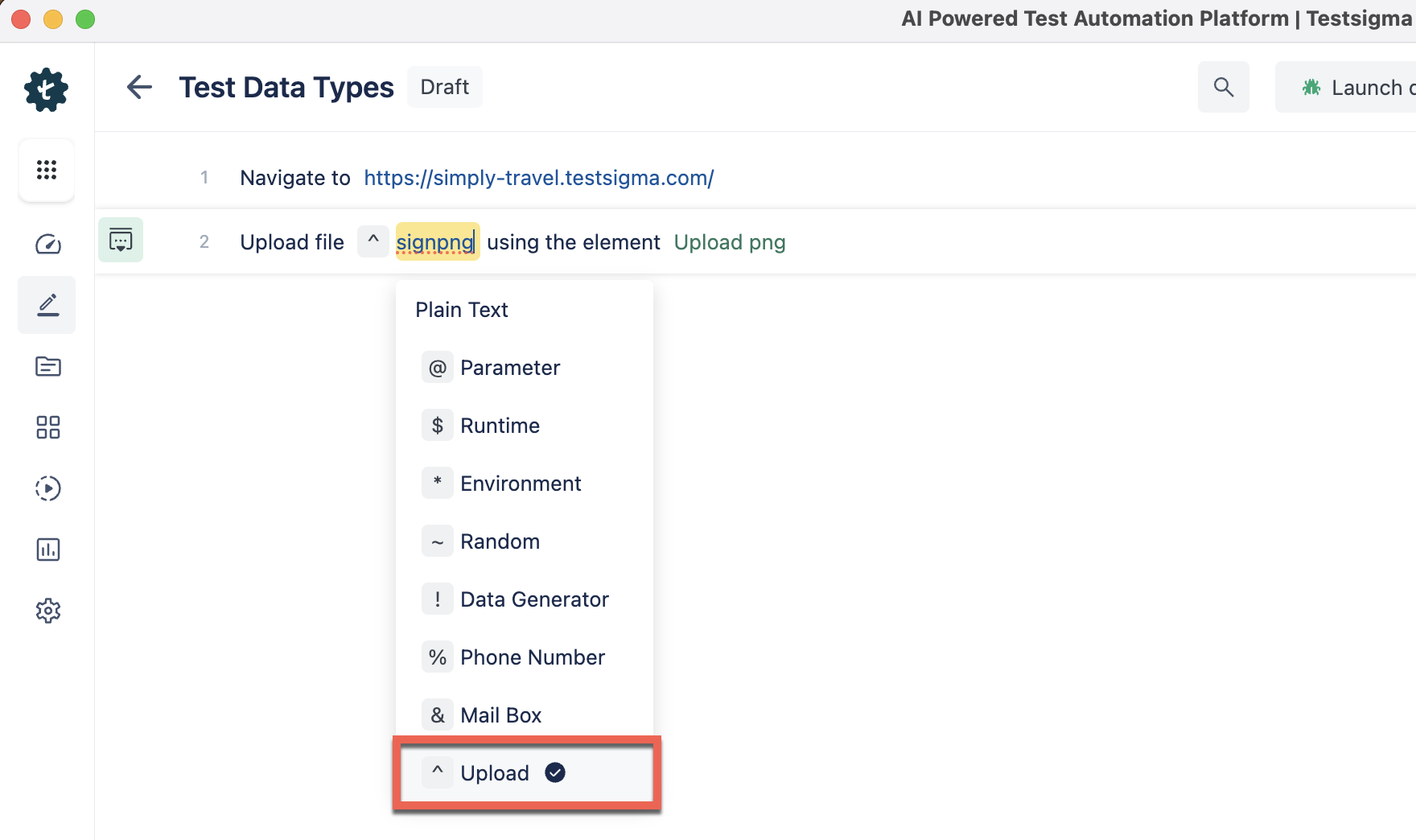- getting started
Introduction: Cloud
Frequently Asked Questions
Telemetry
Testsigma Terminology
Testsigma Sample Applications
Command Center
- collaboration
Invite Team Members
Assign Projects
Users & Role Management
Review Management [Test Cases]
Review Management [Elements]
Execution Controls
Features & Scenarios
Manage Test Cases
Test Case List Actions
Import Test Project Test Cases
Importing Postman Collections and Environments
Update Test Case Result in a Test Plan
Test Cases (Mobile Web App)
Custom Fields for Test Cases
Label Management
- Test Step Types
Type: Natural Language
Type: REST API
Type: Step Group
Type: For Loop
Type: While Loop
Type: Block
Type: If Condition
Nested Step Groups
Image Injection
Cross-application testing
- Test Data Types
Raw
Parameter
Runtime
Random
Data Generator
Phone Number
Mail Box
Environment
Concat Test Data
Create Test Data Profile
Update Test Data Profile
Updating Value in TDP
Import TDP
Bulk Deletion of a Test Data Profile
Create Test Data [Environment]
- data generators
Default Test Data Generators
Address Function Type
ChangeDataType Function Type
Company Function Type
DateFunctions Function Type
DomainFunctions Function Type
EmailFunctions Function Type
File Function Type
Friends Function Type
IdNumber Function Type
Internet Function Type
MailboxAliasFunctions Function Type
MailboxFunctions Function Type
Name Function Type
NameFunctions Function Type
Number Function Type
NumberFunctions Function Type
Phone Number Function Type
PhoneNumberFunctions Function Type
Random String Function Type
RandomText Function Type
StringFunctions Function Type
TestDataFromProfile Function Type
- Elements (Objects)
- Web Applications
Record Single Element
Record Multiple Elements
Create Elements
Supported Locator Types
Formulating Elements
Shadow DOM Elements
Verifying elements in Chrome DevTools
Handling iframe Elements?
Create Image Based Elements
Dynamic Locators using Parameter
Dynamic Locators using Runtime
Using Environment Test Data for Dynamic Locators
Locating Dynamic Elements in Date Widget
Freeze & Inspect Dynamic Elements (WebPage)
Locating Dynamic Elements in Tables
Import/Export Elements
AI Enabled Auto-Healing
Locator Precedence (Web Apps)
Verify Elements from Test Recorder
- test step recorder
Install Chrome Extension
Install Firefox Extension
Install Edge Extension
Exclude Attributes/Classes
- test plans
Add, Edit, Delete Test Machines
Add, Edit, Delete Test Suites
Schedule Test Plans
Run Test Suites In Parallel
Cross Browser Testing
Distributed Testing
Headless Testing
Test Lab Types
Disabling Test Cases in Test Plans
AfterTest Case
Post Plan Hook
AfterTest Suite
Email Configuration in Test Plan
Execute Partial Test Plans via API
- runs
Ad-hoc Run
Test Plan Executions
Dry Runs on Local Devices
Run Tests on Private Grid
Run Tests on Vendor Platforms
Run Test Plans on Local Devices
Test Locally Hosted Applications
Debug Test Case Failures
Parallel and Allowed queues
- live editor
Introduction: Testsigma Terminal
Installing Testsigma Terminal
Editing a Test Case Using Live Editor
FAQs on Testsigma Terminal
- Testsigma Agent
Pre-requisites
Setup: Windows, Mac, Linux
Setup: Android Local Devices
Setting up iOS Local Devices
Update Agent Manually
Update Drivers Manually
Delete Corrupted Agent
Delete Agents: Soft & Permanent
Triggering Tests on Local Devices
- troubleshooting
Agent - Startup and Registration Errors
Agent Logs
Upgrade Testsigma Agent Automatically
Specify Max Sessions for Agents
Testsigma Agent - FAQs
- continuous integration
Test Plan Details
REST API (Generic)
Jenkins
Azure DevOps
AWS DevOps
AWS Lambda
Circle CI
Bamboo CI
Travis CI
CodeShip CI
Shell Script(Generic)
Bitrise CI
GitHub CI/CD
Bitbucket CI/CD
GitLab CI/CD
Copado CI/CD
Gearset CI/CD
Codemagic CI/CD
Google Cloud Build CI/CD
- desired capabilities
Most Common Desired Capabilities
Browser Console Debug Logs
Geolocation Emulation
Bypass Unsafe Download Prompt
Geolocation for Chrome & Firefox
Custom User Profile in Chrome
Emulate Mobile Devices (Chrome)
Add Chrome Extension
Network Throttling
Network Logs
Biometric Authentication
Enable App Resigning in iOS
Enable Capturing Screenshots (Android & iOS)
Configure Android WebViews
Incognito/Private mode
Set Google Play Store Credentials
Basic Authentication [Safari]
- addons
What is an Addon?
Addons Community Marketplace
Install and Use Community Addons in Testsigma
Prerequisites for creating add-ons
Create an Addon
Update Addon
Addon Types
Create a Post Plan Hook add-on in Testsigma
Create OCR Text Extraction Addon
- configuration
API Keys
- Security(SSO)
Setting Up Google Single Sign-On(SSO) Login in Testsigma
Setting Up Okta Single Sign-On Integration with SAML Login in Testsigma
Setting up SAML-based SSO login for Testsigma in Azure
iOS Settings
Create WDA File
SMTP Configuration
Manage Access
- uploads
Upload Files
Upload Android and iOS Apps
How to generate mobile builds for Android/iOS applications?
- Testsigma REST APIs
Manage Environments
Elements
Test Plans
Upload Files
Get Project Wide Information
Upload & Update Test Data Profile
Fetch Test Results (All Levels)
Trigger Multiple Test Plans
Trigger Test Plans Remotely & Wait Until Completion
Run the Same Test Plan Multiple Times in Parallel
Schedule, Update & Delete a Test Plan Using API
Update Test Case Results Using API
Create and update values of Test Data Profile using REST API
Rerun Test Cases from Run Results using API
Salesforce Metadata Refresh Using API
- open source dev environment setup
macOS and IntelliJ Community Edition
macOS and IntelliJ Ultimate Edition
Windows and IntelliJ Ultimate Edition
Setup Dev Environment [Addons]
- NLPs
Retrieve Value in Text Element
Capture Dropdown Elements
Unable to Select Radiobutton
Unable to Click Checkbox
Clearing the Session or Cookies
UI Identifier NLP
Drag & Drop NLP
Uploading Files NLP
Use MySQL Addon in NLPs
- setup
Server Docker Deployment Errors
Secured Business Application Support
Troubleshooting Restricted Access to Testsigma
Why mobile device not displayed in Testsigma Mobile Test Recorder?
Unable to Create New Test Session
Agent Startup Failure Due to Used Ports
Tests Permanently Queued in Local Executions
Fix Testsigma Agent Registration Failures
Testsigma Agent Cleanup
Need of Apache Tomcat for Testsigma Agent
- web apps
URL not accessible
Test Queued for a Long Time
Issues with UI Identifiers
Missing Elements in Recorder
Collecting HAR File
Errors with Browser Session
Page Loading Issues
- mobile apps
Failed to Start Mobile Test Recorder
Troubleshooting “Failed to perform action Mobile Test Recorder” error
Why Test Execution State is Queued for a Long Time?
Why Mobile App Keeps Stopping After Successful Launch?
More pre-requisite settings
Why am I not able to start WDA Process on iPhone?
What are the Most Common causes for Click/Tap NLP Failure?
How to Find App Package & Activity in Android?
Cross-environment Compatible ID Locators (Android)
Why Accessibility IDs Over other Locators?
What are Common Android Issues & Proposed Solutions?
How to Find the App Bundle ID for iOS?
Developer Mode (iOS 16 & Above)
How to Handle iOS App Compatibility Issues?
How to Disable Play Protect for SMS Forwarder Installation?
How to Capture Network Logs in an Android Application?
- web apps
Why Install Chrome Extension?
Steps to Test Locally Hosted Apps
How to Turnoff Onboading Tutorial?
Non-Text Keys in Test Cases
Basic Authentication for Web
Why Bypass CAPTCHA?
Test Case Failures Due to Link Text Capture Issues
Why Is a Single Video for All Test Cases in a Test Plan Unavailable in Some Cases?
How to Handle Browser-Related Permission Issues?
- accessibility testing
Accessibility Testing for Web Applications
Accessibility Testing for Android & iOS
- salesforce testing
Intro: Testsigma for Salesforce Testing
Creating a Connected App
Creating a Salesforce Project
Test Salesforce Connection Before Authorization
Creating Metadata Connections
Adding User Connections
Build Test Cases: Manual+Live
Salesforce Element Repositories
Intro: Testsigma Special NLPs
SOQL as Test Step
Query Builder for Salesforce Testing
Automating Listview Table NLPs
Error Handling On Metadata Refresh
Introduction: SAP Automation
Selective Element Recorder
Batch Element Recorder
Creating Test Cases for SAP Automation
List of Actions
- desktop automation
Introduction: Desktop Automation
Create Projects and Applications
Selective Element Recorder
Batch Element Recorder
Creating Test Cases for Desktop Automation
Intro: Windows Automation (Lite)
Windows (Lite) Project & Application
Element Learning with Test Recorder
Test Cases for Windows (Lite)
- GenAI Capabilities
Testsigma Copilot
Generate TDP Using Copilot
Generate Tests from User Actions
Generate Tests from Requirements (Jira)
Generate API Test Cases (Swagger)
Generate Tests from Figma Designs
Testsigma Copilot for Mobile Apps
Agentic Test Generation with GitHub
Intro: Windows Desktop Automation
Windows (Adv) Project & Application
Object Learning (Using UFT One)
Converting TSR Files to TSRx
Importing/Updating TSRx Files
Test Cases for Windows Automation
Error Handling Post TSRx File Update
- testsigma tunnel
Intro: Testsigma Tunnel
Components & Requirements
Setup and Installation: Mac
Setup and Installation: Windows
Setup and Installation: Linux
Setup and Installation: Docker
Using Testsigma Tunnel
- open source docs
Intro: Testsigma Community Edition
Testsigma Community Cloud
Testsigma Docker Setup
Reset Password
Test Data Types
Testsigma enhances your test automation by supporting different test data types. You can input various values and scenarios into your test cases using test data. You require a lot of test data to validate different scenarios in many test cases. A bug-free feature that passes these test data inputs is ready for production.
In simpler terms, test data is the information or values needed to set up and run a test. For instance, the test data for a login feature includes the username and password. The test data for a ticket booking feature includes the source and destination, and for a fund transfer feature, the source account and beneficiary account numbers serve as test data.
This documentation will explain the different test data types supported in Testsigma, their uses, and guide how to use them.
Prerequisites
Before using test data type, you must understand specific concepts such as creating projects, test cases, and test steps.
Add Test Data in Test Steps
- Add a new step to the Test Case using NLP and include a placeholder for the test data.
- Replace the test data placeholder by clicking on it, and the Test Data Types drop-down menu will appear, as shown below.
Here are the Test Data Types that will appear when you click on test data:
- Plain Text
- Parameter
- Runtime
- Environment
- Random
- Data Generator
- Phone Number
- Mailbox
- Upload
Here is a quick GIF demonstrating the above workflow: 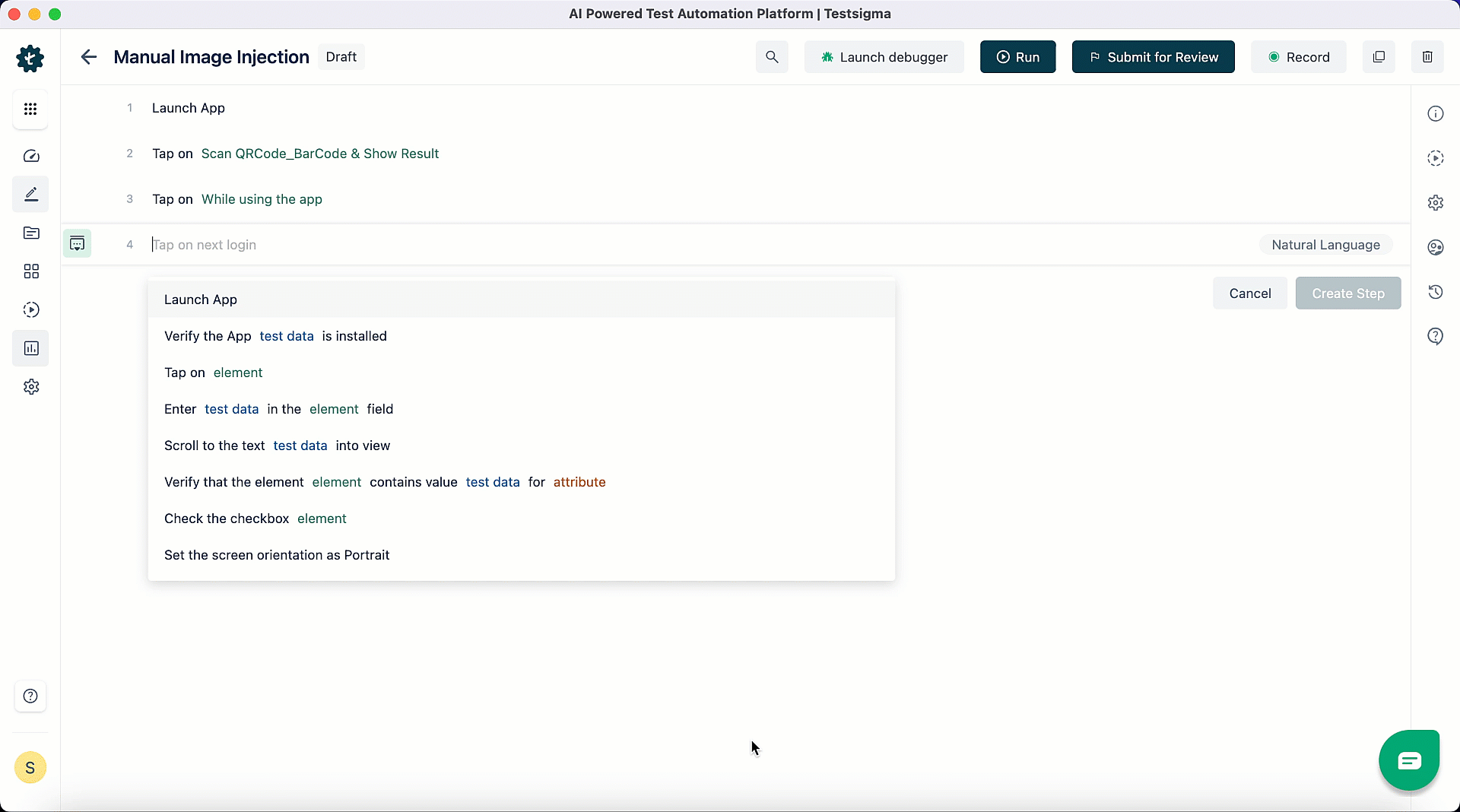
Plain Text
You can use Plain Text as a test data type in Testsigma. It is perfect for entering static and fixed values in your test cases. This type is suitable for providing constant information like usernames, passwords, or text that doesn't change during testing. Raw Data, where the data is directly specified, frequently uses Plain Text test data for test steps. For more information, refer to Plain Text - Raw Data.
For example, at the start of the test case, we specify the URL to navigate as shown below:
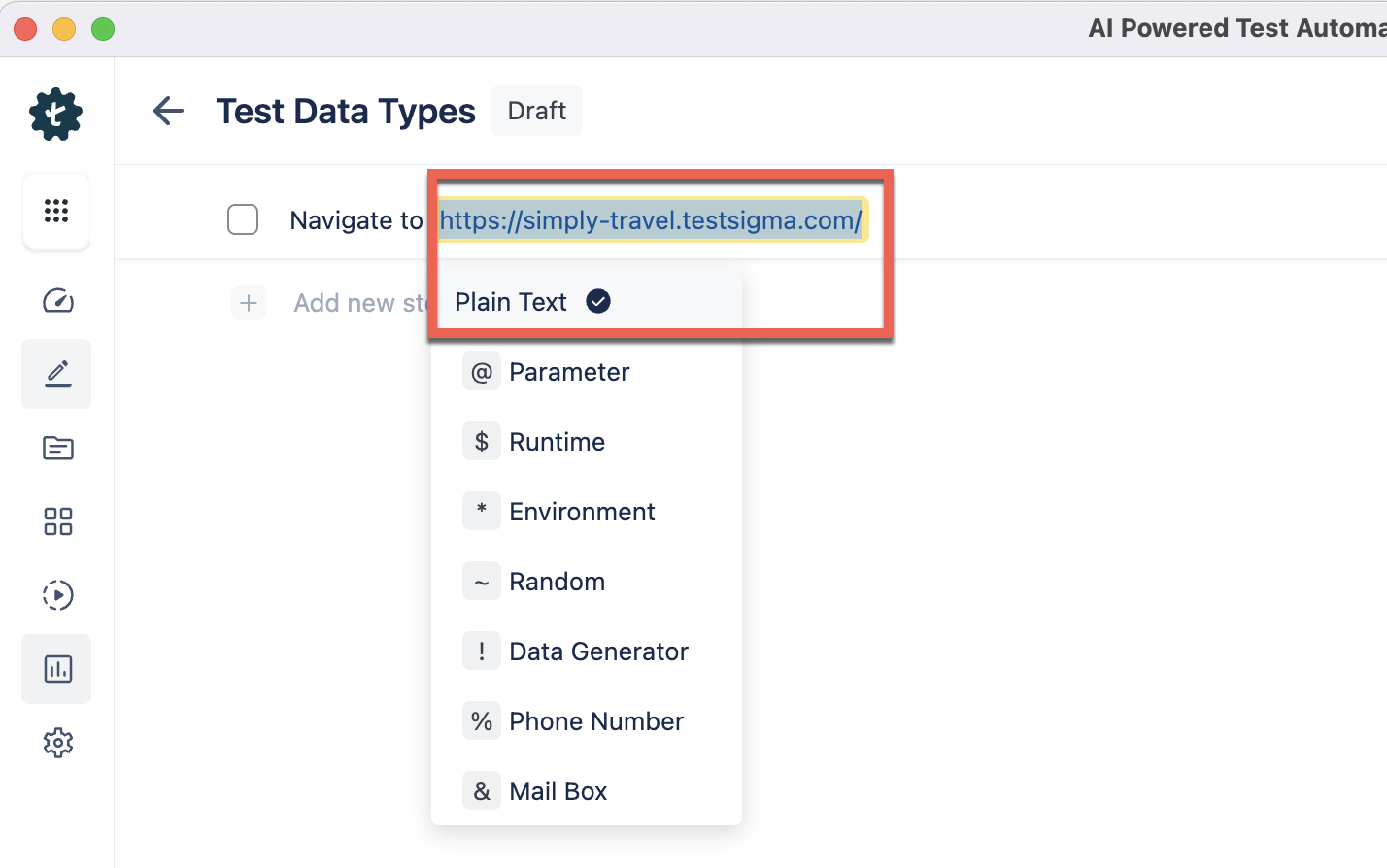
In this instance, we use Plain Text test data by directly providing the test data, which is the URL, within the test step.
You can also provide a blank value as test data, an additional option with Plain Text test data. To use this functionality, we must replace the test data part with the string key_blank. This will enter a blank value in the field where test data is passed.
Here's a quick GIF demonstrating using blank value as test data.

Parameter
- Parameter Test Data enables you to create a list of values for input during test execution and generate parameterised test cases to evaluate your application under different scenarios. This type of testing allows you to use parameters from your test data profile directly.
- When selecting the parameter data type, you can choose the specific parameter required for your test case from a right-side panel with various available parameters. To perform data-driven testing, you can use Parameter Test Data. For more information, refer to the Parameter Test Data Type and create Test Data Profiles for Data-driven Testing.
- To use Parameter Test Data, use the @ Parameter type and replace the word "Parameter" with the specified parameter name. For example, replace test data with @ user 1, where user 1 corresponds to the parameter name in the Test Data Profile.
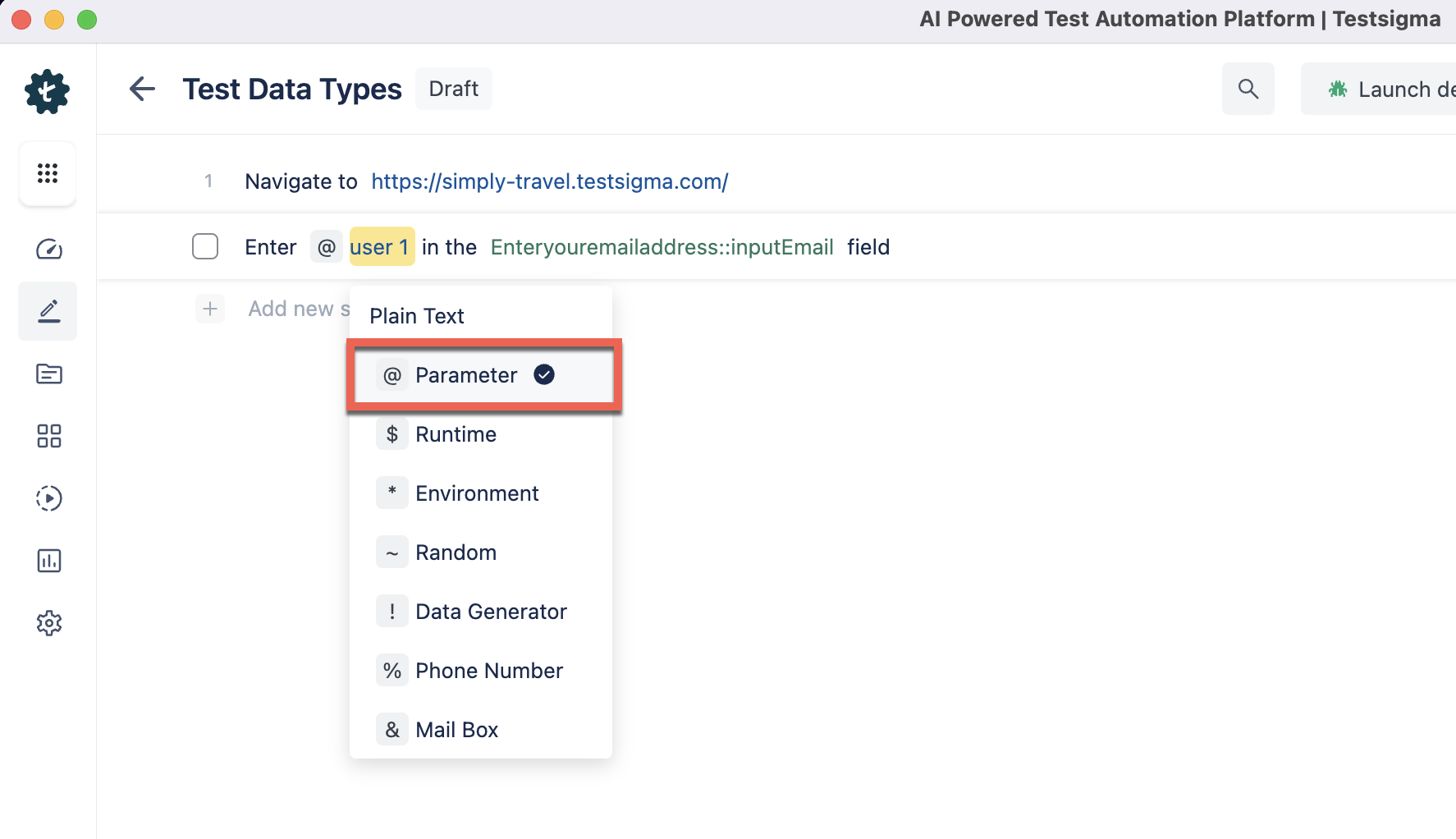
To use Parameter Test Data in your test case, link your test case to the relevant test data profile. Then, the Test Step will repeat for each row of username parameters in the Test Data Profile.
Runtime
- Use the Store keyword to store dynamic values, called Runtime Variables, that can change during a test. This keyword helps capture and reuse data within the same test Project, especially when dealing with values generated during the test.
- You can use user-defined variables to define and manage Runtime data, and you don't need a separate interface for management. The execution of the test case is specific to the Runtime Test Data. Refer to the Runtime Test Data for more information.
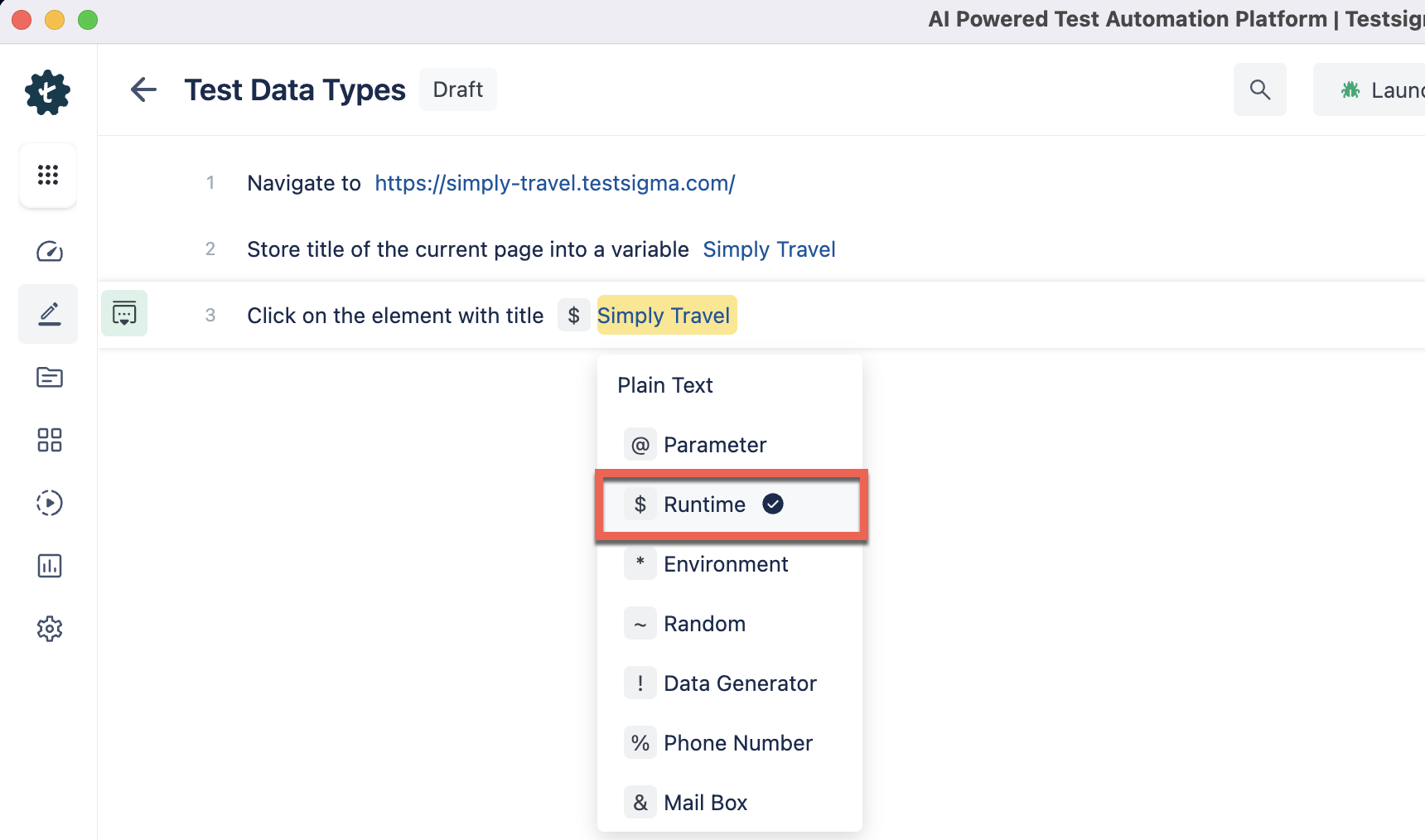
- Use a runtime data parameter to check a web page's title before and after a page reload. First, use a command to store the title in a runtime data parameter called "Travel". Then, verify the page title after reloading the page using the stored parameter with the statement You should see the page title as $ Travel.
Environment
- Manage Environment Test Data Type on the Environments page with a limited scope to a project. The Environment Test Data Type contains environment-related information like URLs, API endpoints, and database connection details. You must configure test cases to work in various environments (e.g., development, staging, production).
- You can use the * Environment type and substitute the parameter's name for "Environment" to use Testsigma's most versatile Test Data Type, the Environment Parameter. Refer to the Environment for more information.
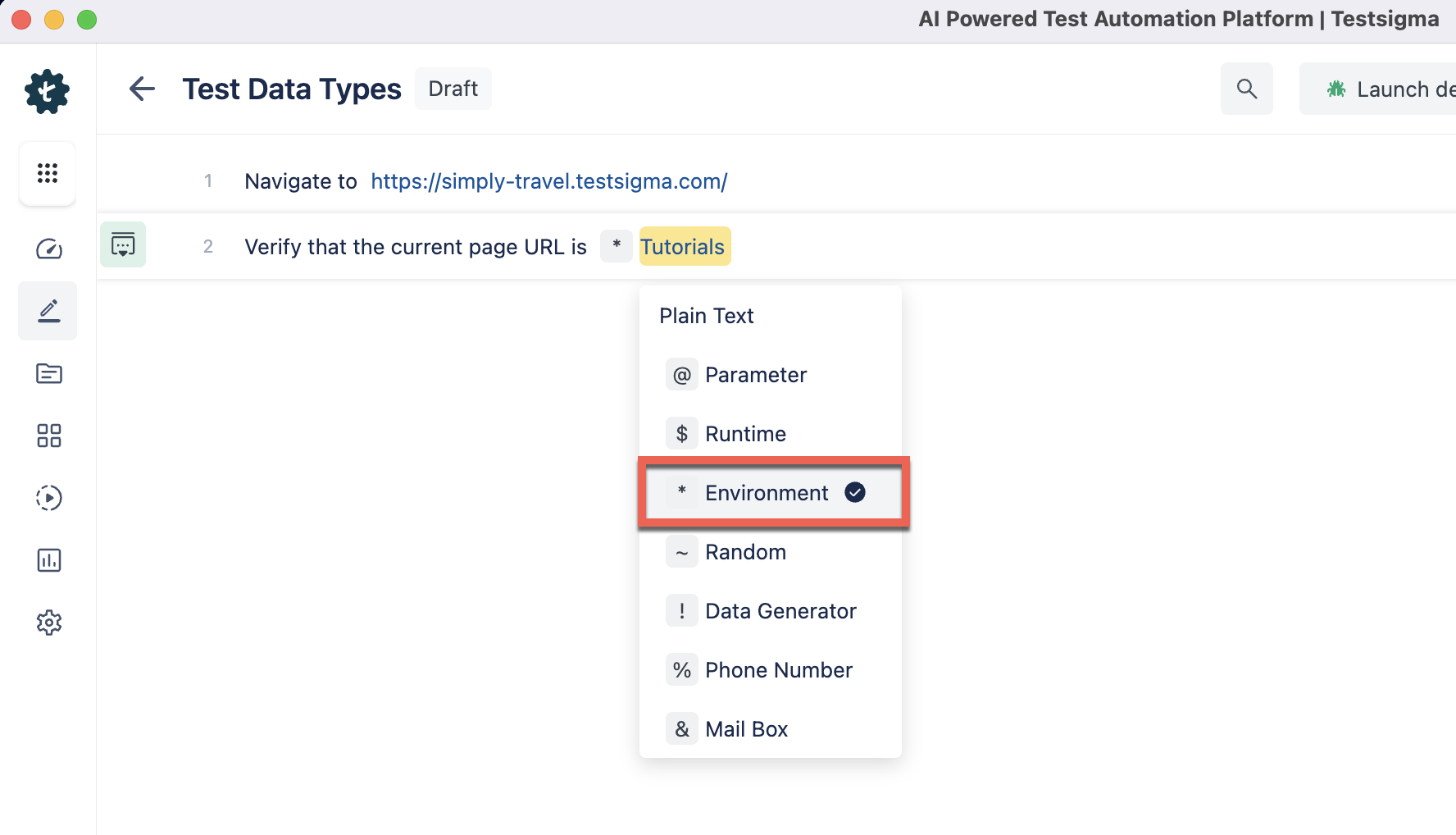
During executions, you can access separate Environment sets to store URLs and login details for environments like Production, Testing, Development, UAT, or Staging servers.
Random
Random Test Data Type generates random data such as numbers, email addresses, and passwords to add variety to your tests and create diverse test scenarios with unpredictable data. You can use the format ~ Random and replace ~ Random with an integer value from 1 to 256 to generate random values for Test Case execution. During Test Case Execution, you can specify the length of the alphanumeric character you want to receive by providing an integer value. Refer to the Random Test Data for more information. 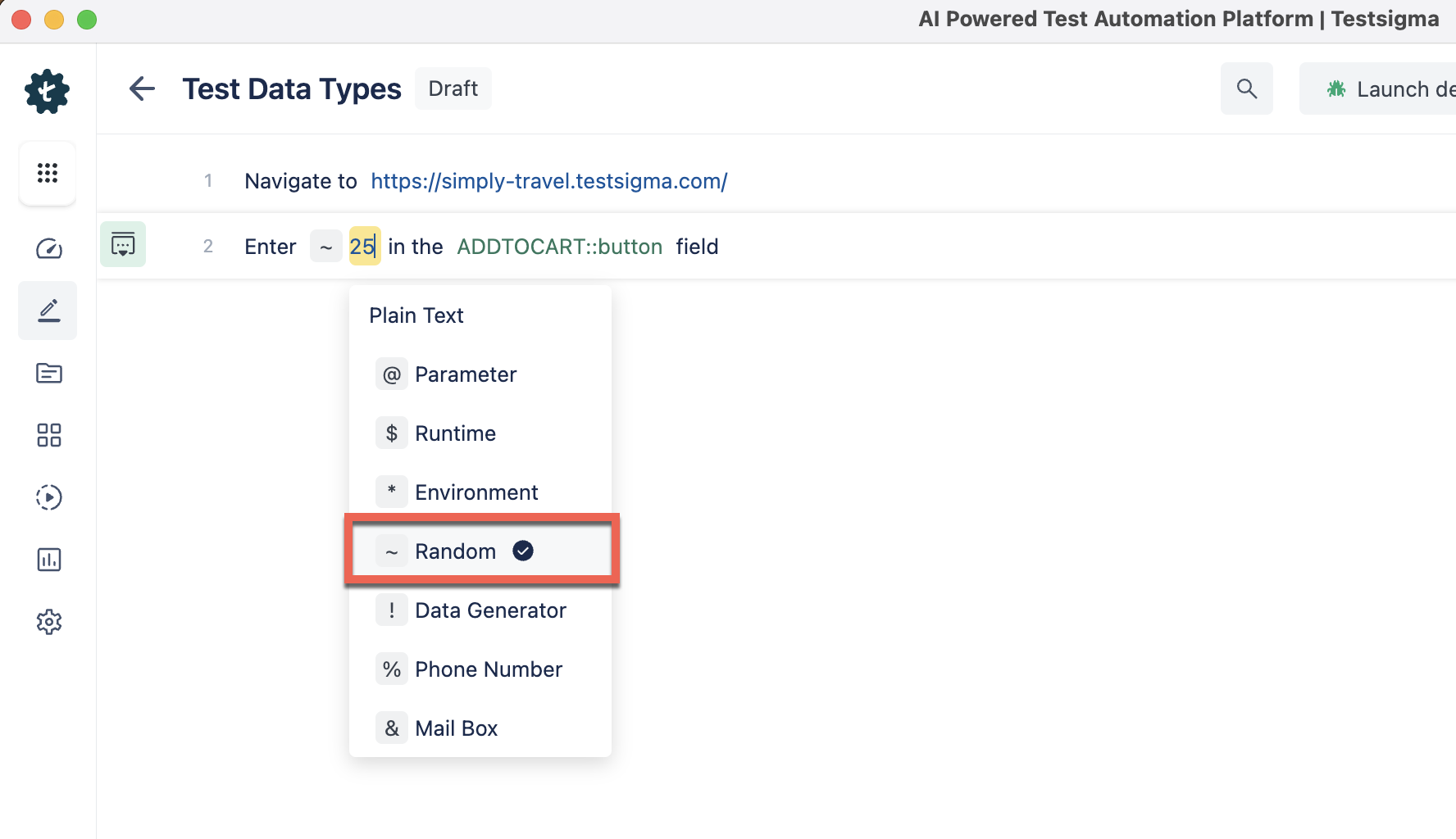
When you use ~|25| in your test data, you will replace it with a 25-character-long alphanumeric string during execution. Testsigma provides a random alphanumeric string of N characters when you include ~|N| in a Test Step.
Data Generator
Data Generator test data type generates realistic and structured data for testing purposes, such as names, addresses, and emails. You can obtain dynamic data by using the Default Test Data Generator Functions. To use them, you must substitute "Data Generator" with the specific name required in the ! Data Generator format. Refer to the Data Generator for more information. 
Phone Number
Phone Number test data type allows you to create random or predefined phone numbers for testing SMS or phone number validation features. If you need a valid phone number to receive SMS codes for scenarios like two-factor authentication testing, Testsigma provides a test phone number that you can use as test data in your test steps. Refer to the Phone Number and 2-step Authentication for more information. 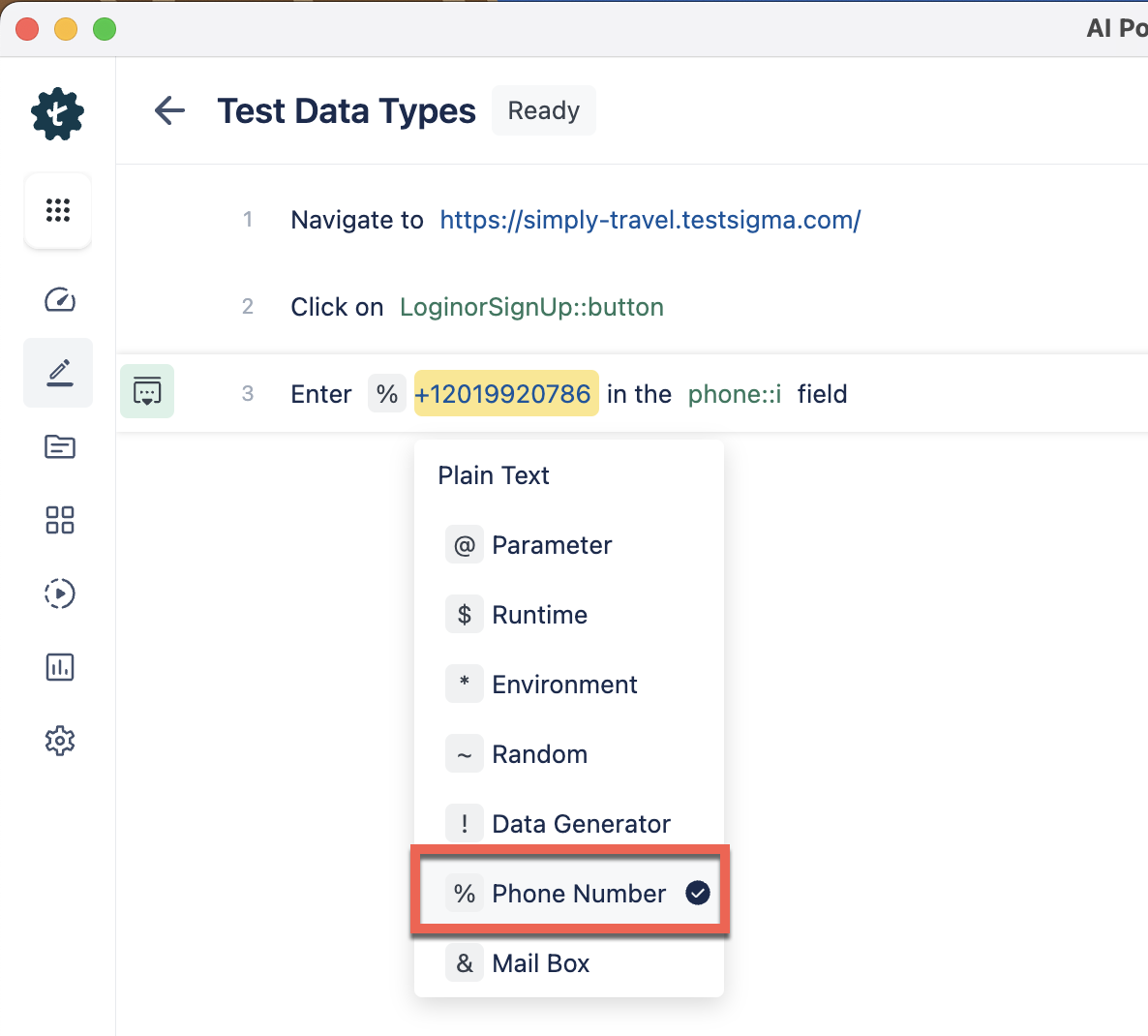
Mail Box
Mailbox test data type generates email addresses and mailbox data for testing email-related functions, particularly for workflows involving OTPs or activation links. Testsigma enables you to use provisioned mailbox email addresses to input test data. Refer to the Mail Box for more information. 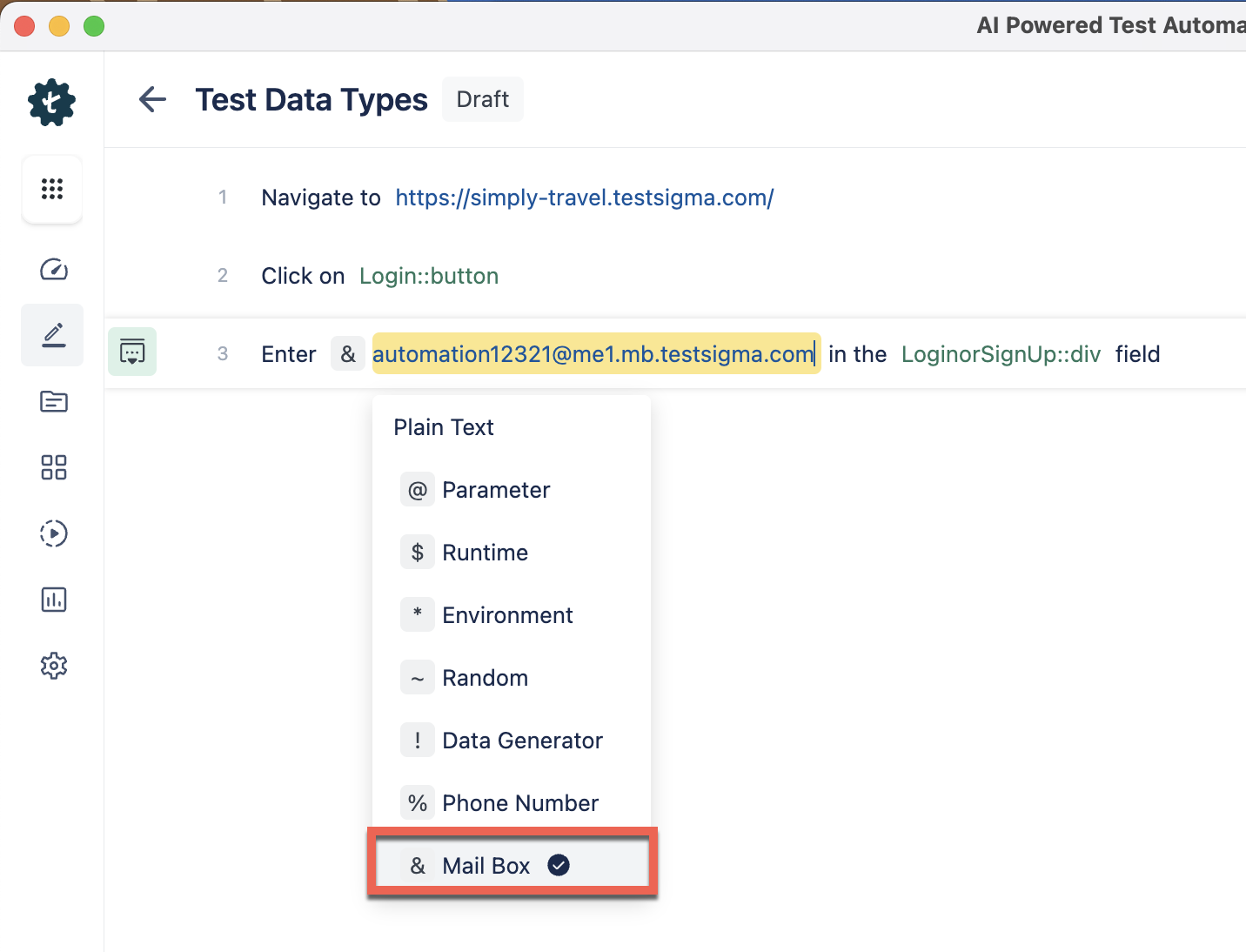
Upload
Upload test data type enables you to easily upload files and applications to your tests using NLP, streamlining the process of adding attachments to your test cases. Refer to the Upload Files & Apps for more information.