- getting started
Introduction: Cloud
Frequently Asked Questions
Telemetry
Testsigma Terminology
Testsigma Sample Applications
Command Center
- collaboration
Invite Team Members
Assign Projects
Users & Role Management
Review Management [Test Cases]
Review Management [Elements]
Execution Controls
Features & Scenarios
Manage Test Cases
Test Case List Actions
Import Test Project Test Cases
Importing Postman Collections and Environments
Update Test Case Result in a Test Plan
Test Cases (Mobile Web App)
Custom Fields for Test Cases
Label Management
- Test Step Types
Type: Natural Language
Type: REST API
Type: Step Group
Type: For Loop
Type: While Loop
Type: Block
Type: If Condition
Nested Step Groups
Image Injection
Cross-application testing
- Test Data Types
Raw
Parameter
Runtime
Random
Data Generator
Phone Number
Mail Box
Environment
Concat Test Data
Create Test Data Profile
Update Test Data Profile
Updating Value in TDP
Import TDP
Bulk Deletion of a Test Data Profile
Create Test Data [Environment]
- data generators
Default Test Data Generators
Address Function Type
ChangeDataType Function Type
Company Function Type
DateFunctions Function Type
DomainFunctions Function Type
EmailFunctions Function Type
File Function Type
Friends Function Type
IdNumber Function Type
Internet Function Type
MailboxAliasFunctions Function Type
MailboxFunctions Function Type
Name Function Type
NameFunctions Function Type
Number Function Type
NumberFunctions Function Type
Phone Number Function Type
PhoneNumberFunctions Function Type
Random String Function Type
RandomText Function Type
StringFunctions Function Type
TestDataFromProfile Function Type
- Elements (Objects)
- Web Applications
Record Single Element
Record Multiple Elements
Create Elements
Supported Locator Types
Formulating Elements
Shadow DOM Elements
Verifying elements in Chrome DevTools
Handling iframe Elements?
Create Image Based Elements
Dynamic Locators using Parameter
Dynamic Locators using Runtime
Using Environment Test Data for Dynamic Locators
Locating Dynamic Elements in Date Widget
Freeze & Inspect Dynamic Elements (WebPage)
Locating Dynamic Elements in Tables
Import/Export Elements
AI Enabled Auto-Healing
Locator Precedence (Web Apps)
Verify Elements from Test Recorder
- test step recorder
Install Chrome Extension
Install Firefox Extension
Install Edge Extension
Exclude Attributes/Classes
- test plans
Add, Edit, Delete Test Machines
Add, Edit, Delete Test Suites
Schedule Test Plans
Run Test Suites In Parallel
Cross Browser Testing
Distributed Testing
Headless Testing
Test Lab Types
Disabling Test Cases in Test Plans
AfterTest Case
Post Plan Hook
AfterTest Suite
Email Configuration in Test Plan
Execute Partial Test Plans via API
- runs
Ad-hoc Run
Test Plan Executions
Dry Runs on Local Devices
Run Tests on Private Grid
Run Tests on Vendor Platforms
Run Test Plans on Local Devices
Test Locally Hosted Applications
Debug Test Case Failures
Parallel and Allowed queues
- live editor
Introduction: Testsigma Terminal
Installing Testsigma Terminal
Editing a Test Case Using Live Editor
FAQs on Testsigma Terminal
- Testsigma Agent
Pre-requisites
Setup: Windows, Mac, Linux
Setup: Android Local Devices
Setting up iOS Local Devices
Update Agent Manually
Update Drivers Manually
Delete Corrupted Agent
Delete Agents: Soft & Permanent
Triggering Tests on Local Devices
- troubleshooting
Agent - Startup and Registration Errors
Agent Logs
Upgrade Testsigma Agent Automatically
Specify Max Sessions for Agents
Testsigma Agent - FAQs
- continuous integration
Test Plan Details
REST API (Generic)
Jenkins
Azure DevOps
AWS DevOps
AWS Lambda
Circle CI
Bamboo CI
Travis CI
CodeShip CI
Shell Script(Generic)
Bitrise CI
GitHub CI/CD
Bitbucket CI/CD
GitLab CI/CD
Copado CI/CD
Gearset CI/CD
- desired capabilities
Most Common Desired Capabilities
Browser Console Debug Logs
Geolocation Emulation
Bypass Unsafe Download Prompt
Geolocation for Chrome & Firefox
Custom User Profile in Chrome
Emulate Mobile Devices (Chrome)
Add Chrome Extension
Network Throttling
Network Logs
Biometric Authentication
Enable App Resigning in iOS
Enable Capturing Screenshots (Android & iOS)
Configure Android WebViews
Incognito/Private mode
Set Google Play Store Credentials
Basic Authentication [Safari]
- addons
What is an Addon?
Addons Community Marketplace
Install and Use Community Addons in Testsigma
Prerequisites for creating add-ons
Create an Addon
Update Addon
Addon Types
Create a Post Plan Hook add-on in Testsigma
Create OCR Text Extraction Addon
- configuration
API Keys
- Security(SSO)
Setting Up Google Single Sign-On(SSO) Login in Testsigma
Setting Up Okta Single Sign-On Integration with SAML Login in Testsigma
Setting up SAML-based SSO login for Testsigma in Azure
iOS Settings
Create WDA File
SMTP Configuration
Manage Access
- uploads
Upload Files
Upload Android and iOS Apps
How to generate mobile builds for Android/iOS applications?
- Testsigma REST APIs
Manage Environments
Elements
Test Plans
Upload Files
Get Project Wide Information
Upload & Update Test Data Profile
Fetch Test Results (All Levels)
Trigger Multiple Test Plans
Trigger Test Plans Remotely & Wait Until Completion
Run the Same Test Plan Multiple Times in Parallel
Schedule, Update & Delete a Test Plan Using API
Update Test Case Results Using API
Create and update values of Test Data Profile using REST API
Rerun Test Cases from Run Results using API
Salesforce Metadata Refresh Using API
- open source dev environment setup
macOS and IntelliJ Community Edition
macOS and IntelliJ Ultimate Edition
Windows and IntelliJ Ultimate Edition
Setup Dev Environment [Addons]
- NLPs
Retrieve Value in Text Element
Capture Dropdown Elements
Unable to Select Radiobutton
Unable to Click Checkbox
Clearing the Session or Cookies
UI Identifier NLP
Drag & Drop NLP
Uploading Files NLP
Use MySQL Addon in NLPs
- setup
Server Docker Deployment Errors
Secured Business Application Support
Troubleshooting Restricted Access to Testsigma
Why mobile device not displayed in Testsigma Mobile Test Recorder?
Unable to Create New Test Session
Agent Startup Failure Due to Used Ports
Tests Permanently Queued in Local Executions
Fix Testsigma Agent Registration Failures
Testsigma Agent Cleanup
Need of Apache Tomcat for Testsigma Agent
- web apps
URL not accessible
Test Queued for a Long Time
Issues with UI Identifiers
Missing Elements in Recorder
Collecting HAR File
Errors with Browser Session
Page Loading Issues
- mobile apps
Failed to Start Mobile Test Recorder
Troubleshooting “Failed to perform action Mobile Test Recorder” error
Why Test Execution State is Queued for a Long Time?
Why Mobile App Keeps Stopping After Successful Launch?
More pre-requisite settings
Why am I not able to start WDA Process on iPhone?
What are the Most Common causes for Click/Tap NLP Failure?
How to Find App Package & Activity in Android?
Cross-environment Compatible ID Locators (Android)
Why Accessibility IDs Over other Locators?
What are Common Android Issues & Proposed Solutions?
How to Find the App Bundle ID for iOS?
Developer Mode (iOS 16 & Above)
How to Handle iOS App Compatibility Issues?
How to Disable Play Protect for SMS Forwarder Installation?
How to Capture Network Logs in an Android Application?
- web apps
Why Install Chrome Extension?
Steps to Test Locally Hosted Apps
How to Turnoff Onboading Tutorial?
Non-Text Keys in Test Cases
Basic Authentication for Web
Why Bypass CAPTCHA?
Test Case Failures Due to Link Text Capture Issues
Why Is a Single Video for All Test Cases in a Test Plan Unavailable in Some Cases?
- accessibility testing
Accessibility Testing for Web Applications
Accessibility Testing for Android & iOS
- salesforce testing
Intro: Testsigma for Salesforce Testing
Creating a Connected App
Creating a Salesforce Project
Test Salesforce Connection Before Authorization
Creating Metadata Connections
Adding User Connections
Build Test Cases: Manual+Live
Salesforce Element Repositories
Intro: Testsigma Special NLPs
SOQL as Test Step
Query Builder for Salesforce Testing
Automating Listview Table NLPs
Error Handling On Metadata Refresh
Introduction: SAP Automation
Selective Element Recorder
Batch Element Recorder
Creating Test Cases for SAP Automation
List of Actions
- desktop automation
Introduction: Desktop Automation
Create Projects and Applications
Selective Element Recorder
Batch Element Recorder
Creating Test Cases for Desktop Automation
Intro: Windows Automation (Lite)
Windows (Lite) Project & Application
Element Learning with Test Recorder
Test Cases for Windows (Lite)
- GenAI Capabilities
Testsigma Copilot
Generate TDP Using Copilot
Generate Tests from User Actions
Generate Tests from Requirements (Jira)
Generate API Test Cases (Swagger)
Generate Tests from Figma Designs
Testsigma Copilot for Mobile Apps
Agentic Test Generation with GitHub
Intro: Windows Desktop Automation
Windows (Adv) Project & Application
Object Learning (Using UFT One)
Converting TSR Files to TSRx
Importing/Updating TSRx Files
Test Cases for Windows Automation
Error Handling Post TSRx File Update
- testsigma tunnel
Intro: Testsigma Tunnel
Components & Requirements
Setup and Installation: Mac
Setup and Installation: Windows
Setup and Installation: Linux
Setup and Installation: Docker
Using Testsigma Tunnel
- open source docs
Intro: Testsigma Community Edition
Testsigma Community Cloud
Testsigma Docker Setup
Reset Password
Testsigma Automation Standards and Best Practices
Testsigma Automation Standards emphasise the reusability of automated test cases to enhance the testing process and maximise efficiency. Quality engineers can accelerate the overall testing process by leveraging this reusability. Successful implementation requires a solid understanding of test automation best practices, which enable the setup of repetitive, thorough, and data-intensive tests. These best practices ensure reliable and accurate results while optimising testing efforts.
Test Case Structure and Execution
- Write small, atomic, independent, and autonomous test cases to focus, modularise, and maintain them easily.
- Use Soft Assertions wherever possible. Soft assertions allow test execution to continue even if a verification step fails and provide more comprehensive test results.
- Use Dynamic Waits to improve test efficiency and reduce the chances of false positives or negatives in test results.
- You should structure your test cases in the AAA pattern with three distinct sections: Arrange, Act, and Assert. In the arranged section, you set the preconditions for the test. In the act section, you perform the tested actions; in the assert section, you verify the expected outcomes.
Assertions and Verifications
- You define the expected outcomes of automated test cases and specify the validations to be performed at specific points in time as verifications to understand the concept of assertions.
- Navigate to Help > Actions List on the Test Case details page to find NLPs with assertions in Testsigma.
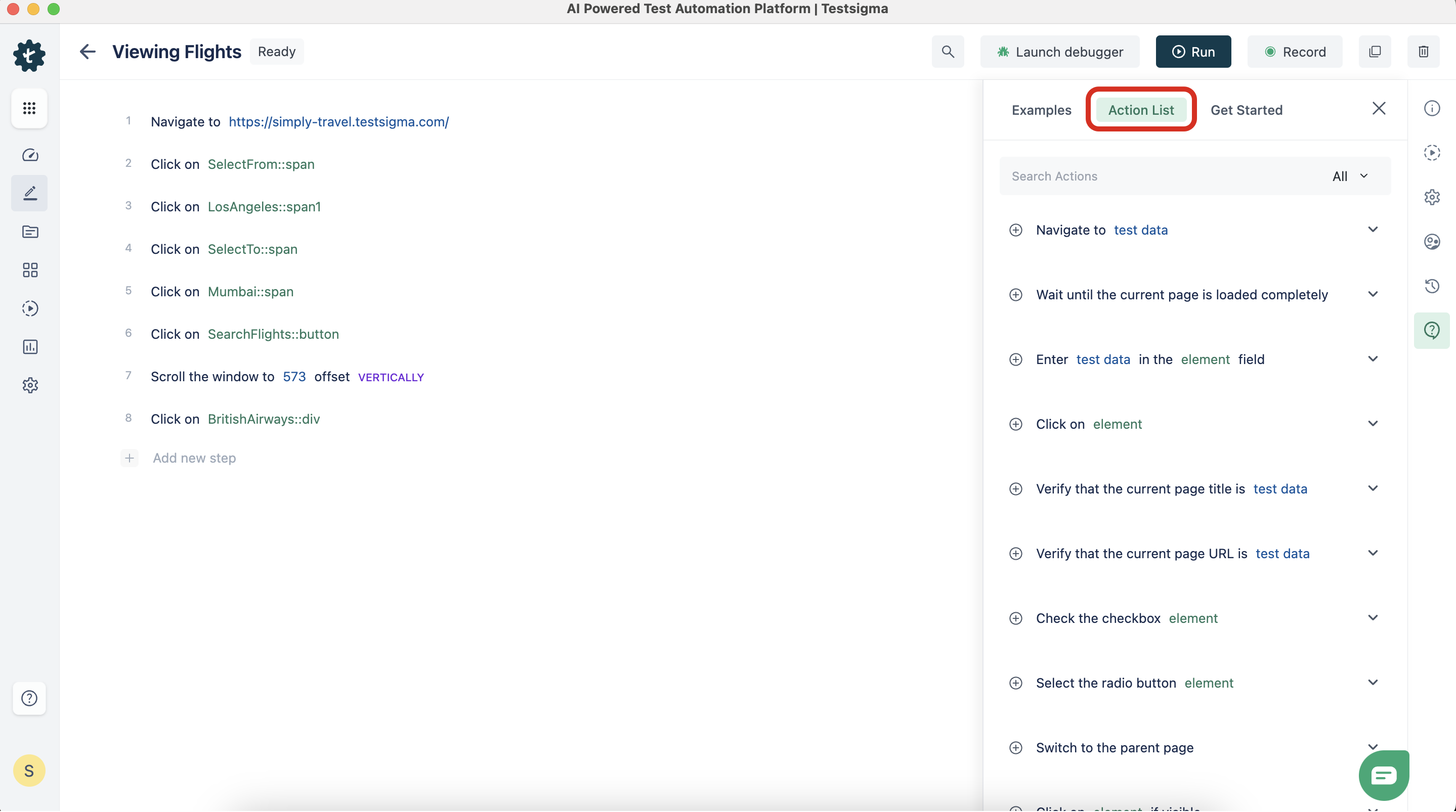
- A failed verification in a test case marks the overall test case as failed by default. If validation fails, the remaining test steps will be skipped, and the test case execution will be aborted.
-
To implement soft assertions for scenarios that require execution of remaining steps after a test step failure, follow the steps below and for more information, refer to test step settings:
- Hover over the test step, click Option, and choose Step Settings from the dropdown.
- Uncheck Stop Test Case execution on Test Step failure and click Update.
- You can configure specific steps to continue executing even if verification fails.
Test Case Organization and Management
- Filter, segment, and organise test cases for easy identification to streamline test management processes and quickly locate specific tests.
- Label or map relevant requirements to test cases to facilitate filtering and improve accessibility. Users can filter and save test cases in separate views based on labelled or mapped requirements.
- During test case creation or editing, you can add labels. The label field is available by default in the test case.
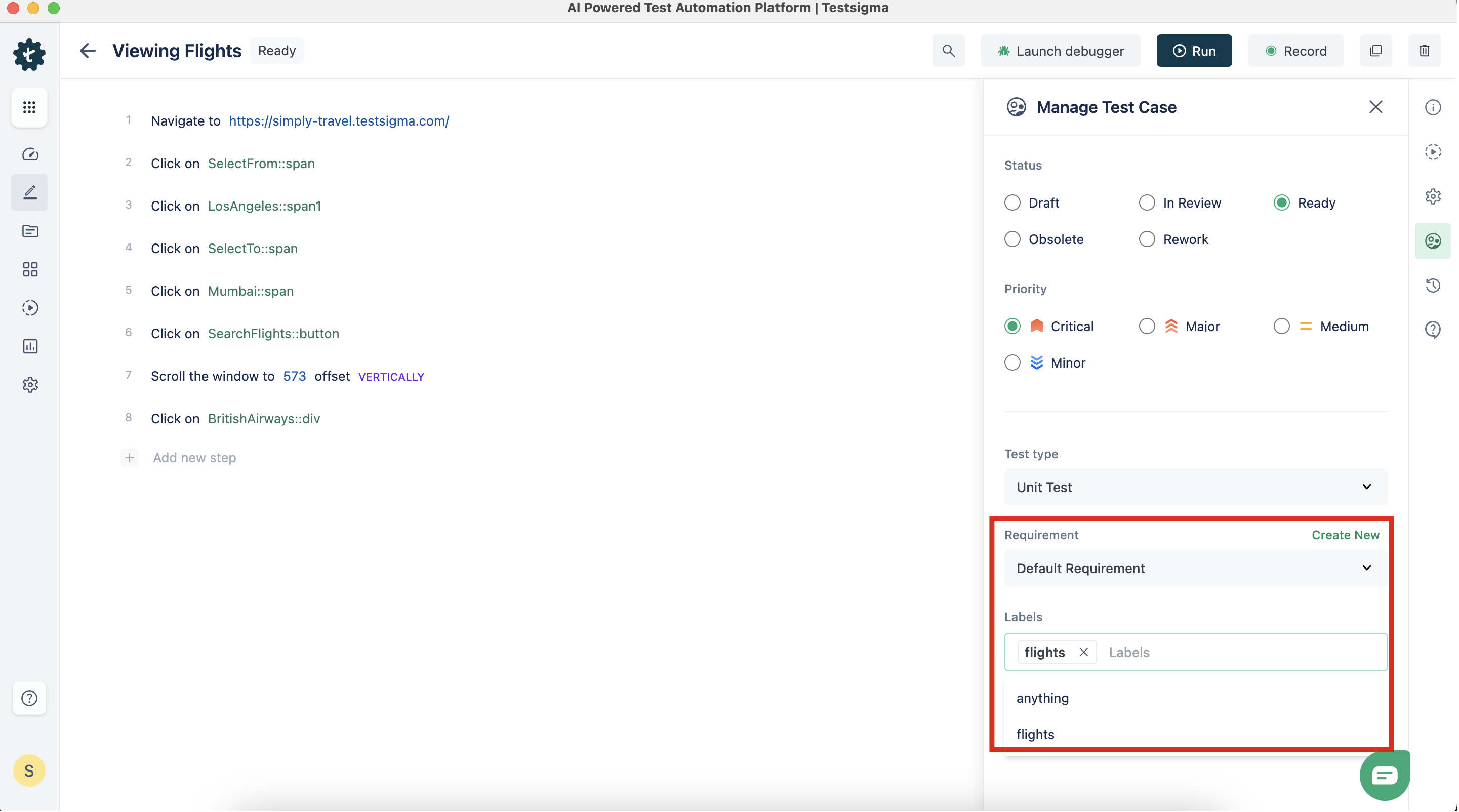
- You can Save Filters to quickly access and manage test cases associated with a particular functionality or scenario, such as those related to login. For more information, refer to save test case filter.
Customisation and Extensibility
- You can use add-ons to extend Testsigma's repository of actions and create custom NLPs for specific actions that are not available in the built-in Actions List.
- Share your add-ons or leverage existing ones with the test automation community through the Add-ons Community Marketplace. You can use add-ons to provide additional functionality and expand the capabilities of Testsigma. For more information, refer to create an add-on.
You create an add-on for verifying text from two DOM elements.
Reusability and Modularity
- To avoid duplication and simplify test maintenance, use Step Groups as common reusable functions across test cases. Step Groups promote modular test design and easy maintenance by separating reusable components from the test flow. Any changes made to a Step Group will be reflected in all test cases that invoke it. For more information, refer to step sroups.
Create a Step Group to reuse login functionality in multiple test cases.
- Use REST API Steps to automate redundant UI actions. Performing these actions through REST API steps will improve test stability and reduce test execution time compared to using the UI. For more information, refer to Rest API.
Element Management
- Create elements with proper naming conventions to enable reuse in multiple test cases. For more information, refer to create an element.
Use descriptive names such as "UsernameInput" or "LoginButton" to make them easy to identify.
- You should map appropriate context details when you create elements inside iFrames or Shadow DOM contexts. Mapping context details will ensure you correctly identify and interact with elements within specific contexts. For more information refer to Shadow DOM Element. For more information, refer to create a shadow DOM element.
- You can easily access elements by saving filters and creating views based on screen names. They can check for the presence of elements in Testsigma's repository before recreating them. Element management is facilitated by adding filters. For more information, refer to save element filters.
Create a view that displays elements related to the ''Login'' screen for quick reference.
Variables and Scopes
| Scope | Description | Usage |
|---|---|---|
| Environment | ||
| Runtime | The values are the same throughout a sequential test run; other tests can update them. For more information, refer to runtime variable. | |
| Test Data Profile |
Data-Driven Testing
- Enable the data-driven toggle in test cases and use Test Data Profiles to perform the same action with different test data sets for data-driven testing. For more information, refer to data driven testing.
- Test Data Profiles use key-value pair format to store project configuration data, database connection details, and project settings for easy access and reuse of test data.
Create a Test Data Profile named "ConfigData" to store configuration-related test data.
- Linking test cases to test data profiles and data sets using the @ parameter test-data type in NLP allows you to use specific columns from the test data set in your test steps.
Link login credentials to a test data profile and use it to test different user logins in a test case.
Test Data Types
| Data Type | Usage | Examples |
|---|---|---|
| Plain Text | Used for storing general textual data. | “Hello World", “Test123” |
| @ Parameter | Dynamically changeable values in a test case. | @ username, @ password |
| $ Runtime | Values assigned/updated during test execution. | $ name, $ currenttime |
| * Environment | Stores information about the current environment. | * url, * website |
| ~ Random | Generates random values within specified constraints. | Random item from a list |
| ! Data Generator | Generates test data based on predefined rules. | ! TestDataFromProfile :: getTestDataBySetName |
| % Phone Number | Stores phone numbers | % +123456789 |
| & Mail Box | Stores email addresses. | & automation@name.testsigma.com |
Configuration for Test Execution
- Upload attachments for test steps in Test Data > Uploads and follow the maximum file size limit of 1024 MB. The system always considers the latest version of the uploaded file. For more information, refer to uploads.
- Configure Desired Capabilities for cross-browser testing with specific browser configurations. You can configure Desired Capabilities for ad-hoc runs and test plans. For more information, refer to desired capabilities.
Specify the desired capabilities of the targeted testing, such as browser version or device type.
- Ensure you put test cases in the Ready state before adding them to a Test Suite. Organise relevant tests into test suites for better organisation and execution. For more information, refer to test suites.
Create a "Login Suite" and add all relevant login-related test cases for efficient execution.
Execution and Test Plan Run
- Run test case and test plan in Headless mode to reduce execution time and eliminate element loading time. For more information, refer to headless browser testing.
To achieve faster test execution, execute the test plan without a visible browser.
- Use the Partial Run option in the Test Plan to exclude consistently failing test suites from runs; you can exclude or disable tests for execution from the Test Machines & Suites Selection in the Test Plan. For more information, refer to partial run.
- Use the Schedule feature to run the test plan automatically without manual intervention. For more information, refer to schedule a test plan.
Schedule unattended testing during non-business hours by executing the test plan.
Testsigma Recorder Extension
- Use the Testsigma Recorder Extension to record user interactions on web applications. Customise and modify the recorded test steps to align with the desired test case behaviour. For more information, refer to recording test steps.
- Use the Automatic Element Identification feature of the recorder extension to easily capture elements and apply validations and verifications during recording to ensure that test steps include necessary assertions.
Third-Party Integration
Avoid relying on third-party UI elements for UI actions and instead use APIs or a mock server to simulate actual scenarios in the Application Under Test (AUT). This reduces the fragility of tests.
