- getting started
Introduction: Cloud
Frequently Asked Questions
Telemetry
Testsigma Terminology
Testsigma Sample Applications
Command Center
- collaboration
Invite Team Members
Assign Projects
Users & Role Management
Review Management [Test Cases]
Review Management [Elements]
Execution Controls
Features & Scenarios
Manage Test Cases
Test Case List Actions
Import Test Project Test Cases
Importing Postman Collections and Environments
Update Test Case Result in a Test Plan
Test Cases (Mobile Web App)
Custom Fields for Test Cases
Label Management
- Test Step Types
Type: Natural Language
Type: REST API
Type: Step Group
Type: For Loop
Type: While Loop
Type: Block
Type: If Condition
Nested Step Groups
Image Injection
Cross-application testing
- Test Data Types
Raw
Parameter
Runtime
Random
Data Generator
Phone Number
Mail Box
Environment
Concat Test Data
Create Test Data Profile
Update Test Data Profile
Updating Value in TDP
Import TDP
Bulk Deletion of a Test Data Profile
Create Test Data [Environment]
- data generators
Default Test Data Generators
Address Function Type
ChangeDataType Function Type
Company Function Type
DateFunctions Function Type
DomainFunctions Function Type
EmailFunctions Function Type
File Function Type
Friends Function Type
IdNumber Function Type
Internet Function Type
MailboxAliasFunctions Function Type
MailboxFunctions Function Type
Name Function Type
NameFunctions Function Type
Number Function Type
NumberFunctions Function Type
Phone Number Function Type
PhoneNumberFunctions Function Type
Random String Function Type
RandomText Function Type
StringFunctions Function Type
TestDataFromProfile Function Type
- Elements (Objects)
- Web Applications
Record Single Element
Record Multiple Elements
Create Elements
Supported Locator Types
Formulating Elements
Shadow DOM Elements
Verifying elements in Chrome DevTools
Handling iframe Elements?
Create Image Based Elements
Dynamic Locators using Parameter
Dynamic Locators using Runtime
Using Environment Test Data for Dynamic Locators
Locating Dynamic Elements in Date Widget
Freeze & Inspect Dynamic Elements (WebPage)
Locating Dynamic Elements in Tables
Import/Export Elements
AI Enabled Auto-Healing
Locator Precedence (Web Apps)
Verify Elements from Test Recorder
- test step recorder
Install Chrome Extension
Install Firefox Extension
Install Edge Extension
Exclude Attributes/Classes
- test plans
Add, Edit, Delete Test Machines
Add, Edit, Delete Test Suites
Schedule Test Plans
Run Test Suites In Parallel
Cross Browser Testing
Distributed Testing
Headless Testing
Test Lab Types
Disabling Test Cases in Test Plans
AfterTest Case
Post Plan Hook
AfterTest Suite
Email Configuration in Test Plan
Execute Partial Test Plans via API
- runs
Ad-hoc Run
Test Plan Executions
Dry Runs on Local Devices
Run Tests on Private Grid
Run Tests on Vendor Platforms
Run Test Plans on Local Devices
Test Locally Hosted Applications
Debug Test Case Failures
Parallel and Allowed queues
- live editor
Introduction: Testsigma Terminal
Installing Testsigma Terminal
Editing a Test Case Using Live Editor
FAQs on Testsigma Terminal
- Testsigma Agent
Pre-requisites
Setup: Windows, Mac, Linux
Setup: Android Local Devices
Setting up iOS Local Devices
Update Agent Manually
Update Drivers Manually
Delete Corrupted Agent
Delete Agents: Soft & Permanent
Triggering Tests on Local Devices
- troubleshooting
Agent - Startup and Registration Errors
Agent Logs
Upgrade Testsigma Agent Automatically
Specify Max Sessions for Agents
Testsigma Agent - FAQs
- continuous integration
Test Plan Details
REST API (Generic)
Jenkins
Azure DevOps
AWS DevOps
AWS Lambda
Circle CI
Bamboo CI
Travis CI
CodeShip CI
Shell Script(Generic)
Bitrise CI
GitHub CI/CD
Bitbucket CI/CD
GitLab CI/CD
Copado CI/CD
Gearset CI/CD
Codemagic CI/CD
- desired capabilities
Most Common Desired Capabilities
Browser Console Debug Logs
Geolocation Emulation
Bypass Unsafe Download Prompt
Geolocation for Chrome & Firefox
Custom User Profile in Chrome
Emulate Mobile Devices (Chrome)
Add Chrome Extension
Network Throttling
Network Logs
Biometric Authentication
Enable App Resigning in iOS
Enable Capturing Screenshots (Android & iOS)
Configure Android WebViews
Incognito/Private mode
Set Google Play Store Credentials
Basic Authentication [Safari]
- addons
What is an Addon?
Addons Community Marketplace
Install and Use Community Addons in Testsigma
Prerequisites for creating add-ons
Create an Addon
Update Addon
Addon Types
Create a Post Plan Hook add-on in Testsigma
Create OCR Text Extraction Addon
- configuration
API Keys
- Security(SSO)
Setting Up Google Single Sign-On(SSO) Login in Testsigma
Setting Up Okta Single Sign-On Integration with SAML Login in Testsigma
Setting up SAML-based SSO login for Testsigma in Azure
iOS Settings
Create WDA File
SMTP Configuration
Manage Access
- uploads
Upload Files
Upload Android and iOS Apps
How to generate mobile builds for Android/iOS applications?
- Testsigma REST APIs
Manage Environments
Elements
Test Plans
Upload Files
Get Project Wide Information
Upload & Update Test Data Profile
Fetch Test Results (All Levels)
Trigger Multiple Test Plans
Trigger Test Plans Remotely & Wait Until Completion
Run the Same Test Plan Multiple Times in Parallel
Schedule, Update & Delete a Test Plan Using API
Update Test Case Results Using API
Create and update values of Test Data Profile using REST API
Rerun Test Cases from Run Results using API
Salesforce Metadata Refresh Using API
- open source dev environment setup
macOS and IntelliJ Community Edition
macOS and IntelliJ Ultimate Edition
Windows and IntelliJ Ultimate Edition
Setup Dev Environment [Addons]
- NLPs
Retrieve Value in Text Element
Capture Dropdown Elements
Unable to Select Radiobutton
Unable to Click Checkbox
Clearing the Session or Cookies
UI Identifier NLP
Drag & Drop NLP
Uploading Files NLP
Use MySQL Addon in NLPs
- setup
Server Docker Deployment Errors
Secured Business Application Support
Troubleshooting Restricted Access to Testsigma
Why mobile device not displayed in Testsigma Mobile Test Recorder?
Unable to Create New Test Session
Agent Startup Failure Due to Used Ports
Tests Permanently Queued in Local Executions
Fix Testsigma Agent Registration Failures
Testsigma Agent Cleanup
Need of Apache Tomcat for Testsigma Agent
- web apps
URL not accessible
Test Queued for a Long Time
Issues with UI Identifiers
Missing Elements in Recorder
Collecting HAR File
Errors with Browser Session
Page Loading Issues
- mobile apps
Failed to Start Mobile Test Recorder
Troubleshooting “Failed to perform action Mobile Test Recorder” error
Why Test Execution State is Queued for a Long Time?
Why Mobile App Keeps Stopping After Successful Launch?
More pre-requisite settings
Why am I not able to start WDA Process on iPhone?
What are the Most Common causes for Click/Tap NLP Failure?
How to Find App Package & Activity in Android?
Cross-environment Compatible ID Locators (Android)
Why Accessibility IDs Over other Locators?
What are Common Android Issues & Proposed Solutions?
How to Find the App Bundle ID for iOS?
Developer Mode (iOS 16 & Above)
How to Handle iOS App Compatibility Issues?
How to Disable Play Protect for SMS Forwarder Installation?
How to Capture Network Logs in an Android Application?
- web apps
Why Install Chrome Extension?
Steps to Test Locally Hosted Apps
How to Turnoff Onboading Tutorial?
Non-Text Keys in Test Cases
Basic Authentication for Web
Why Bypass CAPTCHA?
Test Case Failures Due to Link Text Capture Issues
Why Is a Single Video for All Test Cases in a Test Plan Unavailable in Some Cases?
- accessibility testing
Accessibility Testing for Web Applications
Accessibility Testing for Android & iOS
- salesforce testing
Intro: Testsigma for Salesforce Testing
Creating a Connected App
Creating a Salesforce Project
Test Salesforce Connection Before Authorization
Creating Metadata Connections
Adding User Connections
Build Test Cases: Manual+Live
Salesforce Element Repositories
Intro: Testsigma Special NLPs
SOQL as Test Step
Query Builder for Salesforce Testing
Automating Listview Table NLPs
Error Handling On Metadata Refresh
Introduction: SAP Automation
Selective Element Recorder
Batch Element Recorder
Creating Test Cases for SAP Automation
List of Actions
- desktop automation
Introduction: Desktop Automation
Create Projects and Applications
Selective Element Recorder
Batch Element Recorder
Creating Test Cases for Desktop Automation
Intro: Windows Automation (Lite)
Windows (Lite) Project & Application
Element Learning with Test Recorder
Test Cases for Windows (Lite)
- GenAI Capabilities
Testsigma Copilot
Generate TDP Using Copilot
Generate Tests from User Actions
Generate Tests from Requirements (Jira)
Generate API Test Cases (Swagger)
Generate Tests from Figma Designs
Testsigma Copilot for Mobile Apps
Agentic Test Generation with GitHub
Intro: Windows Desktop Automation
Windows (Adv) Project & Application
Object Learning (Using UFT One)
Converting TSR Files to TSRx
Importing/Updating TSRx Files
Test Cases for Windows Automation
Error Handling Post TSRx File Update
- testsigma tunnel
Intro: Testsigma Tunnel
Components & Requirements
Setup and Installation: Mac
Setup and Installation: Windows
Setup and Installation: Linux
Setup and Installation: Docker
Using Testsigma Tunnel
- open source docs
Intro: Testsigma Community Edition
Testsigma Community Cloud
Testsigma Docker Setup
Reset Password
Troubleshooting “Failed to perform action Mobile Test Recorder” error
The easiest way to debug an error is to check the Logs for the Mobile test recorder. It contains the actual reason for the error. This article discusses some of the most common reasons.
1. There are already running sessions for the user
There could be a couple of reasons for this error to appear. The reasons are listed below:
Reason 1:
You got disconnected from an ongoing mobile inspector session. One reason could be a forced refresh of the page. In such a scenario, a new session cannot be created as the previous session was not properly closed.
Solution:
The inactive sessions are automatically closed after a wait of 2 minutes. So, either you can wait for 2 minutes for the next session to start, or, you can go to Usage Details > Mobile Inspector Sessions and stop the old session manually. Once the session is closed, you will have to relaunch the mobile inspector session.
The steps to do stop an old session, manually, are mentioned below:
- Go to main menu on the left and click on the Usage Details icon as also highlighted in the screenshot below:
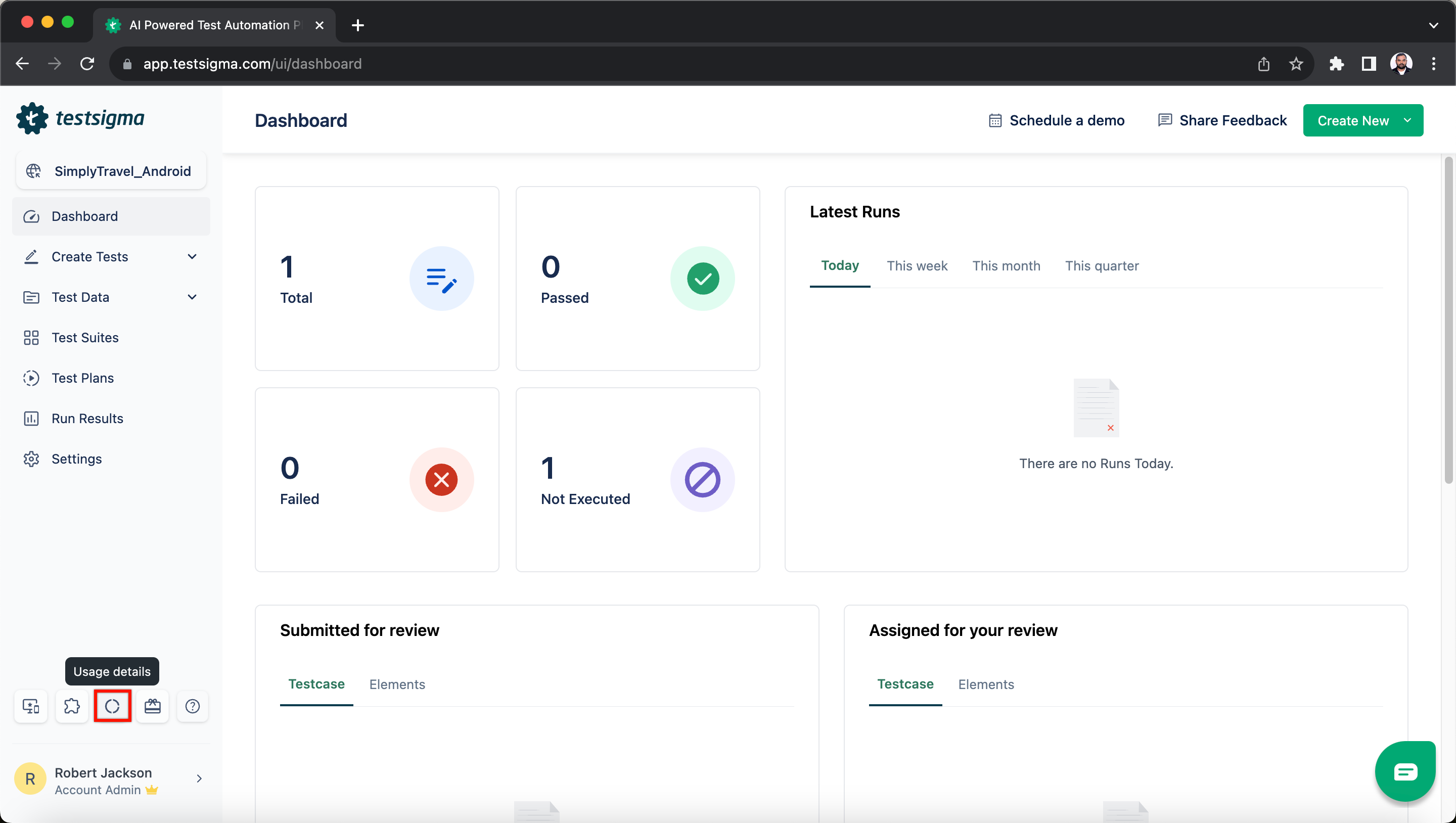
- On the Usage Details window that opens up, click on the Mobile Inspector Sessions as also highlighted below:
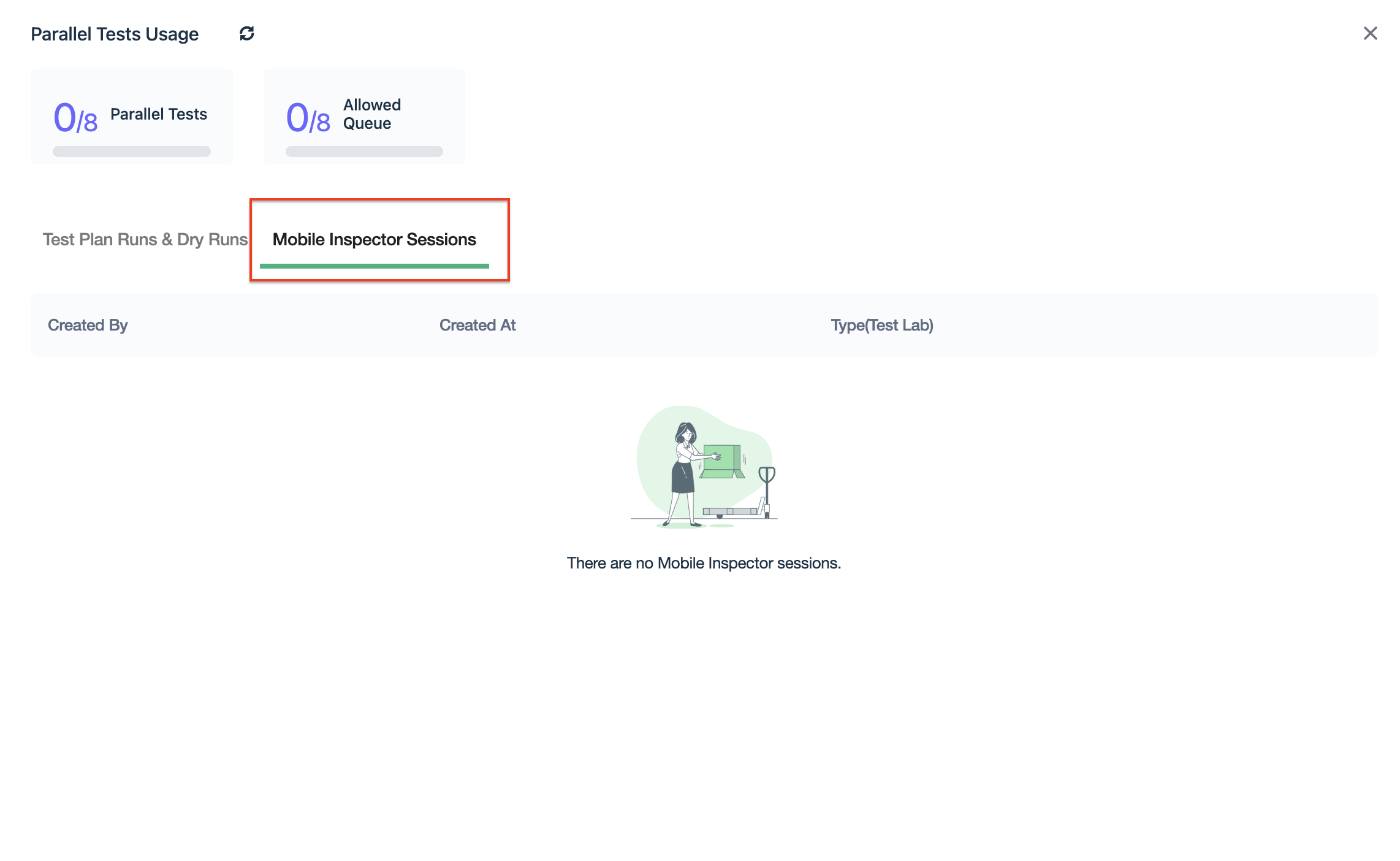
- Delete the ongoing mobile inspector session.
Now the old session has been deleted and new one can be created.
Reason #2
A session was already running in one of the already open tabs/browsers while the user tried to launch another session in a new tab/browser.
Solution
If you want to start a new session in the new tab/browser, you will have to stop the already running session first. For this you can go to Usage Details > Mobile Inspector Sessions and stop the old session manually. The details steps for stopping an already running session are mentioned with solution for Reason #1 above.
2. Tapped point is out of the screen bounds
Reason:
This error appears if the tap coordinates are beyond the capturable width and height of the screen.
In a mobile inspection session, when a screen loads, the width and the height of the screen are captured by taking screenshots of the device. During the session, the android navigation keys at the bottom are also considered out of bounds of the width and the height
Solution:
At all times, ensure that the tap point is within the screen.
3. Mobile inspection session expired
Reason:
This error appears when Testsigma servers cannot reach the mobile inspector session. One of the main reasons could be an issue with your browser network. At such times, the keep-alive requests from the browser don't go through to the Testsigma servers, and the Testsigma servers assume that the session was closed abruptly, thus marking the session as expired.

Solution:
Check and resolve any network-related issues and relaunch.
4. Failed to start mobile inspection session
This error could appear because of few different reasons, as listed below:
Reason #1:
The local or remote device, for which the mobile inspection session had to be started, is not available.
Solution:
If the needed device is a lab remote device then try initiating the session again. If the issue persists even after a few retries, then you will have to reach out to Testsigma support.
To reach out to Testsigma support, you can:
- Ping us on the chat widget at the bottom right of the page ,or,
- Email us at: support@testsigma.com ,or,
- Join the Testsigma community’s discord here: https://discord.com/invite/5caWS7R6QX
Reason #2:
The selected app, that needed to be launched for the mobile inspector session, cannot be installed on the device.
Solution:
Ensure that the app can be installed on the selected device. For local devices, you will have to install the app manually and try. In case the device is a remote test lab device and you can't figure out the issue, then you can reach out to Testsigma support.
To reach out to Testsigma support, you can:
- Ping us on the chat widget at the bottom right of the page ,or,
- Email us at: support@testsigma.com ,or,
- Join the Testsigma community’s discord here: https://discord.com/invite/5caWS7R6QX
Reason #3:
The reason could be related to app size, and could be, one of the 2 related reasons mentioned below:
The selected app size has exceeded the allowed size limit.
The large size of the app is causing the session to take a long time to initiate and the session wait time has exceeded the allowed limit.
Solution:
Upload the app with reduced size, if possible, or, If you are using a local device then first, install the app on the device, and then configure the use details[app activity, package etc.] option accordingly while starting the session.
Reason #4:
Some of the devices had additional security issues that stopped the session creation.
Solution:
This will happen in case you are using local devices. Make sure the USB debugging is enabled and in the device security settings select the proper connection type (for example Media).
Reason #5:
The usb connection, for local device sessions, is unstable.
Solution:
Check the USB cable and make sure its properly connected. Its recommended to use good quality USB cables to avoid connection issues.
Reason #6:
For android sessions, this error can appear if the launched app activity is different from the app activity parsed from the apk file.
Solution:
There are 2 solutions to this specific problem, and the solutions are mentioned below:
Solution #1:
For local device sessions, this error can be avoided by following below steps:
- Install the app manually
- Configure the use details option during session initiation to set the app activity as the actual activity after launch.
Solution #2:
You can also confirm the values for app activity and app package from the concerned developer and then mention them under desired capabilities when you launch a mobile inspector session.
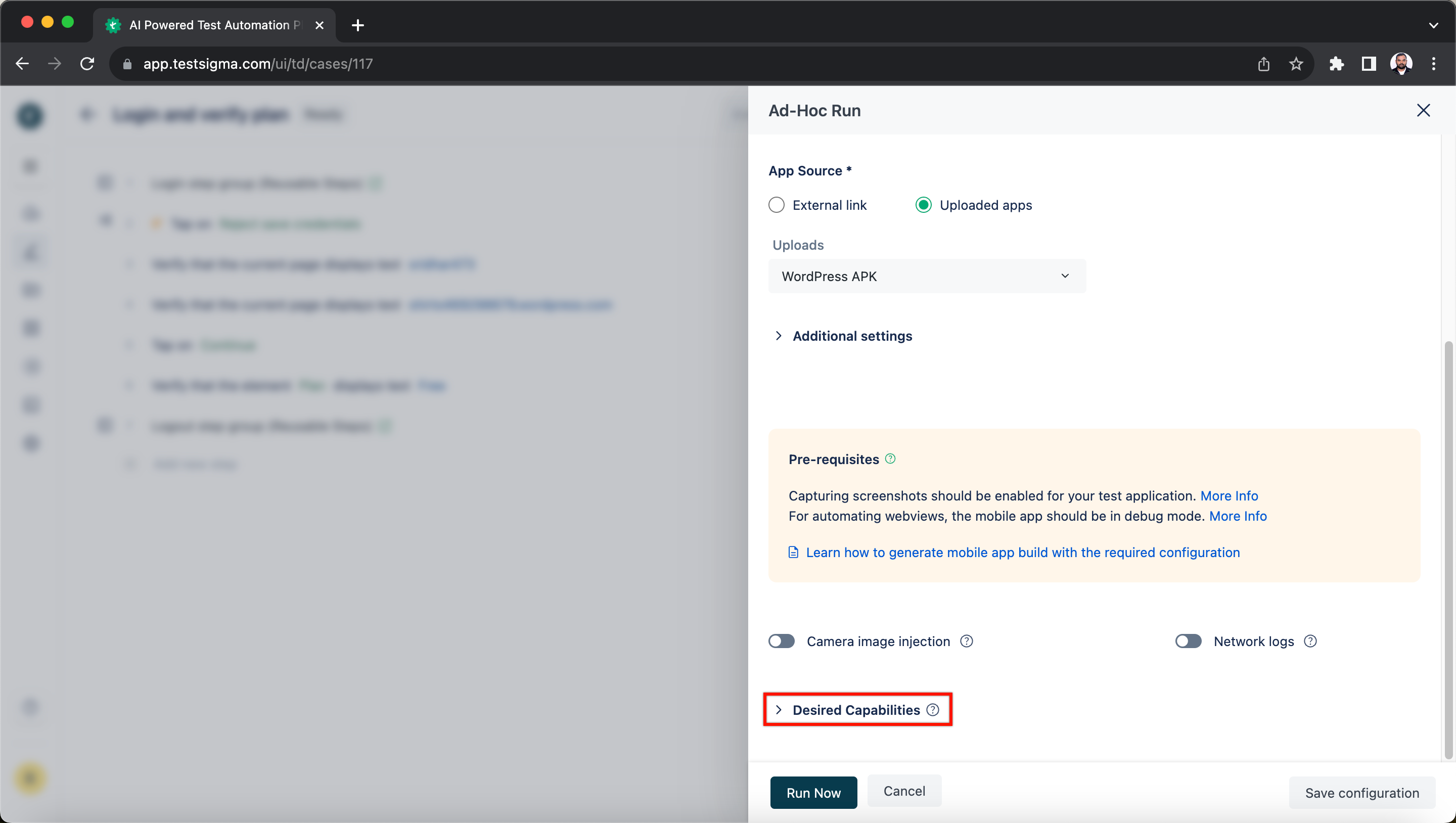
5. Failed to clear the element's text
There could be a couple of reasons for this error to appear. The reasons are listed below:
Reason #1:
The error appears when the element can't be identified or found using the given locator type(id, xpath, .e.t.c)
Solution:
Please check the location value(id, xpath) provided to identity the element.
Reason #2:
This error can also appear if edits are not allowed on the element or if this element is not a text element.
Solution:
Please verify that the element that you wanted to clear the text for is a text type element and is editable.
6. Failed to tap on the element
There could be a couple of reasons for this error to appear. The reasons are listed below:
Reason #1:
We get this error when the element can't be identified or found using the given locator type(id, xpath, .e.t.c)
Solution:
Please check the location value(id, xpath) provided to identity the element
Reason #2:
This error can also appear if the element doesn't allow click/tap action. For eg. The element may not be clickable.
Solution:
Make sure that element you are trying to tap can be clicked or tapped and is not disabled.
7. Failed to Swipe
There could be a couple of reasons for this error to appear. The reasons are listed below:
Reason #1:
We get this error when the swipe coordinates are not correct or if they are out of bounds.
Solution:
Make sure that the tap point is within the screen width and height bounds
Reason #2:
This error can also appear if the device doesn't allow swiping to the specified coordinates.
Solution:
Make sure that the intended destination of the swipe action allows a swipe to it.
8. Failed to Navigate back
Reason:
This error can appear if the device doesn't navigate back to the required page.
Solution:
Make sure that the the device allows back navigation.
9. Failed to enter data into the element
There could be a couple of reasons for this error to appear. The reasons are listed below:
Reason #1:
This error can appear when the element can't be identified or found using the given locator type(id, xpath etc).
Solution:
Please check the location value(id, xpath) provided to identity the element
Reason #2:
This error can also appear if the element doesn't allow edits or if this element is not a text-containing element.
Solution:
Make sure that text can be entered into the element and if enter data doesn't work then click on the element and then use ‘send keys’ action in test steps in order to enter data.
10. Failed to Change Orientation
There could be a couple of reasons for this error to appear. The reasons are listed below:
Reason #1:
The app being inspected doesn't support change of orientation
Solution:
You will need contact the app developer and ask them to add support for orientation change
Reason #2:
The device’s settings do not allow orientation change.
Solution:
If you are inspecting on a local mobile device, then you will have to change the device’s settings to allow orientation change.
If you are inspecting mobile device on the cloud lab, then, please reachout to Testsigma support team.
To reach out to Testsigma support, you can:
- Ping us on the chat widget at the bottom right of the page ,or,
- Email us at: support@testsigma.com ,or,
- Join the Testsigma community’s discord here: https://discord.com/invite/5caWS7R6QX
11. Failed to Navigate to home
Reason:
This error would usually appear for cloud devices, when, for a device - home navigation is disabled.
Solution:
Please reachout to testsigma support team for clarification.
To reach out to Testsigma support, you can:
- Ping us on the chat widget at the bottom right of the page ,or,
- Email us at: support@testsigma.com ,or,
- Join the Testsigma community’s discord here: https://discord.com/invite/5caWS7R6QX
12. Failed to Search
There could be a couple of reasons for this error to appear. The reasons are listed below:
Reason #1:
The element locator value provided might be incorrect
Solution:
Check for the correctness of the provided locator strategy and locator values, to do this make sure:
- The element is searchable using the provided locator strategy and locator values
- The element is present in the current page.
Reason #2:
The element being searched might be from a hybrid page in the app.
Solution: To resolve this, perform below steps:
- Switch to hybrid app view
- Change the locator value to to match the hybrid app element
- Try again
13. Mobile inspector session closed by a colleague
Reason:
Your mobile session could have been closed because another collegue started a new mobile inspector session and the licenses were not enough for your session to continue.
Solution:
You will need to increase your license count to avoid these kind of issues. Reachout to Testsigma support/sales team.
To reach out to Testsigma support, you can:
- Ping us on the chat widget at the bottom right of the page ,or,
- Email us at: support@testsigma.com ,or,
- Join the Testsigma community’s discord here: https://discord.com/invite/5caWS7R6QX
