- getting started
Introduction: Cloud
Frequently Asked Questions
Telemetry
Testsigma Terminology
Testsigma Sample Applications
Command Center
- collaboration
Invite Team Members
Assign Projects
Users & Role Management
Review Management [Test Cases]
Review Management [Elements]
Execution Controls
Features & Scenarios
Manage Test Cases
Test Case List Actions
Import Test Project Test Cases
Importing Postman Collections and Environments
Update Test Case Result in a Test Plan
Test Cases (Mobile Web App)
Custom Fields for Test Cases
Label Management
- Test Step Types
Type: Natural Language
Type: REST API
Type: Step Group
Type: For Loop
Type: While Loop
Type: Block
Type: If Condition
Nested Step Groups
Image Injection
Cross-application testing
- Test Data Types
Raw
Parameter
Runtime
Random
Data Generator
Phone Number
Mail Box
Environment
Concat Test Data
Create Test Data Profile
Update Test Data Profile
Updating Value in TDP
Import TDP
Bulk Deletion of a Test Data Profile
Create Test Data [Environment]
- data generators
Default Test Data Generators
Address Function Type
ChangeDataType Function Type
Company Function Type
DateFunctions Function Type
DomainFunctions Function Type
EmailFunctions Function Type
File Function Type
Friends Function Type
IdNumber Function Type
Internet Function Type
MailboxAliasFunctions Function Type
MailboxFunctions Function Type
Name Function Type
NameFunctions Function Type
Number Function Type
NumberFunctions Function Type
Phone Number Function Type
PhoneNumberFunctions Function Type
Random String Function Type
RandomText Function Type
StringFunctions Function Type
TestDataFromProfile Function Type
- Elements (Objects)
- Web Applications
Record Single Element
Record Multiple Elements
Create Elements
Supported Locator Types
Formulating Elements
Shadow DOM Elements
Verifying elements in Chrome DevTools
Handling iframe Elements?
Create Image Based Elements
Dynamic Locators using Parameter
Dynamic Locators using Runtime
Using Environment Test Data for Dynamic Locators
Locating Dynamic Elements in Date Widget
Freeze & Inspect Dynamic Elements (WebPage)
Locating Dynamic Elements in Tables
Import/Export Elements
AI Enabled Auto-Healing
Locator Precedence (Web Apps)
Verify Elements from Test Recorder
- test step recorder
Install Chrome Extension
Install Firefox Extension
Install Edge Extension
Exclude Attributes/Classes
- test plans
Add, Edit, Delete Test Machines
Add, Edit, Delete Test Suites
Schedule Test Plans
Run Test Suites In Parallel
Cross Browser Testing
Distributed Testing
Headless Testing
Test Lab Types
Disabling Test Cases in Test Plans
AfterTest Case
Post Plan Hook
AfterTest Suite
Email Configuration in Test Plan
Execute Partial Test Plans via API
- runs
Ad-hoc Run
Test Plan Executions
Dry Runs on Local Devices
Run Tests on Private Grid
Run Tests on Vendor Platforms
Run Test Plans on Local Devices
Test Locally Hosted Applications
Debug Test Case Failures
Parallel and Allowed queues
- live editor
Introduction: Testsigma Terminal
Installing Testsigma Terminal
Editing a Test Case Using Live Editor
FAQs on Testsigma Terminal
- Testsigma Agent
Pre-requisites
Setup: Windows, Mac, Linux
Setup: Android Local Devices
Setting up iOS Local Devices
Update Agent Manually
Update Drivers Manually
Delete Corrupted Agent
Delete Agents: Soft & Permanent
Triggering Tests on Local Devices
- troubleshooting
Agent - Startup and Registration Errors
Agent Logs
Upgrade Testsigma Agent Automatically
Specify Max Sessions for Agents
Testsigma Agent - FAQs
- continuous integration
Test Plan Details
REST API (Generic)
Jenkins
Azure DevOps
AWS DevOps
AWS Lambda
Circle CI
Bamboo CI
Travis CI
CodeShip CI
Shell Script(Generic)
Bitrise CI
GitHub CI/CD
Bitbucket CI/CD
GitLab CI/CD
Copado CI/CD
Gearset CI/CD
Codemagic CI/CD
- desired capabilities
Most Common Desired Capabilities
Browser Console Debug Logs
Geolocation Emulation
Bypass Unsafe Download Prompt
Geolocation for Chrome & Firefox
Custom User Profile in Chrome
Emulate Mobile Devices (Chrome)
Add Chrome Extension
Network Throttling
Network Logs
Biometric Authentication
Enable App Resigning in iOS
Enable Capturing Screenshots (Android & iOS)
Configure Android WebViews
Incognito/Private mode
Set Google Play Store Credentials
Basic Authentication [Safari]
- addons
What is an Addon?
Addons Community Marketplace
Install and Use Community Addons in Testsigma
Prerequisites for creating add-ons
Create an Addon
Update Addon
Addon Types
Create a Post Plan Hook add-on in Testsigma
Create OCR Text Extraction Addon
- configuration
API Keys
- Security(SSO)
Setting Up Google Single Sign-On(SSO) Login in Testsigma
Setting Up Okta Single Sign-On Integration with SAML Login in Testsigma
Setting up SAML-based SSO login for Testsigma in Azure
iOS Settings
Create WDA File
SMTP Configuration
Manage Access
- uploads
Upload Files
Upload Android and iOS Apps
How to generate mobile builds for Android/iOS applications?
- Testsigma REST APIs
Manage Environments
Elements
Test Plans
Upload Files
Get Project Wide Information
Upload & Update Test Data Profile
Fetch Test Results (All Levels)
Trigger Multiple Test Plans
Trigger Test Plans Remotely & Wait Until Completion
Run the Same Test Plan Multiple Times in Parallel
Schedule, Update & Delete a Test Plan Using API
Update Test Case Results Using API
Create and update values of Test Data Profile using REST API
Rerun Test Cases from Run Results using API
Salesforce Metadata Refresh Using API
- open source dev environment setup
macOS and IntelliJ Community Edition
macOS and IntelliJ Ultimate Edition
Windows and IntelliJ Ultimate Edition
Setup Dev Environment [Addons]
- NLPs
Retrieve Value in Text Element
Capture Dropdown Elements
Unable to Select Radiobutton
Unable to Click Checkbox
Clearing the Session or Cookies
UI Identifier NLP
Drag & Drop NLP
Uploading Files NLP
Use MySQL Addon in NLPs
- setup
Server Docker Deployment Errors
Secured Business Application Support
Troubleshooting Restricted Access to Testsigma
Why mobile device not displayed in Testsigma Mobile Test Recorder?
Unable to Create New Test Session
Agent Startup Failure Due to Used Ports
Tests Permanently Queued in Local Executions
Fix Testsigma Agent Registration Failures
Testsigma Agent Cleanup
Need of Apache Tomcat for Testsigma Agent
- web apps
URL not accessible
Test Queued for a Long Time
Issues with UI Identifiers
Missing Elements in Recorder
Collecting HAR File
Errors with Browser Session
Page Loading Issues
- mobile apps
Failed to Start Mobile Test Recorder
Troubleshooting “Failed to perform action Mobile Test Recorder” error
Why Test Execution State is Queued for a Long Time?
Why Mobile App Keeps Stopping After Successful Launch?
More pre-requisite settings
Why am I not able to start WDA Process on iPhone?
What are the Most Common causes for Click/Tap NLP Failure?
How to Find App Package & Activity in Android?
Cross-environment Compatible ID Locators (Android)
Why Accessibility IDs Over other Locators?
What are Common Android Issues & Proposed Solutions?
How to Find the App Bundle ID for iOS?
Developer Mode (iOS 16 & Above)
How to Handle iOS App Compatibility Issues?
How to Disable Play Protect for SMS Forwarder Installation?
How to Capture Network Logs in an Android Application?
- web apps
Why Install Chrome Extension?
Steps to Test Locally Hosted Apps
How to Turnoff Onboading Tutorial?
Non-Text Keys in Test Cases
Basic Authentication for Web
Why Bypass CAPTCHA?
Test Case Failures Due to Link Text Capture Issues
Why Is a Single Video for All Test Cases in a Test Plan Unavailable in Some Cases?
- accessibility testing
Accessibility Testing for Web Applications
Accessibility Testing for Android & iOS
- salesforce testing
Intro: Testsigma for Salesforce Testing
Creating a Connected App
Creating a Salesforce Project
Test Salesforce Connection Before Authorization
Creating Metadata Connections
Adding User Connections
Build Test Cases: Manual+Live
Salesforce Element Repositories
Intro: Testsigma Special NLPs
SOQL as Test Step
Query Builder for Salesforce Testing
Automating Listview Table NLPs
Error Handling On Metadata Refresh
Introduction: SAP Automation
Selective Element Recorder
Batch Element Recorder
Creating Test Cases for SAP Automation
List of Actions
- desktop automation
Introduction: Desktop Automation
Create Projects and Applications
Selective Element Recorder
Batch Element Recorder
Creating Test Cases for Desktop Automation
Intro: Windows Automation (Lite)
Windows (Lite) Project & Application
Element Learning with Test Recorder
Test Cases for Windows (Lite)
- GenAI Capabilities
Testsigma Copilot
Generate TDP Using Copilot
Generate Tests from User Actions
Generate Tests from Requirements (Jira)
Generate API Test Cases (Swagger)
Generate Tests from Figma Designs
Testsigma Copilot for Mobile Apps
Agentic Test Generation with GitHub
Intro: Windows Desktop Automation
Windows (Adv) Project & Application
Object Learning (Using UFT One)
Converting TSR Files to TSRx
Importing/Updating TSRx Files
Test Cases for Windows Automation
Error Handling Post TSRx File Update
- testsigma tunnel
Intro: Testsigma Tunnel
Components & Requirements
Setup and Installation: Mac
Setup and Installation: Windows
Setup and Installation: Linux
Setup and Installation: Docker
Using Testsigma Tunnel
- open source docs
Intro: Testsigma Community Edition
Testsigma Community Cloud
Testsigma Docker Setup
Reset Password
Most Common Issues Caused When Using UI Identifiers
When locating a Web Element using any of its attributes (id, title, name, type, placeholder, class, text e.t.c), we need to make sure that the attribute value is unique. For example, if there are two buttons with the name 'submit' on the same page, we cannot use that attribute. In cases where no other unique Identifiers are present, we will make use of Xpath locators or CSS locators. However, there can be a number of issues when using UI Identifiers for your Test Steps.
Element Not Found

There can be mainly three reasons for the error:
1. Element not present in current page
Cause: The Element is not present on the current page. One of the previous steps might have passed but not run as expected.
Solution: Check the screenshot of the previous steps to know where it failed and correct the Step there. Please feel free to contact Support on chat if you need more help.
2. UI Identifier value is incorrect
Cause: The UI Identifier might be incorrect and therefore Testsigma is not able to find an Element with the given UI Identifier. The above-given image is an example of this error. You can see there is a typo in the UI Identifier (xpath value) in this case.
Solution: Check and correct the UI Identifier value or use Testsigma Recorder. If the element was recorded using Testsigma Recorder, please feel free to contact the Support on chat to report the issue.
3. Element is located in an external frame
Cause: The Element is inside an Internal Frame rather than the Body of the HTML Document.
Solution: You need to switch to the Frame first where the element is located before interacting with the element using Click or Type Statements. You can use any of the following Grammar:
- Switch to the frame UI identifier
- Switch to the frame by index test data
- Switch to the frame with name test data
Duplicate UI Identifiers
In this case, the Test Step might not actually fail. The Test Step will pass and the execution will continue although the correct Element was not selected. This is undesirable.
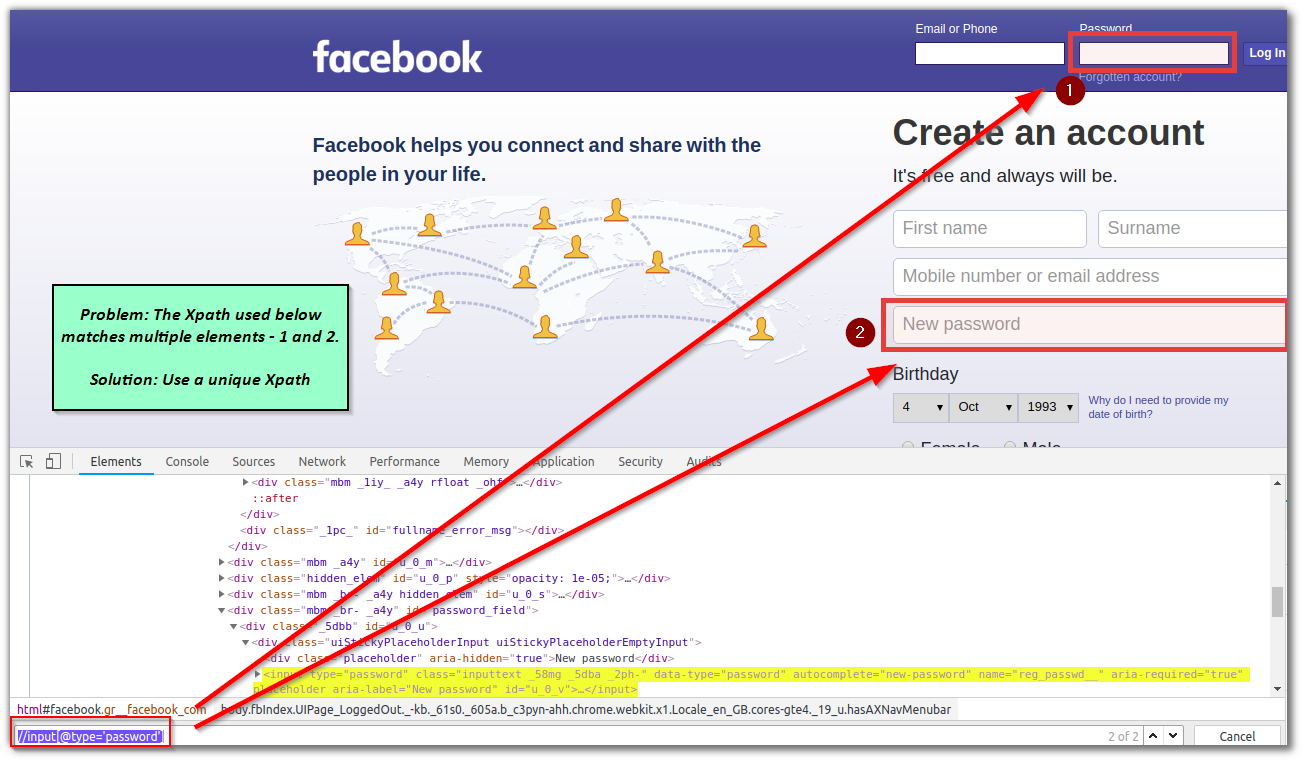
Cause: As you can see above, we used the xpath //input[@type='password'] and there are two matching Elements as shown in the image for the same xpath. This is a case of duplicate UI Identifiers and even if we need to select the second field, the first Element with the corresponding UI Identifier will always be selected.
Solution: Use a different XPath that is unique for the element.
Hidden or Disabled Elements
Element is either hidden or disabled exception
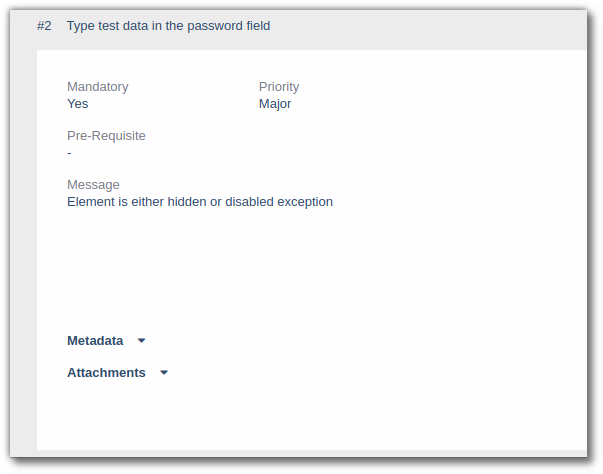
1. Dynamic Elements not available at runtime Cause: Sometimes, the element might be created dynamically and might not be present in the Web page at that instant. Solution: Wait for the element to be present by adding a wait step.
2. Disabled or hidden Element Cause: The given UI Identifier is hidden or disabled. Elements are sometimes hidden or disabled by the developer if they are not meant to be interacted with.
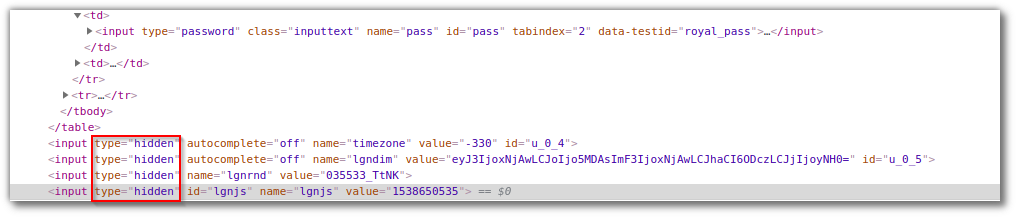
In the above image, you can see the type='hidden' for these input elements. An element may be hidden also using class names such as 'hide', 'hidden' or attributes(angular directives) such as 'ng-hide'.
Solution: If the element is hidden, the developer doesn't want the user to interact with it. Find another element that can be interacted upon.
Incorrect or Invalid UI Identifiers
The element corresponding to the locator type "id_value" and locator "//*[@id='lgnjs']" is not displayed.
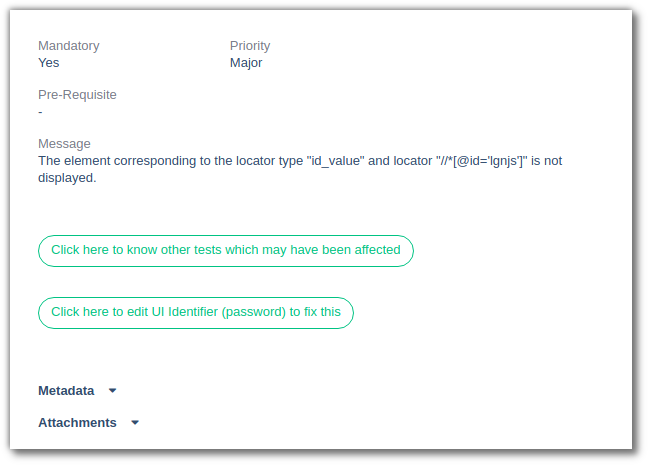
1. Mismatch between UI Identifier type and UI Identifier value
Cause: Check the selected locator type corresponds to locator value. Locator type is 'id' but the given locator value is in 'xpath' format.
Solution: Correct the locator value corresponding to the locator type.
2. Element is not displayed in page
Cause: We can rule out the mismatch of Locator Type and Locator value in the above message.
Solution: Check whether the element is actually displayed in the present page.
Empty UI Identifiers
Empty locator value provided for the locator type "id_value".

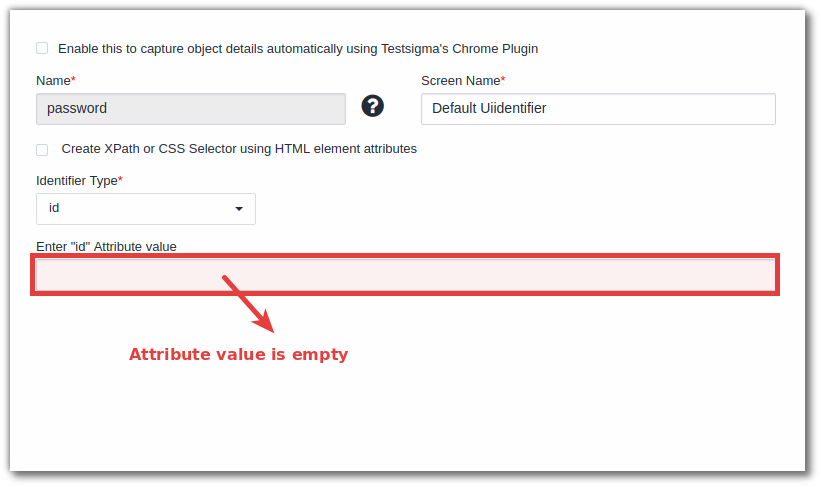
Cause: No value provided for the UI Identifier.
Solution: Check the value of the UI Identifier and make sure that ui identifier value is not be empty.
Element not Clickable or Interactable
Element not clickable at point (x,y). Other element would receive the click:
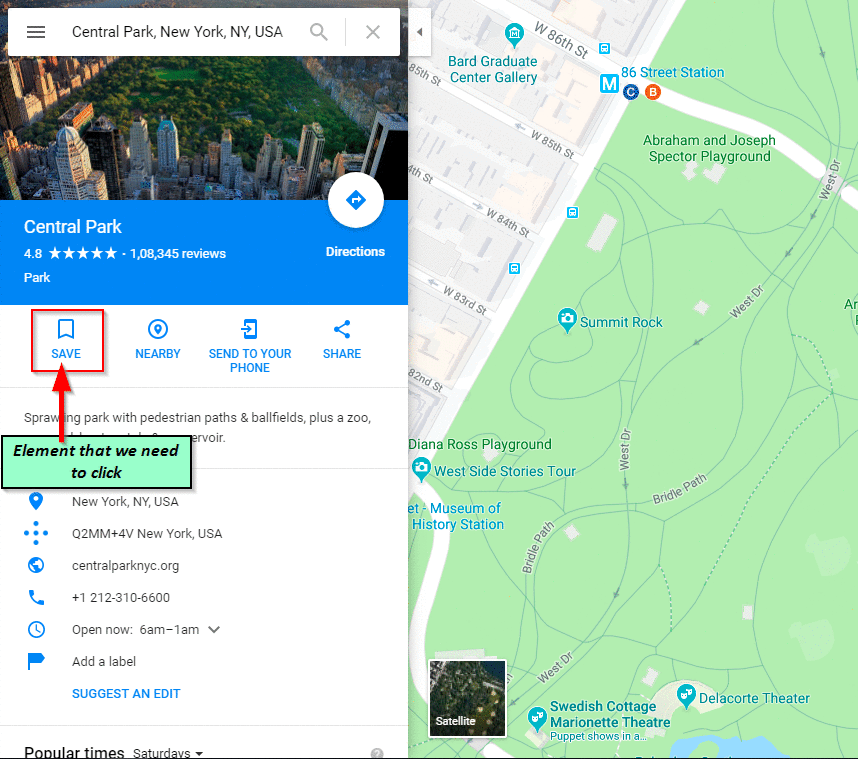
1. Another Element overlapping temporarily Cause: The Element is covered or overlapped by another element temporarily(during a page load).
Solution: Add a wait step for the overlapping element to go away itself. The overlapping element will disappear automatically once the page loads completely.
2. Another Element overlapping until user acts upon it
Cause: The Element is covered or overlapped by another element that needs to be closed/removed (like sticky menus, drop down menus or alerts).
Solution: Add a Step to close/remove the overlapping Element. For Ad or Survey popups, there would be a close button which can be clicked to close the popup.
3. Element out of page view
Cause: The Element is not visible in the current Browser Window view. Check whether the Element is actually visible in the Test Step Screenshot(inside the Browser view port).
Solution: If the Element is not inside the view, add a Test Step to scroll to the Element.
Stale Element Exception
The element corresponding to the locator type "X" and locator "Y" cannot be interacted with since it is no longer appears/exists on the DOM of the page.
1. The element is no longer attached to the DOM
Cause: The element you are trying to interact with might be a dynamically rendered element that detaches/reattaches itself to the DOM/ HTML Source dynamically after the page load is complete. This is the most common cause.
Solution 1: Add a wait step so as to allow time for the element to be added to the DOM using the Wait for test data seconds template.
Solution 2: Add a Page Refresh step so that the element is loaded quickly on next reload.
2. The element has been removed from the DOM
Cause: The element has been deleted entirely.
Solution: Get the UI Identifier for the element once again.
