- getting started
Introduction: Cloud
Frequently Asked Questions
Telemetry
Testsigma Terminology
Testsigma Sample Applications
Command Center
- collaboration
Invite Team Members
Assign Projects
Users & Role Management
Review Management [Test Cases]
Review Management [Elements]
Execution Controls
Features & Scenarios
Manage Test Cases
Test Case List Actions
Import Test Project Test Cases
Importing Postman Collections and Environments
Update Test Case Result in a Test Plan
Test Cases (Mobile Web App)
Custom Fields for Test Cases
Label Management
- Test Step Types
Type: Natural Language
Type: REST API
Type: Step Group
Type: For Loop
Type: While Loop
Type: Block
Type: If Condition
Nested Step Groups
Image Injection
Cross-application testing
- Test Data Types
Raw
Parameter
Runtime
Random
Data Generator
Phone Number
Mail Box
Environment
Concat Test Data
Create Test Data Profile
Update Test Data Profile
Updating Value in TDP
Import TDP
Bulk Deletion of a Test Data Profile
Create Test Data [Environment]
- data generators
Default Test Data Generators
Address Function Type
ChangeDataType Function Type
Company Function Type
DateFunctions Function Type
DomainFunctions Function Type
EmailFunctions Function Type
File Function Type
Friends Function Type
IdNumber Function Type
Internet Function Type
MailboxAliasFunctions Function Type
MailboxFunctions Function Type
Name Function Type
NameFunctions Function Type
Number Function Type
NumberFunctions Function Type
Phone Number Function Type
PhoneNumberFunctions Function Type
Random String Function Type
RandomText Function Type
StringFunctions Function Type
TestDataFromProfile Function Type
- Elements (Objects)
- Web Applications
Record Single Element
Record Multiple Elements
Create Elements
Supported Locator Types
Formulating Elements
Shadow DOM Elements
Verifying elements in Chrome DevTools
Handling iframe Elements?
Create Image Based Elements
Dynamic Locators using Parameter
Dynamic Locators using Runtime
Using Environment Test Data for Dynamic Locators
Locating Dynamic Elements in Date Widget
Freeze & Inspect Dynamic Elements (WebPage)
Locating Dynamic Elements in Tables
Import/Export Elements
AI Enabled Auto-Healing
Locator Precedence (Web Apps)
Verify Elements from Test Recorder
- test step recorder
Install Chrome Extension
Install Firefox Extension
Install Edge Extension
Exclude Attributes/Classes
- test plans
Add, Edit, Delete Test Machines
Add, Edit, Delete Test Suites
Schedule Test Plans
Run Test Suites In Parallel
Cross Browser Testing
Distributed Testing
Headless Testing
Test Lab Types
Disabling Test Cases in Test Plans
AfterTest Case
Post Plan Hook
AfterTest Suite
Email Configuration in Test Plan
Execute Partial Test Plans via API
- runs
Ad-hoc Run
Test Plan Executions
Dry Runs on Local Devices
Run Tests on Private Grid
Run Tests on Vendor Platforms
Run Test Plans on Local Devices
Test Locally Hosted Applications
Debug Test Case Failures
Parallel and Allowed queues
Introduction: Testsigma Terminal
Installing Testsigma Terminal
Editing a Test Case Using Live Editor
FAQs on Testsigma Terminal
- Testsigma Agent
Pre-requisites
Setup: Windows, Mac, Linux
Setup: Android Local Devices
Setting up iOS Local Devices
Update Agent Manually
Update Drivers Manually
Delete Corrupted Agent
Delete Agents: Soft & Permanent
Triggering Tests on Local Devices
- troubleshooting
Agent - Startup and Registration Errors
Agent Logs
Upgrade Testsigma Agent Automatically
Specify Max Sessions for Agents
Testsigma Agent - FAQs
- continuous integration
Test Plan Details
REST API (Generic)
Jenkins
Azure DevOps
AWS DevOps
AWS Lambda
Circle CI
Bamboo CI
Travis CI
CodeShip CI
Shell Script(Generic)
Bitrise CI
GitHub CI/CD
Bitbucket CI/CD
GitLab CI/CD
Copado CI/CD
Gearset CI/CD
- desired capabilities
Most Common Desired Capabilities
Browser Console Debug Logs
Geolocation Emulation
Bypass Unsafe Download Prompt
Geolocation for Chrome & Firefox
Custom User Profile in Chrome
Emulate Mobile Devices (Chrome)
Add Chrome Extension
Network Throttling
Network Logs
Biometric Authentication
Enable App Resigning in iOS
Enable Capturing Screenshots (Android & iOS)
Configure Android WebViews
Incognito/Private mode
Set Google Play Store Credentials
Basic Authentication [Safari]
- addons
What is an Addon?
Addons Community Marketplace
Install and Use Community Addons in Testsigma
Prerequisites for creating add-ons
Create an Addon
Update Addon
Addon Types
Create a Post Plan Hook add-on in Testsigma
Create OCR Text Extraction Addon
- configuration
API Keys
- Security(SSO)
Setting Up Google Single Sign-On(SSO) Login in Testsigma
Setting Up Okta Single Sign-On Integration with SAML Login in Testsigma
Setting up SAML-based SSO login for Testsigma in Azure
iOS Settings
Create WDA File
SMTP Configuration
Manage Access
- uploads
Upload Files
Upload Android and iOS Apps
How to generate mobile builds for Android/iOS applications?
- Testsigma REST APIs
Manage Environments
Elements
Test Plans
Upload Files
Get Project Wide Information
Upload & Update Test Data Profile
Fetch Test Results (All Levels)
Trigger Multiple Test Plans
Trigger Test Plans Remotely & Wait Until Completion
Run the Same Test Plan Multiple Times in Parallel
Schedule, Update & Delete a Test Plan Using API
Update Test Case Results Using API
Create and update values of Test Data Profile using REST API
Rerun Test Cases from Run Results using API
Salesforce Metadata Refresh Using API
- open source dev environment setup
macOS and IntelliJ Community Edition
macOS and IntelliJ Ultimate Edition
Windows and IntelliJ Ultimate Edition
Setup Dev Environment [Addons]
- NLPs
Retrieve Value in Text Element
Capture Dropdown Elements
Unable to Select Radiobutton
Unable to Click Checkbox
Clearing the Session or Cookies
UI Identifier NLP
Drag & Drop NLP
Uploading Files NLP
Use MySQL Addon in NLPs
- setup
Server Docker Deployment Errors
Secured Business Application Support
Troubleshooting Restricted Access to Testsigma
Why mobile device not displayed in Testsigma Mobile Test Recorder?
Unable to Create New Test Session
Agent Startup Failure Due to Used Ports
Tests Permanently Queued in Local Executions
Fix Testsigma Agent Registration Failures
Testsigma Agent Cleanup
Need of Apache Tomcat for Testsigma Agent
- web apps
URL not accessible
Test Queued for a Long Time
Issues with UI Identifiers
Missing Elements in Recorder
Collecting HAR File
Errors with Browser Session
Page Loading Issues
- mobile apps
Failed to Start Mobile Test Recorder
Troubleshooting “Failed to perform action Mobile Test Recorder” error
Why Test Execution State is Queued for a Long Time?
Why Mobile App Keeps Stopping After Successful Launch?
More pre-requisite settings
Why am I not able to start WDA Process on iPhone?
What are the Most Common causes for Click/Tap NLP Failure?
How to Find App Package & Activity in Android?
Cross-environment Compatible ID Locators (Android)
Why Accessibility IDs Over other Locators?
What are Common Android Issues & Proposed Solutions?
How to Find the App Bundle ID for iOS?
Developer Mode (iOS 16 & Above)
How to Handle iOS App Compatibility Issues?
How to Disable Play Protect for SMS Forwarder Installation?
How to Capture Network Logs in an Android Application?
- web apps
Why Install Chrome Extension?
Steps to Test Locally Hosted Apps
How to Turnoff Onboading Tutorial?
Non-Text Keys in Test Cases
Basic Authentication for Web
Why Bypass CAPTCHA?
Test Case Failures Due to Link Text Capture Issues
Why Is a Single Video for All Test Cases in a Test Plan Unavailable in Some Cases?
- accessibility testing
Accessibility Testing for Web Applications
Accessibility Testing for Android & iOS
- salesforce testing
Intro: Testsigma for Salesforce Testing
Creating a Connected App
Creating a Salesforce Project
Test Salesforce Connection Before Authorization
Creating Metadata Connections
Adding User Connections
Build Test Cases: Manual+Live
Salesforce Element Repositories
Intro: Testsigma Special NLPs
SOQL as Test Step
Query Builder for Salesforce Testing
Automating Listview Table NLPs
Error Handling On Metadata Refresh
Introduction: SAP Automation
Selective Element Recorder
Batch Element Recorder
Creating Test Cases for SAP Automation
List of Actions
- desktop automation
Introduction: Desktop Automation
Create Projects and Applications
Selective Element Recorder
Batch Element Recorder
Creating Test Cases for Desktop Automation
Intro: Windows Automation (Lite)
Windows (Lite) Project & Application
Element Learning with Test Recorder
Test Cases for Windows (Lite)
- GenAI Capabilities
Testsigma Copilot
Generate TDP Using Copilot
Generate Tests from User Actions
Generate Tests from Requirements (Jira)
Generate API Test Cases (Swagger)
Generate Tests from Figma Designs
Testsigma Copilot for Mobile Apps
Agentic Test Generation with GitHub
Intro: Windows Desktop Automation
Windows (Adv) Project & Application
Object Learning (Using UFT One)
Converting TSR Files to TSRx
Importing/Updating TSRx Files
Test Cases for Windows Automation
Error Handling Post TSRx File Update
- testsigma tunnel
Intro: Testsigma Tunnel
Components & Requirements
Setup and Installation: Mac
Setup and Installation: Windows
Setup and Installation: Linux
Setup and Installation: Docker
Using Testsigma Tunnel
- open source docs
Intro: Testsigma Community Edition
Testsigma Community Cloud
Testsigma Docker Setup
Reset Password
Visual Testing
Testsigma allows you to check your app's appearance during tests using its Visual Testing feature. You can ensure a great user experience as the UI remains consistent and design changes are spotted early. Visual Testing is turned off by default for test steps, but you can switch it on for specific steps that require visual validation. This guide will show you how to activate Visual Testing in Test Steps and mark Baseline Images in Testsigma.
Prerequisites
Before using Visual Testing, you must understand specific concepts such as creating Projects, Test Cases, Test Steps, utilising Test Step Options, Ad-hoc Run, and Test Case - Advanced Options.
Enable Visual Testing in Test Steps
You can configure the visual testing for a test step on a test case details page or a test step recorder. Here are the steps to do it:
- Enable visual testing in the test step by clicking the ellipsis button (Test Step Options).
- Select Enable Visual Testing from the drop-down list that will appear.
- Click Update Step after enabling Visual Testing for the step.

After you enable visual testing, Testsigma requires a baseline image corresponding to the test step for executing visual testing. Visual testing will be available only after the next successful run, as Testsigma needs this baseline image.
Bulk Action for Visual Testing Steps
In Testsigma, you can save time and reduce redundant efforts by selecting multiple steps in a test case and simultaneously turning on/off the visual testing settings. Testsigma supports bulk action of steps for this purpose.
- Select the multiple test steps by clicking on checkboxes to enable Visual Testing.
- In the menu bar, click on Update Settings. Then, select Enable Visual Testing for the step from the pop-up menu that appears.
- Click Update after enabling Visual Testing for the steps.
- Run the Test Case to view the visual difference.

Mark Baseline Image
When you conduct visual testing using Testsigma, you should compare the current image (reference image) with the original image (baseline image) and ensure that the reference image matches the baseline image. You should update the baseline image whenever you apply changes to the UI using the following steps:
- You have two options to enable visual testing in your test steps: Enable Visual Testing in Test Step or Bulk Action for Visual Testing Steps. Run the test case after enabling it in Test Step.
- Re-Run the test case to enable visual testing and see any visual differences.

- After executing a test case for visual testing, the Test Case Result page will display a green camera icon on steps with no visual differences between the reference and baseline images and a red camera icon where there are visual differences.
- Click on the camera icon to open the Visual Difference overlay screen. Then, go to the top right of the page and check the box Mark as base image as Current Image. This action will update your base image to match your current reference image.
-
In Visual Difference overlay, you can perform the following options:
- Highlight Differences: Highlight variations in the display.
- Hide Visual Differences: Conceal any visible disparities.
- Select region to ignore from visual comparison: Select areas not to compare visually.
- Merge base image and current image: Combine the original and current images for comparison.
-
Zoom in and Zoom out: Enlarge or reduce the view for closer inspection.

- Next time you run the test case, you will compare the visuals from future runs with the new base image.
Perform Visual Testing in Test Case
- Follow the steps in the above section to Enable Visual Testing in Test Steps using Test Step Options or Update Settings. Mark the Baseline Image and run the test case to identify visual differences in the UI.
- Click on Test Case Settings in the right-side navbar and enable the Fail Test Case if Visual Testing Fails toggle to automatically mark a test case as failed if it detects visual differences during execution.

Optimizing Visual Testing with Ignore Sections
Ignoring specific sections will exclude dynamic elements from the comparison process, which reduces false positives from content such as ads, timestamps, or user-specific data. This ensures that only meaningful changes are flagged for review.
Steps to Configure Ignore Sections for Visual Testing
- Click Ad-hoc Runs in the right navigation bar, then click View Details to open the test case result page.
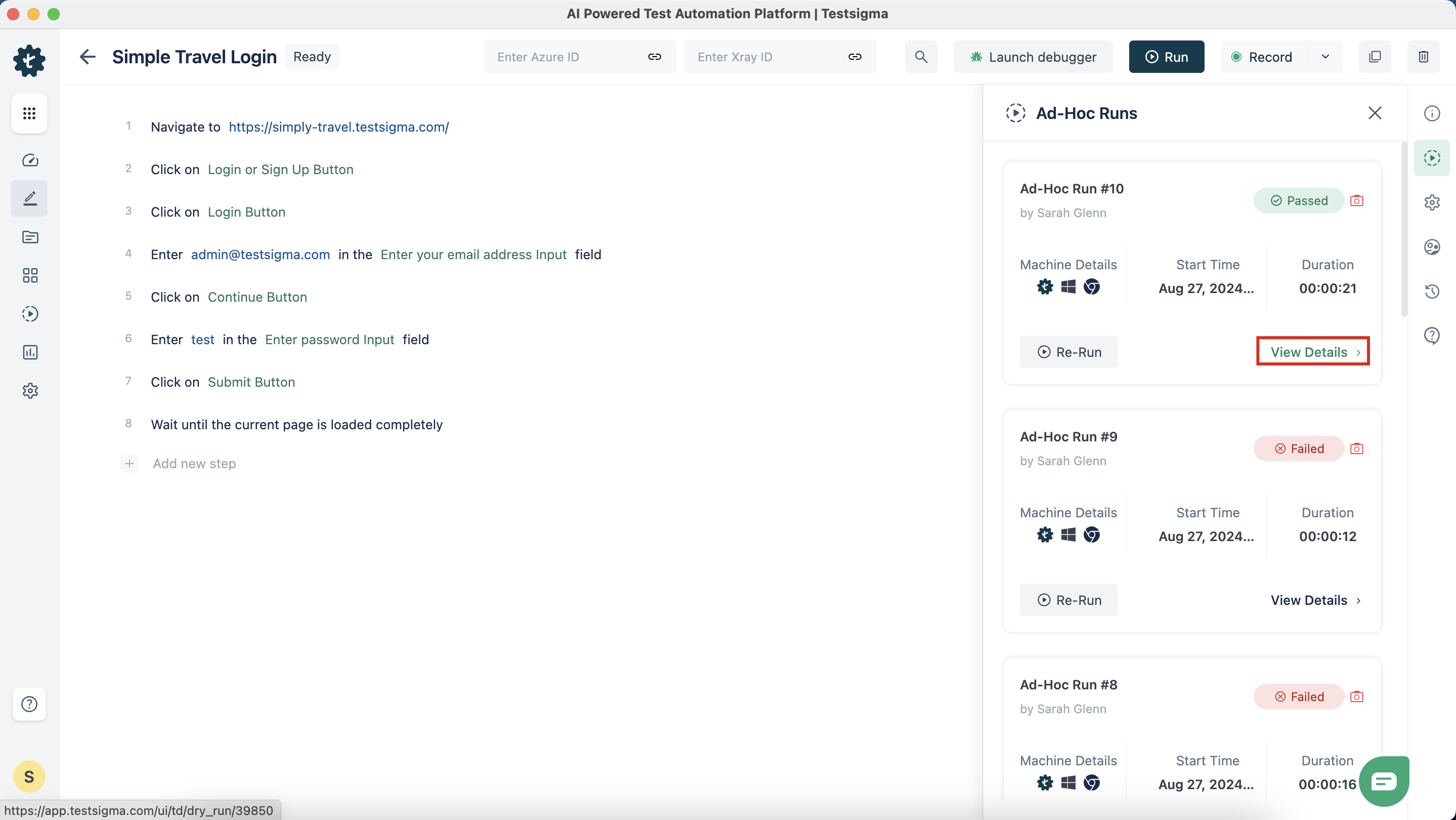
- Click the Camera icon to open the Visual Difference overlay screen.
- Select Select region to ignore from visual comparison and choose the areas you want to exclude from the visual comparison.
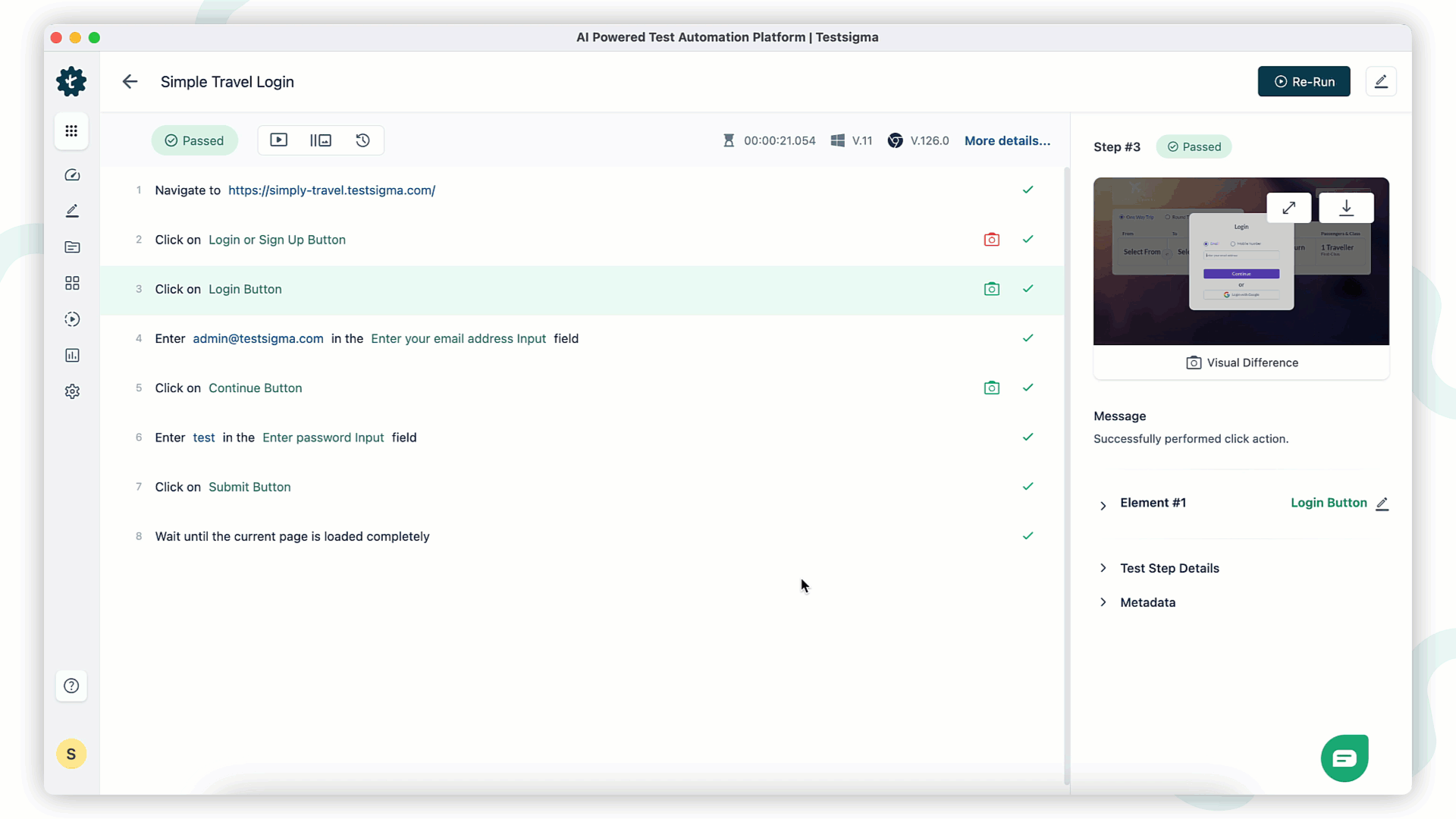
- You can resize or move the ignored area by selecting Resize/Move Ignored Regions and adjusting the selected region on the screen as needed.
- Review the regions you marked as ignored and click Save.
Benefits of Visual Testing
| Benefits | Description |
|---|---|
| Early Detection of Visual Defects | You can identify visual regressions and inconsistencies early in the development cycle by using Visual Testing, which prevents them from reaching production. |
| Time Savings | Automating visual comparisons saves time and effort by eliminating the need for manual verification. |
| Cross-Platform Validation | Visual Testing ensures that different devices, browsers, and operating systems display your application's visual consistency. |
| Improved User Experience | You enhance customer satisfaction by catching visual defects and providing a consistent and polished user experience. |
| Regression Testing Efficiency | Regression testing includes Visual Testing, ensuring UI changes do not impact existing functionality. |
