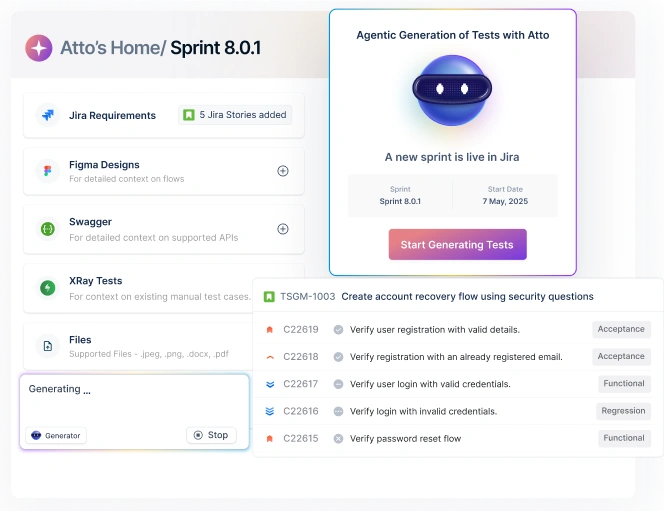Of late, a tremendous change has swept across the banking domain: users are demanding ease of use, personalization, and 24/7 access to banking services. Surely, these financial institutes are responding positively to such a revision in customer behavior, yet it is not always easy. Because when you promise to comply to deliver exceptional assistance (round the clock), ensuring utmost quality becomes imperative. We bring you this exhaustive blog on how to create the right test cases for banking applications that will allow you to offer the best product to your clients.
Table Of Contents
An Introduction to Banking Domain Knowledge
Before your team starts building test scenarios for banking applications, they would need to understand the nuances of domain testing, in this case, for banking applications.
Check out – Bank Application Testing
Let’s start with Domain in Testing. This term simply refers to the industry in which the software testing project is built. Some examples of domains in testing include the travel domain, telecom domain, health domain, and so on.
You can also check out our blog on test cases for the registration page with examples.
Now, when it comes to the banking domain, the project may pertain to two categories: traditional banking services and service-based banking. As per the scope and objectives of your project, you would need to focus your testing efforts on one or more services listed below.
| Traditional banking services | Refers to the foundational and fundamental financial services that traditional or brick-and-mortar banks offer to their customers. | Retail banking Core financial services Corporate banking |
| Service-based banking | Refers to a category of financial services offered by banks that focus on providing various specialized services to individuals, businesses, and organizations. | Private banking Wealth management Trust services Foreign exchange services Investment banking Digital banking services Real estate banking services |
Sample Test Case for Banking Application
A banking application and Internet banking, on top of that, have many test cases ranging from onboarding new users to adding beneficiaries for transactions. We list down some of the basic yet important test cases for banking applications to run:
| Test Cases | Description |
| Login | 1. Verify that a registered user can log in successfully with the correct username and password. 2. Test various combinations of incorrect usernames and passwords and ensure that the system does not allow access. 3. Check if the system is case-sensitive when comparing usernames during login. 4. After a certain number of failed login attempts, ensure that the user account is locked and cannot be accessed until unlocked by an administrator. 5. Ensure that users can deactivate their accounts and that they can’t log in after deactivation. 6. Test the functionality of logging in using social media accounts (e.g., Google, Facebook) if supported. 7. Verify that the session times out correctly after the specified period of inactivity. 8. Verify that appropriate error messages are displayed for different login failure scenarios, such as incorrect password, account locked, or invalid username. 9. Test the logout functionality to ensure users can log out securely and that they cannot access restricted pages after logout. 10. Verify that session data is maintained securely and cannot be tampered with. 11. Test the behavior of the login functionality when users use the browser’s back button after logging out. |
| New User | 1. Verify that the user registration form is accessible and displays correctly in various browsers and devices. 2. Ensure that all required fields (e.g., name, email, password, date of birth, contact information) are present and labeled correctly. 3. Test input validation for each field (e.g., valid email format, password complexity, date of birth format). 4. Verify that appropriate error messages are displayed for invalid inputs. 5. Test that the system prevents users from registering with an email address that is already associated with an existing account. 6. Verify that the user’s password is securely encrypted and stored in the database. 7. Check if the application sends a confirmation email with a verification link to the user’s provided email address. 8. Confirm that users can successfully register and login after email verification. 9. Verify that the registration form includes a CAPTCHA or a similar mechanism to prevent automated bot registrations. 10. Confirm that the new user is assigned the appropriate user role (e.g., customer) during registration. 11. Verify that the application displays clear and user-friendly error messages for registration failures (e.g., email already in use, server errors). |
| Forgot Password | 1. Verify that there is a clear and easily accessible link or button on the login page to access the “Forgot Password” functionality. 2. Test input validation for the email address or username field to ensure it only accepts valid inputs. 3. Verify that appropriate error messages are displayed for invalid inputs. 4. Check that submitting a password reset request with a valid email address or username generates a confirmation message. 5. Verify that an email with a password reset link is sent to the user’s registered email address. 6. Ensure that clicking the password reset link from the email takes the user to a secure password reset page. 7. Verify that the password reset form is accessible and displays correctly in various browsers and devices. 8. Ensure that all required fields (e.g., new password, confirm password) are present and labeled correctly on the reset form. 9. Test input validation for the new password field, checking for password complexity rules and error messages for invalid inputs. 10. Confirm that after successfully resetting the password, the user receives a confirmation message. 11. Test that users can log in with the new password after resetting it. |
| Account Overview | 1. Verify that users can access the account overview page after successfully logging in. 2. Test that only authorized users can view their account overview and that unauthorized users are redirected to the login page. 3. Confirm that the account overview displays a summary of the user’s accounts (e.g., checking, savings, loans). 4. Check that clicking on each account in the overview provides detailed information, including account number, transaction history, and interest rates (if applicable). 5. Verify that the transaction history for each account is displayed correctly and includes details such as date, description, amount, and transaction type (e.g., deposit, withdrawal). 6. Test the functionality to download account statements or generate PDF statements for each account. 7. Verify that the account overview respects the user’s selected currency and locale preferences. 8. Confirm that the application correctly identifies and categorizes different account types (e.g., checking, savings, credit card). 9. Check if users receive alerts or notifications for important account events (e.g., low balance, large transactions). |
| Banking Service Requests | 1. Verify that users can access the service request section of the application from the main menu or dashboard. 2. Test different types of service requests, including account statements, fund transfers, bill payments, account closure, and credit/debit card authorization, depending on the application’s offerings. 3. Verify that each service request type has a dedicated form with appropriate fields. 4. Test input validation for service request forms, checking for valid data entry and proper error handling for invalid entries. 5. Test whether users receive a confirmation email with the details of their service request. 6. Check that users can track the status of their service requests, whether they are pending, in progress, or completed. 7. Verify that the application displays clear and user-friendly error messages for service request submission failures. 8. Test the process of canceling a pending service request before it is processed. 9. See if the service request option allows users to access their credit/debit card bill statements. 10. Check if users can apply for new cards and block old ones. |
| Adding a Beneficiary | 1. Verify that users can access the beneficiary management section from the main menu or dashboard. 2. Ensure that the beneficiary addition form is accessible and displays correctly in various browsers and devices. 3. Confirm that the beneficiary addition form includes fields for beneficiary name, account number, bank name, branch details, and payment method (e.g., NEFT, RTGS, IMPS). 4. Test input validation for each field in the beneficiary addition form Ensure that the application prevents users from adding the same beneficiary more than once. 5. Test the process for verifying the beneficiary’s details, which may involve sending an OTP or confirmation email. 6. Confirm that users receive a confirmation page or message after successfully adding a beneficiary. 7. Test the ability to edit beneficiary details, including name, account number, and payment method. 8. Confirm that users can delete beneficiaries from their list if they are no longer needed. |
| Money Transfer | 1. Verify that users can access the money transfer section from the main menu or dashboard. 2. Test the ability to select recipients (beneficiaries) from the user’s beneficiary list for money transfers. 3. Confirm that the application verifies recipient details (e.g., account number, beneficiary name) before proceeding with the transfer. 4. Test the ability to enter the transfer amount, ensuring it meets account balance and transaction limits. 5. Test various payment methods (e.g., NEFT, RTGS, IMPS) and ensure that the selected method is processed correctly. 6. Check the option to include a message or note with the money transfer (if supported). 7. Ensure that users are required to enter a valid PIN or receive and verify an OTP (One-Time Password) before completing the transfer. 8. Confirm that the transaction details are accurately recorded in the user’s transaction history. 9. Verify that the application enforces transaction limits and communicates these limits clearly to users. |
| Admin Role | 1.Verify that admin users can log in using their credentials. 2. Ensure that only authorized admin accounts can access the admin panel. 3. Confirm that the admin dashboard displays up-to-date and relevant information and statistics. 4. Test the ability of the admin to add, edit, and delete user accounts. 5. Verify that user details (name, contact information) can be modified by the admin. 6. Test the admin’s ability to lock or unlock user accounts for security reasons. 7. Verify that the admin can assign or modify user roles (e.g., teller, manager, customer support) as required. 8. Ensure that the admin can access and review an audit trail of user activities and system changes. 9. Check the accuracy and completeness of the audit log. 10. Verify that the admin can deactivate and reactivate user accounts, temporarily or permanently. 11. Confirm that the admin can configure and enforce security policies (e.g., password complexity, session timeouts) for users. 12. Confirm that the admin can create and manage access control lists for different user roles and functions. |
| New Branch | 1. Verify that authorized users can access the branch management section from the admin panel. 2. Confirm that the branch creation form includes fields for branch name, address, contact information, and branch manager details. 3. Check that each branch is assigned a unique branch code or identifier. 4. Test the ability to assign a branch manager to the new branch during creation. 5. Verify that the application allows selection of the branch type (e.g., main branch, regional branch). |
All these test cases are presented in the view that the banking application supports such features. In reality, there might be more or fewer options in your banking application, and the test cases would be created accordingly.
Check here – Payment Gateway Test Cases
Managing Banking Application Test Cases Made Easy with Test Management by Testsigma
Test Management by Testsigma is a cloud-based test management software powered by Agentic AI, designed to help testers efficiently create, execute, analyze, report bugs, and gain actionable insights across the entire software development lifecycle. It seamlessly manages both manual, automated, and exploratory test cases through smart integrations, making it ideal for handling complex, high-volume test cases in banking applications where precision, compliance, and security are critical. It has an Agentic AI co-worker, Atto, that deploys intelligent AI agents at every stage of testing.
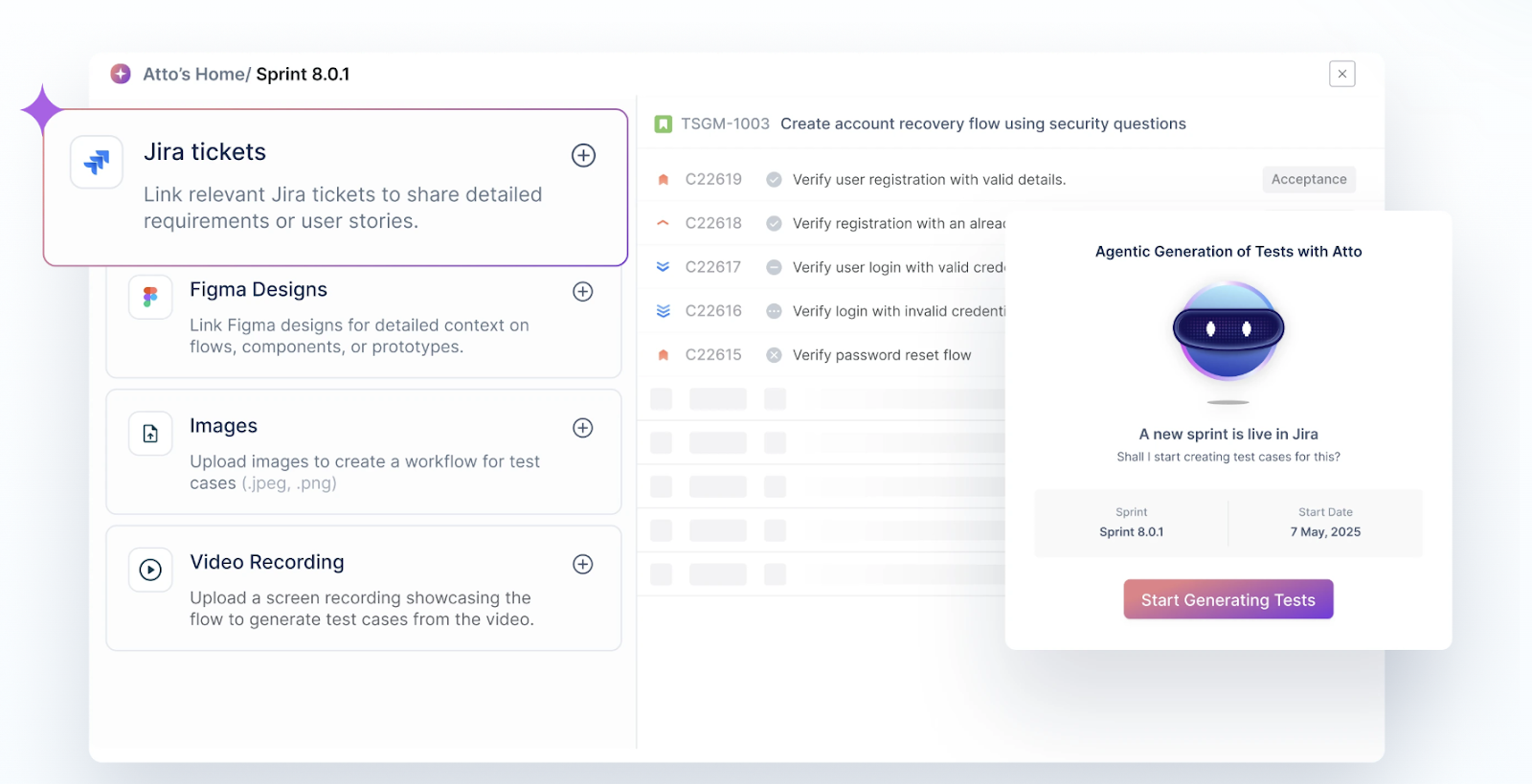
Agentic AI Capabilities in Test Management by Testsigma
- Atto is an intelligent AI coworker who spins a suite of AI agents to autonomously manage repetitive testing activities. This helps QA teams save time and stay focused on delivering quality.
- Sprint Planner Agent helps plan testing once a sprint begins.
- Generator Agent is an advanced test case generation agent that pulls input from multiple sources, such as JIRA, Figma, XRay, images, videos, and documents. It also suggests edge cases to help ensure complete test coverage.
- Runner Agent that helps execute tests within the browser.
- Bug Reporter Agent automatically generates comprehensive bug reports, including reproduction steps, logs, and screenshots, and sends them directly to your integrated bug tracking tools, minimizing manual effort and improving traceability.
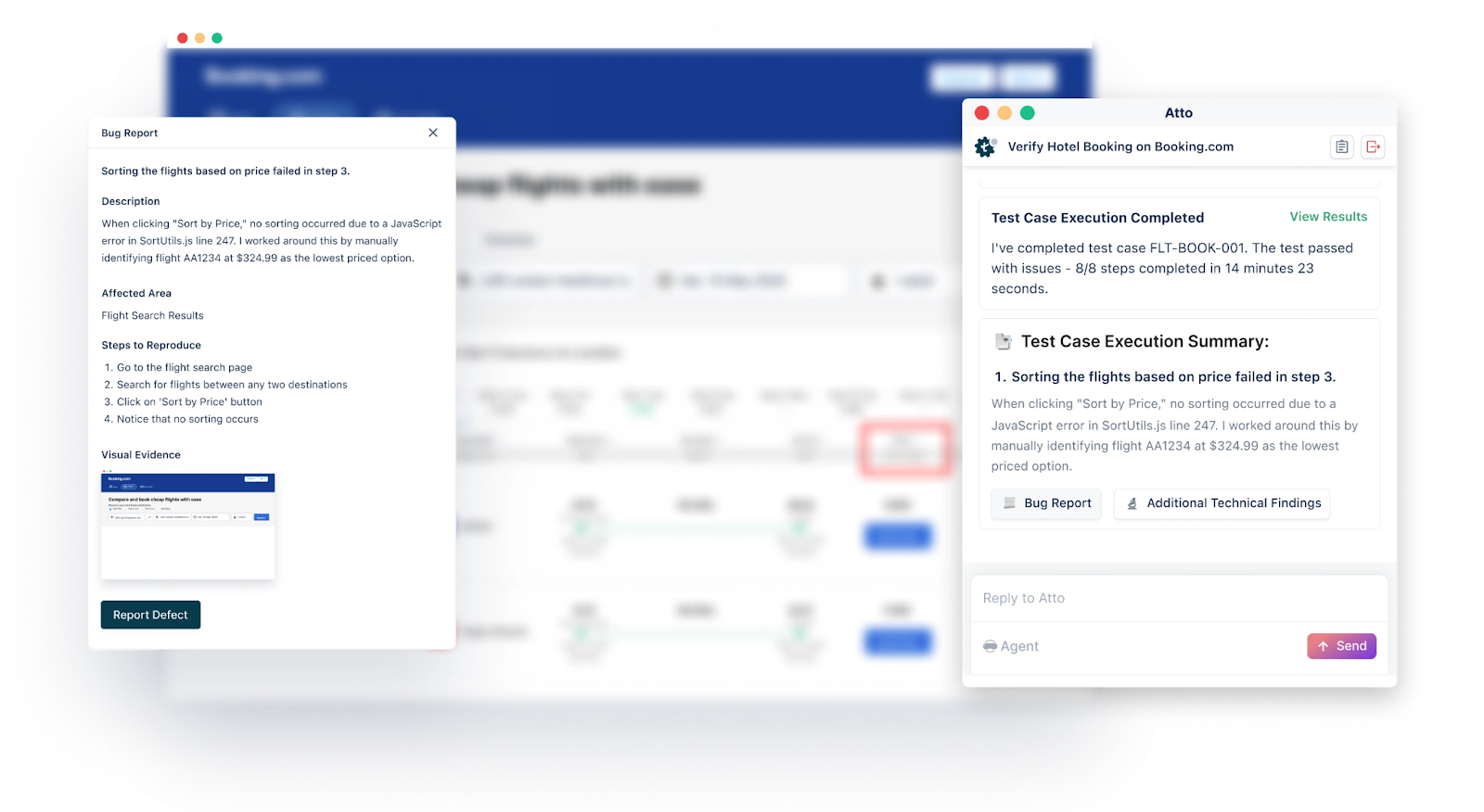
Why Choose Agentic Test Management by Testsigma?
- No need to worry about tests breaking when the UI changes, as Atto adapts automatically, reducing flakiness and cutting down maintenance time.
- Skip the hassle of spreadsheets with detailed bug reports, logs, reproduction steps, and screenshots.
- Stop switching between tools with Test Management by Testsigma, which handles both manual, automated, and exploratory test cases in one place.
- Easily import your data in one click from Excel, CSV files, and widely used open-source tools.
- Build a strong integration network with popular development and project management platforms.
Conclusion
Users of the banking domain have grown over the years, not only in number but also in requests. With multiple demands pouring from every customer, the banks have begun to focus on the quality of their applications to create banking application test cases that deliver the right results.
This comprehensive blog covers everything you need to know about starting and building a testing process to validate your banking application. Additionally, we walk you through automation testing using Testsigma, an end-to-end, fully customizable, and no-code test automation platform.