“Ensuring a Secure User Experience: Testing Log Out Functionality.”
A seamless and secure user experience is paramount for any software application. This includes ensuring the logout functionality works flawlessly, preventing unauthorized access to sensitive user data. To achieve this, vast testing of the logout process is required.
Let’s dive into creating and executing test cases for log-out functionality.
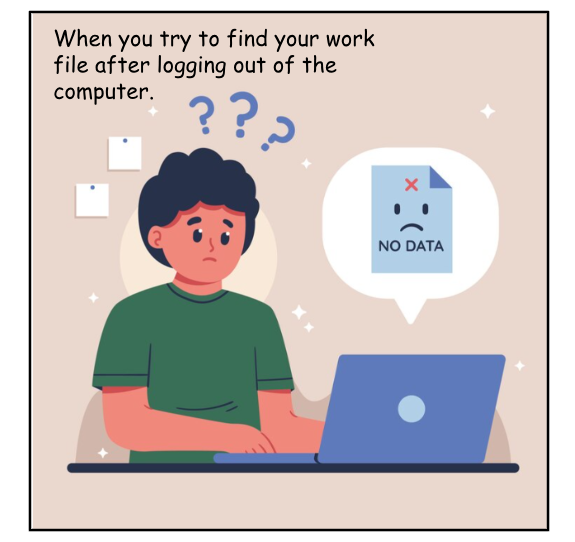
This blog post will cover various scenarios to ensure the LogOut function works as intended under multiple conditions.
Table Of Contents
- 1 What Are The Test Cases For Logout Functionality?
- 2 Positive Test cases for Logout
- 3 Negative Test Cases for Logout
- 4 Security test cases For logging out
- 5 Accessibility Test Cases For Logout Page
- 6 HTTPS Login Logout Test Cases
- 7 How do you write a test case for login functionality?
- 8 When to Automate Logout Test Cases?
- 9 Conclusion
- 10 Frequently Asked Questions
What Are The Test Cases For Logout Functionality?
Here are some test cases for logout functionality:
1. Verify that the user is successfully logged out and redirected to the login page.
2. Check that all user session data is cleared after logging out.
3. Test if the user can still access restricted pages or perform actions after logging out.
4. Validate that the user’s authentication token or session ID is invalidated upon logout.
5. Ensure that any active timers, notifications, or background processes associated with the user are stopped upon logout.
6. Test if the logout functionality works correctly for different types of users (e.g., admin, regular user, guest).
7. Verify that the “Remember Me” functionality, if present, is disabled after logging out.
8. Check if any unsaved data or changes made by the user are preserved or discarded upon logout.
9. Test if logging out from one device affects the login status on other devices where the same account is logged in.
10. Validate that third-party integrations or connections (e.g., social media accounts) are appropriately configured and functioning to ensure seamless communication and data exchange.
Read here – Test case template
Positive Test Cases for Logout
Let us look into positive test cases now:
- Verify that the user can successfully log out of the application by clicking the “Logout” button.
- Verify that the user is redirected to the login page after logging out.
- Verify that the user’s session is terminated and they can no longer access secure areas of the application after logging out.
- After logging out, verify that all user data is cleared from the browser’s cache and cookies.
Negative Test Cases for Logout
Here are some negative test cases:
- Verify that the user cannot log out of the application by clicking another button or link.
- Verify that the user is not redirected to the login page if they click the “Logout” button while not logged in.
- Verify that user data is not cleared from the browser’s cache and cookies if the user does not click on the “Logout” button.
Security Test Cases for Logging out
- Verify that the logout process is secure and prevents unauthorized access to user data.
- Verify that the logout process invalidates all session tokens and cookies.
- Verify that logout prevents session hijacking and cross-site request forgery attacks.
- Verify that the logout process resists malicious input and attack vectors.
- Verify that the logout process is appropriately logged and audited.
Accessibility Test Cases for Logout Page
- Verify that the logout button is visible and accessible to visually impaired users.
- Verify that the logout button is accessible to users with keyboard navigation.
- Verify that the logout button is accessible to users with screen readers.
- Verify that the logout page is compatible with assistive technologies.
- Verify that the logout page follows accessibility guidelines and standards.
HTTPS Login Logout Test Cases
Some HTTP test cases are:
- Verify that the login and logout process occurs over a secure HTTPS connection.
- Verify that the logout process invalidates all cookies, including HTTPS cookies.
- Verify that the logout process protects against man-in-the-middle attacks.
- Verify that the logout process prevents HTTP session hijacking.
- Verify that the logout process maintains a secure connection throughout the process.
How Do You Write a Test Case for Login Functionality?
Here are the steps on how to write a test case for login functionality:
Step 1: Define the test case objective
- Clearly state the purpose of the test case.
- Specify the expected outcome of the test.
Step 2: Identify the test case type
- Determine whether the test case is positive or negative.
- Positive test cases verify behavior during expected scenarios, while negative test cases verify behavior in unexpected scenarios.
Step 3: Define the test case prerequisites
- List any conditions that must be met before the test can be executed.
- This may include ensuring the application runs or that specific data is present.
Step 4: Outline the test case steps
- Provide a detailed description of the actions to be performed during the test.
- Use clear and concise language that is easy to follow.
Step 5: Specify the expected results
- Describe the anticipated outcome of each test step.
- This may involve verifying specific messages, actions, or data states.
Step 6: Define the test case data
- Identify any data inputs or configuration settings required for the test.
- This may include user credentials, test data, or environment settings.
Step 7: Determine the pass/fail criteria
- Establish clear conditions for determining whether the test has passed or failed.
- This may involve verifying specific results, error messages, or system behavior.
Step 8: Document the test case
- Use a consistent and organized format to document the test case.
- Include all relevant information, such as the test case ID, objective, type, prerequisites, steps, expected results, data, and pass/fail criteria.
Here is an example of a test case for login functionality:
Test Case ID: 001
Objective: To verify that a user can successfully log in with a valid username and password.
Type: Positive test case
Prerequisites:
- The application is running and accessible.
- A valid user account exists.
Steps:
- Open the application and navigate to the login page.
- Enter the valid username into the ‘Username’ field.
- Enter the valid password into the ‘Password’ field.
- Click the ‘Login’ button.
Expected Results:
- The user is successfully logged in and redirected to the application’s main page.
- A success message is displayed.
Data:
- Username: Ann001
- Password: pass_123
Pass/Fail Criteria:
- The test passes if the user is successfully logged in and redirected to the application’s main page.
- The test fails if the user cannot log in or is not redirected to the correct page.
When to Automate Logout Test Cases?
Logout test cases can be automated when the functionality becomes a critical application component, and manual testing becomes time-consuming and error-prone.
Automation is particularly beneficial when the application undergoes frequent updates or changes, as it ensures consistent testing of the logout process.
Testsigma is a cloud-based test automation platform that can automate logout test cases.
The image shows an automated logout test case with Testsigma
Conclusion
Time to Log Out!
You should have a complete picture of Log Out test cases and how they work. The logout function is vital in maintaining software applications’ security and integrity. By thoroughly testing the logout process, developers and QA teams can guarantee the protection of user data and provide users with a secure and dependable experience.
Frequently Asked Questions
How Do You Write Test Cases on the Logout Button?
- Verify that the logout button is visible and accessible.
- Verify that clicking the logout button redirects the user to the login page.
- Verify that the user’s session is terminated after clicking the logout button.
What Are Some Test Scenarios for Gmail Logout?
Here are some test scenarios for Gmail logout:
- Verify that the user can successfully log out by clicking the “Logout” button.
- Verify that the user is redirected to the Gmail login page after logging out.
- Verify that the user’s session is terminated and they can no longer access secure Gmail areas after logging out.
- Verify that all user data is cleared from the browser’s cache and cookies after logging out.
- Verify the user cannot log out by clicking another button or link.
- Verify that the user is not redirected to the Gmail login page if they click the “Logout” button while not logged in.
- Verify that users can still access Gmail’s secure areas if they click the “Logout” button without terminating their session.
- Verify that user data is not cleared from the browser’s cache and cookies if the user does not click on the “Logout” button.










