Using Android or iOS emulators to run mobile apps on a desktop has numerous advantages. While many reliable Android emulators are available, the options for running iOS apps on Windows and Mac devices are more limited. iOS emulators replicate the hardware of an iPhone on other operating systems, making it possible to test and run iOS apps on Windows PC or Mac computers. These programs benefit developers who wish to understand how an app will look and function on iPhones and iPads. With the help of iOS emulator software, classic games can be played, iOS-specific software can be operated, and the app’s design, interface, and features can be evaluated. By utilizing these emulators, one can simulate the behavior of an iOS device.
Table Of Contents
- 1 Case Study of Nintendo:
- 2 What is IOS Emulator For Windows PC?
- 3 Use of Mobile Phone Emulator for Windows
- 4 When do we need iOS Emulators for PC?
- 5 How Does an iPhone Simulator Work?
- 6 Best iOS emulators for PC
- 7 Why and When Do You Need an iPhone Simulator for Windows?
- 8 Advantages of iPhone Simulator
- 9 How to Use iPhone Simulator for Windows? (Install and Run Applications)
- 10 Conclusion
- 11 Frequently Asked Questions
- 12 Suggested Readings
Case Study of Nintendo:
Nintendo, in 2004, released their gaming console to the world as Nintendo DS, where DS stood for “Dual Screen.” Considering the technology and features of 2004, Nintendo DS had everything (and a bit more at a few segments), such as dual screen, one of which was a touch screen, and incredible speed and execution powers. As a result, surprisingly, it was a smash hit among the masses leading to two more versions, Nintendo DS Lite (2006) and Nintendo DSi (2008). All of them were the same models except for a few improvements on the hardware and design side. These Nintendo systems sold 154 million units and became the world’s second-best-selling video game console.

With the passage of time and a good run witnessed by Nintendo DS, the company officially shut down the consoles with the following message on their official website:
“The Nintendo 3DS family of systems manufacturing has ended.”
But people do not leave their favorite games as quickly as Nintendo left their product. Soon, Nintendo-specific emulators started emerging, allowing just playing Nintendo games and upgrading hardware with 4K resolution. As a result, Nintendo games are still alive and in use.
This short case study highlights the power of emulators. A software that can not only keep the legacy going but can also help reach audiences who are otherwise not in a position to download/purchase/use another software. On the same line of thought, we will discuss a few desktop-based emulators that help us run iOS apps without owning an iOS device.
What is IOS Emulator for Windows Pc?
Emulators let you use apps and software designed for one Operating System on a different platform. You can install packages of apps and then play them on your mobile phone or computer, even if they’re not usually available for that device. That way, you can enjoy any game you like without worrying about what system it was made for!
If you’re into gaming, you don’t have to go for the emulators with the most features, but rather pick software with great visuals and low resource usage. If you want to develop apps that work on multiple platforms, use browser-based emulators. That way, your code is saved on a server and can be accessed from any device. You don’t need an emulator for iOS and Android – choose different native ones based on what works best for you, like Xcode for iOS.
Use of Mobile Phone Emulator for Windows
A mobile phone emulator can simulate the behavior of various phones and tablets, including those running Android, iOS, and Windows Phone operating systems. By using a mobile phone emulator for Windows, developers can ensure that their content looks great on any device they plan to target.
Using a mobile phone emulator for Windows makes it easier for developers to test their code on different devices and see how it looks. It’s cheaper than buying multiple phones, plus you get extra features like debugging tools and performance metrics that help you fix any problems with your code before you release your product. That way, you can save time and money by not having to make changes after it’s out!
Overall, using a mobile phone emulator for Windows is an invaluable tool for developers who want to ensure their content looks great across all platforms. It saves time and money while providing additional features like debugging tools and performance metrics that help developers improve their products before release.
| Pros of Using an iPhone Emulator for Windows: | Cons of Using an iPhone Emulator for Windows: |
| Easy to use and install | Not all applications are supported on the emulator |
| Debugging and testing can be done quickly and easily | Not suitable for testing hardware-specific features such as camera, GPS, etc. |
| It can be used to run multiple instances of the same application simultaneously | Performance may be lower than that of a real device due to lack of hardware acceleration |
| Cost effective compared to buying multiple devices for testing | Limited access to specific system settings and configurations |
| Ability to simulate various network conditions such as low bandwidth or latency | It can be prone to errors and crashes due to incompatibilities between the emulator and the application |
| Security risks from using an emulator |
When Do We Need IOS Emulators for Pc?
There are several scenarios where downloading an iOS emulator on your desktop can be useful. For example, developers may use emulators to test their iOS apps on a Windows PC, or users who don’t have access to an iOS device may use emulators to run iOS apps on their PC. Emulators can also be helpful for those who want to experience the iOS interface without purchasing an iOS device.
Testing
To the developers and people involved in creating applications for iOS, the primary goal of downloading and working on an emulator is to test the application. For a developer, you cannot keep packing the binaries on the system, copy them over to the physical iOS device and install them to see a debug statement. The quickest path is to use the emulator for the same. With just a single reload button click, you are ready to see the changes.
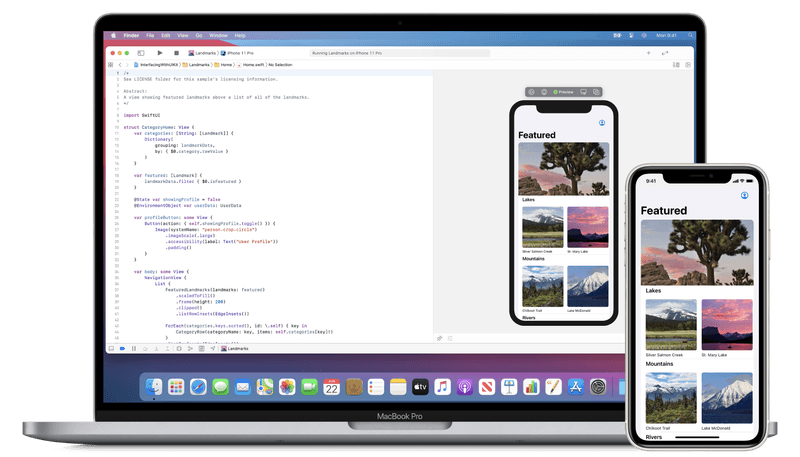
Similarly, the testers cannot keep all the physical iOS devices to themselves and test every little patch while performing mobile testing. Theoretically, they can, but this would result in time wastage that could have been used for other useful stuff. Also, emulators resemble physical devices in many fields, are safe to use, and get accurate results. We crafted a post highlighting the differences and comparisons between emulators and real devices. Check out this post to learn insights into the methods you can use for quality iOS app testing.
Run an Application Only Made for Mobile:
To explain this point, PUB-G stands to be the best example. A gaming application with 30 million daily active users, PUB-G has enjoyed great success in this department. However, since multiplayer games like PUB-G are played by multiple real persons in a single match, the games become competitive. Hence, we see hacks, loopholes, cheats, etc., in the game. Similarly, players started using emulators to run the mobile version of PUB-G on their PCs. Since iPhone users had a smaller screen, they used emulators well.
This is a famous example, but the practice remains the same with other applications. Many applications are just made for mobile without any web application or desktop application for the user, such as an online flipbook maker or flyer maker. You can open your iPhone now and find a majority of applications are mobile-based (as simple as Gallery or Messages). To use any application on a PC, you can use an emulator and operate it more conveniently.
Analyze an Application on the Bigger Screen:
A big screen is highly convenient to work on. I mean, who doesn’t like a big screen? And how cool would it be to open your iOS device’s application and efficiently operate on them using a keyboard and mouse? Well, I know not all of those would give an enjoyable experience. However, a few would make you feel blessed seeing them on a desktop/monitor screen. For instance, photo editing iOS applications can give a clear view and sharper control when opened on a desktop.
Operate Applications When You Don’t Own an IOS Device:
Finally, the last important reason to use an iOS emulator is when you do not own an iOS device. A large part of the end-users uses an emulator to operate on iOS devices due to multiple reasons. For instance, you wish to play a game unavailable on Android. Or all your friends might be using a chat application developed solely for iOS, and you wish to join in too. For such reasons, iOS emulators become a feasible choice compared to buying a new iOS device. They are free and consume little memory.
How Does an Iphone simulator Work?
To imitate a device that runs on iOS, an iPhone simulator is used. It should be noted that an iPhone simulator can be used to test your app’s behavior on top of your existing operating system. So a simulator can mimic the configurations and behavior of a real device – but it doesn’t reflect the exact performance of the app due to differences in hardware capabilities.
Best IOS Emulators for Pc
Alright, we are now all set to explore some of the best iOS emulators on the internet, what they offer, why we have picked them up and where to find them for download.
Appetize.io
Appetize.io is an efficient browser-based emulator, which means you don’t need to install any application to run the emulators. You can upload and install the app directly from the browser without additional tools or plugins. The upload process could be different for different domain experts, though. The users who are looking to run the emulator to operate an application can upload directly, similar to uploading a file. For testers and developers, you can use either an API or third-party integrations.
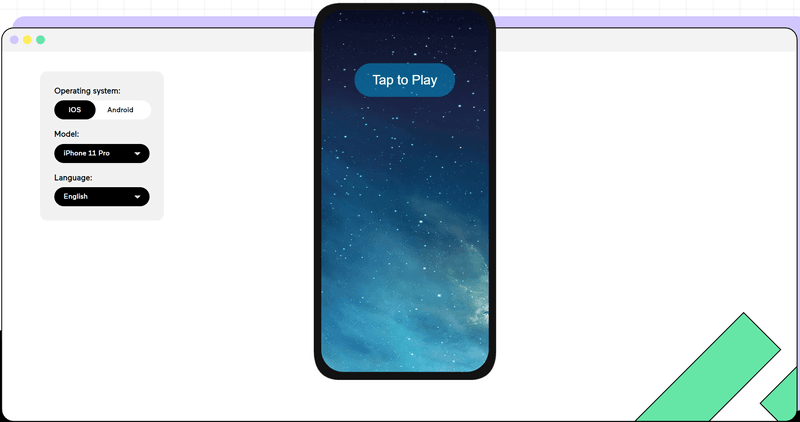
Highlighting features:
- Playback options: The emulator website provides multiple URL options on a single run of an iOS application. These contain numerous query parameters for you to make notes at.
- Embedding the application: Since Appetize uses a web browser with URL links even while operating the application, you can embed these URLs directly to your website. This can be done in an iFrame-based embedding fashion.
- Direct command issue: The testers can issue direct commands on their embedded iFrame through query parameters. These commands, when received, will be converted into actions reflected on the web page. For instance, postMessage(‘requestSession’, ‘*’) is equivalent to “play” action.
- Support: Appetize team supports their customers on the technical as well as management side. Should you require, they can prepare a custom template for your launch page. This makes the organization reliable and trustworthy.
Testsigma
Testsigma is an automation testing tool covering various domains, one of which is mobile automation testing. The perfect mix of test cases with efficient emulators for iOS applications gives Testsigma an added advantage over other emulators. While others allow you to upload and manually inspect the application, Testsigma gives you the freedom to write test cases that can be used on other iOS-based devices later. All this without knowing any programming language.
That said, it does not mean Testsigma is focused on just the testing department. It provides simple manual usage for people who wish to use it to explore or operate an application involving no testing. This can be achieved without paying any dime.
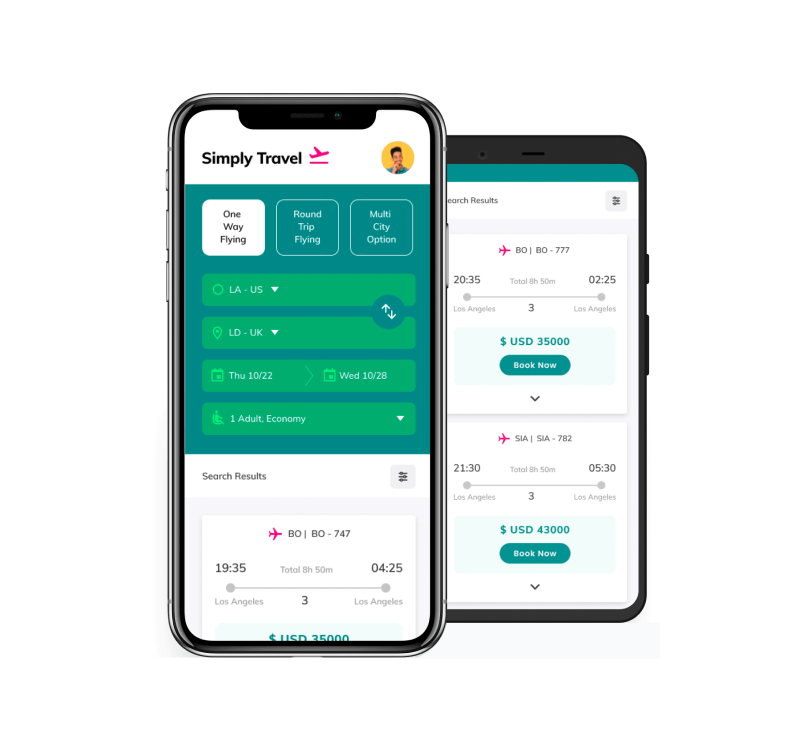
Best features of Testsigma
- NLP-based testing: Testsigma allows you to write test cases in plain English. This eliminates complex test cases, lowers time and money on training, and brings more talent to the organization.
- Easy to maintain: Since the test cases are written in English, the testers don’t need to dig into complex dependent functions to rectify a bug. Just change the snippet, and you are good to go.
- Easy to start: For individuals looking for quick solutions, Testsigma is easy to start with multiple integrations and platforms accessible from within the account.
Eclipse
While the name “Eclipse” certainly points to the IDE, its name does coincide with one of the best iOS emulators for PC. Eclipse is a very simple emulator with only one goal: running a mobile application meant for iOS. Therefore, if you are a tester, you won’t probably benefit from this. If there is a need to fit this into a perfect domain according to its working, I’d keep it inside the gaming section because of the features it provides.
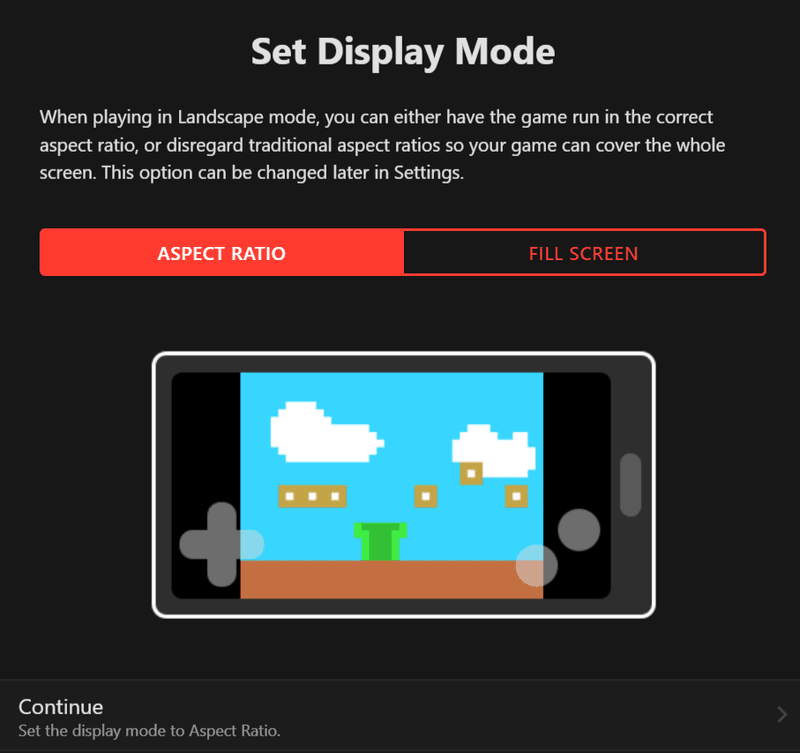
Highlighting Features
- Web-based: Eclipse is a web-based emulator that helps when the personal system is short on CPU resources and memory. It also helps to run it from anywhere.
- Useful Integrations: Being a web-based emulator, Eclipse provides some awesome integrations that are useful as we go through them. For instance, people can connect Google Drive and Dropbox directly to their emulator for easy operations.
- URL and ROM feature: You can add ROM and URL to the emulator for adding applications easily and operating them as close to an actual iOS device as possible.
Smartface
In our list of best iOS emulators for PC, we cannot settle on generic emulators. General emulators are costly to develop, and there may be only a few of them that work best in every field. Therefore, it is better to focus on a single domain if the emulator is worth it. Some emulators are best used for a specific purpose such as Eclipse for games and some are best used for testing, such as Smartface.
Smartface, as a complete package, is an IDE rather than a standalone emulator. Although, it ships with an in-built emulator. The software, however, is only recommended for testing purposes from our side.
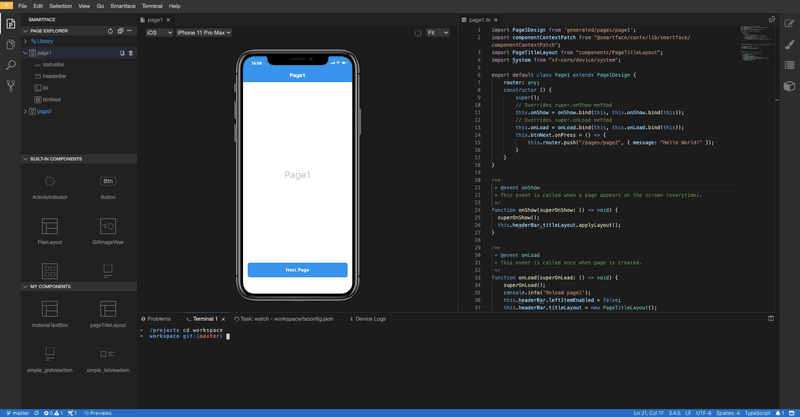
Highlighting Features
- Cross-platform emulator: Smartface can run a single codebase for applications related to iOS and Android on the same emulator. So, it is easier for testers when they have applications for different operating systems.
- No need for compilation: The Smartface emulator does not need any compilation of the code for every change. Just save and reload, and the changes will automatically reflect on the emulator.
- Mac and Windows supported: Smartface allows you to run iOS-based applications on a macOS or Windows OS.
Corellium
One of the most advanced iOS emulators for PC is Corellium. A good contender to be one of the best iOS emulators for PC, Corellium has taken the lead in optimizing not only the virtual devices but also the hardware behind them. They explain their methodology in a self-explanatory picture:
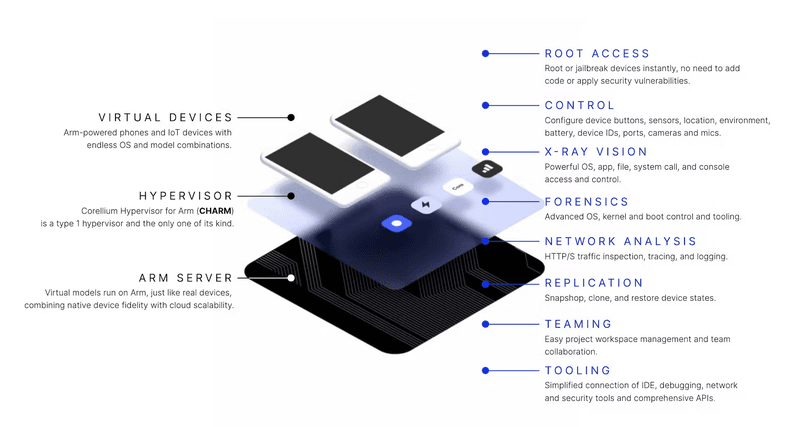
Combine this with cloud technologies like AWS, and you will have a powerful system without owning a single physical device.
Highlighting Features
- Extremely secure: If you are concerned about privacy, Corellium could be your best choice. Corellium commits to not collecting any data from their virtual devices or the network. Whatever you do, is kept just to yourself always.
- Tons of tools: Corellium comes with tools for every task, and the tester can decide which one they need to put. The tester can connect devices (even jailbreak) and perform actions. The tester can also monitor networks and connect to debug tools.
- Sensor configuration: The tester can change sensor parameters to test the mobile application accordingly. For instance, the battery levels can be changed, location and motion of the device can also be altered.
- Kernel debugging: Since Corellium controls the hardware, it also controls the kernel usage. So, the tester can make changes to the kernel and even upload their ARM kernel.
Xamarin
Microsoft’s product to strengthen its integrated development environment Visual Studio and the official language they support – .NET and C# is Xamarin. The software whose primary focus is to write and test the application (both Android and iOS) on both Windows and iOS is extremely efficient, especially if your app is on C# or .NET. The best part of Xamarin, as glorified by Microsoft, is its ability to share code and build cross-platform applications.
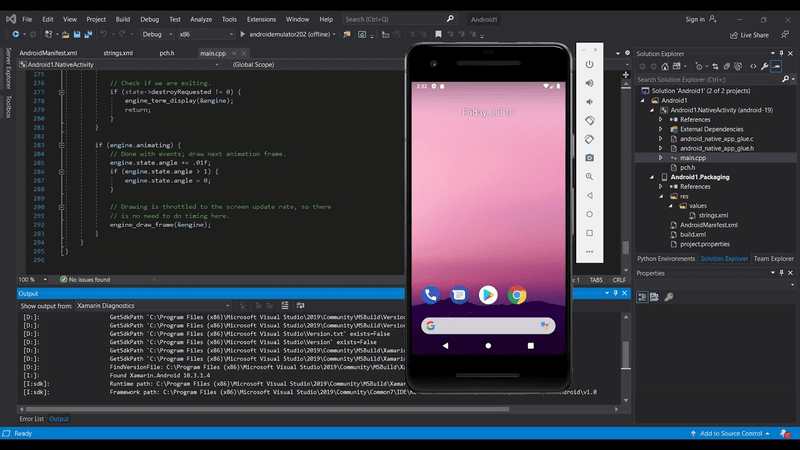
Although, it is true that if an individual is looking to run an iOS application without any motive for development or testing, Xamaring might not be the best choice.
Highlighting Features:
- Open-source and free for use: Xamarin is part of an open-source .NET platform and is free to use for everyone.
- Multi-language support: Xamarin’s library is compatible with other libraries written in languages such as Java or C++/C. So, if the developer already has a pre-written library from another application, that can be easily integrated with Xamarin.
- OS-specific features: Xamarin provides features specific to the operating system for which the developer is building the application. For Android, we get JIT compilation; for iOS, we get AOT compilation.
- Reliable: Xamarin is supported by Microsoft and is open-source too. These two things make it highly reliable, and you can be sure that it will be in the market with regular updates for the developer and tester.
This part on Xamarin concludes our list of best iOS emulators for PC (Windows and macOS). On the internet, you may find additional emulators such as XCode or iPadian. Since we wished to make this generic and cover every domain (not only testing), this looked like the best combination. If you have any special requests or queries regarding emulators, let us know in the comment section.
Why and When Do You Need an Iphone Simulator for Windows?
Suppose you have developed an iPhone app, iPad app, or Mac application. Now, you have to ensure it works accurately and offers a smooth user experience. If you don’t have an iOS device or have an older version – you have to use an iOS simulator as it’s the most feasible option.
The potential applications of simulators are limitless. As a developer, tester, QA, professional, gamer, or simply user, you can do much using an iPhone simulator on Windows.
Advantages of Iphone Simulator
We discussed the various applications of an iOS simulator and when you absolutely need one. But why should you use iPhone simulators on Windows? What are the advantages of simulators over executing the same processes on original systems? Let’s find out.
- Ease of access: Configuring a simulator is effortless. Further, you can run apps build for iPhones and iPads in a jiffy. Connecting your simulator to the IDE in the early stages of development helps you shift production-ready code seamlessly.
- Faster execution speed: Running your apps on simulators is much faster than installing and checking the output after each update on a real iOS device. Additionally, simulators only mimic the software, so they naturally run fast.
- Find and debug errors easily: Spotting errors and debugging them is a mammoth task for testers while using real devices for running apps. Simulators are continuously in automated sync with the development environment, making it easy to debug the code.
- All-in-One Solution for app developers: iOS devices of all sizes, with different OS versions and varied resolutions, are hardly available for developers. Simulators help in adaptive development to ensure the app runs accurately on all iOS devices – both new and old.
- Cost-effective: One of the primary advantages of simulators, cost-cutting is significant when compared to using real devices. As most simulators are free and open source, and you save plenty of time – developing and testing your apps is much more economical.
How to Use Iphone Simulator for Windows? (install and Run Applications)
We covered what iOS simulators are and why you need one. Now for installing and running applications using iPhone simulators on Windows, there are three approaches you can follow:
- Cloud-based iOS simulator
- Integrated development environment
- Third-party simulator application
Let’s go through each of these strategies.
1. Cloud-based IOS Simulator
One of the most convenient and straightforward solutions for running iPhone apps on Windows is to use a cloud-based iOS simulator. This approach basically allows users to run iOS apps on the Windows platform without any installation.
The cloud-based simulator service provider takes care of the resource requirements for running applications. As and when the processing needs to scale up or down, simulation resources are allocated accordingly. Additionally, all the aspects related to storage and maintenance of the application are taken care of by the provider too.
A major advantage of cloud-based simulators is the elimination of buying, configuring, and maintaining multiple iOS devices. Testsigma provides end-to-end cloud-based iOS simulators for app testing using their infrastructure and integrations.
Testsigma lab provides instant access to a pool of iOS devices, including multiple versions of iPhones and iPads (tablets). Sign up for Testsigma, and you can get started.
2. Integrated Development Environment
If you’re a developer or tester and want to test your apps on Windows, going with iOS simulators having IDEs attached is a great choice. Native development is firmly supported by iPhone simulators in IDEs such as Xcode. As a native developer – you can run your apps without using any third-party tool.
Xcode is one of the most popular IDEs as it’s Apple’s official platform for building, testing, and debugging iOS applications. Once you create an Xcode project, you can easily access any iOS simulator.
Follow these steps for testing applications using Xcode’s iPhone simulator on Windows:
- Launch Xcode and start your project
- Once you’re ready with the code, go to the run destination menu present in the toolbar
- Choose among real device testing or an iOS simulator for testing your app
- If you opt to use the inbuilt simulator of Xcode, select the simulation devices you want to move forward with.
- In order to test your app for iPhone, choose among all the iPhone versions, and similarly for iPad in case you want to test your app on tablets.
- If you opt for testing using a real iOS device, make sure it’s plugged into your system that’s running Xcode.
Please note: Xcode can only be used by developers or testers only. End users who want to use iOS apps on Windows cannot use IDEs for iOS simulation on Windows.
3. Installing IOS Simulator As a Native Application
Another easy approach to using iOS apps on Windows is installing simulators as native applications on your Windows system. These native applications can be the optimal choice for users just looking to access iOS apps and not develop or test them.
One of the most renowned applications in this category is iPadian, a simple iOS simulator. You can just download it and start using iOS apps on the platform – as easy as that. With iPadian, users can mimic the in-app behavior of an iPhone or iPad in a cost-effective way. The plans start at $25, and it has over a million active users.
People using iPadian or any other similar solution are mostly not developers. If your aim is to simply access iOS apps without a real iPhone or iPad – iPadian is good enough for you.
Although you get to use iOS apps and access their functionalities, the experience is far different from that of a real device. Even the presentation and UI are not like other simulators, which basically mirror iPhones. So the original experience and feel of an iPhone are missing.
Conclusion
Emulators are the most efficient way to run an application meant for another device on the device you own. They are not as unpredictable as simulators and not as expensive as real devices. As a result of these characteristics, they are used worldwide for a lot of different purposes, some of which were shared in this post.
In this blog, we went through the best iOS emulators for PC to run iOS applications on the desktop running Windows or macOS. We tried to maintain the range for all the domains for all types of readers. I hope this blog helps you next time you think about installing an emulator on your PC. Thank you for giving this post your valuable time.
Frequently Asked Questions
Is There an IOS Emulator for Windows 10?
Yes, Windows 10 users can access numerous iOS emulators, such as iPadian, Smartface, MobiOne Studio and Xamarin Testflight.
Do Iphone Emulators Exist?
Yes, The availability of iPhone emulators permits the simulation of the iPhone’s operating system and facilitates testing of apps on a computer.
Is There an IOS Android Emulator?
No iOS and Android emulator exists. iOS and Android are different operating systems; thus, they cannot be used on each other’s platforms. Nevertheless, it is possible to utilize an iOS or Android emulator on a computer to test apps created for these platforms.
Which is the Best Free IOS Emulator for Pc?
If you have an iPhone or iPad and want to use the same apps on your PC, the best free iOS emulator for PC for you is one of these: iPadian, Smartface, MobiOne Studio, or Xamarin Testflight.
What is the Difference between IOS Emulators VS IOS Simulator for Pc?
An iOS emulator is a program that lets you run apps made for iPhones and iPads on other types of computers, like Windows or Mac. It acts like an iPhone or iPad, so you can test your apps in a fake environment to ensure they work correctly.










