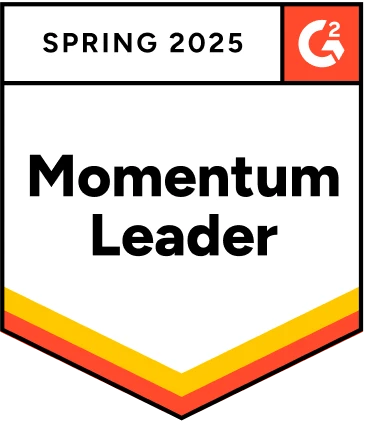Selenium is one of the leading automation platforms in web application testing. Using Selenium, you can automate your testing process efficiently and deliver a bug-free product quickly. This article will guide you in building and executing Selenium projects in Java. According to reports, 67% of Selenium users prefer Java for writing test scripts. Before you learn to build Selenium projects, let’s get to know the basics of Selenium and why it is popular among developers.
Table Of Contents
Insights Into the Open Source Selenium Project
Selenium is one of the top open-source test automation frameworks that has been in the automation space for a very long time. It can be used to automate web testing across different browsers and platforms.
The latest version is Selenium 4 (4.20.1 as of April 26, 2024). The market share of Selenium is 28.19% in the software testing space.
Selenium is still widely used by many companies (approximately 68,253 companies)
Why Are Selenium Project Ideas Popular?
Selenium has been one of the most widely used open-source testing frameworks by web developers and testers since its launch in 2004. It supports diverse programming languages like Java, C#, Python, Perl, PHP, Ruby, and JavaScript, giving testers more flexibility in creating test scripts, which is the key reason for the success of Selenium projects.
Selenium is also compatible with various top browsers and platforms. This compatibility allows students to build full-stack and MERN stack projects, which is also a main reason behind Selenium’s success. It is used by top global companies like Facebook, Amazon, etc.
How to Build a Selenium Project
You can build Selenium projects in multiple ways. For example, you can build and configure Selenium Projects using Java, Maven, and more. Here, we will see how to build a Selenium project using Java. You need to download the following software to build and configure Selenium projects:
- Java: Install Java or JDK as we use Java to build a Selenium project.
- Eclipse: You have to install Eclipse IDE (Integrated Development Environment). It helps write, run and maintain tests or projects.
Note – You can also use some other IDE like IntelliJ IDEA or NetBeans.
H
How to Create a Selenium Project with Eclipse IDE?
You can avoid all this complexity and simplify the test automation process using low-code testing tools like Testsigma. Unlike Selenium, which requires you to create test scripts using programming languages, Testsigma simplifies automated testing using NLPs, Recorder, or Data-driven testing.
You can create tests similar to Natural Language, making it a very user-friendly and powerful tool for testers, developers, and stakeholders. Take a quick look at the detailed comparison between Selenium vs Testsigma.
The most simple way to build a Selenium project is by using Java. To do this, first, you must manually download all the required Selenium jars and the testing frameworks.
Note – We are using Eclipse to execute Selenium test scripts in this example.
Steps to Build and Configure a Selenium Project
Step 1 – Click on the File menu from the navigation. Select New, then click on Java Project. (File -> New -> Java Project)
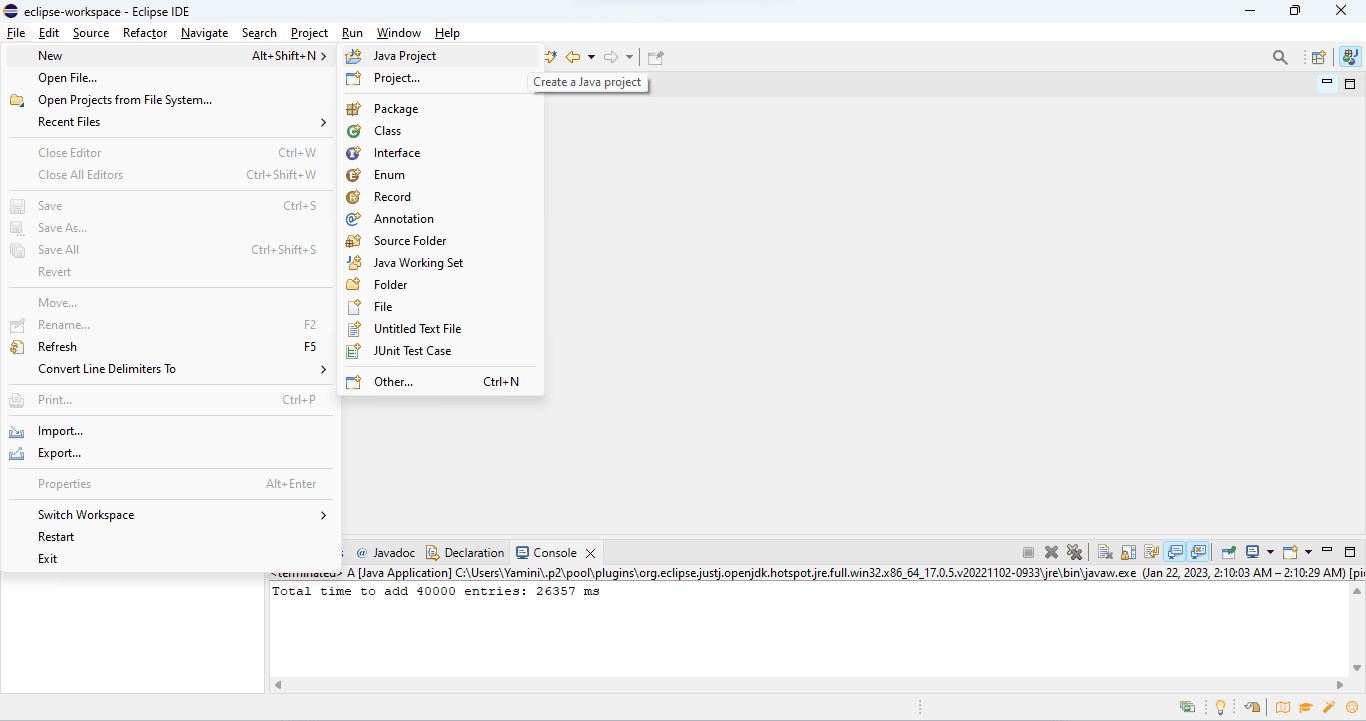
If you’re using an old version of Eclipse, and if you don’t find Java Project under New, follow these steps,
- Select New and click on Project.
- Now, select Java Project and click Next.
Step 2 – Enter the Project Name building-selenium-project-Testsigma and click Finish.
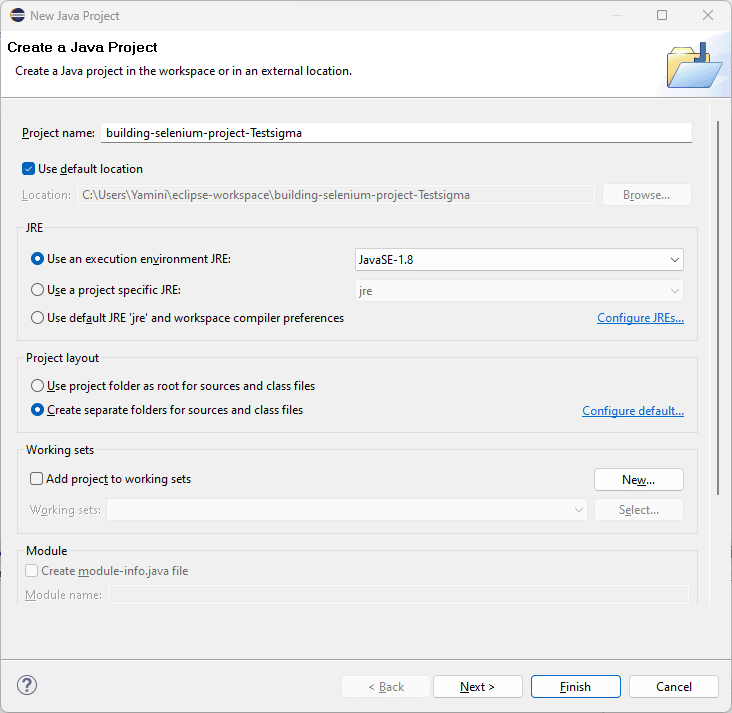
The Java project building-selenium-project-Testsigma is successfully created in the package explorer of Eclipse.
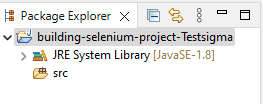
Step 3 – Now, you need to manually install the necessary Selenium jars and a unit testing framework like TestNG jars. To download these, go to the Selenium downloads page and check on the latest versions.
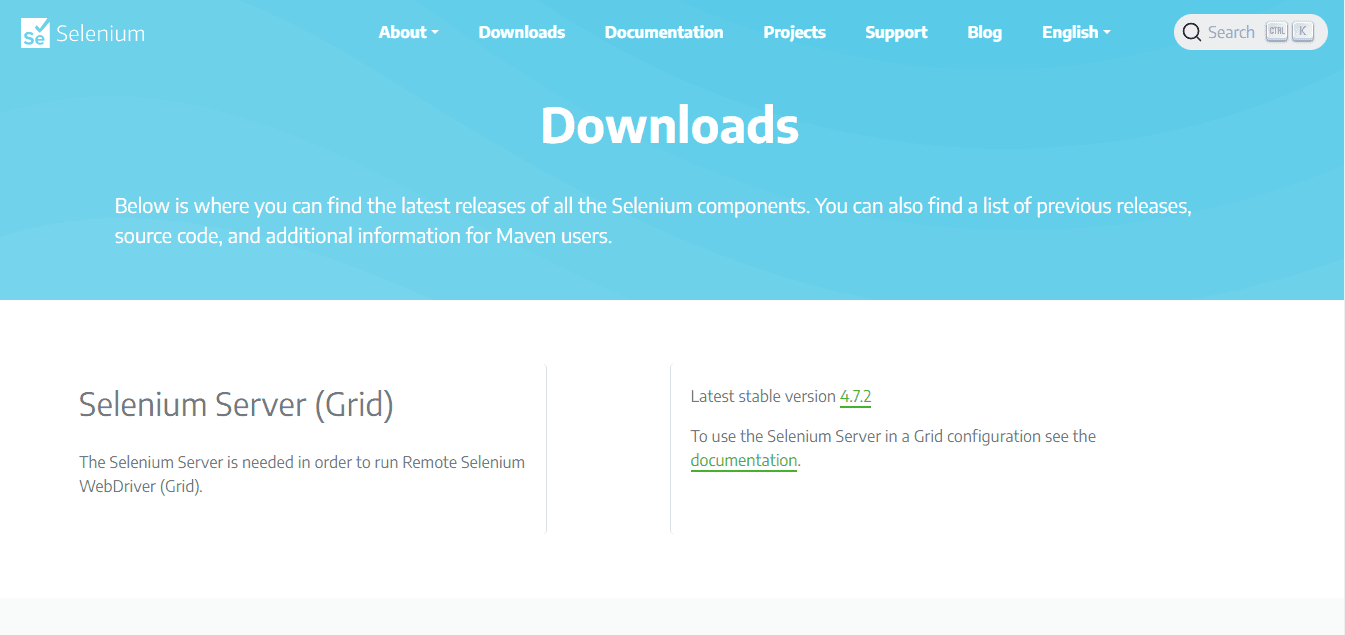
Step 4 – Let’s install the TestNG jars now.
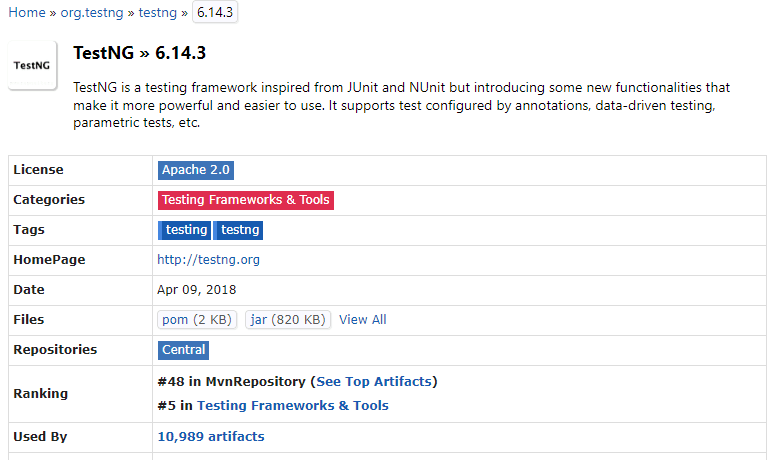
Step 5 – After you download Selenium server standalone jar, you should add it to the Selenium project. To do so, right-click on the Java Project created, then hover your mouse on Build Path and click on Configure Build Path.
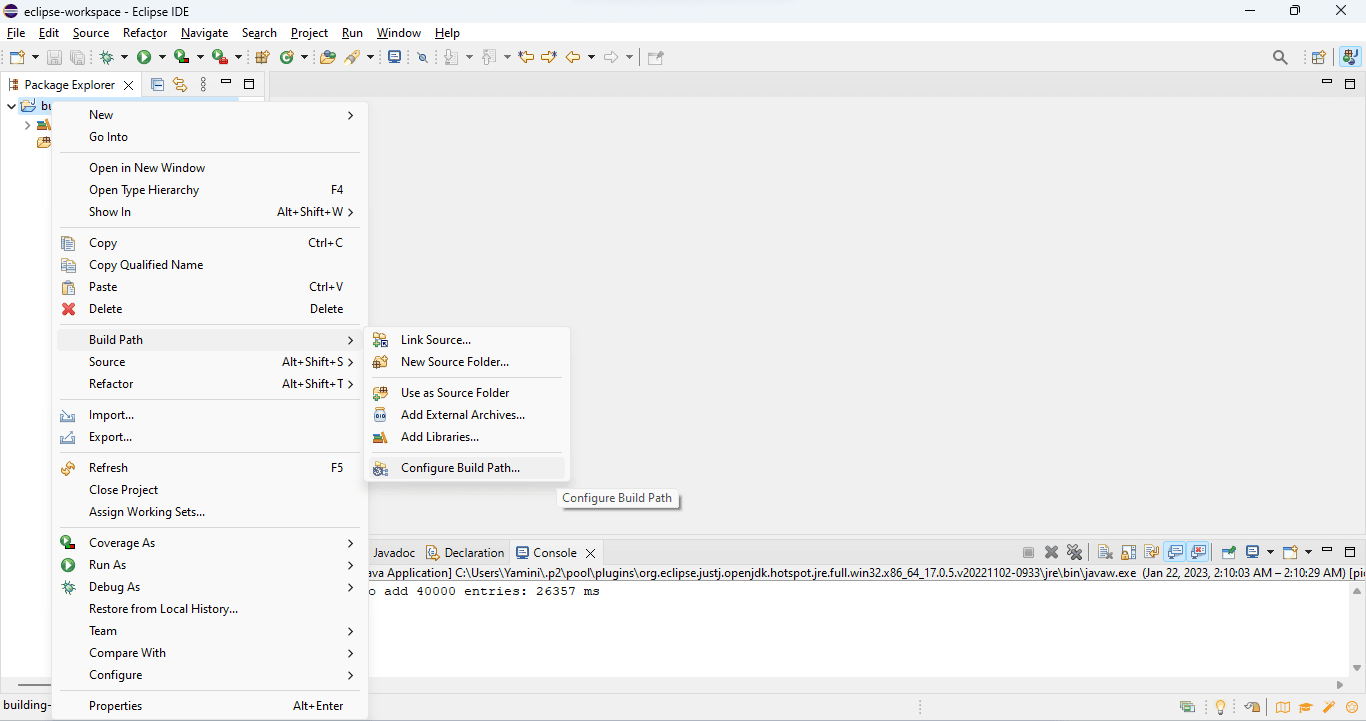
Step 6 – Now, select Add External JARS… option to add the downloaded jar file to the Selenium projects.
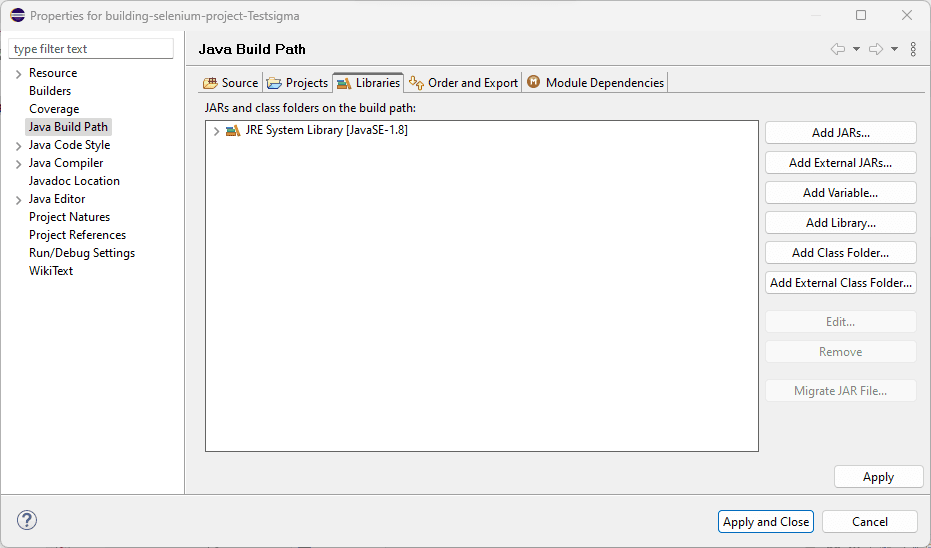
Step 7 – Select the jar selenium-server-standalone and TestNG and click Open.
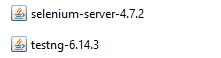
Note – This Jar file will help start the Selenium Server.
Step 8 – Verify if the jar files are added to the Build Path and click on Apply and Close.
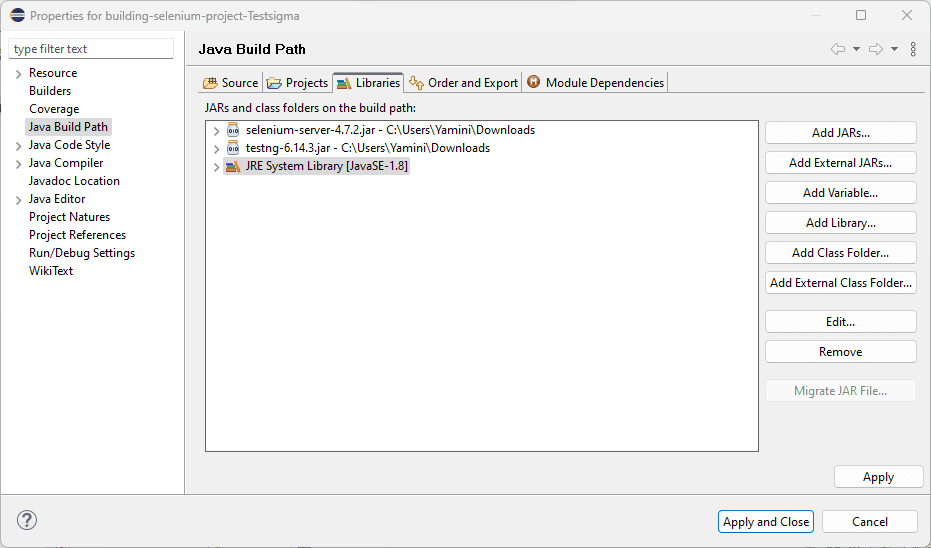
Note – Check if the downloaded jar files are under Referenced Libraries
Step 9 – Now, right-click on the src and create a package building-selenium.
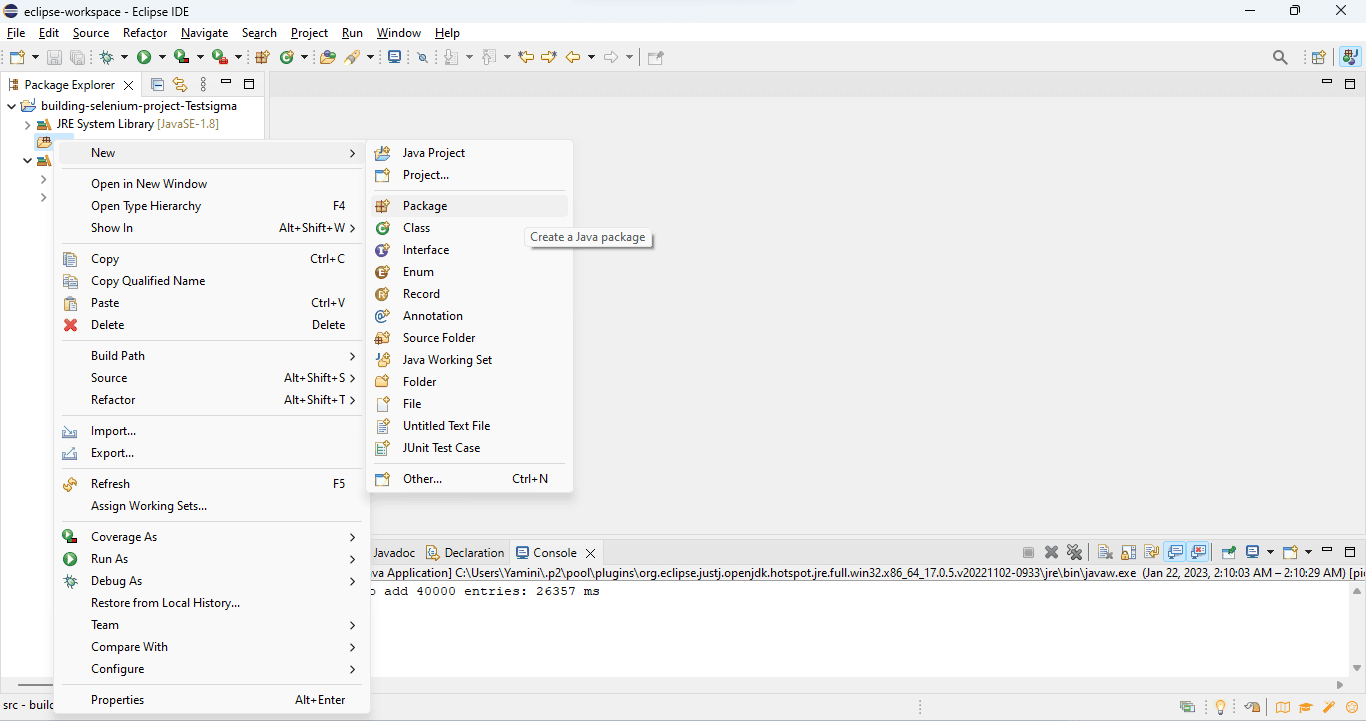
As you can see, the building-selenium is created.
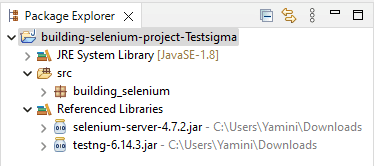
Step 10 – Next, right-click on the package created. Select New, then Class, to create a Java Class. Now, enter the Java Class name and click Finish.
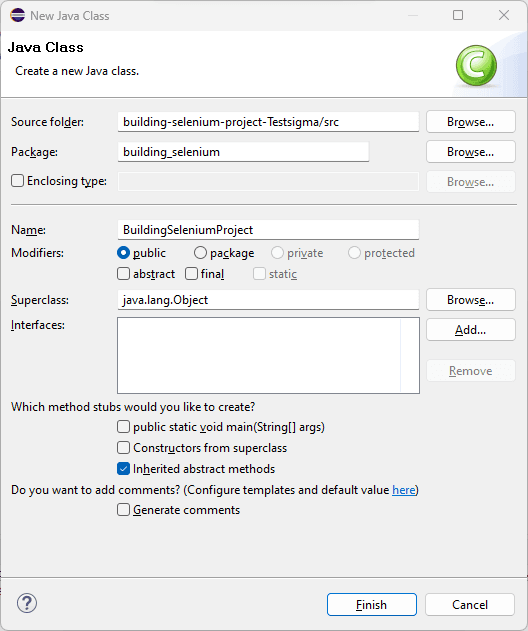
This will create a BuildingSeleniumProject.java file, where you can type your test script.Now that we have configured Selenium, let’s write a sample test case in Java.
Sample Selenium Project Using Java
The following is a sample Selenium project created using Java in Eclipse,
package building_selenium; import org.openqa.selenium.By; import org.openqa.selenium.WebDriver; import org.openqa.selenium.chrome.ChromeDriver; public class BuildingSeleniumProject { public static void main(String[] args) { // declaration and instantiation of objects/variables System.setProperty(“webdriver.chrome.driver”, “C:UsersYaminiDownloadschromedriver.exe”); WebDriver driver=new ChromeDriver(); // Launch website driver.navigate().to(“http://www.google.com/”); // Click on the search text box and send value driver.findElement(By.name(“q”)).sendKeys(“Testsigma tool”); // Click on the search button driver.findElement(By.name(“btnK”)).submit(); } }Code Explanation
This program, on successful execution, will open Google search, type the search text used in the search bar, and display the result page.
Output
When executed, the above code will open Google on the Chrome browser, automatically type the text “Testsigma tool” in the search bar and then display the top search results catering to the search.
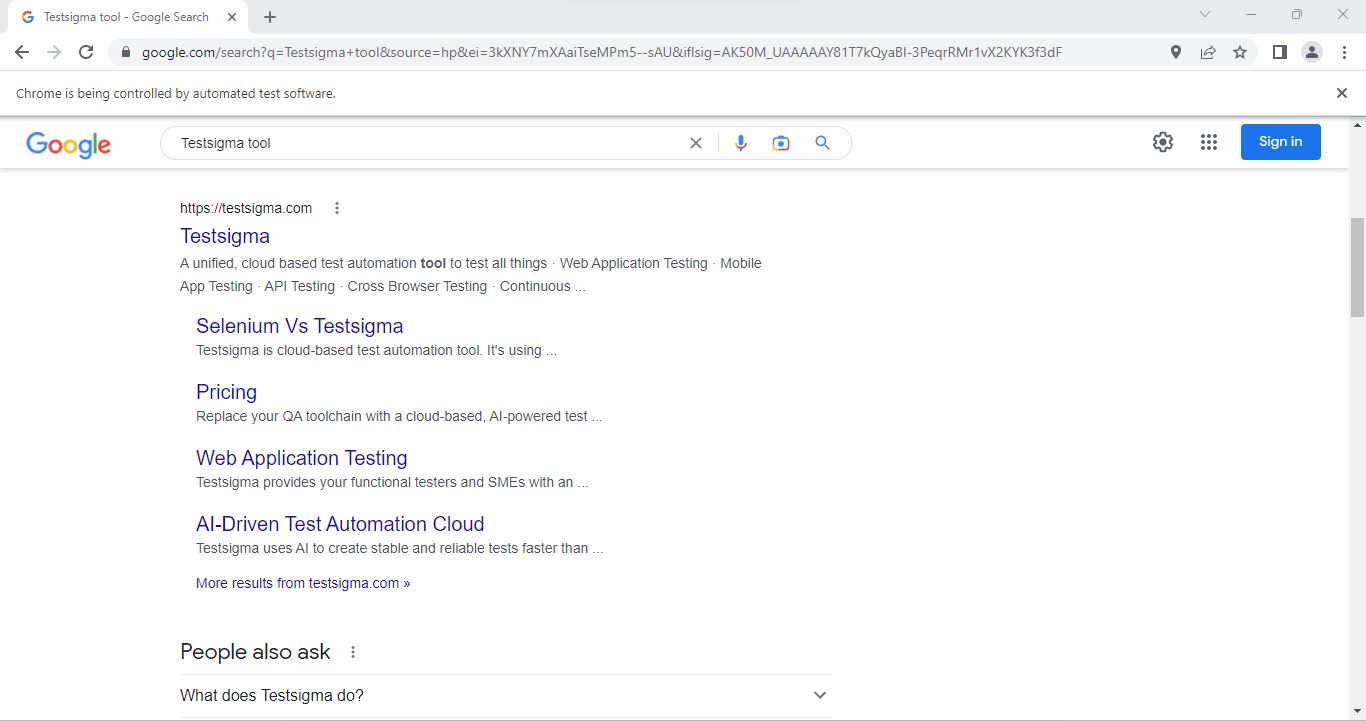
The above step-by-step process will help you to build and configure Selenium projects in Eclipse using Java. However, this will require testers to have coding knowledge as they will have to write test scripts using any programming language supported by Selenium.
Selenium supports automation testing only for web applications. But if you’re looking to perform web, mobile app or API testing without needing to program test cases, try out Testsigma.
Testsigma is a cloud-automation testing platform that lets you write tests using simple English. It is a low-code automation platform that does not require much coding knowledge. So, it can be used by anyone on your team. It is a cloud-based tool, so you don’t have to install anything to use the software.
Conclusion
Building and executing a Selenium project may be a bit complicated, but I hope the above step-by-step instructions will help you build your Selenium projects in no time.
Automating test scripts using Selenium for your web application makes testing easy. This helps the developers to identify bugs and solve them quickly. However, if you are looking to test web apps, mobile apps or API without writing a single line of code, you should prefer our cloud automation platform – Testsigma.
Frequently Asked Questions
How to Write Test Scripts in Selenium?
Before you start writing test scripts in Selenium, you need to download the necessary components such as Java, IDE, Drivers, Selenium Jars, and, TestNG required to build the test environment. Once you download and complete the setup process, you can then easily write test scripts in Selenium.
Which Language is Best for Selenium?
Java is one of the top programming languages used by testers worldwide. But you can also use other languages like C#, Ruby, JavaScript, and Python. Also, there are a few factors you need to consider when you try to learn a language, like the project requirements and the client’s preference.
Is Selenium Testing Easy?
Automating testing using Selenium is quite easy, but you need to have prior knowledge of programming languages like Java, Ruby, and Python to write, run, and execute test scripts.