Today, almost 90% of the fields that are options based, are portrayed via a dropdown menu. However, ensuring these menus work perfectly for everyone isn’t as simple as it seems.
Did you know? About 40% of users abandon a website if they find the navigation confusing. Strange isn’t it?
In this guide, we’ll walk you through writing effective test cases for dropdown menus to make them user-friendly and accessible. Whether you’re using a mouse, or a keyboard, our goal is to ensure that your dropdowns provide a seamless experience for everyone.
By the end of this guide, you’ll also know how to test dropdown menus so they not only function smoothly but also enhance the overall online experience for all of your users.
Without further ado, let’s dive into it.
What are the test cases for dropdown?
When developing test cases for dropdown menus, there are several key areas to focus on to ensure comprehensive testing coverage. These areas include UI elements, functionality, and negative scenarios to handle unexpected or incorrect inputs. Drawing from a variety of sources, here’s an overview of important test cases to consider:
Table Of Contents
- 1 UI Test Cases
- 2 Functional Test Cases
- 3 Negative Test Cases
- 4 Dynamic Dropdown Specific Cases
- 5 Multi-Select Dropdown Test Cases
- 6 Display and Interaction
- 7 UI Consistency and Responsiveness
- 8 Functionality and Logic
- 9 Additional Functional Checks
- 10 Input and Interaction Handling
- 11 UI and Functionality
- 12 Data Validation and Error Handling
- 13 Boundary and Extreme Conditions
- 14 Dependency and Dynamic Behavior
- 15 How to test dropdown select in jest?
- 16 How do you automate a drop-down list using Selenium?
UI Test Cases
- Verify the dropdown’s layout, design, and color match it with respect to the specifications.
- Ensure options are displayed correctly, and the dropdown aligns properly with other UI elements near it.
- Check the dropdown’s height and width, text color, and the presence of any spelling mistakes in option labels.
Functional Test Cases
Before we delve into functional test cases for dropdown lists, let’s gain a foundational understanding of what constitutes a test case with this informative guide: What is a Test Case? on Testsigma.
- Confirm the dropdown is clickable and displays all options upon clicking.
- Test for the display of a validation error message or a red “*” asterisk mark if the dropdown is a mandatory field.
- Verify the default value selection, order of values, and scroll functionality within the dropdown.
- Ensure users cannot edit dropdown fields or select multiple options if it is not designed for multi-selection.
Negative Test Cases
- Test for scenarios where users might attempt to select multiple options in a single-select dropdown or enter text in a non-editable dropdown field.
- Verify that incorrect actions do not disrupt the dropdown’s functionality or cause incorrect options to display.
Dynamic Dropdown Specific Cases
For dynamic dropdowns, where options in one dropdown depend on the selection in another (e.g., selecting a state filters city options in the next dropdown), test cases should include:
- Verifying the dependent dropdown without selecting an option in the main dropdown.
- Checking that options in the dependent dropdown is correctly updated based on the selection in the main dropdown.
- Testing the functionality when changing the main dropdown selection after an option has already been selected in the dependent dropdown.
Multi-select Dropdown Test Cases
For dropdowns allowing multiple selections:
- Ensure the dropdown design accommodates the longest text and can be navigated using the keyboard or mouse.
- Verify the correct display and functionality of selected options, including how selections impact other dependent elements or forms on the page.
Each of the test cases mentioned above contributes to ensuring dropdown menus are functional, user-friendly, and integrate well with the rest of the application/website. Properly testing dropdowns involves a combination of manual and automated tests, covering not just the functionality but also the user experience aspects to meet both technical and business requirements.
Positive Test Cases For Dropdown
Positive test cases for dropdown menus focus on validating the expected behaviour and functionality under normal and correct usage scenarios. These test cases ensure that the dropdown operates correctly, providing a good user experience and meeting design specifications. Here’s a consolidated list of positive test cases:
Display and Interaction
- Verify Dropdown Accessibility: Ensure the dropdown is accessible and can be clicked to reveal options.
- Check for All Listed Values: Confirm all expected values are present in the dropdown list.
- Default Value Selection: Validate that a default value, if any, is correctly displayed upon initial page load.
- User Selection Capability: Test that users can select an option from the dropdown list and the selection is reflected appropriately.
- Keyboard Navigation: Confirm the dropdown can be used via the keyboard, especially using the tab and arrow keys, to select options.
- Scroll Functionality: For dropdowns with many options, ensure the scroll function works to navigate through all options.
UI Consistency and Responsiveness
- Cross-Browser Design Consistency: Verify the dropdown’s appearance and functionality are consistent across different browsers.
- Responsive Design: Check the dropdown’s adaptability and proper functioning on various devices like desktops, tablets, and smartphones.
- Label and Text Validation: Ensure the label text for the dropdown is as per requirements and aligned correctly. The spelling and font styling of the dropdown text should also be verified against the specifications.
Functionality and Logic
- Dynamic Behavior: In case of dynamic dropdowns where options depend on another selection, verify the correct behaviour when the main dropdown is interacted with.
- Data Integrity: Confirm that the options presented in the dropdown match the data source or database values to ensure data accuracy and integrity.
- Order and Alignment of Values: Check that the order of the dropdown values is correct as per requirements and that the values are properly aligned within the dropdown menu.
Additional Functional Checks
- Multi-Select Functionality: For dropdowns designed to allow multiple selections, verify that multiple options can be selected and displayed correctly.
- Mouse Hover Effects: Test any mouse hover effects, like changes in the color or appearance, to ensure they are functioning as intended.
- Selection Persistence: For applications where user selections should be remembered, verify that the dropdown retains the selected value(s) across different sessions or page reloads.
These positive test cases are crucial for ensuring that dropdown menus not only meet functional requirements but also contribute to a seamless and intuitive user experience. Proper execution of these tests helps in identifying any deviations from expected behaviour early in the development cycle, facilitating timely corrections and enhancements.
Negative Test Cases For Dropdown
Negative test cases for dropdown menus are designed to validate the robustness and error handling capabilities of the dropdown functionality under unexpected or incorrect usage scenarios. These test cases ensure that the application can handle invalid inputs or actions without breaking functionality or leading to undesirable behaviors. Here’s a list of negative test cases inspired by various testing principles:
Input and Interaction Handling
- Invalid Selection Attempts: Try selecting multiple options in dropdowns that only allow a single selection to verify that additional selections are not accepted.
- Keyboard Misuse: Attempt to navigate or select options in the dropdown using incorrect keyboard inputs to ensure the application/website does not crash or malfunction.
- Clicking Outside the Dropdown: After opening a dropdown, click outside to ensure the dropdown closes without making a selection.
UI and Functionality
- Entering Text in Non-Editable Dropdowns: Attempt to type or paste text into a dropdown that should only allow selection from predefined options to confirm that text entry is blocked.
- Manipulating Disabled Dropdowns: Try interacting with dropdowns that are disabled or greyed out to ensure they cannot be clicked or altered.
DATA Validation and Error Handling
- Selecting Deprecated or Invalid Options: If possible, try selecting options that should no longer be valid or available to check how the system handles such selections.
- Loading with Incorrect Data: Simulate scenarios where the dropdown tries to load with incorrect or corrupted data to see if it handles errors gracefully or displays a relevant message.
Boundary and Extreme Conditions
- Overflow of Options: Test dropdowns with an excessively large number of options to ensure the UI does not break and remains navigable.
- Minimum or No Selections: For dropdowns allowing multiple selections, test scenarios where no option or the minimum number of required options is selected to verify proper validation and error messaging.
Dependency and Dynamic Behavior
- Incorrect Dependency Reaction: In dynamic dropdowns dependent on another control’s selection, select an option that should theoretically alter the options of the dependent dropdown, and verify that incorrect or unrelated options do not appear as a result.
- Resetting Dependent Dropdowns: After selecting an option in a controlling dropdown that updates a dependent dropdown, change the selection in the controlling dropdown to an option that should not affect the dependent dropdown and verify the dependent dropdown does not reset or change unexpectedly.
Executing these negative test cases helps in identifying potential issues and weaknesses in the dropdown implementation, ensuring that the application can handle a wide range of user interactions and data conditions effectively. By preparing for and managing these scenarios, developers can improve the resilience and user experience of their applications.
Test Cases For Multi-Select Dropdown Filter
For multi-select dropdown filters, which allow users to select more than one option from the dropdown list, it is crucial to ensure a comprehensive coverage of effective test cases. These test cases should focus on both the functionality and usability of multi-select dropdowns, ensuring they meet user expectations and behave consistently across different scenarios. Here are 4 – 5 key test cases for testing multi-select dropdown filters:
- Verify Multiple Selections: Ensure that users can select multiple options from the dropdown and that all selected options are correctly displayed or accounted for in the filter’s output. This test case checks if the multi-select functionality is working as intended.
- Check Deselection of Options: Test the ability for users to deselect previously selected options and verify that the dropdown filter, any dependent outputs or displays are updated accordingly.
- Validate Limit on Selections: If there’s a maximum limit to the number of selectable options, verify that the dropdown prevents further selections once the limit is reached, and that it provides appropriate feedback to the user. This might involve greyed-out options or a warning message.
- Ensure Consistent Order of Selected Options: For interfaces where the order of selected options is significant, verify that the order is maintained in the display and is consistent with the selection order. This test case is crucial for filters where priority or sequence affects the output.
- Test for Persistency of Selections: Confirm that selected options in the dropdown are retained as expected across page reloads or navigation, assuming the application’s design requires persistency. This ensures that users do not lose their selections inadvertently.
These test cases aim to cover the essential aspects of multi-select dropdown functionality, including different interaction ways, data integrity, and user experience. By thoroughly testing these scenarios, developers can ensure that the dropdown filters are reliable, user-friendly, and meet the needs of their applications/website etc.
How to test drop-down lists on websites by Automating test cases for dropdown?
Automating test cases for dropdown lists on websites can significantly streamline the testing process, ensuring efficiency and consistency in outcomes. Here’s a step-by-step guide on how to automate these test cases using Testsigma as an example tool, due to its user-friendly approach to automation that doesn’t heavily rely on coding skills:
- Identify the Dropdown Elements: You can start by identifying the dropdown list you want to test on the website. You’ll need to locate the HTML element associated with the dropdown. In Testsigma, you can use the UI Identifier to easily find and select the dropdown element.
- Create a New Test Case: In Testsigma, navigate to the test cases section and create a new test case. Name it appropriately based on the dropdown functionality you’re testing, such as “Test Dropdown for Product Selection.”
- Add Steps to Open the Web Page: Your first steps in the test case should navigate to the web page containing the dropdown. Use the ‘Open URL’ action, and enter the URL of the page.
- Interact with the Dropdown: Add a new step to interact with the dropdown. You can use actions like ‘Click’ to open the dropdown menu. Then, to select an option, use the ‘Click’ action again on the specific option you want to test. Testsigma allows you to specify these elements by their labels, IDs, or other attributes.
- Verify the Selection: After selecting an option from the dropdown, add a verification step to ensure the correct option is selected. This can be done by checking if the selected option is now visible as the chosen item in the dropdown. In Testsigma, you can use the ‘Check’ action and specify the expected outcome, such as the option name or value.
- Repeat for Other Test Cases: If you need to test multiple scenarios, such as selecting different options or testing the behaviour of the dropdown under various conditions, repeat the steps above for each scenario. Create separate test cases or use data-driven testing in Testsigma to run the same test with different inputs.
- Run the Test Cases: Once your test cases are set up, run them in Testsigma. You can execute them individually, as part of a test suite, or schedule them for regular execution.
- Review Test Results: After the test execution, review the results in Testsigma. It will provide detailed logs and screenshots for each step, including any failures or issues encountered. For instance, if a selection failed or the wrong option was selected, Testsigma will highlight this, allowing you to troubleshoot and fix the issue.
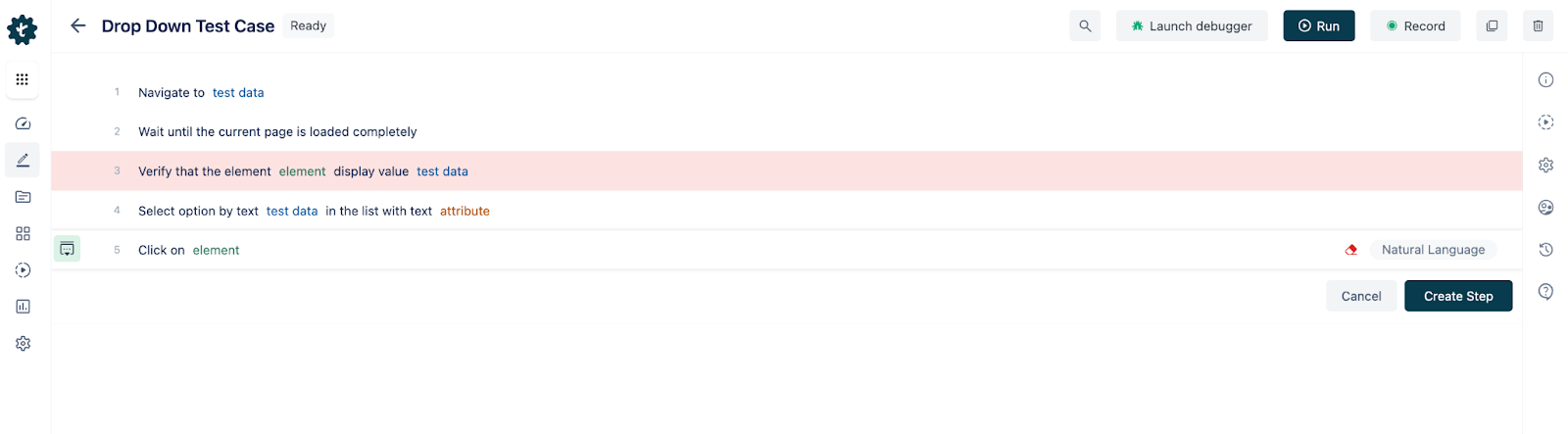
In the attached screenshot, we have a sequence of test steps outlined in Testsigma, showcasing how to automate the process of testing a dropdown functionality on an e-commerce website. Here’s a breakdown of each step:
- Navigate to the Product Page: The first step in our test automation is to direct the browser to the specific webpage we intend to test. In this case, the automated test will open the product page of an e-commerce website. This is where our dropdown element is located, which we will be testing.
- Wait for the Page to Load: After navigating to the page, it’s essential to wait until all elements are fully loaded. This step ensures that any actions performed by the test are executed only after the page is ready, preventing errors that may occur if we try to interact with elements that haven’t been rendered yet.
- Verify the Dropdown is Present and Correct: Next, we verify the presence and default state of the ‘Category’ dropdown. This step is crucial as it confirms that not only is the dropdown visible and accessible, but it also starts with the expected default value (in this case, ‘Select Category’), indicating that the page is in the correct initial state for further testing.
- Select an Option from the Dropdown: Here, we simulate the user interaction of selecting a category from the dropdown. The test will click on the dropdown and choose the ‘Electronics’ category from the list of options. This action mimics what a user would do to the filter of the product list by a specific category.
- Confirm the Selection: The final step in this test sequence is to confirm that the selection has been made successfully. After selecting ‘Electronics’, the test script will check if the dropdown now reflects this choice and whether the product list on the page has been updated to show only products from the ‘Electronics’ category.
By automating these steps, the test can quickly and repeatedly check the functionality of the dropdown across different browsers and devices, ensuring that users have a consistent and error-free experience when filtering products on this e-commerce platform.
Complementing automation with manual testing strategies can provide a more comprehensive testing approach. Discover the essentials of manual test cases in our guide: Test Cases for Manual Testing at Testsigma
Conclusion
Automating test cases for dropdown lists on websites/applications offers a streamlined, efficient approach to validating their functionality, usability, and integration within web applications.
Through tools like Testsigma, you can create, execute, and manage test cases with ease, enabling thorough testing of dropdown elements across various scenarios without deep coding knowledge. This not only ensures a higher quality user experience but also significantly reduces the manual effort involved in repetitive testing tasks. By embracing automation, teams can enhance their testing processes, identify issues more quickly, and release more reliable, user-friendly applications.
For further insights on the importance of meticulously reviewing test cases to ensure the highest quality, explore our detailed guide on Test Case Review at Testsigma.
FAQ
How to Test Dropdown Select in Jest?
To test dropdown selects in Jest, especially when using React, you typically simulate user interactions with the dropdown element and verify the response to these interactions. Here’s a streamlined approach:
- Render the Component: Use React Testing Library’s render function to render the component containing the dropdown.
- Simulate Selection: Employ the fireEvent utility to simulate user actions, such as changing the selected option in the dropdown.
- Assert the Outcome: Verify the expected behaviour or state change in the component using assertions. For instance, check if the component correctly updates its state or props based on the selected dropdown option.
This process allows you to create automated tests for dropdown elements, ensuring they behave as expected without manual intervention.
How Do You Automate a Drop-down List Using Selenium?
To automate a dropdown list with Selenium, it involves identifying the dropdown element, interacting with it to select options, and validating the actions. Here’s a concise guide:
- Locate the Dropdown: Use Selenium’s findElement method to locate the dropdown element on the page by its ID, name, or another selector.
- Create a Select Object: Instantiate a Select object by passing in the dropdown WebElement. This object provides methods to interact with dropdown options.
- Select an Option: Use methods like selectByVisibleText, selectByIndex, or selectByValue on the Select object to choose an option from the dropdown.
- Verify Selection: Assert the selection by retrieving the currently selected option(s) and comparing it with the expected value(s).
This approach enables you to efficiently test dropdown functionalities, ensuring they work correctly across different browsers and environments.
Are you looking to design your test cases more effectively? Check out Testsigma’s Test Case Template for insights on structuring your test cases for both manual and automated testing









