According to a poll conducted in 2022, more than 2.65 million Android applications and 494K+ publishers were on the Google Play Store alone. This number demonstrates the need for enhanced testing techniques for mobile applications. Android emulators for PCs will help you do that. There are various Android emulators on the market. Each differs in compatibility, user experience, usage, and pricing. You will need to pick the Android emulator that suits your needs.
This article will list the top Android emulators for PCs, and you can find the best emulator that meets your business requirements.
Table Of Contents
- 1 What is an Android Emulator?
- 2 Why Do We Need Android Emulators?
- 3 When Can You Use Android Emulator for PC?
- 4 How Android Emulators for PC Work?
- 5 Advantages of Android Emulators for PCs
- 6 10 Best Android Emulators for PCs
- 7 Android Emulator Limitations
- 8 Conclusion
- 9 Frequently Asked Questions
- 10 Suggested Readings
What is an Android Emulator?
Android emulators are software applications that simulate Android devices on your computer. Their main purpose is for mobile app development and debugging.
For example, a Samsung emulator for PC will emulate a Samsung device, its hardware, OS, and functionality, providing valuable insight into how the app will work on an actual Samsung device.
Android emulators can also operate on your Windows, Mac, or Linux machines, allowing you to create Android-specific software at your workstation.
One of the primary uses for an Android emulator is to allow you to use Android software on a computer. Emulators let programmers ensure their software works as intended before it is released to the general public. On the other hand, thanks to emulators, video gamers may enjoy their mobile games on a larger screen and with far more robust computer hardware.
Why Do We Need Android Emulators?
Android emulators for PCs provide an Android experience on a laptop or desktop. It runs the Android OS in a virtual machine called the Android Virtual Device (AVD). People use an Android emulator for many reasons.
Gamers use it to play Android games on their PC. Playing mobile games on a personal computer with a bigger display is way more fun. The mouse, keyboard, and joystick are also supported on PC, enhancing the gaming experience. The mobile battery backup becomes a challenge if you are a serious gamer. But gamers can easily resolve this using an Android emulator on a PC.
Software Developers use it for developing and testing mobile applications on various platforms. The Android app market is much larger than the Windows App Store, so developing Android apps could get you at the top of the market.
Dedicated emulators for app development often include an Integrated Development Environment (IDE) for testing and debugging purposes.
For example, Android Studio is in a class of its own compared to its rivals. It uses the Android Virtual Device (AVD) feature, which allows you to simulate real hardware behavior. In doing so, you may ensure fewer defects in the final product by testing it on various devices before release.
It helps developers to test applications across various devices and platforms.
When Can You Use Android Emulator for Pc?
Android emulators allow you to run Android apps on your PC. They are highly beneficial for software developers and gamers. For developers, emulators are essential for testing their apps without needing a physical device. They can test their application on different devices quickly. It’s a fast and efficient way to ensure their apps work correctly.
For most gamers, playing games on a small screen might not be an ideal choice. That is where Android emulators come to the rescue. It solves this problem by letting them play games on a larger PC screen. It makes the gaming experience more enjoyable and exciting.
How Android Emulators for Pc Work?
Installing an Android emulator on your Windows PC creates a virtual copy of an Android device. This virtual device runs on your PC like a program. It’s like having an Android phone inside your PC. Simply put, it simulates the Android OS on a Windows system.
Using these emulators, you can test your applications on various mobile devices without using a physical device.
Also, you can use it to make calls and send texts from your PC. Apart from this, you can play games on a larger PC screen, providing gamers with a better gaming experience.
The best part is you can find emulators for all kinds of hardware and software based on your needs. We’ll discuss the list of top Android emulators for PC in the below sections.
Advantages of Android Emulators for Pcs
- Quick data transmission – Data may be transferred more quickly and effectively with Android emulators than with USB-connected devices. An emulator allows you to drag and drop .apk files to the virtual device from your workstation or computer, which speeds up and improves the efficiency of app testing.
- Ability to work with physical sensors – It might be helpful if you employ physical sensors like accelerometers with Android emulators. When testing a specific app component that heavily depends on sensors, it is simpler to match your settings using the expanded controls provided by your emulator.
- Battery life is not a challenge – Unlike mobile devices, you can keep playing for as long as you wish on a desktop computer. You can avoid your phone’s battery life restrictions by running Android apps on your computer.
- Multitask with additional applications – Your phones can run many applications simultaneously, but you can only interact with a few at once. If your computer has adequate processing power, you can use emulators to run multiple applications simultaneously. Watch a video while chatting with a buddy, or play your favorite mobile game. Alternatively, you can launch multiple copies of an application and log in with several user IDs simultaneously.
10 Best Android Emulators for Pcs
Here is the list of the top 10 Android emulators for PCs. Please note that the list is in no order.
1. Testsigma
Testsigma is a low-code, cloud-based test automation platform that lets you automate tests for web, mobile, and desktop apps and API tests in one place. With Testsigma, you can quickly test your apps on multiple Android devices, screen sizes, and resolutions.
It allows you to ensure your mobile application works well across different Android devices without physically owning each device.
You can access Testsigma’s online Android emulator on the cloud without having the trouble of downloading different tools or packages. All you have to do is just upload your APK file to Testsigma and start testing. You can perform different types of mobile testing in one place, including,
- GUI testing,
- Regression testing,
- API testing,
- Cross-browser testing,
- Portability testing,
- Responsive testing,
- Integration testing, etc.
Features
Let’s look at the top benefits it offers its users.
- Test all your hybrid, native, and web-based Android apps on the same platform.
- Makes your testing process 10x faster
- Create automated test scripts using simple English, as it supports NLP-based testing.
- Run automated mobile tests across 3000+ real devices/tablets and 1000+ browser/OS combinations.
- No setup or maintenance is required, as you quickly automate tests on the cloud.
- You can automate Flutter testing as well
- Test against multiple mobile screen sizes and resolutions
- Built-in test case review management and self-healing capabilities.
- Supports a record-and-play feature where you can record user actions and run them as automated tests.
- Seamlessly integrates into your CI/CD pipeline.
- Supports multiple third-party integrations such as JIRA, Slack, Jenkins, CircleCI, etc.
Supported Platforms – Runs on any platform as it is a cloud-based platform
Price – Testsigma offers a free trial and two paid plans – pro and enterprise.
2. Primeos
When it comes to Android emulators, PrimeOS is now one of the most talked-about options due to its excellent features and widespread popularity. It has a full desktop environment, with all the programs available on Mac OS or Windows. Using this emulator, the user can transform their desktop device into a top-tier mobile gaming platform with improved consistency and usability.
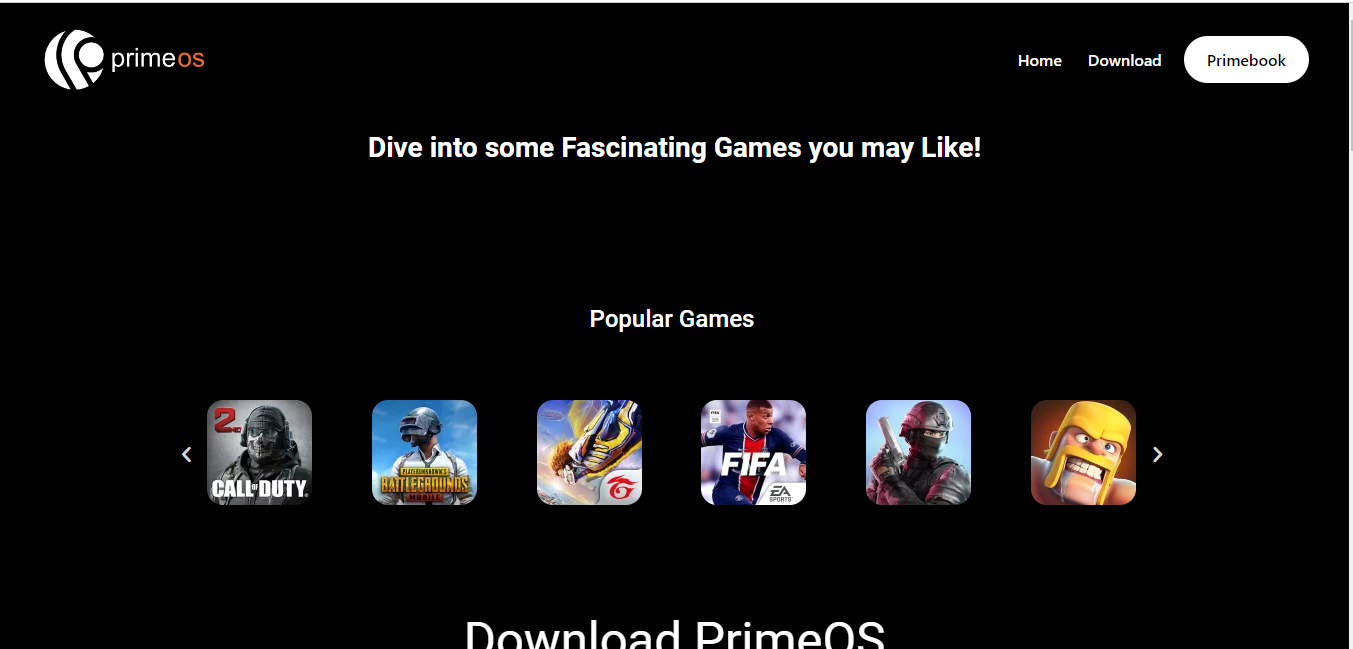
Features:
- The PrimeOS installer lets you enable dual boot with a single mouse click.
- Compared to the low-cost alternative to Windows, it performs very well.
- As a result of integrating the Android ecosystem with the system UI, it provides a one-of-a-kind gaming experience.
- There aren’t any dependencies, which is why it is called a “standalone OS” and outperforms many emulators.
- It provides multitasking, Android app compatibility, device management, and security.
- You can install this with minimum system requirements – AMD Radeon RX 580 or Nvidia GeForce GTX 1060
- Extended customer support via chat, email, phone, or contact form
- It can directly run on the hardware.
Supported Platforms: Android, Browser, Mac OS, and Windows.
Price: This open-source software is free
| Pros✅ | Cons❌ |
| Supports multiple widows | Displays too many Ads |
| Pleasant user interface | No one-click installation and setup |
| Ability to run directly on the hardware and works as a separate OS | No full-screen support |
| Allows you to play Android games on a PC | |
| A key mapping tool will improve performance. |
3. Bluestacks
BlueStacks is the most used Android emulator. It comes with a library of 2 million Android apps and games. Also, it is quite popular among the gaming community, as they offer frequent product updates.
It also provides game-specific customizations, thereby improving gameplay and game experience. The custom key mapping allows players to play mobile games with a keyboard configuration, increasing their performance ratio.
It is compatible with almost any app and doesn’t need a lot of memory to run. It is free, has a stylish UI, and can handle numerous games simultaneously.
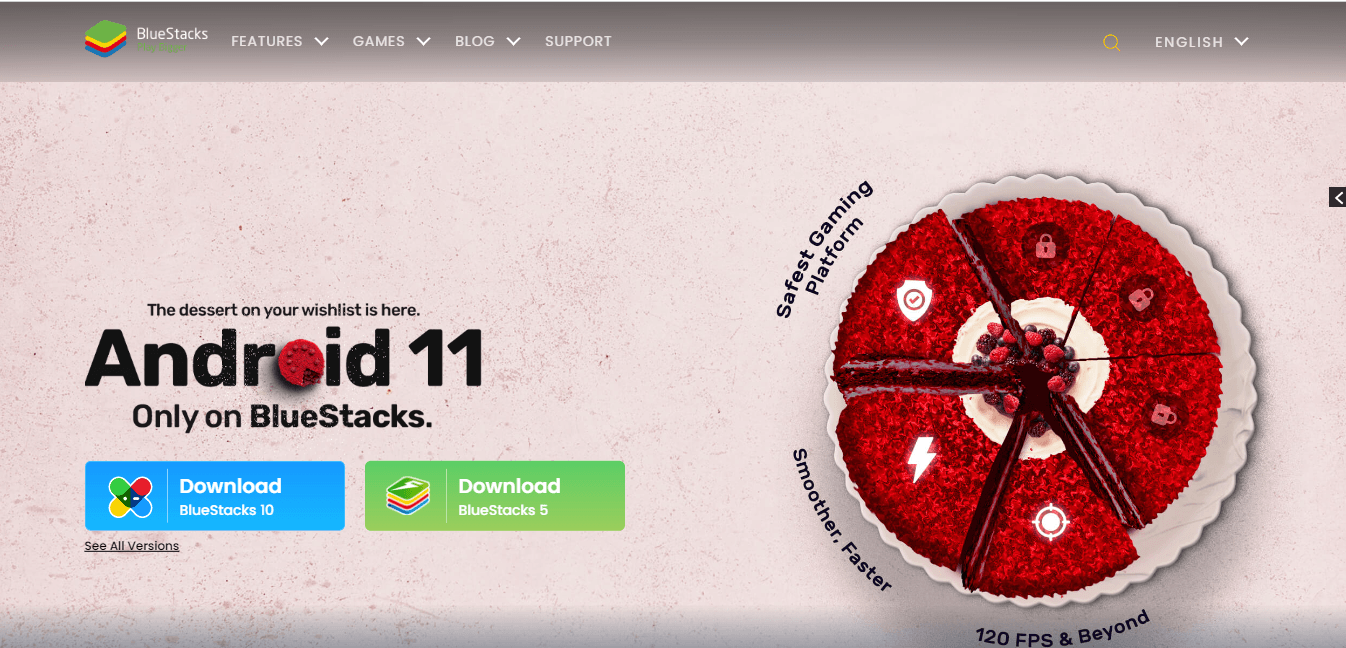
Features:
- Easy to set up with no technical skills required
- It has a user-friendly and uncluttered layout and supports the usage of numerous games or programs at once.
- Available for Mac, Windows 10 (version 1903 and above), and Windows 11
- It provides customer support via chat, email, Reddit, and social media channels.
- If you’re a gamer, this is the best tool, as it lets you play top games at the highest FPS (90 and 120 fps)
- Offers Native Gamepad Support, Trim Memory, Script, High FPS, Performance Modes, Utility, High Definition, and UTC Converter
Supported Platforms: Android, Windows, and Mac OS
Price: The pricing plan includes free and paid. The cost of the premium plan is $24 monthly for additional features.
| Pros✅ | Cons❌ |
| It allows you to run all the Android apps and games from the Google Play Store. | Doesn’t work well on low-end computers and laptops. |
| Simple and easy-to-use interface. | It does not support iOS apps. |
| It can run multiple instances. | It displays Ads, but it also offers an option to disable them. |
| You can play multiple games simultaneously. | |
| It supports multiple accounts. | |
| Users can customize the UI and settings according to their preferences. | |
| Easy setup process. |
4. Amiduos Emulator
The AMIDuOS Emulator was developed in the USA. It provides support for Android devices to connect to any infrastructure easily.
It has a full-screen mode, so when you run a game or program in that mode, you won’t notice any difference from using an Android phone or computer. You can easily transfer data from your mobile device and your computer. Also, AMIDuOS supports sensors that let users use apps like Google Earth and Google Now.
Features:
- It offers top-notch functionality and is not constrained in any way.
- Each new release of Windows is supported.
- It has a small footprint on the user’s hard drive and has no discernible impact on performance.
- Requires minimum system requirement of 2 GB storage space
- Most of the games available on the Play Store are compatible with AMIDuOS
- Compatible with all platforms
Supported Platforms: Android, Microsoft Windows, Mac OS, and Linux
Price- It is open source and free to use.
| Pros✅ | Cons❌ |
| Pleasant user interface | Not freeware |
| It is fast in terms of performance. | It does not work well on low-end laptops or PCs. |
| Supports the “OK Google,” so you can command like you do on your phones. | Consumes a lot of PC resources when it runs in the background. |
| Easy installation and setup |
5. Android Studio
Android Studio, an IDE developed by Google, is ideal for developing, testing, and publishing Android apps. It provides various tools and plugins for developers to test applications efficiently.This tool is specifically created for app developers and is not suitable for running games. It has versatile functionality and can launch programs faster than the actual device.
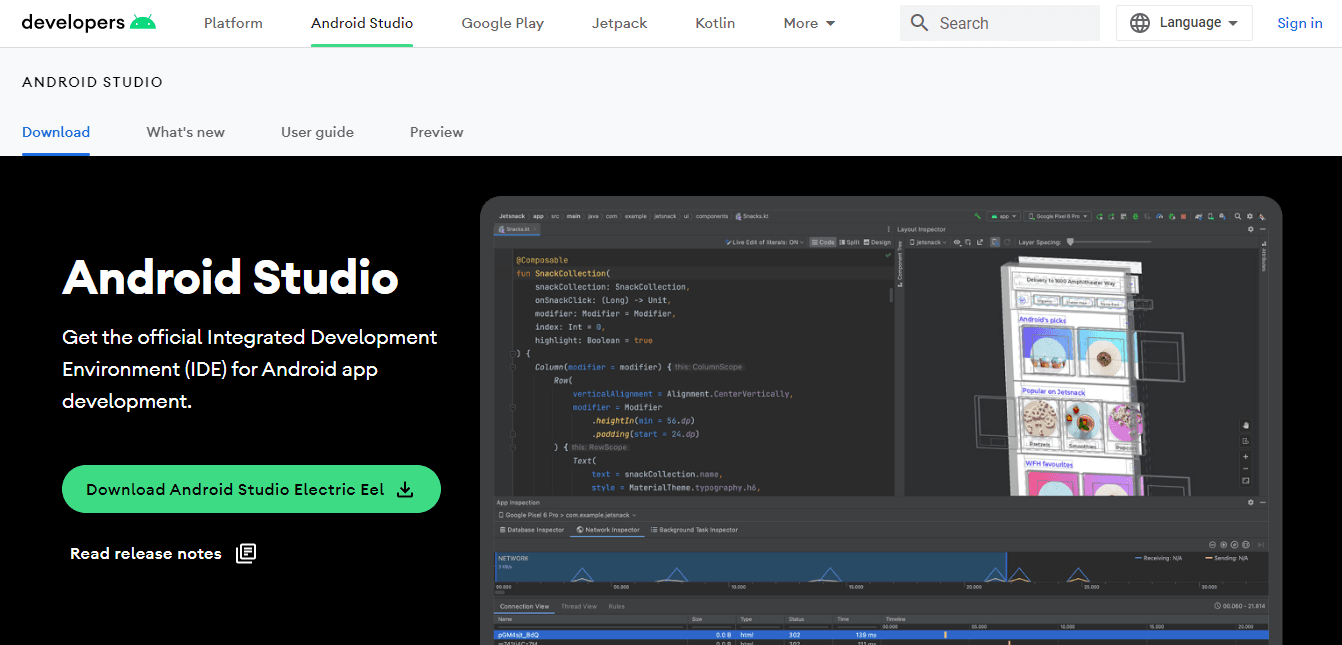
It provides users with cutting-edge performance, and they can view the application in a more open and expansive framework. Due to Google’s reputation, this emulator is quite trustworthy.
Features:
- A powerful emulator with a pleasant user interface
- Users can also snap screenshots while using the system’s programs, expanding their multitasking capabilities.
- It is very reliable and has excellent functionality.
- In addition to letting you use mobile apps on your computer, it also gives you access to a wealth of other features, such as app testing.
- This Java-based emulator has robust performance and useful built-in tools.
Supported Platforms: Android, Windows, Linux, and Mac OS.
Price: Free since it is open-source.
| Pros✅ | Cons❌ |
| You can emulate the entire Android OS. | It does not have a built-in app store. |
| Supports all the old and new Android OS versions. | Setup can be quite challenging |
| Developers can use it for Android app development. |
6. Remix OS Player
Remix OS Player is widely considered to provide the best realistic Android experience on Windows. This emulator lets users test apps and play games on Windows. It has a built-in key mapping tool, making it easier to play Android games with touch-controlling schemes using a mouse and keyboard. This gaming emulator supports Nvidia graphic cards, offering users a great gaming experience.
Features:
- A robust emulator that successfully brings Android app usability to the traditional desktop environment.
- It comes with Android Marshmallow and is compatible with 4K TVs and game consoles.
- Run apps in different resizable windows and switch between them easily
- Compatible with all Play Store apps and games.
- It is easy to install and use.
- Compatible with many programs, such as chat programs, web browsers, and office suites.
Supported Platforms: Android and Windows
Price: It is free and open-source.
| Pros✅ | Cons❌ |
| Installs apps quickly and is simple to use. | The setup file is 700 MB |
| Run multiple apps simultaneously. | You can not install downloaded APK files. |
| You can manually set the phone coverage, GPS, and battery level settings. | It was last updated in 2016. |
| The emulator’s orientation can be rotated. |
7. Ko Player
Ko Player stands out for its ability to provide a quality gaming experience on the desktop. The primary goal is to mimic the original hardware as closely as possible, ensuring a seamless and responsive experience.
It is one of the top Android emulators for PC, as it offers a smooth and lag-free playing experience. With this, you can play all the Android games on your PC. It works well with all input devices like the keyboard, mouse, and more.
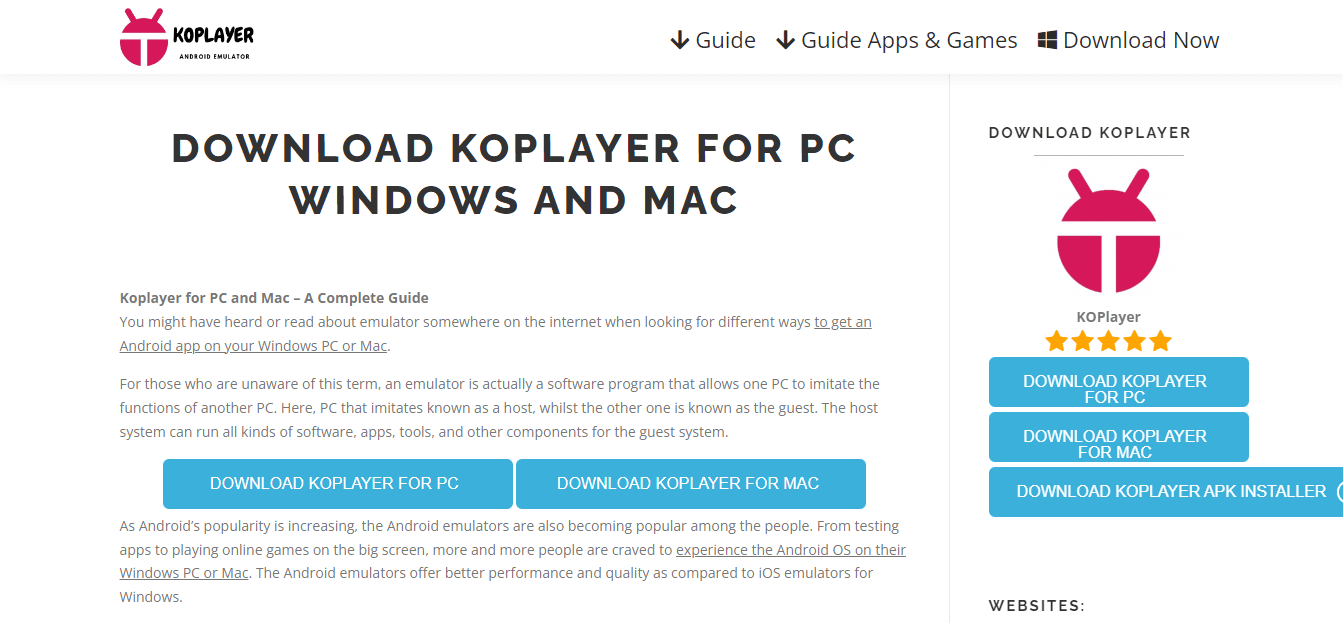
Features:
- It has an in-built video recorder, so you may capture video and view it again whenever you choose.
- The toolbar is a crucial part of this program since it allows you to quickly access frequently used functions like screen capture, volume control, resolution, etc.
- It is straightforward and uncomplicated to use.
- The download is simple and speedy.
- Compatible with all devices.
Supported Platforms: Android, Mac OS, and Windows
Price: It is free and open-source.
| Pros✅ | Cons❌ |
| Simple and easy-to-use UI | No customization options are available. |
| It allows you to record videos too | |
| Full access to Google Play Store |
8. Bliss OS
Bliss OS is an open-source operating system slightly different from other Android emulators. When other emulators just emulate Android devices on PC, Bliss OS has to be installed as a separate OS.It provides support for keymapping, gamepads, and profiles for gamers. An exciting feature is that it comes with Widevine L3 DRM, which means you can stream protected content from apps like Netflix, Amazon Prime, Hulu, and more. Thus, making it easy to utilize Android apps on a desktop environment.
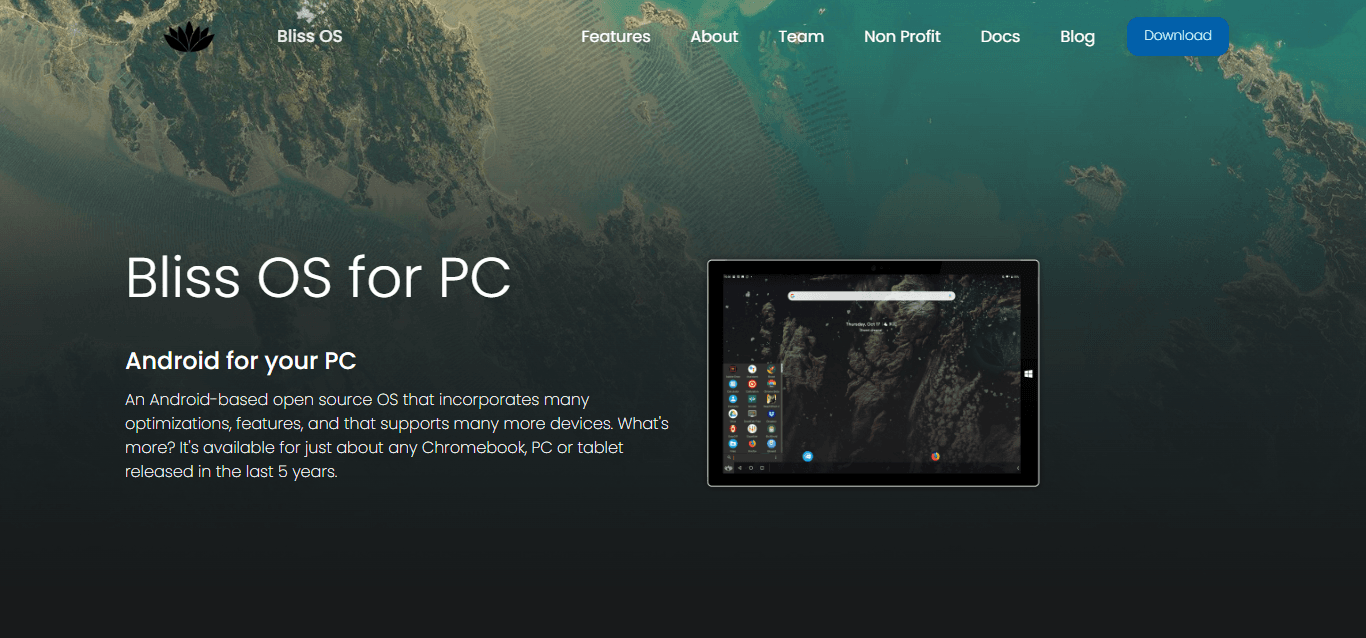
Features:
- It offers so many different themes and customization choices.
- Easy to use and high efficiency in execution
- You can lengthen the battery’s life by decreasing its current drain with the help of its power-saving features.
- The beta version runs on Android 9 Pie.
- It has Substratum Theme Engine Support
- Provides regular software updates
Supported Platforms: Android, Windows, Mac OS, and Linux
Price: It is free and open-source.
| Pros✅ | Cons❌ |
| Open-source and free | Lacks gamer-centric features |
| Supports Android 11 and Android 12L | Installation and setup are quite complex |
| Supports most Android apps and games |
9. Memu Play
MEmu Play, launched in 2015, is an Android emulator that gives similar results as BlueStacks and Nox. It has more than 20 million users worldwide.
The key mapping is the selling point of the emulator. The file transfer between Windows and the emulator is simple. And it supports both AMD and Intel chips.
With MEmu, you may level up numerous copies of the same account or play many games on a single account.
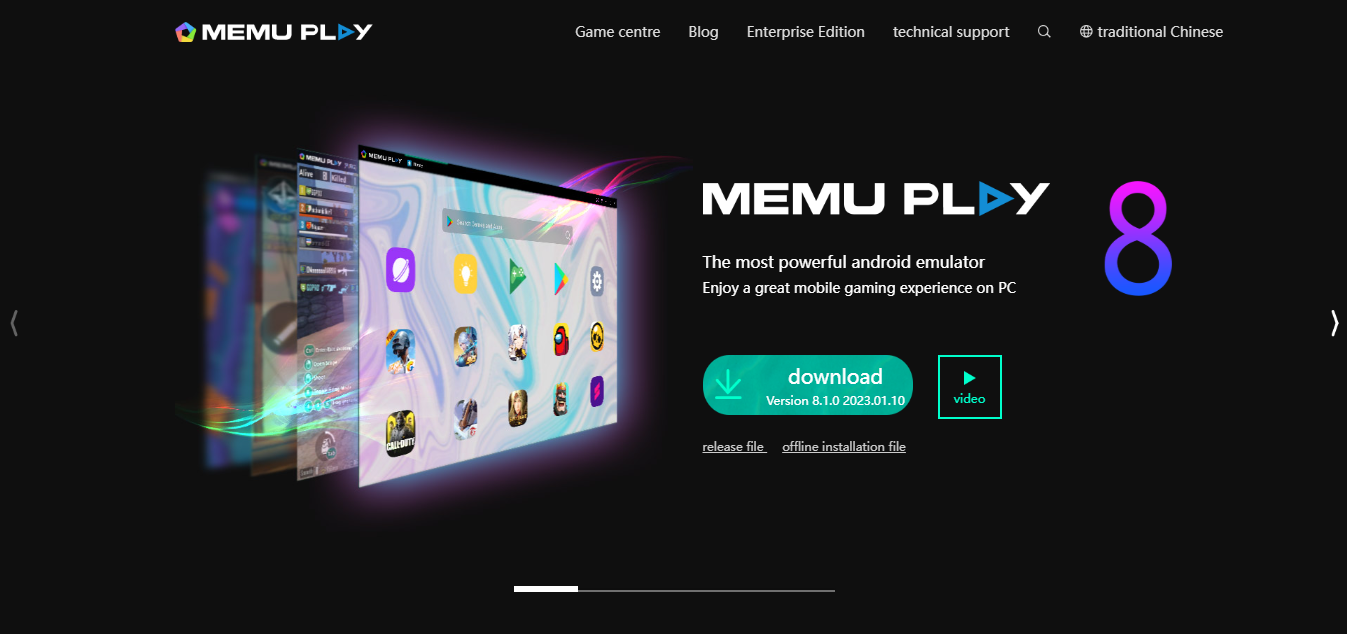
Features:
- You can play Android games for free, and it hosts multiple visual enhancements.
- It is easy to set up and works just as a mobile device should, so you can play all your favorite mobile games using a keyboard, mouse, and gamepad.
- It can transmit sensor data to Android, such as acceleration, allowing for more natural control in high-resolution games like PubG or racing simulators.
- Fast file transfer
- It lets users run multiple apps simultaneously.
Supported Platforms: Android and Windows
Price: It is free to use, but the pro version is costly.
| Pros✅ | Cons❌ |
| Provides a custom key mapping feature. | It doesn’t work well on low-end laptops or PCs. |
| You can create a virtual location on Google Maps. | Limited only to gaming. |
| Supports NVidia and AMD graphics cards. | |
| Root and install APK files in one click. | |
| Good for gaming. |
10. Nox Player
Nox Player is one of the best-known Android emulators for PCs that can run Android apps on a desktop. It is General Data Protection Regulation (GDPR) compliant, so privacy is respected and kept safe.
It works great for games and programs as it is very stable and can be optimized. Thus, it is easier to use.
With Nox, players enjoy the same level of immersion of Android on a computer. It receives input via gamepads, keyboards, parallel processes, and recording scripts.
With over 150 million users and a prominent position in the Asian market, Nox Player has quickly become a global phenomenon since its release.
Features:
- You can play many games simultaneously and run numerous programs simultaneously.
- The intricate procedures may be recorded with the macro recorder and then played again with a single click.
- Fast, user-friendly, and highly customizable.
- Supports multiple Android versions
- Allows users to use a joystick and outline board.
- Continuous improvements, including updates and bug fixes.
- It provides the best possible performance and user experience.
Supported Platforms: Android, Windows, Mac OS
Price: It is open-source and free
| Pros✅ | Cons❌ |
| It is easy to use, fast, and highly customizable. | It is slow when multiple windows are open simultaneously. |
| Provides a great user experience. | Poor security controls. |
| Supports Joystick and outline board usage. | |
| Regular updates and bug fixes. | |
| Supports multiple instances and multiple windows on one device. | |
| The mapping of shortcuts on controllers. |
11. Archon
ARChon is not a traditional emulator and is the first Android emulator to function in the Google Chrome browser. Users can install it as a Chrome extension.
It differs from other Android emulators used for gaming. This emulator is not for hardcore gaming but works well for productivity apps.
It does not require any tool installation and works on a Chrome browser with an internet connection.
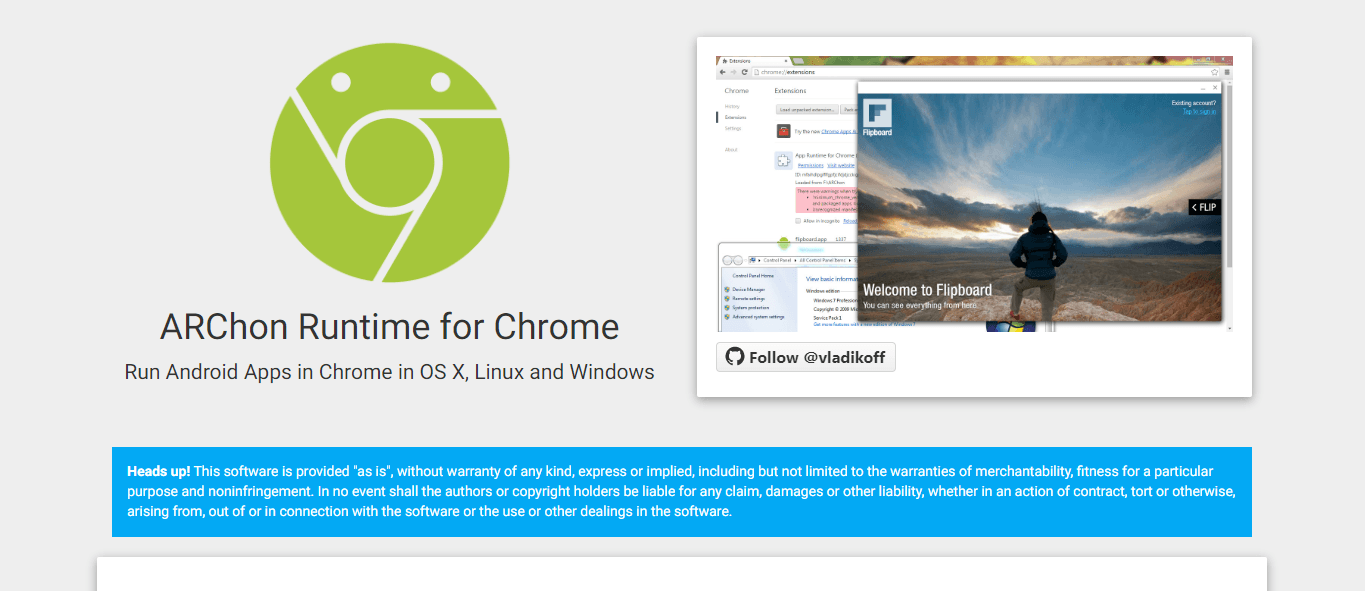
Features:
- Reliable and highly secure to use
- It differentiates itself from other emulators since it supports the Chrome browser.
- APKs made using Chrome’s APK may be executed indefinitely by users of the ARChon runtime.
- It is considered the best Android emulator for Linux
- Compatible with all operating systems
- It requires minimum system requirements
- You can run multiple Android apps in a single browser.
Supported Platforms: Windows, Chrome OS, Mac OS, and Linux
Price: It is open-source and available for free
| Pros✅ | Cons❌ |
| It is integrated into Chrome. | Requires minimal developer support. |
| Open-source and lightweight. | No regular updates. |
| Good for productivity apps. |
Android Emulator Limitations
The Android emulators for PCs have certain drawbacks-
- Requirements for ARM Processors – The most popular Android chipset is ARM v7a, whereas most modern PCs or laptops utilize Intel x86. The host and guest CPU architectures must match for fast emulation. Therefore, emulation needs a device equipped with an ARM CPU, notably for most Android handsets now available.
- Disk space – AVD manager creates different folders to house the cache, virtual device data, and SD card data individually. One virtual device uses more than 3GB of the entire disc space and might crash the startup if you run out of room.
- Complicated hardware acceleration – Performance is improved via hardware acceleration, but even for experienced coders, the setup procedure may be challenging. Accelerating hardware may sometimes cause a full system failure or downtime.
- Lack of trustworthiness – Android emulators lose their trustworthiness when the wager stops comprehending how programs interact with the host device environment. For instance, it becomes challenging to understand the background activities of programs, their front-end aesthetics and brightness levels, and how they react to certain touch motions.
I hope the above list of Android emulators for PCs will help you find the right one based on your business requirements.
Conclusion
In the world of mobile devices, Android is by far the most widely adopted OS. However, you’ll need one of the emulators mentioned above to run your mobile applications and games on a desktop computer or laptop. They will make your PC feel like you are using Android. The quality varies greatly from one to the next. Use a tool like Testsigma to improve your experience further, as it supports emulators and supercharges them!
Frequently Asked Questions
What Are Emulators Used for?
Emulators are software programmes that run on another device or platform to replicate the hardware and software environment of one device or platform. They can run old video games on modern computers, test software across different operating systems, and simulate mobile devices on desktop computers.
What is the Benefit of Emulator Android?
An Android emulator allows users to use their computer to simulate an Android device. It is useful for app development and testing, device compatibility testing across multiple device configurations, access to Android-only apps, and productivity features such as screenshots and video recording.
Which is the Best Android Emulator?
Bluestacks, NoxPlayer, LDPlayer, and Genymotion are some popular Android emulators. Bluestacks provides a feature-rich environment, NoxPlayer has an easy-to-use interface and macro recording, LDPlayer is optimised for gaming, and Genymotion is aimed at developers with advanced testing features. The best emulator is determined by the user’s preferences, system requirements, and intended use.
Suggested Readings
6 Best iOS Emulators For PC (Windows And Mac)










