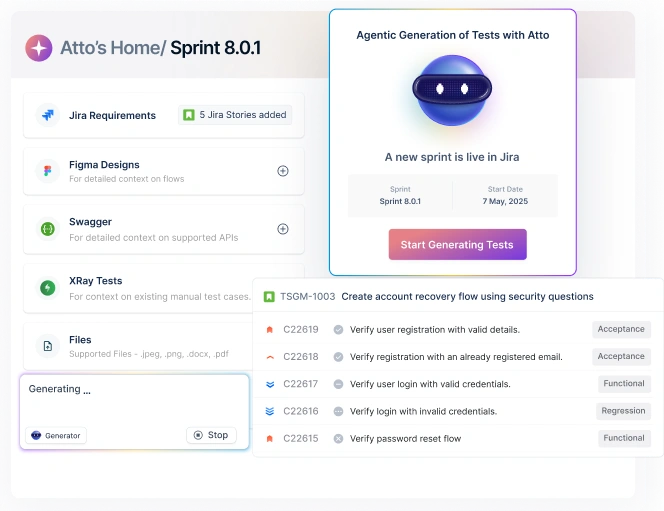Table Of Contents
- 1 Introduction
- 2 What Is Xray for Jira?
- 3 Features of Xray Test Management Tool
- 4 How To Use Xray: A Step By Step Guide
- 5 Best Practices In Xray Test Management
- 6 Common Challenges In Xray Test Management
- 7 Why Prefer Test Management by Testsigma Over Xray Test Management?
- 8 Conclusion
Introduction
If your team still uses traditional methods like Sheets, Notion, or Excel for test management, you likely face challenges in handling testing and overall management. Legacy tools outside your project management system often create silos, disconnecting developers and isolating testing from the software development lifecycle. Without a test management tool, maintaining quality, collaboration, and a testing focus becomes difficult, impacting product quality. In this guide we will talk about Xray test management, why its popularly used, features, and alternative.
What is Xray for JIRA?
Xray is a Jira add-on for test management that helps manage both manual and automated tests. You can link test cases to user stories and track bugs, all without leaving Jira. It also connects well with CI/CD tools and popular testing frameworks. This makes it easier to handle everything in one place.

It helps covers the whole testing process, including planning, designing, running, and reporting tests. With Xray test management tool, you can create test plans and organize test cases with clear steps. You can also track how testing is going and record the results. It uses Jira issue types to work smoothly with Jira.
Here are some reasons for using Xray test management for JIRA:
- Meet requirements: Xray supports testing across devices, browsers, and stages with traceability and root cause analysis.
- Automate testing: Xray handles manual and automated tests. You can connect automation tools like Cucumber or Selenium via REST API to reduce manual work and review test code within Jira.
- Risk-based prioritization: It prioritizes tests by risk, ensures compliance, and simplifies go/no-go decisions with clear testing progress for all teams.
- Organize and Plan: Xray lets you author and organize test cases clearly, using a hierarchical test repository with folders for easy access and visibility.
- Advanced reporting: It can track test status, coverage, and versions through reports and dashboards, enabling informed release decisions.
Features of Xray Test Management Tool
Xray is designed to make test management easier and more integrated within Jira. It offers a range of features that help teams manage tests during the development cycle.
- Jira Native Integration:
Xray is built right inside Jira. It adds test-specific issue types like Test, Test Set, Test Plan, and Test Execution, making testing a smooth part of your development process.
- Full Requirements Traceability:
Xray links requirements, tests, defects, and executions. This provides clear visibility into test coverage and readiness. It’s great for audits and quality checks.
- Automation Framework Support:
Xray works with popular tools like Jenkins and Robot Framework. This helps you run automated tests within your CI/CD pipelines.
- Advanced Coverage Analysis:
Xray offers detailed, customizable views of test coverage. You can see coverage by requirements, stories, and bugs. This helps you decide if a release is ready.
- CI/CD Pipeline Integration:
Xray has strong APIs to connect testing with continuous integration and delivery workflows. This ensures fast and reliable automated testing.
- Built-in Reporting and Gadgets:
It includes reports and Jira gadgets to track testing progress, requirement status, and execution completeness, which can help you make informed decisions.
- Supports Agile Methodologies:
Xray brings testing and development teams together on Jira agile boards. This improves communication and reduces silos.
How to Use Xray: A Step by Step Guide
Here is the process to follow to use Xray test case management for Jira
1. Setting up Xray in JIRA
- Install the Xray app in your Jira instance.
- Once installed, Xray adds 7 new Jira issue types to your Jira environment. These issue types map test management concepts directly into Jira issues, making integration seamless.
- You can organize your projects either by keeping your existing Jira projects separate or combining them with Xray test management.
- Typical Xray issue types correspond to different testing phases:
- Test Plan – for planning.
- Pre-Condition and Test – for design/specification.
- Test Sets – to organize groups of tests.
- Test Execution – for test runs and execution results.
2. Creating and Managing Test Cases
Creating Tests
- Click the Create button in Jira and select the test issue type.
- You can choose the type of test:
- Manual Test: Write test case and instructions manually.
- Cucumber (BDD) Test: Write scenarios using Gherkin syntax (Scenario or Scenario Outline).
Generic Test: For other automated tests or custom test types.
- For manual tests, enter descriptions, assign versions, set assignees, and reporters.
- For Cucumber tests, enter the Gherkin clauses, which will be executed by external automation tools.
Adding Pre-Conditions
- Pre-conditions are reusable test setups or conditions that must be met before running a test.
- For example, a “user must be logged in” pre-condition can be created once and linked to multiple tests requiring that state.
- This helps reduce duplication and increases test reusability.
Organizing Tests
- Use Test Sets to group related tests by feature, type, or other logical criteria (e.g., security tests, business features).
- Alternatively, use the Test Repository, which organizes tests in hierarchical folders and subfolders for better visibility and management.
- Proper organization is essential, especially for large projects with hundreds or thousands of tests.
3. Planning Your Tests
- Create Test Plans to define your testing strategy.
- In a Test Plan, select all tests you want to track and validate for a specific version or release.
- Test Plans provide a consolidated overview of the testing progress, displaying execution results and coverage.
- Use Test Plan boards to quickly see what has passed, failed, or is pending.
4. Executing Tests and Tracking Results
- To execute tests, navigate to a Test Execution issue.
- Fill in key details such as:
- Begin Date and End Date
- Revision (test version)
- Test Environment
- From a test case, click Execute Test to open the execution screen.
- For manual tests:
- Perform the test steps.
- Update the execution status (TODO, EXECUTING, PASS, FAIL, ABORTED).
- Attach evidence such as screenshots or notes.
- You can view execution status directly on your Jira Agile boards, making it easy to track ongoing test runs.
5. Automating Test Execution with Cucumber
- Xray supports automation mainly through Cucumber (BDD) tests.
- Write your automated tests using Gherkin syntax.
- Your continuous integration (CI) tools (like Jenkins, Bamboo, GitHub Actions) run these tests.
- After test execution, the results must be published to Xray via the Jira REST API in a structured format.
- This integration allows Xray to automatically update test execution statuses based on automated runs.
6. Generating Test Reports
- After tests have run, use Xray’s built-in reporting features:
- Traceability Reports show the link between requirements, tests, executions, and defects.
- Defects are shown alongside failed tests, indicating the cause of failure.
- Export reports in CSV format for offline analysis.
- Integrate Xray with Confluence to display dynamic, automatically updated reports and dashboards.
- This integration helps stakeholders get clear, live views of testing progress.
7. Additional Notes on Usage
- Xray is designed to handle complex projects, including large enterprises like Swiss Federal Railways, which manages over 100,000 test cases.
- Xray’s ability to combine manual, automated, and BDD tests, along with flexible organization and reporting, makes it ideal for both software and hardware testing.
- Reusability through pre-conditions and grouping via test sets greatly improves test efficiency and maintainability.
Best Practices in Xray Test Management
To manage Xray test cases for Jira effectively follow these best practices:
- Keep your Test Repository clean: Use folders and subfolders to group your test cases. A clear structure makes tests easier to find, especially when the list grows.
- Reuse your Pre-Conditions: Do not repeat setup steps in every test. Create common ones (like login) once. Then reuse them in other tests. This saves time and keeps things consistent.
- Link tests to user stories: Connect your tests to Jira requirements. This gives you a full view of coverage and helps others follow along more easily.
- Automate where you can: Use Cucumber for BDD. Connect Xray with your CI/CD tools. This cuts down manual work and gives faster feedback.
- Use dashboards and reports: Xray has built-in tools for tracking progress. Connect with Confluence to share live updates with your team or stakeholders.
- Save filters and searches: Create Jira filters to quickly find specific tests or failed runs. This is helpful during standups or when checking daily progress.
- Clean up old tests: Review your tests often and remove outdated ones. This keeps your suite fresh and focused.
- Write clear test details: Add expected results and test data right in the test case. This makes it easy for others to understand and run them, even without asking questions.
Common Challenges in Xray Test Management
Though Xray is one of the popular test management tools for Jira, it has its challenges and limitations. Here are a few things teams often struggle with:
- Too many test cases, not enough structure: Without a plan, large test sets can get messy. It gets harder to manage or spot duplicated work.
- Tough for new users: Xray is built on Jira. That means new testers may find it confusing at first, especially if they are not used to issue types.
- No visual coverage map: Xray shows traceability reports but it does not show test coverage in a visual, interactive way, making it harder to spot gaps.
- Manual work takes time: If your testing is not automated, updating statuses or linking issues can eat up a lot of time.
- Limited custom reports: Xray has basic reporting. However, for advanced custom reports, you may need extra setup or plugins.
- Complex setup for automation: Connecting CI/CD tools or using the Jira REST API may require technical help. This is especially true for bigger teams or enterprise-level testing.
Why Prefer Test Management by Testsigma over Xray Test Management?
Xray works well within Jira, but Test Management by Testsigma redefines test management by bringing AI agents into the picture, making your QA process quicker, smarter, and less stressful for your team.

Here is how Test Management by Testsigma stands apart:
- AI Agents That Take Over Repetitive Work
With Test Management by Testsigma, experience Agentic test management with Atto, your AI coworker with a crew of AI agents that handles everything from test case generation, execution, to reporting. You can even turn user stories, designs, or walkthrough videos into test cases within seconds, something not possible in Xray.
- Say Goodbye to Manual Bottlenecks
Tasks like test creation, execution, and maintenance are handled by AI agents. Your team can stay focused on strategy and critical decisions while routine work runs in the background. - Smarter Test Case Management That Grows With You
From organizing tests to tracking runs and logging results, everything happens in one place. Use shared steps, apply bulk operations, view version history, and monitor real-time test run progress with ease. - Built for All Kinds of Testers
Manual testing, exploratory testing, and automation are all supported in one platform. There is no need for separate tools or switching between interfaces. - Better Collaboration and Quick Feedback
Real-time updates, comments, and instant bug reporting (with full test context sent to Jira or other tools) help your team stay aligned and respond quickly. - Easy Setup, Broader Test Coverage
Unlike Xray’s longer configuration time, Test Managemnt by Testsigma lets you start right away with a single sign in for free. With built-in dashboards, smart suggestions, and AI-generated insights, your test coverage improves without extra effort. - Fits Teams of Any Size
A platform that is suitable for solo testers, growing teams, and large enterprises with flexible onboarding, 30+ tool integrations, and strong data security.
To sum it up, if Xray feels like doing everything by hand, Test Management by Testsigma feels like getting real support to move faster, stay organized, and handle your QA process with more clarity and less hassle.
Conclusion
Xray offers structured test management inside Jira. It helps QA teams handle test cases, track runs, and link tests to user stories. You can manage both manual and automated tests with it. For teams already using Jira, it is a good option. However, like any tool, Xray has its limits. It can feel complex at times. It may not scale easily and also lacks strong AI support and smooth collaboration features.
If your team works fully in Jira, Xray test case management could be a good fit. But if you want faster workflows, smarter features, and better support across testing types, consider tools like Test Management by Testsigma for speed, flexibility, and AI capabilities.
FAQs
Test Management by Testsigma uses Agentic AI to make test management easier and effortless for testers. It combines manual, automated, and exploratory testing all in one place. Unlike Xray, Test Management by Testsigma’s AI agents handle repetitive tasks like creating tests, running them, and making reports. It works on its own but also connects well with Jira.
Yes, you can move your Xray test cases to Test Management by Testsigma. The platform lets you import tests quickly using built-in tools or custom scripts. If you need help, Testsigma’s support team can assist with large migration.
1) Don’t rely on Xray alone for big or cross-platform automation as you will need extra tools.
2) Don’t skip setup steps; Xray can be tricky without proper configuration.
3) Don’t ignore its weak AI features if your team needs faster test creation or analysis.