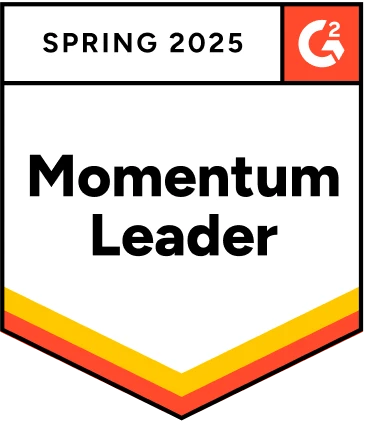Are you tired of struggling to interact with a WebTable in Selenium? Do you find it challenging to locate and manipulate elements within dynamic tables? Look no further! In this blog, we will dive into the ‘ins and outs’ of handling web tables in Selenium.
We will equip you with the knowledge and tools you need to effectively interact with web tables. Say ‘goodbye’ to the frustration of dealing with a dynamic table in Selenium and ‘hello’ to streamlined automation!
Table Of Contents
What is a Webtable in Selenium?
In Selenium, a WebTable is an HTML table that is located on a web page and is made up of rows and columns. A WebTable can be interacted with using Selenium’s WebDriver API. Selenium provides a number of methods that can be used to access and manipulate the elements within a table, such as finding and returning a specific cell, and iterating through the rows and columns.
What Are the Two Main Types of Webtables in Selenium?
There are two main types of WebTables in Selenium:
Static Webtable
A static table is a table whose number of rows and columns does not change. The data within the table is also not likely to change often. You can easily locate and interact with these tables using Selenium’s WebDriver API. For example, you can locate a specific cell in the table and retrieve its text, or you can iterate through the rows and columns of the table and perform actions on the elements within them. Selenium provides a number of methods that can be used to access and manipulate the elements within a static table.
dynamic Webtable
A dynamic table is a table whose number of rows and columns can change frequently, as mentioned before. To handle the changes, you need more advanced techniques to locate and interact with the elements within a dynamic table in Selenium. You may need to use Selenium’s built-in wait (‘.implicitWait()’) functionality to wait for the table to load before interacting with it, or you may need to use JavaScript to extract the data from the table.
Handling Webtables in Selenium
Below are the steps to handle WebTables in Selenium:
Step 1
Locate the table element: You can use Selenium’s built-in methods, such as findElement(By.id()), .findElement(By.cssSelector()), to locate the table element on the web page.
Step 2
Get the rows and columns of the table: You can use the .findElement(By.cssSelector()) to select the rows and columns directly depending on the implementation of the table on the website.
Step 3
Perform actions on the elements within the table: Once you have the rows and columns of the table, you can perform actions on the elements within them using Selenium’s WebDriver API. For example, you can retrieve the text of a specific cell, click on a button within a cell, or clear the contents of an input text field.
Printing Content of a Webtable in Selenium
To discover all the rows in a WebTable in Selenium, use the findElements(By.xpath()) function. Then, loop through the rows to output the table’s contents. Here’s an illustration of how to select table data in Selenium and then print the contents of a table:
WebElement table = driver.findElement(By.xpath(“//table[@id=’myTable’]”)); List rows = table.findElements(By.xpath(“.//tr”)); for (WebElement row : rows) { List cells = row.findElements(By.xpath(“.//td”)); for (WebElement cell : cells) { System.out.println(cell.getText()); } }Here, we employ ‘driver’, a Selenium WebDriver instance. Using the findElement(By.xpath()) function and an xpath() expression that matches the table element’s id property, the first line of code locates the table element on the web page.
The xpath() expression is used in the second line of code to discover every row in the database using the findElement(By.xpath())function. All of the tr(table row) elements that are children of the current element are selected using the syntax ‘.//tr’.
To end with, the script iterates through the rows and cells using a ‘for’ loop, and prints the text content of each cell using cell.text method with respect to the table divisions/ columns(‘.//td’).
Finding Xpath Selected Element in Dynamic Web Table
You can employ the findElement(By.xpath()) method to locate elements within a dynamic WebTable in Selenium. Here’s an example of how to select table data in Selenium to locate a specific element within a dynamic web table:
// locate the table element WebElement table = driver.findElement(By.xpath(“//table[@id=’myTable’]”)); // locate the row containing the element you want WebElement row = table.findElement(By.xpath(“//tr[contains(@class, ‘myRow’)]”)); // locate the specific element within the row WebElement element = row.findElement(By.xpath(“//td[contains(text(), ‘myValue’)]”));The ‘driver’ is an instance of Selenium’s WebDriver. The first line of code finds the table element on the web page using the findElement(By.xpath())method and an xpath() expression that matches the id attribute of the table element.
The second line finds the row within the table that contains the element we want, using the findElement(By.xpath()) method and an xpath() expression that matches the class attribute of the row element and contains a function to find the row that we want.
Finally, the third line finds the specific element within the row using the findElement(By.xpath()) method and an xpath() expression that matches the text content of the element; the contains function is used here as well, to find the specific element.
Keep in mind that this is just a simple example. In real-world scenarios, you may need to adjust the xpath() expressions to match the actual structure and attributes of the table and elements on the web page you are testing. Also, handling dynamic tables would differ based on the way the table is implemented in the website, so it would be wise to explore and analyze the website structure and table implementation before handling it.
Finding the Cell Value for a Specific Row & Column of a Dynamic Webtable in Selenium
With Selenium, you can use the findElement(By.xpath())method to locate all the rows of a web table, and then iterate through the rows to find a specific cell based on its row and column index. Here’s an example of how you can find the cell value for a specific row and column of a dynamic WebTable in Selenium:
import org.openqa.selenium.By; import org.openqa.selenium.WebDriver; import org.openqa.selenium.WebElement; import org.openqa.selenium.firefox.FirefoxDriver; import java.util.List; public class Example { public static void main(String[] args) { // Start the webdriver WebDriver driver = new FirefoxDriver(); // Navigate to the webpage driver.get(“http://example.com”); // locate the table element WebElement table = driver.findElement(By.xpath(“//table[@id=’myTable’]”)); // locate all rows of the table List rows = table.findElements(By.xpath(“.//tr”)); // specify the row and column index int rowIndex = 2; int colIndex = 3; // locate the cell WebElement cell = rows.get(rowIndex – 1).findElements(By.xpath(“.//td”)).get(colIndex – 1); // retrieve the cell value String cellValue = cell.getText(); System.out.println(“Cell value: ” + cellValue); // Close the webdriver driver.quit(); } }The first part of the code is the same as before, it imports the necessary libraries, starts the WebDriver, and navigates to the webpage. Then it locates the table element and all the rows of the table.
Then, the script specifies the row and column index of the cell we want to find by specifying the row_index and col_index variables.
After that, it locates the cell using the rows.get(rowIndex – 1).findElements(By.xpath(“.//td”)).get(colIndex – 1);,which selects the td elements that are children of the specific row, and selects the specific cell by specifying the index of the column we want.
In the end, it retrieves the cell value using the .text method of the cell element and prints it.
Finding the Number of Rows and Columns of a Dynamic Table in Selenium
You can use the findElement(By.xpath()) method to locate all the rows and columns of a dynamic WebTable in Selenium. Here’s how you can find the number of rows and columns of a dynamic web table in Selenium:
import org.openqa.selenium.By; import org.openqa.selenium.WebDriver; import org.openqa.selenium.WebElement; import org.openqa.selenium.firefox.FirefoxDriver; import java.util.List; public class CountRowsandColumns { public static void main(String[] args) { // Start the webdriver WebDriver driver = new FirefoxDriver(); // Navigate to the webpage driver.get(“http://example.com”); // locate the table element WebElement table = driver.findElement(By.xpath(“//table[@id=’myTable’]”)); // find the number of rows in the table List rows = table.findElements(By.xpath(“.//tr”)); int numRows = rows.size(); System.out.println(“Number of rows: ” + numRows); // find the number of columns in the table // assuming the first row has the most number of columns WebElement firstRow = rows.get(0); List cells = firstRow.findElements(By.xpath(“.//td”)); int numColumns = cells.size(); System.out.println(“Number of columns: ” + numColumns); // Close the webdriver driver.quit(); } }Here, we import WebDriver from the Selenium package and instantiate it as Firefox, but you can use WebDriver for the browser of your preference. Then we use the get()method of WebDriver to navigate to the webpage we want to test. The rest of the code is the same as we explained before; it finds the table element, locates all the rows and columns, and prints the number of rows and columns.
It’s worth mentioning that you need to have the WebDriver for the browser you want to use installed on your machine, and you should also have the Selenium package installed in your environment to be able to run the script.
It can sometimes be very difficult and time-consuming to write tests with Selenium, especially when working with dynamic elements in WebTables. Writing tests for WebTables can be much faster and easier with Testsigma. Let us learn how we can create a new test case with Testsigma.
Why Testsigma for Test Automation?
Testsigma is a test automation tool that is no-code, thus you don’t need to be an expert in coding to start your test automation.
Not only this, Testsigma gives you the flexibility to automate your tests for web, mobile, APIs and Desktop from the same place. It is also open source and free.
Summary
Handling web tables in Selenium can be a bit challenging, especially when dealing with dynamic tables. But by understanding the table’s structure, using Selenium’s built-in methods and wait() functionality, you can effectively interact with and manipulate the elements within a web table. It’s also useful to be familiar with XPath, CSS selector, and other locator strategies to locate the elements within the table. Additionally, if you find it difficult to handle the dynamic tables, you could use third-party libraries to help handle a dynamic table in Selenium.
Selenium is a useful tool, but it also requires technical expertise and intermediate-level programming skills. We can work on complex tests with Selenium, which involves WebTables, for instance. However, Selenium is time-consuming and it is also harder to maintain or modify tests.
This is where using a platform like Testsigma comes in handy. Testsigma is a no-code next-generation, AI-driven test automation platform that is revolutionizing the way software is tested. With its intuitive and user-friendly interface, Testsigma makes it easy for anyone to create and execute automated tests, regardless of their technical expertise.
Testsigma also offers unparalleled scalability, allowing users to test their applications on multiple platforms and devices with ease. Whether you’re testing a web application or a mobile app, Testsigma has got you covered. With its cloud-based infrastructure, you can run your tests on a variety of environments without the need for any additional hardware.
So why wait? Start streamlining your test automation process with Testsigma today and experience the future of software testing.
Frequently Asked Questions:
How Do I Retrieve the Text of a Specific Cell in a Web Table?
You can retrieve the text of a specific cell in a web table by first locating the cell using Selenium’s locator methods and then using the .text property of the cell element.
How Do I Click on a Button within a Cell in a Web Table?
You can click on a button within a cell in a web table by first locating the cell and then using the .findElement(By.cssSelector()) method to locate the button within the cell and then use the .click() method to click on it.
How Can I Check If a Specific Element is Present in a Web Table?
You can check if a specific element is present in a web table by using Selenium’s .findElement(By.cssSelector()) or .findElement(By.xpath()) to locate the element within the table and check the length of the returned list. If the length is greater than 0, the element is present in the table.