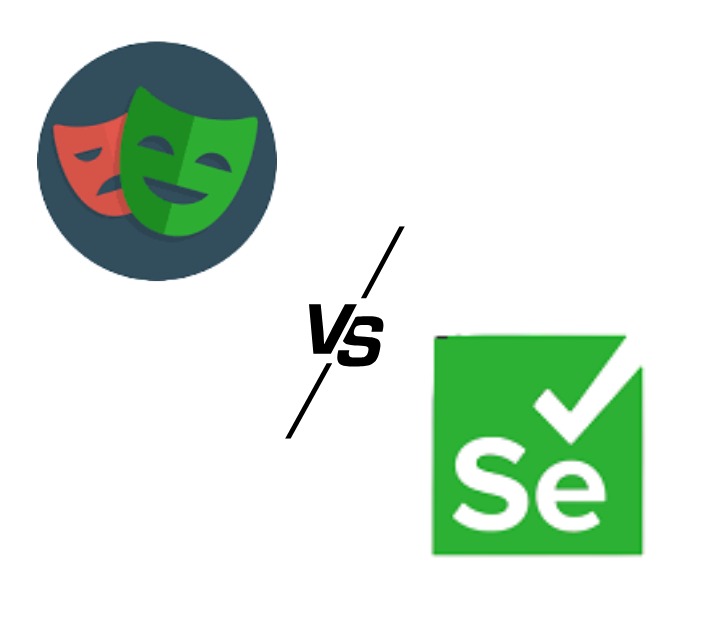There are many test automation frameworks in the market. Selenium was dominant for many years. However, the latest evolution in web development made many automation frameworks popular. The Playwright is one such application that is competing with Selenium. Through this post on Playwright vs Selenium, we’d try to cover their features, limitations, and differences.
Table Of Contents
Playwright Vs Selenium – Detailed Comparison
Playwright and Selenium are both popular tools for browser automation and testing, but they have some key differences. The core differences between Selenium and Playwright are as follows,
| Features | Playwright | Selenium |
| Open source | Yes, Apache 2.0 | Yes, Apache 2.0 |
| Browser Support | Chrome/Chromium, Firefox, and Webkit (Open-source version of Safari) | Chrome, Firefox, Edge, IE, Opera, Safari |
| Programming language | Java, Python, C#, JavaScript/Typescript | Java, Python, C#, JavaScript, Ruby, Perl, PHP, Typescript |
| Test runner support | Playwright comes with an in-built test runner. Also supports third-party test runners, Mocha, Jest, Jasmine, Ava, etc. | Selenium doesn’t have any inbuilt test runner. It supports TestNG, JUnit, NUnit, Mocha, Jest, Jasmine, |
| Operating system | Windows, macOS, Linux | Windows, macOS, Linux, Solaris |
| Architecture | Follows Websocket protocol with event-driven headless architecture. | Follows JSON wire protocol/HTTP protocol. Uses the browser Specific Webdriver to communicate with browsers. |
| Mobile Device Support | Experimental features | Supports third-party libraries like Appium |
| Donors/Backed Company | Microsoft/Community | Community |
| CI/CD integration support | Yes | Yes |
| Community Support | Growing community | Large community support |
| Record and Playback support | Yes, Playwright CodeGen | Yes, Selenium IDE |
| Web Scraping | Yes | Yes |
| Performance | Quite faster than Selenium | Quite slow than Playwright |
| Parallel Testing | Yes | Yes |
| Built-in reporting features | Yes | No |
| Visual Comparison Testing | Yes | No |
| Community support | Yes | Yes |
What is Playwright?
Playwright, developed by Microsoft in 2020, is an open-source test automation library for automated browser testing and web scraping. Since its launch, Playwright has undergone many changes, and each release has added new features. Compared with Selenium, Playwright became quickly popular due to its simplicity and advanced features.
Take a quick look: Playwright vs Puppeteer
Features of Playwright
The following are the features of Playwright:
1. Complete Testing Framework: Playwright is more than just a library. It is a complete framework shipped as a single package, allowing you to start testing quickly without complex setup.
2. Supports Multiple Testing Types: Playwright supports different types of testing, including API testing, end-to-end testing, and component testing, making it a flexible option for various testing needs.
3. Developer-Friendly with Strong Debugging Tools: It is designed for developers and provides robust debugging features such as tracing, logging, and IDE integration to make troubleshooting easier.
4. Fast and Reliable Execution: Playwright directly injects commands into the browser, which makes test execution faster and more reliable.
5. Built-In Reporters: It comes with several built-in reporters, including list, line, dot, JUnit, and HTML reporters, allowing teams to view results in multiple formats.
6. In-Built Assertion and Test Runner Libraries: Playwright includes its own assertion and test runner libraries, so you can start testing right away without depending on third-party tools.
7. Mocking and Stubbing Support: It supports mocking and stubbing, which helps teams perform both API and end-to-end testing within a single framework.
8. Visual Comparison Testing: Playwright can be used for visual comparison testing, allowing you to test UI elements like layout, design, and styles independently without relying on data.
9. Automatic Waiting: It automatically waits for elements to be ready, removing the need for adding explicit wait commands in your test scripts.
10. Well-Written Documentation: Playwright has detailed documentation with examples. Since it is backed by Microsoft, it is easy for beginners to understand and start using effectively.
What is Selenium?
Selenium is a popular open-source test automation framework that was developed in 2004 and is one of the most widely used testing frameworks. It is not a single tool but a suite of tools for different testing needs – Selenium WebDriver, Selenium IDE, and Selenium Grid.
Also Read: Selenium Alternatives
Features of Selenium
Here are some of the most prominent features of Selenium:
1. Open Source and Community-Driven: Selenium is completely open source and maintained by a large, active community of contributors and donors. This ensures continuous improvements, frequent updates, and extensive support resources.
2. Native Browser Support: It supports all major native browsers, including Firefox, Chrome, Edge, and Safari. Selenium runs tests directly on real browsers instead of emulated or stock versions, ensuring accurate test results.
3. Easy-to-Understand Test Scripts: Selenium test scripts are simple and easy to read, making it beginner-friendly and accessible for testers with varying levels of technical expertise.
4. Mobile Testing Support: Selenium supports mobile device testing through third-party integrations such as Appium, enabling cross-platform testing on both web and mobile applications.
5. Long-Term Reliability and Support: With over 18 years of existence, Selenium has a proven track record of stability and long-term support, making it a trusted choice for organizations worldwide.
6. Multi-Language and Cross-Platform Compatibility: Selenium supports multiple programming languages such as Java, Python, C#, Ruby, JavaScript, and Kotlin, and works across Windows, macOS, and Linux, providing flexibility for diverse teams.
7. Integration with Popular Tools: It easily integrates with CI/CD tools like Jenkins, test frameworks like TestNG and JUnit, and cloud testing platforms, helping teams streamline their automation workflows.
Advantages & Limitations of Selenium
Here are the most significant advantages of Selenium that often make it a preferred choice over Playwright and other tools:
1. Proven Stability and Long-Term Support: With over 18 years in the industry, Selenium is one of the most stable and reliable automation frameworks, trusted by QA teams and enterprises worldwide.
2. Broad Language Support: Selenium supports multiple programming languages such as Java, Python, C#, Ruby, JavaScript, and Kotlin, giving teams flexibility to work in the language they already use.
3. True Cross-Browser and Cross-Platform Testing: It enables native browser automation across Chrome, Firefox, Safari, and Edge on Windows, macOS, and Linux, ensuring accurate real-world testing.
4. Extensive Ecosystem and Integrations: Selenium easily integrates with CI/CD tools, reporting systems, cloud testing platforms, and test frameworks like TestNG and JUnit, making it suitable for large-scale enterprise setups.
5. Large and Active Community: Selenium has one of the largest global testing communities, providing vast documentation, tutorials, and community support for quick problem-solving and continuous learning.
Now, look at the most common limitations of Selenium:
- Slower Execution Speed: Selenium relies on browser drivers to communicate with browsers, which makes it slower and more prone to flakiness compared to modern tools like Playwright.
- No Built-In Test Runner or Assertions: Selenium does not include a native test runner, assertion library, or reporting feature, requiring testers to depend on external frameworks like TestNG or JUnit.
- Complex Setup and Maintenance: Setting up Selenium with different browsers, drivers, and dependencies can be time-consuming, and maintaining it across updates often adds extra overhead.
Limited Support for Modern Testing Needs: Selenium lacks built-in features for API testing, network mocking, or visual testing, which newer frameworks like Playwright or Cypress provide out of the box.
How to Get Started with Playwright?
Using Playwright for web automation and testing involves a few simple but structured steps:
1. Installation and Setup
- Prerequisites: Make sure Node.js is installed on your system.
- Install Playwright: The easiest way is through the Playwright VS Code extension. Open VS Code, search for “Playwright Test” in the Extensions Marketplace, and install the official Microsoft extension.
- Install Browsers: After installation, open the Command Palette (Ctrl+Shift+P or Cmd+Shift+P on macOS) and run the command “Install Playwright”. This downloads the required browsers (Chromium, Firefox, WebKit) for testing.
2. Writing Your First Test
Create a Test File: Inside your project folder, create a file such as example.spec.ts.Basic Structure: A Playwright test typically uses the test and expect functions.
import { test, expect } from '@playwright/test';
test('has title', async ({ page }) => {
await page.goto('https://playwright.dev/');
await expect(page).toHaveTitle(/Playwright/);
});
test('get started link', async ({ page }) => {
await page.goto('https://playwright.dev/');
await page.getByRole('link', { name: 'Get started' }).click();
await expect(page.getByRole('heading', { name: 'Installation' })).toBeVisible();
});
3. Running Tests
Using VS Code: You can run tests directly from the Test Explorer in VS Code if you have the extension installed.
Using Command Line:
- npx playwright test – Runs all tests in headless mode.
- npx playwright test –headed – Runs tests with a visible browser window.
- npx playwright test tests/example.spec.ts – Runs a specific test file.
- npx playwright test –ui – Opens Playwright’s UI mode for interactive debugging and trace viewing.
4. Key Concepts
- Locators: Identify elements using getByRole, getByText, getByLabel, and other robust locator strategies.
- Actions: Perform interactions such as click(), fill(), and navigate().
- Assertions: Use expect() to verify conditions like visibility, text content, or page title.
- Auto-Waiting: Playwright automatically waits for elements to be ready before acting, reducing flaky tests.
- Reporters: Generate and view reports (e.g., HTML reporter) to analyze test results easily.
5. Advanced Usage
- API Testing: Use Playwright to send and validate API requests along with UI tests.
- CI/CD Integration: Include Playwright tests in your continuous integration pipelines to automate validation during deployments.
- Best Practices: Keep tests modular, use consistent locators, and leverage Playwright’s built-in features for better stability and maintainability.
How to Get Started with Selenium?
Using Selenium for web automation and testing involves a few key steps:
1. Installation and Setup
Prerequisites:
- Make sure you have Java (JDK 8 or above) installed and configured in your system’s PATH.
- Install a suitable IDE such as Eclipse, IntelliJ IDEA, or VS Code.
- Download the browser drivers (like ChromeDriver, GeckoDriver, or EdgeDriver) depending on the browsers you plan to test.
Installing Selenium:
- Add the Selenium dependency to your project:
- For Maven projects, add this to your pom.xml:
<dependency>
<groupId>org.seleniumhq.selenium</groupId>
<artifactId>selenium-java</artifactId>
<version>4.22.0</version>
</dependency>
- For Gradle projects:
implementation ‘org.seleniumhq.selenium:selenium-java:4.22.0’ - Alternatively, download the Selenium JAR files and add them to your project’s classpath.
Browser Drivers Setup:
- Download the appropriate driver for your browser and place it in a known directory.
- Set the driver path in your test code or system environment variables.
2. Writing Your First Test
Create a New Test File: In your project, create a Java class such as SeleniumTest.java.
Basic Structure: Here’s a simple Selenium test example using Java and ChromeDriver:
import org.openqa.selenium.By;
import org.openqa.selenium.WebDriver;
import org.openqa.selenium.WebElement;
import org.openqa.selenium.chrome.ChromeDriver;
public class SeleniumTest {
public static void main(String[] args) {
// Set path to the ChromeDriver
System.setProperty("webdriver.chrome.driver", "path/to/chromedriver");
// Initialize the WebDriver
WebDriver driver = new ChromeDriver();
// Open a webpage
driver.get("https://www.selenium.dev/");
// Get the page title
System.out.println("Title: " + driver.getTitle());
// Find and click the 'Downloads' link
WebElement downloadsLink = driver.findElement(By.linkText("Downloads"));
downloadsLink.click();
// Close the browser
driver.quit();
}
}
Folder Structure Example:
src/
main/
java/
SeleniumTest.java
pom.xml
3. Running Tests
Using IDE:
- Right-click the test file and select Run in Eclipse or IntelliJ.
- Selenium will launch the browser and execute the test.
Using Command Line (Maven):
Run your tests directly from the terminal:
mvn test
Test Execution Options:
- Use driver.manage().window().maximize() to run in full screen.
- Configure headless mode (optional) for faster execution without UI:
ChromeOptions options = new ChromeOptions();
options.addArguments(“–headless”);
WebDriver driver = new ChromeDriver(options);
4. Key Concepts
- WebDriver: The core component of Selenium that interacts directly with browsers like Chrome, Firefox, Safari, and Edge.
- Locators: Use locators such as By.id, By.name, By.xpath, By.cssSelector, and By.linkText to find and interact with elements on the page.
- Actions: Perform user actions such as click(), sendKeys(), getText(), submit(), or navigate().to().
- Waits: Selenium provides implicit, explicit, and fluent waits to handle synchronization issues.
Example of explicit wait:
WebDriverWait wait = new WebDriverWait(driver, Duration.ofSeconds(10));
wait.until(ExpectedConditions.visibilityOfElementLocated(By.id(“elementId”)));
- Assertions: Use test frameworks like TestNG or JUnit for assertions and test management.
5. Advanced Usage
- Cross-Browser Testing: Run tests on multiple browsers by initializing different drivers (e.g., FirefoxDriver, EdgeDriver, SafariDriver).
- Parallel Testing: Use TestNG or JUnit to run tests in parallel, improving execution speed.
- Integration with CI/CD: Integrate Selenium tests into your CI/CD pipelines (e.g., Jenkins, GitHub Actions) for automated testing during deployment.
- Remote Execution with Selenium Grid: Set up Selenium Grid to run tests across multiple browsers, versions, and operating systems simultaneously.
- Mobile Testing: Use Appium (built on top of Selenium WebDriver) for mobile web and app automation.
- Reporting: Integrate with reporting tools like Allure Report, ExtentReports, or use CI dashboards to visualize test results.
Selenium OR Playwright: What to Choose?
Choose Playwright for modern web applications where speed, stability, built-in tooling, and developer experience matter. It’s designed for modern frameworks and offers faster, more reliable tests out of the box. For greenfield projects, single-page applications, or teams that prioritize productivity and seamless debugging, Playwright is usually the better choice.
For legacy environments, broader language needs, or organizations with large existing Selenium setups, Selenium remains the pragmatic and safe option. It’s still unmatched when it comes to supporting older browsers, including Internet Explorer, and integrates well with enterprise ecosystems that have matured around it.
Why Use Low-Code Tools over Playwright and Selenium?
Using a low-code platform like Testsigma can offer real advantages over traditional coded automation frameworks such as Playwright and Selenium, especially for teams seeking speed, accessibility, and reduced maintenance. Here’s why you might choose low-code:
- Faster Test Creation and Less Dependency on Coding: Testsigma enables users to author test cases using plain English. Users can also generate test cases directly from user requirements, Jira, Figma, screenshots, or videos using the Generator Agents. This means that even non-technical testers and business analysts can contribute directly. This reduces reliance on dedicated automation engineers and accelerates how quickly you can create tests.
- Unified Platform Across Web, Mobile, Api, Desktop, Salesforce & SAP: With Testsigma, you get a single tool for multiple platforms, with built-in features like cross-browser and cross-device execution in parallel. This avoids the overhead of managing multiple frameworks (e.g., Selenium + Appium + Playwright) in your stack.
- Reduced Maintenance and Better Stability: Testsigma offers intelligent features like self-healing locators, dynamic UI object strategies, and built-in conditional logic and loops without coding. This means fewer broken tests and less time spent fixing flakiness, which is a common pain point in coded frameworks like Selenium.
- Better Access for Non-Technical Team Members and Collaboration: Since tests are written in plain English, non-QA stakeholders (business analysts, manual testers) can review, understand, and even author tests. This fosters more collaboration across the team and helps in bridging the gap between business requirements and automation.
- Faster Feedback in CI/CD and Agile Setups: With fast test creation, simplified maintenance, and wide environment coverage, Testsigma supports rapid release cycles and agile/DevOps workflows. Teams can spin up and run tests quickly across browsers/devices without complex setup, which helps accelerate time-to-market.
Conclusion
The right choice between Playwright and Selenium depends on your project’s priorities. Playwright is ideal for modern web apps that demand speed, reliability, and integrated tools. Selenium remains a strong option for teams with legacy systems, diverse language needs, and large existing setups. But for teams looking to simplify automation, involve non-developers, and reduce maintenance, Agentic-AI driven low-code platforms like Testsigma stand out.
Frequently Asked Questions
Use Selenium when you need extensive browser and language support, work in legacy environments, or already have an established Selenium framework within your organization. It’s a reliable choice for enterprise ecosystems and teams using older browsers like Internet Explorer. Use Playwright when testing modern web applications where speed, stability, and built-in tools matter. It’s better suited for teams working on single-page applications or projects that require faster setup, execution, and debugging.
The best alternative to Selenium and Playwright is a low-code automation platform like Testsigma. It allows you to create tests in plain English, eliminating the need for complex scripting. Testsigma supports web, mobile, API, and desktop applications in one platform, with features like self-healing tests, AI-based test generation, and seamless CI/CD integration. This makes it ideal for teams that want to scale automation faster without depending heavily on coding.
Both Playwright and Selenium are powerful, but they cater to different needs. Playwright is faster, more modern, and comes with built-in features like auto-waiting, API testing, and visual comparison, making it ideal for contemporary web applications. Selenium, on the other hand, offers unmatched language flexibility, browser coverage, and ecosystem maturity, making it a safe and proven choice for enterprises. The better option depends on your priorities: go with Playwright for speed and simplicity, and Selenium for compatibility and long-term stability.