TLDR
Canary testing means releasing new features to a small group (1-5%) of users first to catch issues before full rollout. It’s suitable for high-risk updates, mission-critical systems, and when staging doesn’t match production. At the same time, it’s not meant for low-risk changes like copy updates or small applications where the complexity isn’t worth it.
Pair it with automated testing by running your full test suite first to catch basic bugs. Then, you can use canary testing to check real-world performance and catch environment-specific issues to thoroughly validate your product before rolling out.
So, you’ve just spent months building an amazing new feature, and your team is excited to launch.
But what if that one line of code brings down your entire platform because something was missed? What if thousands of users suddenly can’t access their accounts?
This nightmare scenario happens more often than you’d think, which is exactly why smart development teams never roll out changes to everyone at once. Instead, they use a clever strategy called canary testing, borrowed from coal miners, that lets them test the waters safely.
In this guide, we’ll explore everything you need to know about canary testing and how it can save your new upgrade from turning into a disaster.
Table Of Contents
- 1 What Is Canary Testing?
- 2 Canary Testing Vs. Canary Deployment Vs. Canary Release
- 3 5 Benefits Of Canary Testing That Make It Worth Your Time
- 4 When Should You Use Canary Testing?
- 5 5-Step Process For Performing Canary Testing
- 6 5 Best Practices For Successful Canary Testing You Must Know About!
- 7 How To Use Feature Flags For Canary Releases?
- 8 Comparing Canary Testing With Other Testing Strategies
- 9 Getting quality results: Combine automated tests with canary testing
- 10 FAQs
What is Canary Testing?
Canary testing is a deployment strategy where you release new software features to a small group of real users before rolling them out to everyone.
The name comes from an old mining practice. Coal miners used to bring canaries into mine shafts because these birds are sensitive to dangerous gases like carbon monoxide. If the canary became sick, it was an early warning sign to leave.
In software testing, your small group of users acts like those canaries. They experience the new version first, and their feedback tells you whether it’s safe to launch. If something goes wrong, you can quickly roll back the changes before they affect your entire user base.
Canary Testing Vs. Canary Deployment Vs. Canary Release
These terms are closely related and are often used interchangeably, as they are all related to canary. However, each term refers to a different aspect of the same process.
| Canary Testing | Canary Deployment | Canary Release | |
| Meaning | Running a new feature or change with a very small audience to verify it works correctly before the broader rollout | Putting a new version of the code into production for a small percentage of users, mainly to track live behavior and stability | Rolling out the version that has already been tested and monitored to other user segments |
| Stage | Testing and validation | Infrastructure and deployment | Release |
| Purpose | Detect issues, performance bottlenecks, or unexpected user behavior early | Confirm that the system stays stable and performs well under real traffic on a smaller scale | Reduce risk while moving from limited exposure to full availability |
| Example | An e-commerce site tests a new checkout flow on 1% of employees before public use | A ride-sharing app deploys a new driver location algorithm to 5% of drivers to monitor performance | A streaming service releases its new recommendation engine to one region, then expands globally |
5 Benefits of Canary Testing That Make it Worth Your Time
Canary testing is effective for several reasons, making it a valuable approach in software development and deployment:
- Reduces risk and limits impact: Rolling out changes to only 5-10% of users means that if problems occur, they affect a small fraction of your user base rather than everyone. This approach prevents widespread outages and protects your reputation while giving you time to fix issues before they escalate.
- Supports gradual, controlled rollouts: The phased approach lets you monitor system performance and user feedback at each stage of deployment. You can increase the user percentage gradually – from 5% to 25% to 50% – ensuring stability at every step before expanding further.
- Provides real user feedback: Canary testing gives you honest feedback from users who don’t even know they’re part of a test. This means there is no bias, helping you spot usability issues or bugs that your internal QA team might never encounter.
- Low deployment overhead: You don’t need expensive duplicate infrastructure or complex setups to run canary tests. Since you’re only serving a small percentage of users, the additional resources required are minimal. This makes canary testing cost-effective even for smaller teams.
- Boosts confidence in releases: When your canary test runs smoothly, your whole team feels more confident about the full rollout. This validation with real users under actual production conditions removes uncertainty around new releases.
When Should You Use Canary Testing?
Canary testing isn’t necessary for every deployment. It works best when the stakes are high and the cost of failure outweighs the extra time and complexity.
Here are the key scenarios where canary testing makes the most sense:
- High-risk updates
The most common use case of canary testing is when you’re rolling out a completely new feature that could break core functionality. This includes infrastructure migrations, critical feature additions, or significant system updates. Any bug in these areas can severely impact the user experience.
As a result, testing with a small user group first provides the validation you need before expanding to everyone.
- Performance or security changes
Performance fixes and security patches can behave differently under real user traffic. Canary testing lets you deploy these changes to a small group first, then compare key metrics like response times and resource usage between the old and new versions.
This way, you catch issues like security patches that break functionality or performance improvements that don’t work as expected in production.
- Mission-critical systems
If your application serves millions of users or supports business-critical operations, canary testing becomes essential.
For instance, a banking app or e-commerce platform during peak shopping season can’t afford any system breakdown. The larger your user base, the more costly any mistake becomes. Therefore, these systems need the additional validation that canary testing provides before full deployment.
- Unmatched environments
When your staging environment doesn’t perfectly mirror production conditions, canary testing fills the gap.
It lets you test with real user behavior and actual system loads that your staging setup can’t replicate. This means you catch environment-specific issues that your testing environments can miss.
5-Step Process for Performing Canary Testing
While canary testing might sound complex, it’s actually pretty straightforward and has a clear process. Let’s walk you through it so you can start running your tests with confidence:
Step 1: Planning and Defining Your Goals
Before launching a canary test, you need a clear plan of what you’re trying to achieve.
Start by defining specific goals for your deployment, such as validating new functionality or ensuring system stability under load. Next, establish how you’ll measure success by identifying key metrics like error rates, response times, or user engagement.
Finally, determine your testing timeline and decide what percentage of users will participate in the canary group.
Step 2: Select Your User Group
Your canary group needs to be large enough to generate meaningful data but small enough to limit potential damage if issues arise. Most teams start with 1-5% of their total user base, similar to the pilot testing approach.
Make sure users are unaware they’re participating in testing to avoid biased behavior or feedback.
Furthermore, choose your users based on specific criteria like geographic location, user type, or device characteristics. This ensures your test group represents your broader audience and provides reliable insights for decision-making.
Step 3: Set up Your Canary Environment
Create a parallel testing environment that runs alongside your existing production setup. Over here, deploy your new release while keeping the current version running as usual.
Use a load balancer to intelligently route traffic between both environments based on your canary criteria. The load balancer directs your selected canary users to the new version while everyone else continues using the stable release.
This setup allows you to compare performance and behavior between versions in real-time without disrupting your main user base.
Step 4: Releasing and Monitoring Performance
Deploy your update to the canary group and begin closely monitoring both user behavior and system performance. Track key metrics like error rates, response times, CPU usage, and memory consumption to spot any technical issues.
Moreover, monitor user engagement patterns, including feature adoption, session duration, and conversion rates, to ensure the changes don’t negatively impact user experience.
Step 5: Rolling Back OR Rolling Out
If your canary test shows no issues, proceed to introduce the new feature to users in phases gradually. Start by releasing to 10% of users, then move to 25%, 50%, and finally 100%.
However, if problems emerge during testing, immediately route canary users back to the original version and halt the deployment. Fix the identified issues, then restart the canary process with the corrected version.
Once you complete the rollout successfully, shut down the parallel testing environment to avoid unnecessary resource usage.
5 Best Practices for Successful Canary Testing You Must Know about!
Running canary testing effectively takes more than just following the steps. It requires commitment, team effort, and attention to detail. Here are some tips to get reliable results from your testing:
- Define clear rollback criteria
Before starting, establish specific thresholds that trigger an automatic rollback. For example, set limits like “rollback if error rates exceed 2%” or “abort if response times increase by 50%.”
This removes guesswork during high-pressure situations and ensures your team responds quickly when problems occur.
- Continuously monitor your tests
Set up real-time alerts for critical metrics like system performance, error rates, and user behavior patterns.
With automated monitoring, you can catch issues faster than manual checks and respond promptly when problems arise. Additionally, this reduces the manual effort required to track your canary’s health.
- Choose representative user groups
Select canary users that accurately reflect your broader audience demographics and usage patterns. Avoid testing only with power users or specific geographic regions, as this approach can lead to biased or skewed results.
Instead, ensure your canary group includes a diverse mix of user types, locations, and device preferences to identify a wide range of issues.
- Document everything and learn
Record your canary testing process, results, and key decisions for future reference. Track what worked well and identify areas for improvement to enhance your next deployment.
Furthermore, this documentation comes in handy for training new team members and refining your overall process.
- Keep teams aligned
Canary testing requires coordination across different departments. So, make sure that all stakeholders understand the canary timeline, success criteria, and their specific roles during testing.
Moreover, set up regular communication through daily standups, dedicated Slack channels, or scheduled check-ins between development, operations, and product teams. This prevents confusion and enables quick decision-making when issues arise.
How to Use Feature Flags for Canary Releases?
Feature flags are like switches that let you turn features on or off without any new code.
Here’s how they work with canary testing: You deploy your code with both the old and new feature versions included, but the new feature stays inactive by default. The feature flag controls which version each user sees based on rules you set.
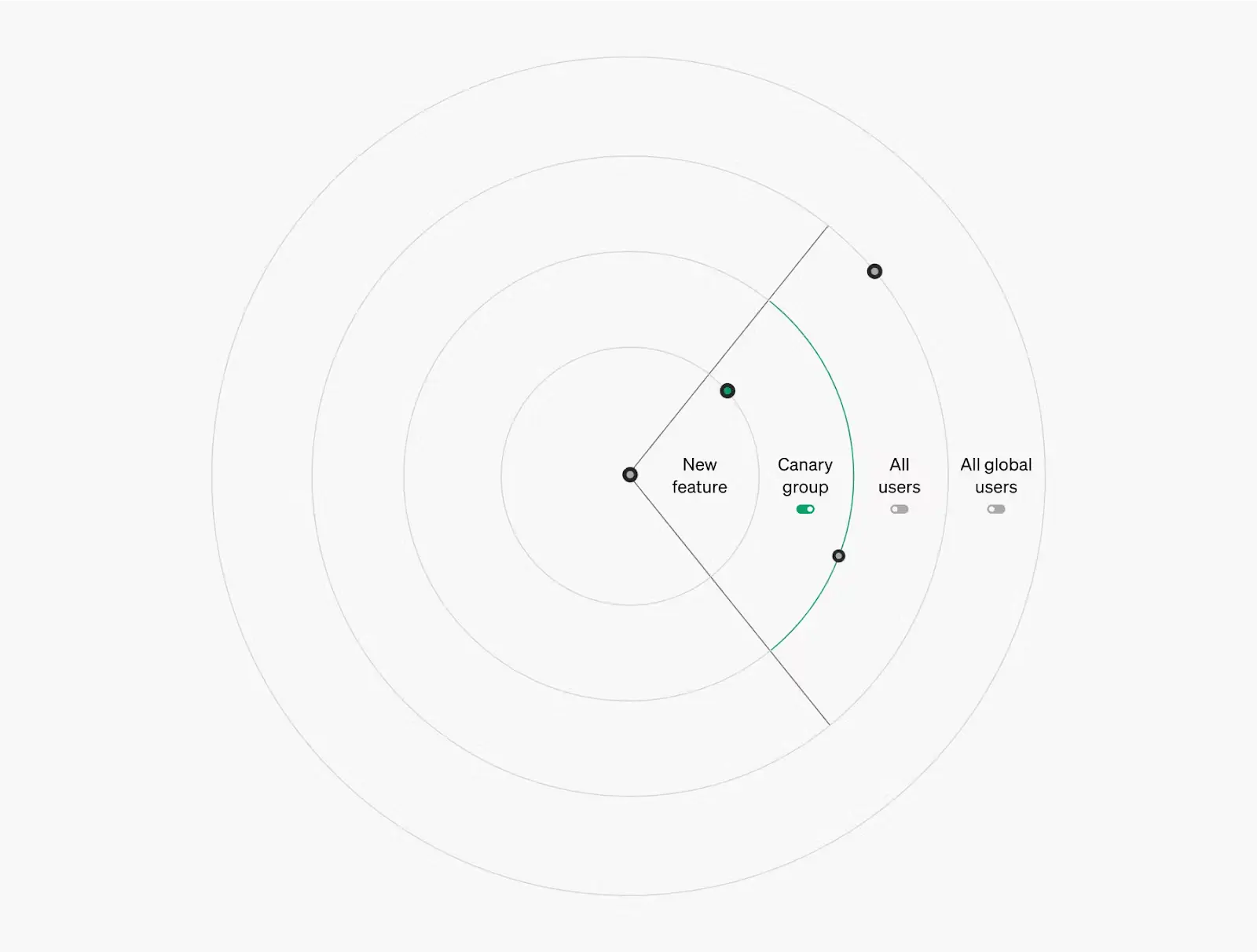
For your canary group, you flip the flag to “on” so they experience the new feature, while other users continue seeing the original version.
This approach offers several benefits over traditional canary testing:
- No separate environments: You avoid running parallel infrastructure, which reduces costs and complexity
- Instant rollbacks: Simply flip the flag back to false if issues arise, with no deployment required
- Precise targeting: Show features to specific user segments like premium customers or users in certain regions
- Multiple testing: Run several canary tests at once by using different feature flags for different features
Comparing Canary Testing with Other Testing Strategies
Let’s see how canary testing compares with other approaches to help you pick the right method for your specific requirements.
Canary Testing Vs A/b Testing
Canary testing focuses on validating technical stability and catching software bugs before full deployment. A/B testing, on the other hand, compares different versions of a product or feature to see which performs better. The former leads to either full rollout or complete rollback, whereas the second runs both versions simultaneously to gather data for decision-making.
Interestingly, these approaches can work together. You might run A/B tests within your canary group to optimize features while also validating technical stability before the full release.
Canary Testing Vs Blue-Green Deployment
Blue-green deployment involves running two identical environments where you switch all traffic instantly from the old version (blue) to the new one (green). This approach offers fast rollbacks but requires double the infrastructure cost and doesn’t provide gradual exposure to catch edge cases.
Canary testing gradually introduces a small percentage of users to the new version, slowly increasing exposure over time. This method uses existing infrastructure and catches issues early when they affect fewer users, but takes longer to reach full deployment.
Getting Quality Results: Combine Automated Tests with Canary Testing
Canary testing works best when it builds on a solid foundation of automated testing. It’s not a replacement for your existing QA process but an additional safety layer.
With a proper automated testing suite, you can catch basic functional errors and broken APIs early. This lets canary testing focus on environment-specific issues and real-world usage patterns.
The key is having the right test automation setup. You need a platform that efficiently runs comprehensive tests across web, mobile, and API layers before deployment.
Testsigma’s cloud-based platform allows teams to run thorough cross-browser testing without writing code. This ensures your application is validated before reaching users.
When you combine canary testing with automated tests and real-time monitoring, you save time and prevent costly large-scale rollbacks. So, make canary testing part of your regular deployment process to roll out features more confidently and improve user experiences.
FAQs
Use canary testing for checking critical feature upgrades in large applications with substantial user bases. For low-risk features or small applications, canary testing adds unnecessary complexity and cost. It’s most valuable when you can’t afford failures in production and need gradual validation.
Canary testing requires continuous monitoring and rollback mechanisms, adds deployment complexity, and may miss scale-dependent issues. However, these challenges are manageable with automated monitoring platforms, feature flags for instant rollbacks, and combining canary testing with load testing to catch issues early.
Canary testing integrates well with CI/CD practices for teams that deploy frequently. It allows you to maintain fast delivery cycles for products while keeping risk low. You can automate the canary process to increase traffic based on success metrics gradually.




