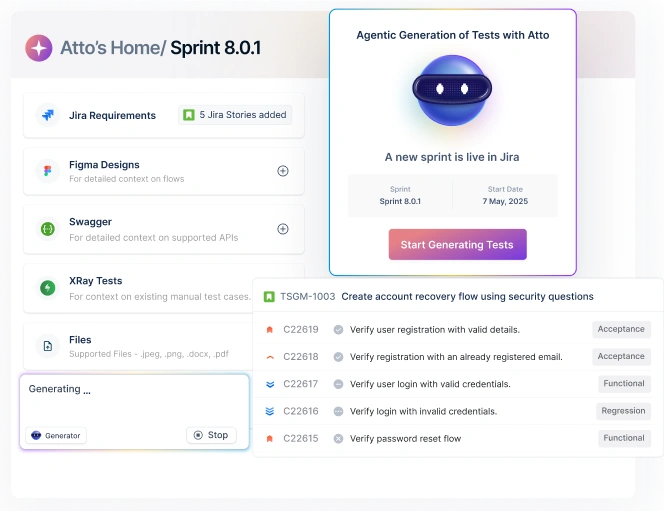While real device testing is recommended for all software development, only some teams can immediately access the right devices, browsers, and OSes from the beginning of the project. Additionally, even if access was possible, using real devices from the unit testing stage may not be optimal.
This is where emulators come in. This article will explore the definition, types, benefits, and examples of emulators – why they matter and how they fit into the modern SDLC.
Table Of Contents
- 1 Overview
- 2 What Is an Emulator?
- 3 How Were Emulators Developed?
- 4 Why Use Emulators?
- 5 What makes emulated devices important?
- 6 How Emulators Work
- 7 Examples of Emulators
- 8 Applications of emulators
- 9 9 Types of Emulators
- 10 What Can Mobile Device Emulators Do? What Can They Not Do?
- 11 When To Use Mobile Device Emulators
- 12 Drawbacks of using emulators
- 13 Conclusion
- 14 Frequently Asked Questions
Overview
What is an Emulator?
An emulator is software that mimics the behavior of one system on another, allowing apps or programs to run without changes to the original code. It creates a virtual replica of a device, platform, or environment, providing compatibility for legacy software or enabling cross-platform testing[web:10][web:12].
What are the Types of Emulators?
- System Emulators: Replicate entire operating systems, such as Windows or Android[web:12][web:14].
- Application Emulators: Allow individual apps to run on different platforms without modification[web:10][web:11].
- Game Emulators: Mimic gaming consoles to play retro titles on PCs or mobile devices[web:14][web:13].
- Mobile Emulators: Simulate smartphones or tablets to test apps across multiple devices[web:10][web:17].
Benefits of an Emulator
- Run software across platforms without extra hardware[web:10][web:12].
- Save costs by avoiding multiple physical devices[web:14].
- Access old or legacy applications on modern systems[web:10][web:14].
- Test and debug apps quickly in a safe, virtual environment[web:10][web:12].
What is an Emulator?
An emulator is a software program that can replicate a platform or OS within a tester’s workstation.
For example, a Windows emulator can be used to replicate a Windows OS, with all features, on a tester’s Mac, enabling them to test an application’s features without having to procure a Windows device. Similarly, a browser emulator can be used to emulate the capabilities of, say, a Safari browser online on a device that does not support it by default.
By using emulators, QAs can eliminate the need for access to real devices and browsers, but only in the initial stages of coding and testing.
How Were Emulators Developed?
Emulators were created to solve a simple problem of running software designed for one system on another without rewriting code.
- 1960s: Early emulators were built to keep older programs working on new mainframes.
- 1970s–80s: Adoption grew in gaming and operating systems, making it easier to access software across platforms.
- 2000s onwards: Emulators became essential for mobile app testing, letting developers and testers check performance without needing every device and explore solutions like the iOS simulator online for testing iOS apps on the cloud.
Create tests in plain English that work across 3000+ real device, browser, and OS combinations- Start Now
Why Use Emulators?
If you’re asking what emulators are used for, the answer lies in the problems they solve for both developers and testers:
- Cross-Platform Testing
Developers and testers can check how apps behave on different operating systems without needing every device, using tools such as the online Android emulator.
to run Android apps on PC.
- Cost Efficiency
No need to buy multiple phones, tablets, or computers. Emulators provide the same environment virtually.
- Backward Compatibility
Run legacy software on modern systems without rewriting or redeveloping it.
- Faster Debugging
Testers can quickly replicate different scenarios and fix issues more efficiently.
- Safe Environment
Experiment with new apps or systems without risking the real hardware.
- Accessibility for Retro Software
Many people use emulators to access old games or applications that no longer run on current platforms.
For a detailed guide on running iOS apps on different platforms, check iOS emulators for Windows and Mac.
What Makes Emulated Devices Important?
As mentioned, emulated devices allow users to run applications not inherently supported by the system’s in-built software. In particular, emulated devices are used by testers to execute and verify mobile apps and sites without using actual mobile devices. In other words, they can run mobile apps on desktop machines.
At the initial stages, emulated devices can help devs and QAs check overall app functionality and UX. While they do not provide the same dependability as real browsers and devices, they can be used to run first tests on different OSes and device manufacturers – without buying or accessing either.
How Emulators Work
Emulators follow a few simple steps to make one system behave like another:
- Reading the Original Instructions
The emulator takes the code or commands written for the original hardware or operating system.
- Translating in Real Time
It converts those instructions into a language the host machine understands. This is the core of what an emulator does.
- Mimicking Hardware Behavior
The emulator pretends to be the CPU, memory, or device of the target system so the software runs without changes.
- Running the Software
Once the environment is replicated, programs behave as if they are running on the real device.
- Delivering Results to the Tester or User
This makes it possible to debug apps, check compatibility, or even play old games smoothly.
Learn more about setting up Android emulators on PCs at Android emulators for PCs
Low-Level Working
The emulator replicates hardware behavior. Here, the tester’s workstation will, after installing the emulator, simulate the hardware environment, which makes it more accurate than software emulation.
However, this increased measure of accuracy does not come for free. LLE (low level emulation)generally increases system costs and must be factored into project budgets.
The aim of LLE is to emulate hardware as closely as possible. Sometimes, the actual transistors of the processor can be emulated (but in a limited measure). Additionally, since LLE emulators have to capture much finer details to get their job done, programming one is much more work.
“So if you have a game that relies on some bizarre hardware quirk to work, it has a much higher chance to work on LLE than it does on HLE.” – source
High-Level Working
The emulator replicates the main functions of hardware, but deeper system components are not given the same treatment.
For example, if we know how the N64 stores and uses graphics data, we can then use that data in a renderer that uses modern graphics libraries and the GPU to render it on a PC. This way, the produced image will look mostly the same as the one given by the hardware, and we get a huge speed boost since we can use modern hardware to its full capability. – source
In other words, HLE (high-level emulation) emulates the primary functions and operations used by devs and testers. The minute, backend layers are not emulated as closely.
Generally, emulator programs run on a combination of LLE and HLE techniques, especially if they are expected to run audio and video simultaneously.
Read more: Simulator vs Emulator: 6 Top Key Differences
Examples of Emulators
- BlueStacks: facilitates the running of Android apps on Windows and Mac.
- Xcode: facilitates the running of iOS apps on Windows and Mac.
- Appetize.io: browser-based emulator that facilitates running iOS apps on PC.
- Wine and Parallels: two emulators that facilitate running Windows software on Mac.
- VMWare and VirtualBox: two emulators that facilitate running Mac applications on Windows.
- GenyMotion: simulates more than 3000 virtual Android devices, along with screen size, hardware specs, etc.
Applications of Emulators
Emulators are often used by:
- Software developers and testers: To verify software functionality without having to purchase multiple devices and browsers, at least in the first stages of the SDLC.
Note that emulator testing is not sufficient for releasing software to public users, they are quite useful while code is still being shaped. - Gamers: Gamers often use emulators to play classic video games or games that are not built for their personal PCs and devices. They are also ideal for games that are no longer even available but can be downloaded and run on emulators.
9 Types of Emulators
1. Terminal Emulators
Terminal emulators simulate the abilities of regular computer terminals – display and keyboard pairings used to connect with other machines and mainframes.
The terminal emulator allows one computer to connect with another via a command line or GUI. It uses protocols like SSH and Telnet. By using terminal emulators, users can run apps on a remote machine and exchange files with the host device. The OS of the emulated machine and the host machine do not need to be the same.
2. Printer Emulators
Printer emulators provide a set of printer command languages, manageability, and security. Users run multiple emulations on a printer so that they can choose the required command language.
Simply put, if you emulate an HP printer, it can work with any software designed by HP for their printers.
3. Game Console Emulators
Game console emulators replicate the features of a video game console, allowing users to play games they couldn’t on their host devices. To facilitate good gaming, such emulators also tend to offer better controller compatibility, accelerated performance, picture clarity, cheat code accessibility, etc.
These emulators are especially ideal for playing obsolete or defunct games on newer systems.
4. Full System Emulators
As the name suggests, these emulators replicate all system components – CPU, BIOS, chipsets, devices, interrupts, etc. An example of such an emulator is COREMU – an open-source platform that
supports x86_64 and ARM (MPcore Cortex A9) target on x86_64 Linux host system.
It can boot 255 emulated cores running Linux on the testing machine.
5. CPU Emulators
These emulate the physical CPU. You might have heard of an interpreter – a program capable of tracking the execution path of the code. This is essentially a CPU emulator.
CPU emulators are used for debugging, profiling, malware analysis and other essential tasks in computer programming.
Note that building a full-feature CPU emulator is almost always a massive challenge. Errors are very common, and instructions often lack proper specs which leads to undefined bugs and anomalies.
6. Functional Emulators
Functional emulators use one program to emulate another one that runs on symbolic assembly language or compiler language instead of binary machine code. They are especially useful in software development because they enable devs to run and track specific code batches in order to identify bugs without creating binary code.
Software emulator requires the execution of binary code, which is where the primary difference lies between functional and software emulation.
7. Server Emulator
Another fixture in the world of gaming, server emulators serve as unauthorized on-premise servers replicating the abilities of their authorized counterparts. Core processes do vary, but generally, they get the job done for multiplayer video games.
Quick Note: The legality of using server emulators may vary depending on geography. Verify local regulations before using one.
8. Network Emulators
Let’s say a tester wants to check how an application functions when working with 5G internet as opposed to 2G. They can use network emulators that create a simulation of the chosen network strength, and use it to verify software performance.
Note: You might have to use a separate device for link emulation.
Network emulators can also trigger network glitches, latency, and packet loss to provide a more real-world adjacent testing environment.
9. Mobile Emulators
Mobile emulators replicate a mobile device’s hardware and software components on a desktop. They are usually offered by cloud-based testing platforms like Testsigma, along with real mobile devices for final-stage testing.
Mobile emulators re-implement mobile apps based on machine-level assembly language. The best example of mobile emulators is the Android SDK emulator that lets devs change device hardware type and screen size for software testing.
What Can Mobile Device Emulators Do? What Can They Not Do?
Read More: Top 10 Android Emulators for PCs
As mentioned above, mobile device emulators can replicate the software and hardware configurations of different mobile devices. They let testers verify apps on multiple devices, browsers, and APIs without having to buy real devices and OSes.
Emulators are mostly available for Android devices (Apple devices like iPhones can only be simulated, and that too, within limits) and provide features like incoming calls, texts, and different network strengths.
Note: When it comes to Apple, it is best to use tools like an iPhone simulator for the same purpose.
Mobile device emulators are available for a range of manufacturers – Samsung, Motorola, LG, Google Pixel, etc.
However, there are a couple of things emulators cannot do:
- Hardware functions like cameras and sensors cannot be emulated. So, apps using these functions won’t get far with device emulators.
- Real-world conditions like an overheated battery or low battery cannot be replicated by emulators. There is no substitute for real devices here.
When to Use Mobile Device Emulators
Mobile device emulators are ideal for the early stages of app development. Successful agile development pipelines implement tests repeatedly and frequently throughout the SDLC, and the emulator is excellent for initial tests.
While they are no substitute for real mobile devices, they can help detect obvious bugs before the software integrations become too complex. They are certainly helpful for preliminary feedback and debugging mechanisms.
Additionally, emulators are quite helpful when a team cannot immediately access a vast range of current, updated mobile devices for testing. Given the thousands of devices in use today, it’s not unsurprising that purchasing every single device isn’t possible for most QA budgets. Emulators provide such access at a fraction of the cost.
However, given the limitations of mobile device evolution, it is not wise to eliminate real mobile devices from any testing equation.
Consult a tool like Testsigma, designed to automate tests 10x faster on 800+ browsers and 2000+ devices on our cloud-hosted test lab. Testers can write test steps for any scenario in minutes by simply recording user actions or writing them in English statements. View step-wise results for each test and analyze real-time reports & dashboards at individual test, test suite & device levels.
Testsigma’s intelligent AI automatically fixes broken scripts, reorients dynamically changing elements and suggests fixes for test failures.
Benefits of Using Mobile Device Emulators
- Helps with running programs for devices. Browsers, OSes, and consoles that are no longer supported.
- Helps save costs by preventing the purchase of too many real devices and OSes for testing (at least, in the beginning of a project).
- Enables software testing on a wide range of devices without having to pay a massive amount for the same.
- Emulators do not involve physical processing mechanisms, which speeds up performance and feedback time.
- It is easier to scale with emulators since they simply have to be downloaded. This is low-cost and time-effective.
- There’s no need to maintain emulators, which is not true of real devices (if you’re running an on-premise device lab).
Drawbacks of Using Emulators
- Generally slower than the system they are emulating, since they don’t have hardware support for said system.
- Certain emulators are downloaded illegally, posing a legal risk.
- If one is not careful, downloaded emulators can infect the host system with viruses.
- Generally, the emulator does not replicate real-world device performance such as speed, battery life, location, hand gestures on touchscreens, etc.
- Most importantly, emulators can never provide the 100% accurate results guaranteed by real device testing.
Conclusion
Every healthy SDLC should feature a combination of emulators and real browsers/devices/OSes to assist testers at every stage. Depending on the team’s budgetary capacities, managers can decide to adjust the emulator: real device ratio so that the software can be effectively debugged, right from the level of unit testing to prod release.
Frequently Asked Questions
There are multiple uses for emulators:
To test software on multiple browsers, devices, and OSes without purchasing real browsers and devices.
To play older or obsolete games that are not supported on current systems.
Android emulators replicate the hardware and software features (partially) of Android devices. Devs, testers, and gamers can use Android emulators to check the behavior of Android apps and/or play games on currently unsupported Android devices or OS versions.
No. Most emulators are legal because they only mimic hardware. Using copyrighted software or games without permission on an emulator is illegal.
Running a mobile app on a PC using an Android emulator is a common example. This shows what an emulator does by making one system behave like another.
Emulators can be slower than real devices, may not perfectly mimic all hardware features, and can sometimes give inaccurate performance results.