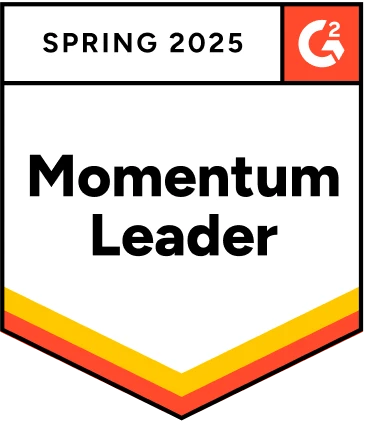Since Selenium is open source, it is widely used throughout the world. No matter how complicated the user interface (UI) is, Selenium offers several methods to automate it, decreasing or eliminating the need for manual work.
Webdriver does not differentiate between windows and tabs. If you open any new tab or window, both can be handled using window handles. Each window or tab has a unique identifier which remains the same for a session.
This blog post will guide you on using a Selenium script to manage multiple browser tabs. We will see possible ways to handle various tabs or windows for this task.
Table Of Contents
- 1 How to Open a New Tab in Selenium with Java?
- 2 How to Handle Multiple Tabs in Selenium Using JavascriptExecutor?
- 3 How to Handle Multiple Tabs in Selenium Using the Robot Framework?
- 4 How to Close a Tab in Selenium?
- 5 How to Switch to the Default Tab in Selenium?
- 6 Conclusion
- 7 Frequently Asked Questions
How to Open a New Tab in Selenium with Java?
Opening a new tab has always been challenging work. With Selenium, there are different ways by which we can open a new tab.
- With the help of the Action class
- With the help of the Robot framework
- With the help of Selenium 4
- With the help of JavascriptExecutor
1. With the help of the Action class:
In Selenium, the Action class simulates complex user interactions such as mouse movements, key presses, and context menu interactions. It allows you to perform multiple actions in a single call and specify the order in which the actions are performed. You can use the Action class to perform actions such as moving the mouse to a specific element, clicking, and holding a mouse button, releasing a mouse button, and performing a keypress. The Action class is typically used in conjunction with the WebDriver class to perform actions on web elements.
Let’s see how we can open a new tab using the Action class in Selenium.
1
2Actions actions = new Actions(driver);
3actions.keyDown(Keys.CONTROL).sendKeys(“t”).keyUp(Keys.CONTROL).perform();
42. With the help of the Robot framework:
Robot Framework has a rich ecosystem of libraries and tools that can be used for test automation. These libraries provide keywords for everyday tasks such as web testing, database testing, and API testing. Additionally, it also can create custom libraries using Python or Java.
Let’s understand how to open a new tab using the robot framework.
1
2Robot robot = new Robot();
3 robot.keyPress(KeyEvent.VK_CONTROL);
4 robot.keyPress(KeyEvent.VK_T);
5 robot.keyRelease(KeyEvent.VK_CONTROL);
6 robot.keyRelease(KeyEvent.VK_T);
7The above code will help you open a new tab; it works similarly to pressing ‘control + t’ on your keyboard manually.
3. With the help of Selenium 4:
With the newWindow API in Selenium 4, you can easily create new windows (or tabs) and have Selenium 4 switch to them for you. It avoids creating a new WebDriver object because the new window or tab is created within the same session.
Let’s understand how to open a new tab using Selenium 4.0
1
2driver.get(“https://www.google.com/”);
3// Opens a new Tab and switches to new Tab
4driver.switchTo().newWindow(WindowType.TAB);
5// Opens TestSigma homepage in the newly opened window driver.navigate().to(“https://www.testsigma.com/”);
64. With the help of JavascriptExecutor:
You can also open a new tab with the help of JavaScriptExecutor. You can use the executeScript() method of the JavascriptExecutor interface in Selenium to open a new tab using JavaScript. Let’s understand by an example.
If you want to open a blank new tab
1
2ChromeDriver driver = new ChromeDriver (); // Chromedriver or any other Driver JavascriptExecutor jse = (JavascriptExecutor)driver;
3js.executeScript(“window.open()”);
4If you want to launch a website in a new tab
1
2ChromeDriver driver = new ChromeDriver (); // Chromedriver or any other Driver JavascriptExecutor jse = (JavascriptExecutor)driver;
3jse.executeScript(“window.open(“https://www.google.com/”)”);
4Before we move ahead, let’s understand what getWindowHandle() and getWindowHandles() methods are.
1. getWindowHandle()
getWindowHandle() is a method provided by the WebDriver interface in Selenium. It returns the current window handle as a string. This handle can switch to that specific window or tab using the switchTo().window() method.
Here’s an example of how you can use getWindowHandle()
1
2String currentHandle= driver.getWindowHandle();
3In this example, currentHandle will be set to a string that represents the handle of the current window or tab
2. getWindowHandles()
getWindowHandles() is a method provided by the WebDriver interface in Selenium. It returns a set of window handles, each representing a unique window or tab. This method can be used to switch between multiple windows or tabs open in the browser.
Here’s an example of how you can use getWindowHandles()
1
2Set<String> handles = driver.getWindowHandles();
3In this example, handles will be set to a set of strings, each representing a unique window or tab.
You can use a for-each loop to iterate through the set of handles and use switchTo().window(handle) method to switch to the desired window.
How to Handle Multiple Tabs in Selenium Using Javascriptexecutor?
In Selenium, you can use the JavascriptExecutor interface to handle multiple tabs. To switch to a different tab, you can use the executeScript method to execute JavaScript, which will change the focus to the desired tab.
Here’s an example of how to switch to a different tab using the JavascriptExecutor:
Code snippet:
1
2package demo;
3
4import java.util.Set;
5import java.util.concurrent.TimeUnit;
6
7import org.openqa.selenium.By;
8import org.openqa.selenium.JavascriptExecutor;
9import org.openqa.selenium.Keys;
10import org.openqa.selenium.WebDriver;
11import org.openqa.selenium.chrome.ChromeDriver;
12
13public class OpenTabUsingJavaScriptExecutor {
14
15 public static void main(String[] args) {
16 // TODO Auto-generated method stub
17
18 System.setProperty(“webdriver.chrome.driver”, “.\\chromedriver.exe”);
19 WebDriver driver=new ChromeDriver();
20 driver.manage().timeouts().implicitlyWait(30, TimeUnit.SECONDS);
21
22 //Navigating to airbnb
23 driver.get(“https://www.amazon.in/”);
24
25 driver.manage().window().maximize();
26
27 String currentHandle= driver.getWindowHandle();
28
29 //Searching Iphone 14
30 driver.findElement(By.id(“twotabsearchtextbox”)).sendKeys(“Iphone 14”, Keys.ENTER);
31
32 //Clicking on search button
33 driver.findElement(By.xpath(“//input[@type=’submit’]”)).click();
34 String itemToSelect=driver.findElement(By.xpath(“//span[text()=’Apple iPhone 14 128GB (Product) RED’]/../..”)).getAttribute(“href”);
35
36 //opening the new tab
37 ((JavascriptExecutor)driver).executeScript(“window.open()”);
38
39 //getting all the window handles currently available
40 Set<String> handles=driver.getWindowHandles();
41 for(String actual: handles)
42 {
43
44 if(!actual.equalsIgnoreCase(currentHandle))
45 {
46 //switching to the opened tab
47 driver.switchTo().window(actual);
48
49 //opening the URL saved.
50 driver.get(“http://google.com”);
51 }
52 }
53
54 }
55
56}
57How to Handle Multiple Tabs in Selenium Using the Robot Framework?
In Selenium, using the Robot Framework, you can handle multiple tabs using the Switch Window keyword. This keyword allows you to switch between different windows or tabs open in the browser.
The syntax to open a new tab is listed below.
1
2Robot r = new Robot();
3 r.keyPress(KeyEvent.VK_CONTROL);
4 r.keyPress(KeyEvent.VK_T);
5 r.keyRelease(KeyEvent.VK_CONTROL);
6 r.keyRelease(KeyEvent.VK_T);
7Code snippet:
1
2package demo;
3
4import java.awt.AWTException;
5import java.awt.Robot;
6import java.awt.event.KeyEvent;
7import java.util.Set;
8import java.util.concurrent.TimeUnit;
9
10import org.openqa.selenium.By;
11import org.openqa.selenium.Keys;
12import org.openqa.selenium.WebDriver;
13import org.openqa.selenium.chrome.ChromeDriver;
14
15public class MultipleTabs {
16
17 public static void main(String[] args) throws Exception{
18 // TODO Auto-generated method stub
19
20 System.setProperty(“webdriver.chrome.driver”, “.\\chromedriver.exe”);
21 WebDriver driver=new ChromeDriver();
22 driver.manage().timeouts().implicitlyWait(30, TimeUnit.SECONDS);
23
24 //Navigating to Amazon
25 driver.get(“https://www.amazon.in/”);
26
27 driver.manage().window().maximize();
28
29 String currentHandle= driver.getWindowHandle();
30
31 //Searching for Iphone 14
32 driver.findElement(By.id(“twotabsearchtextbox”)).sendKeys(“Iphone 14”, Keys.ENTER);
33
34 //Clicking on search button
35 driver.findElement(By.xpath(“//input[@type=’submit’]”)).click();
36
37 //opening the new tab
38 Robot r = new Robot();
39 r.keyPress(KeyEvent.VK_CONTROL);
40 r.keyPress(KeyEvent.VK_T);
41 r.keyRelease(KeyEvent.VK_CONTROL);
42 r.keyRelease(KeyEvent.VK_T);
43 Thread.sleep(2000);
44 //getting all the window handles currently available
45
46
47 Set<String> handles=driver.getWindowHandles();
48 for(String actual: handles)
49 {
50
51 if(!actual.equalsIgnoreCase(currentHandle))
52 {
53 //switching to the opened tab
54 driver.switchTo().window(actual);
55
56 //opening the new URL in the newly opened tab.
57 driver.get(“http://google.com”);
58 }
59 }
60 driver.quit();
61
62 }
63}
64How to Close a Tab in Selenium?
In Selenium webdriver, there are two by which you can close your tab or window, close() and quit() methods on the WebDriver. For example, if your WebDriver object is named driver, you can close the current tab with the following command.
1
2driver.close(); //It will close on the focused window or tab
3driver.quit(); //It will quit the entire browser session.
4Close()
The focus-right browser window is closed using the Webdriver command’s close() method. When several browser tabs or windows are open, it is preferable to use the close() command. The close()command will end the current browser session if only one window is active in the entire browser.
quit()
The quit() command ends the current browser session, including all of its windows and tabs. When a user wants to end a program, they use this command. The WebDriver session won’t completely close if you don’t call quit() at the end of the program, which could cause memory leaks because files won’t be removed from memory.
Let’s understand by the below example.
Code snippet:
1
2package demo;
3
4import java.awt.AWTException;
5import java.awt.Robot;
6import java.awt.event.KeyEvent;
7import java.util.Set;
8import java.util.concurrent.TimeUnit;
9
10import org.openqa.selenium.By;
11import org.openqa.selenium.Keys;
12import org.openqa.selenium.WebDriver;
13import org.openqa.selenium.chrome.ChromeDriver;
14
15public class CloseTab {
16
17 public static void main(String[] args) throws AWTException {
18 // TODO Auto-generated method stub
19
20 System.setProperty(“webdriver.chrome.driver”, “.\\chromedriver.exe”);
21 WebDriver driver=new ChromeDriver();
22 driver.manage().timeouts().implicitlyWait(30, TimeUnit.SECONDS);
23
24 //Navigating to Amazon
25 driver.get(“https://www.amazon.in/”);
26
27 driver.manage().window().maximize();
28
29 String currentHandle= driver.getWindowHandle();
30
31 //Searching for Iphone 14
32 driver.findElement(By.id(“twotabsearchtextbox”)).sendKeys(“Iphone 14”, Keys.ENTER);
33
34 //Clicking on search button
35 driver.findElement(By.xpath(“//input[@type=’submit’]”)).click();
36 String itemToSelect=driver.findElement(By.xpath(“//span[text()=’Apple iPhone 14 128GB (Product) RED’]/../..”)).getAttribute(“href”);
37
38 //opening the new tab
39 Robot r = new Robot();
40 r.keyPress(KeyEvent.VK_CONTROL);
41 r.keyPress(KeyEvent.VK_T);
42 r.keyRelease(KeyEvent.VK_CONTROL);
43 r.keyRelease(KeyEvent.VK_T);
44
45 //getting all the window handles currently available
46 Set<String> handles=driver.getWindowHandles();
47 for(String actual: handles)
48 {
49
50 if(!actual.equalsIgnoreCase(currentHandle))
51 {
52 //switching to the opened tab
53 driver.switchTo().window(actual);
54
55 //opening the URL saved.
56 driver.get(“http://google.com”);
57 driver.close();
58 }
59 else
60 {
61 driver.quit();
62 }
63 }
64
65
66 }
67
68}
69How to Switch to the Default Tab in Selenium?
In Selenium with Java, you can switch to the default tab using the switchTo().window(currentHandle) method. This method will switch the focus of the web driver back to the original window.
Below is the syntax:
1
2String currentHandle= driver.getWindowHandle();
3driver.switchTo().window(currentHandle);
4Code snippet
1
2package demo;
3
4import java.awt.Robot;
5import java.awt.event.KeyEvent;
6import java.util.Set;
7import java.util.concurrent.TimeUnit;
8
9import org.openqa.selenium.By;
10import org.openqa.selenium.Keys;
11import org.openqa.selenium.WebDriver;
12import org.openqa.selenium.chrome.ChromeDriver;
13
14public class DefaultContent {
15
16 public static void main(String[] args) throws Exception {
17 // TODO Auto-generated method stub
18
19 System.setProperty(“webdriver.chrome.driver”, “.\\chromedriver.exe”);
20 WebDriver driver=new ChromeDriver();
21 driver.manage().timeouts().implicitlyWait(30, TimeUnit.SECONDS);
22
23 //Navigating to Amazon
24 driver.get(“https://www.amazon.in/”);
25
26 driver.manage().window().maximize();
27
28 String currentHandle= driver.getWindowHandle();
29
30 //Searching Iphone 14
31 driver.findElement(By.id(“twotabsearchtextbox”)).sendKeys(“Iphone 14”, Keys.ENTER);
32
33 //Clicking on search button
34 driver.findElement(By.xpath(“//input[@type=’submit’]”)).click();
35 String itemToSelect=driver.findElement(By.xpath(“//span[text()=’Apple iPhone 14 128GB (Product) RED’]/../..”)).getAttribute(“href”);
36
37 //opening the new tab
38 Robot r = new Robot();
39 r.keyPress(KeyEvent.VK_CONTROL);
40 r.keyPress(KeyEvent.VK_T);
41 r.keyRelease(KeyEvent.VK_CONTROL);
42 r.keyRelease(KeyEvent.VK_T);
43
44Thread.sleep(2000);
45 //getting all the window handles currently available
46 Set<String> handles=driver.getWindowHandles();
47 for(String actual: handles)
48 {
49
50 if(!actual.equalsIgnoreCase(currentHandle))
51 {
52 //switching to the opened tab
53 driver.switchTo().window(actual);
54
55 //opening the URL saved.
56 driver.get(“http://google.com”);
57
58 //Switching back to the default tab or window.
59 driver.switchTo().window(currentHandle);
60
61 //close the browser
62 driver.close();
63 }
64 driver.quit();
65 }
66
67
68 }
69
70}
71Conclusion
The above blog demonstrated how we could handle multiple tabs or windows with Selenium webdriver using Action class, JavascriptExecutor, or Robot framework. One of the complex situations to handle is multiple tabs or windows and performing actions on that focussed window or tab. We have seen sample code for handling single or multiple windows.
Do share your thoughts on how you have handled the windows or tabs in your scripts.
Happy testing…!!!
Frequently Asked Questions
Can Selenium Work on Multiple Tabs?
Yes, Selenium can work on multiple tabs. The Selenium WebDriver API has methods to switch between different tabs or windows in a browser, such as the switch_to.window() method allows you to switch to a specific window or tab by its handle.
Can We Handle Multiple Windows in Selenium?
Yes, Selenium can work on multiple windows. getWindowHandles() is a method provided by the WebDriver interface in Selenium. It returns a set of window handles, each representing a unique window or tab. This method can be used to switch between multiple windows or tabs open in the browser.