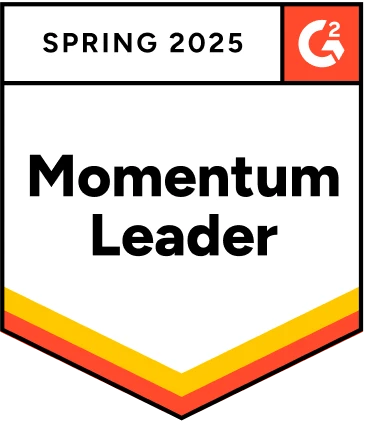Log4j is a popular logging framework used for Java-based applications. We can use Log4j in Selenium to provide logging functionality and help in debugging the test scripts. By using Log4j, you can log messages at different levels (e.g. Debug, Info, Warn, Error, Fatal) and output them to various appenders (e.g. Console, File, Database). Integrating Log4j in Selenium can greatly enhance the debugging experience and improve the efficiency of the testing process.
In this article, we will guide you through the process of setting up Log4j in Selenium. We will cover all the necessary steps, including downloading Log4j, configuring its properties file, and integrating log4j in Selenium. Whether you are new to Log4j or an experienced user, you will find this article helpful to get started with Log4j in Selenium. So, if you want to streamline your debugging process and take your Selenium testing to the next level, keep reading!
Table Of Contents
What is Log4j?
Log4j provides a convenient way to log messages at different levels (e.g. Debug, Info, Warn, Error, Fatal) and output them to various appenders (e.g. Console, File, Database). With Log4j in Selenium, you can easily identify and diagnose issues in your code.
Components of Log4j
Log4j has several components, including:
- Loggers: Loggers are responsible for capturing the log messages and sending them to the appropriate appenders.
- Appenders: Appenders are responsible for outputting the log messages to a specific destination, such as a console, file, or database.
- Layouts: Layouts are responsible for formatting the log messages before we send them to the appenders.
Log4j Loggers
Loggers provide a way to organize log messages based on their severity and purpose, making it easier to diagnose and troubleshoot issues in your code.
Types of Loggers in Log4j
There are two types of loggers in Log4j: root loggers and named loggers.
- Root Logger: The root logger is the top-level logger in the Log4j hierarchy and is responsible for capturing all log messages in the application. By default, the root logger has a log level of DEBUG and sends log messages to the console appender.
- Named Loggers: Named loggers are loggers that have been given a specific name and are used to log messages for specific parts of the application. You can create them for specific packages, classes, or even individual methods. They can have a different log level and appender than the root logger, making it possible to customize the logging for specific parts of the application.
Log Levels in Log4j
In Log4j, we use log levels to categorize log messages based on their severity. There are several log levels available in Log4j, each with a specific purpose and increasing severity level. The Different Log Levels in Log4j are –
- TRACE: The TRACE level is the lowest level of severity. You can use it for detailed log messages that are primarily useful for debugging purposes.
- DEBUG: We use the DEBUG level for messages that provide detailed information about the application’s execution. We usually use these messages to help diagnose issues and problems.
- INFO: The INFO level is used for messages that provide general information about the application’s progress. These messages are used to give an overview of what the application is doing.
- WARN: The WARN level is used for messages that indicate a potential problem or issue with the application. These messages are used to alert developers to potential issues that need to be addressed.
- ERROR: The ERROR level is used to indicate errors that might still allow the application to run.
- FATAL: The FATAL level is the highest level of severity and is used for messages that indicate a critical failure in the application. These messages are used to alert developers to issues that have caused the application to stop functioning.
When you use Log4j in Selenium, you can use a combination of these log levels and send them to your monitoring dashboards.
Using Log4j Loggers in Code
We can use loggers in code by creating an instance of the logger using the Logger class. You can create Loggers for the root logger or for named loggers using the Logger.getLogger() method.
Here is an example of how to use a logger in code:
1
2import org.apache.log4j.Logger;
3
4public class Example {
5 private static final Logger logger = Logger.getLogger(Example.class);
6
7 public static void main(String[] args) {
8 // To generate debug logs
9 logger.debug(“Debug message”);
10 // To generate info logs
11 logger.info(“Info message”);
12 // To generate warning logs
13 logger.warn(“Warn message”);
14 // To generate error logs
15 logger.error(“Error message”);
16 // To generate fatal logs
17 logger.fatal(“Fatal message”);
18 }
19}
20In the above example, a logger is created for the class Example using the Logger.getLogger() method. The logger is used to log messages at different levels (e.g. Debug, Info, Warn, Error, Fatal).
Log4j Appenders
In Log4j, appenders are responsible for writing log messages to a specific destination, such as a file or a database. They are an integral component of Log4j and allow you to configure where log messages should be sent for storage and analysis. When you integrate log4j in Selenium, you can use an appender such as a file appender to record all your Selenium test runs in a file.
Types of Log4j Appenders
There are several types of appenders available in Log4j, including:
- File Appender: It writes log messages to a specified file.
- Console Appender: Writes log messages to the console.
- Rolling File Appender: They write log messages to a file and automatically roll over to a new file when the current file reaches a specified size.
- Daily Rolling File Appender: Writes log messages to a file and automatically rolls over to a new file at a specified time interval.
- JDBC Appender: It writes log messages to a database using JDBC.
- SMTP Appender: Writes log messages to an email using SMTP.
Java Code for Log4j File Appender
Here’s an example of how to implement a Log4j file appender in Java:
1
2import org.apache.log4j.*;
3// You need Logger, FileAppender, SimpleLayout
4
5public class Log4jFileExample {
6 static Logger logger = Logger.getLogger(Log4jFileExample.class);
7 public static void main(String[] args) {
8 SimpleLayout layout = new SimpleLayout();
9 FileAppender appender = null;
10 try {
11 appender = new FileAppender(layout, “example.log”, false);
12 logger.addAppender(appender);
13 logger.fatal(“Fatal Message!”);
14 } catch (Exception e) {
15 System.out.println(“Exception: ” + e);
16 } finally {
17 appender.close();
18 }
19 }
20}
21In the above code, we first import the required Log4j classes and create a static Logger object. Then, we create a SimpleLayout object and a FileAppender object, specifying the layout and the name of the file that the log messages will be written to (in this case, example.log).
In the try block, we add the FileAppender object to the Logger object using the addAppender method. The logger then writes log messages at fatal level to the file appender.
Finally, in the finally block, we close the appender to ensure that the file is properly flushed and closed.
After running the above code, you should see the log messages written to the example.log file. You can open the file to view the log messages that were written by the file appender.
Log4j Layouts
In Log4j, we use a layout to format log messages before they are written to an appender. There are several different types of layouts available in Log4j, each with its own strengths and weaknesses. The different types of Log4j layouts include:
- SimpleLayout
- HTMLLayout
- PatternLayout
- XMLLayout
The SimpleLayout is the simplest layout in Log4j. It formats log messages as plain text with the level of the log message (ERROR, INFO, DEBUG, etc.) followed by the log message itself. Here’s an example of how to use SimpleLayout in Java:
1
2import org.apache.log4j.*;
3
4public class SimpleLayoutExample {
5 static Logger logger = Logger.getLogger(SimpleLayoutExample.class);
6 public static void main(String[] args) {
7 SimpleLayout layout = new SimpleLayout();
8 FileAppender appender = null;
9 try {
10 appender = new FileAppender(layout, “example.log”, false);
11 logger.addAppender(appender);
12 logger.debug(“Debug Message!”);
13 } catch (Exception e) {
14 System.out.println(“Exception: ” + e);
15 } finally {
16 appender.close();
17 }
18 }
19}
20In this example, we create a SimpleLayout object and pass it to a FileAppender object. The logger then writes log messages to the file appender using the debug log levels. The log messages are written to the file example.log in a simple text format.
SimpleLayout is a good choice for logs that need to be written in a simple, human-readable format. However, it does not provide much customization or formatting options, so for more complex logging needs, you may need to use a different layout.
Configuring Log4j
To use Log4j, you need to configure it by specifying the loggers, appenders, layouts, and other options that you want to use. We can configure this in several ways, including:
- Properties file
- XML file
- Programmatic configuration
We’ll focus on the properties file configuration, as it is the most common and straightforward way to configure Log4j.
Properties File Configuration
A Log4j properties file is a plain text file that contains the configuration information for Log4j. You must name the properties file log4j.properties and it must be in the classpath of the application. The properties file uses key-value pairs to specify the configuration options.
Here is an example of a simple Log4j properties file:
1
2# Root logger option
3log4j.rootLogger=DEBUG, FILE
4
5# Direct log messages to a log file
6log4j.appender.FILE=org.apache.log4j.FileAppender
7log4j.appender.FILE.File=example.log
8log4j.appender.FILE.layout=org.apache.log4j.SimpleLayout
9In this example, we have set the root logger to use the DEBUG level, and it will write the log messages to a file appender named FILE. The file appender will write log messages to a file named example.log and will use a SimpleLayout to format the log messages.
We can also use the properties file to configure appenders, layouts, and loggers with additional options. For example, you can specify the maximum file size for the log file or the maximum number of backup files to keep.
Key Properties
Here is a list of some of the key properties that we can use in a Log4j properties file:
- log4j.rootLogger: Specifies the log level and appenders for the root logger.
- log4j.appender.<appender_name>: Specifies the type of appender and its options.
- log4j.appender.<appender_name>.File: Specifies the name of the log file for file appenders.
- log4j.appender.<appender_name>.layout: Specifies the layout for the appender.
- log4j.logger.<logger_name>: Specifies the log level and appenders for a specific logger.
By using these properties and others, you can configure Log4j to meet your logging needs. Keep in mind that the properties file is just one way to configure Log4j, and other methods may be more appropriate for your specific needs.
Why Use Log4j in Selenium?
Being a popular logging framework for Java applications, you can integrate log4j in Selenium to provide powerful and flexible logging capabilities. By using Log4j in Selenium, you can improve the quality, stability, and performance of your Selenium tests. Here are some of the key benefits of using Log4j in Selenium:
Improved Debugging and Troubleshooting
Log4j allows you to log information about your Selenium tests at various levels of detail, including debug, info, warning, error, and fatal. This information can be incredibly helpful when debugging and troubleshooting issues with your tests. For example, if a test fails, you can use the log information to see what the test was doing at the time of the failure and why it failed.
Better Test Status Reporting
By logging information about the status of your Selenium tests, you can get a better understanding of how the tests are performing. For example, you can log the start and end time of each test, the number of tests that passed and failed, and other relevant information. This information can be useful for creating reports and tracking the performance of your tests over time.
Improved Code Reusability
By logging information about your Selenium tests, you can make the tests more reusable. For example, you can log the values of variables, the status of assertions, and other information that you can use to create test data and generate reports. This information can be useful for creating reusable tests and improving the overall quality of your test code.
Increased Test Flexibility
With Log4j, you can configure the logging for your Selenium tests in a variety of ways. For example, you can specify different logging levels for different parts of your test code, you can directly log output to different appenders, and you can use different layouts to format the log information. This flexibility allows you to customize the logging for your tests to meet your specific needs.
In conclusion, by using Log4j in Selenium, you can improve the quality, stability, and performance of your tests and gain valuable insights into the behavior of your tests. Whether you are developing automated tests for a complex web application or a simple script, Log4j can help you achieve your testing goals.
How to Use Log4j in Selenium Using Scripts?
Let’s explore how log4j can be integrated into a Selenium script to provide powerful and flexible logging capabilities.
Prerequisites
Before we can integrate log4j into a Selenium script, there are a few prerequisites that must be met:
- Java SDK: You need to have the Java SDK installed on your machine.
- log4j library: You need to have the log4j library included in your project. You can download the library from the Apache Log4j website.
- log4j configuration file: You need to have a log4j configuration file that specifies how log4j should log information. The configuration file is typically named log4j.properties or log4j.xml.
Steps to Use Log4j in Selenium
Now that we have the prerequisites out of the way, let’s look at the steps to use log4j in Selenium.
- Create a new Selenium project: You can use any IDE or text editor that supports Java.
- Add the log4j library to your project: You can add the log4j library to your project by downloading the library and adding it to your project’s classpath.
- Create the log4j configuration file: The log4j configuration file specifies how log4j should log information. Here is an example of a simple log4j configuration file:
1
2log4j.rootLogger=DEBUG, file
3log4j.appender.file=org.apache.log4j.FileAppender
4log4j.appender.file.File=test.log
5log4j.appender.file.layout=org.apache.log4j.PatternLayout
6log4j.appender.file.layout.ConversionPattern=%d{yyyy-MM-dd HH:mm:ss} %-5p %c{1}:%L – %m%n
7- Import log4j in your Selenium script: You need to import the log4j library in your Selenium script so that you can use it in your code. Here is an example of how to import log4j in your Selenium script:
1
2import org.apache.log4j.Logger;
3import org.apache.log4j.PropertyConfigurator;
4- Create a Logger instance: You need to create a Logger instance in your Selenium script so that you can use it to log information. Here is an example of how to create a Logger instance:
1
2private static Logger logger = Logger.getLogger(Test.class);
3- Configure log4j: You need to configure log4j so that it knows where to log information. Here is an example of how to configure log4j:
1
2PropertyConfigurator.configure(“log4j.properties”);
3- Use the Logger instance to log information: You can use the Logger instance to log information at different levels of detail, including debug, info, warning, error, and fatal.
- Run your Selenium script: You can now run your Selenium script to see the log information in action. The log information will be saved in the file specified in the log4j configuration file.
Java Code to Use Log4j in Selenium
Here is a complete code example that demonstrates how to use log4j in Selenium:
1
2import org.openqa.selenium.WebDriver;
3import org.openqa.selenium.chrome.ChromeDriver;
4import org.apache.log4j.Logger;
5import org.apache.log4j.PropertyConfigurator;
6
7public class Log4jExample {
8 private static Logger logger = Logger.getLogger(Log4jExample.class);
9
10 public static void main(String[] args) {
11 PropertyConfigurator.configure(“log4j.properties”);
12
13 System.setProperty(“webdriver.chrome.driver”, “path/to/chromedriver”);
14 WebDriver driver = new ChromeDriver();
15
16 logger.debug(“Starting test”);
17 driver.get(“https://www.google.com”);
18 logger.info(“Opened Google website”);
19 String title = driver.getTitle();
20 logger.debug(“Page title: ” + title);
21 if (title.equals(“Google”)) {
22 logger.info(“Title is correct”);
23 } else {
24 logger.error(“Title is incorrect”);
25 }
26 driver.quit();
27 logger.debug(“Test complete”);
28 }
29}
30Drawbacks and Disadvantages of Setting up Log4j in Selenium
Log4j, while a powerful logging framework, may not be the best fit for test automation due to the following reasons:
- Complex Configuration: Setting up log4j in a test automation environment requires a good understanding of its properties file, which can be challenging for those who are new to test automation.
- Maintenance Overhead: Log4j requires regular maintenance to ensure that the configuration remains up-to-date and functional. This can be a burden for test automation teams who already have a lot of tasks on their plate.
- Performance Overhead: Logging can add overhead to your scripts, and if not properly configured, can slow down the execution of your tests. This can impact the overall performance of your test automation suite and lead to longer test execution times.
- Debugging Difficulty: Debugging log4j-related issues can be difficult, as the logging information may not provide enough detail to diagnose the problem. This can lead to longer debugging times and lower the overall efficiency of your test automation suite.
- Limited Functionality: log4j is not very versatile when compared to other logging frameworks and may not have all the features required for test automation.
Therefore, it is important to carefully consider if log4j is the best fit for your test automation needs and to weigh its benefits and drawbacks before using it in your test automation environment.
Why Should You Check out Testsigma?
If you are looking for an alternative to Selenium, you may want to consider Testsigma. Testsigma is a cloud-based, AI-powered test automation platform that offers an easy-to-use interface and eliminates the need for complex frameworks and setups.
Advantages of Using Testsigma over Selenium Include:
- Easy logging and debugging: Testsigma has built-in logging and debugging capabilities, making it easier to track and resolve issues during test execution.
- User-friendly interface: It offers a simple, user-friendly interface that makes it easy to get started and run tests with minimal effort.
- No complex setup: It eliminates the need for complex frameworks and setup, making it a more accessible option for those who are new to test automation.
- Cloud-based: Testsigma is a cloud-based platform, which means that you can access it from anywhere with an internet connection, eliminating the need for local installations and setup.
- AI-powered: It leverages AI to automate repetitive and time-consuming tasks, making it faster and more efficient to run tests.
- Continuous Integration/Continuous Deployment (CI/CD) support: Testsigma integrates with CI/CD tools, allowing you to automate the testing process as part of your CI/CD pipeline.
- Cost-effective: It eliminates the need for expensive hardware and infrastructure, making it a cost-effective option for test automation.
Overall, Testsigma offers a more streamlined and user-friendly solution for test automation compared to Selenium, making it a great option for those who want to simplify their test automation process.
Conclusion
To sum up, Log4j is a widely used logging framework in Java. You can set up and integrate log4j in Selenium to enhance the logging and debugging capabilities of Selenium scripts. Log4j provides various components such as loggers, appenders, and layouts to configure and customize the logging process.
The main advantage of using log4j in Selenium is that it provides detailed logging information, making it easier to track and resolve issues during test execution. However, using log4j in Selenium requires a complex setup and configuration process, which can be challenging for those who are new to test automation.
As an alternative to Selenium, Testsigma offers a more user-friendly and streamlined solution for test automation. Get a free trial for Testsigma and know for yourself!
Frequently Asked Questions:
What Devices Use Log4j?
Log4j is a Java-based logging framework, so it can be used on any device that runs Java applications. This includes desktops, servers, and mobile devices that use the Java platform. Some common use cases for Log4j include logging in to enterprise applications, web applications, desktop applications, and mobile applications. Additionally, Log4j can also be used for logging in standalone Java applications or in Java-based testing frameworks such as Selenium.
How Do I Remove Log4j?
To remove Log4j, you can follow the following steps:
- Remove Log4j jar files: Locate and delete all the Log4j jar files in your application’s classpath.
- Remove Log4j Configuration files: Delete all the Log4j configuration files, such as log4j.properties or log4j.xml, from your application’s classpath.
- Remove Log4j references in code: If you have any explicit references to Log4j in your code, such as Logger or LogManager, remove them.
- Clean and rebuild the project: Clean and rebuild your project to ensure that all Log4j references have been removed.
Note: The exact steps may vary based on your application’s specific setup and the development tools that you are using.
Once you have completed these steps, Log4j should be completely removed from your application, and you will no longer see any Log4j log messages in your application.
How Do I Know If Log4j is Installed?
You can check if Log4j is installed in your application by looking for the Log4j jar files in your application’s classpath. Additionally, you can look for the Log4j configuration files, such as log4j.properties or log4j.xml, in your application’s classpath.
You can also look for references to Log4j in your application’s code, such as Logger or LogManager, which are classes from the Log4j library.
If you find the Log4j jar files, configuration files, and references in your application, it means that Log4j is installed and being used in your application.
If you are unsure, you can also run your application and check the log output. If you see log messages that are prefixed with “org.apache.log4j”, it is a strong indication that Log4j is installed and being used.