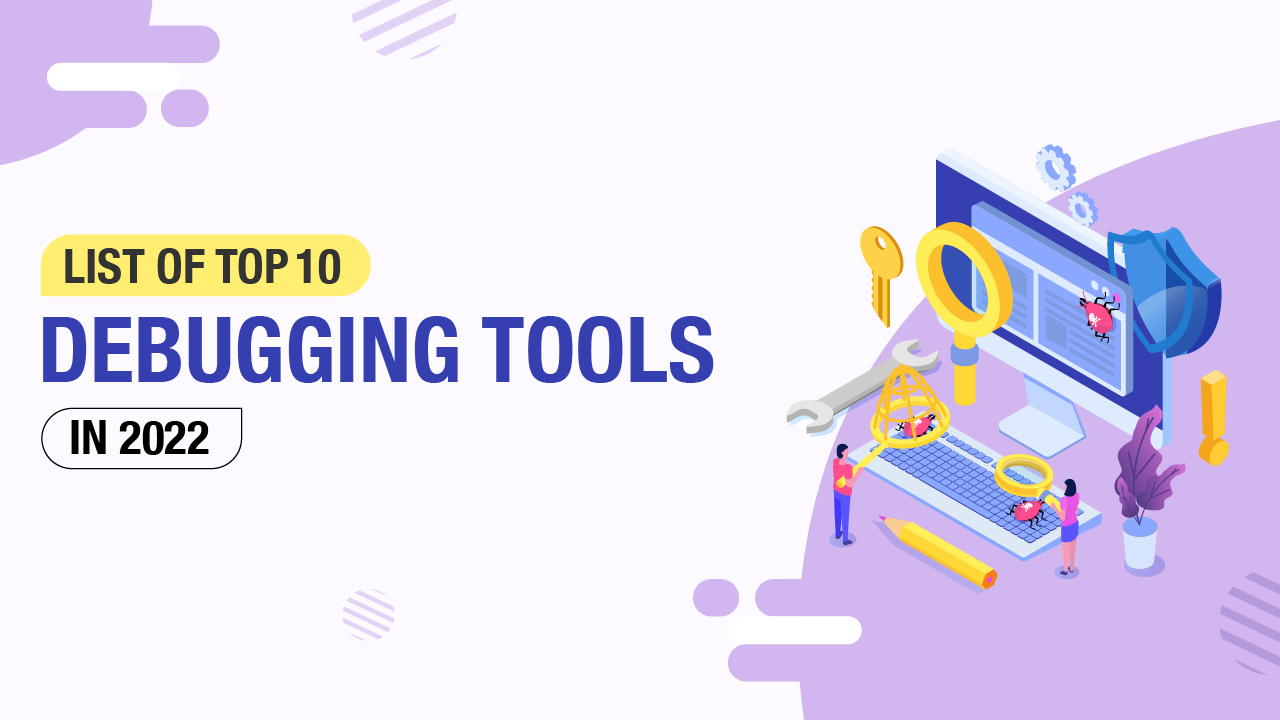Start automating your tests 10X Faster in Simple English with Testsigma
Try for freeAs we move past the stage where automation is no longer the concern, intelligence is at the front seat, being the driving force of technology in almost every space. With lines of codes that are being thought upon, strategized upon, and then implemented, viruses, and bugs, are no Bueno.
Since the world is moving more towards online communities than physical ones, these bugs and viruses create havoc and disorient business functioning. Debugging Tools, or the debuggers are in a constant analytical environment to generate hypotheses and predict the issues with multiple test cases, that might occur in the functioning of the software.
You will find multiple options that will suit your project or software the best, to test and debug the errors at a faster rate. In this article, we will focus on the 20 best debugging tools . But before we move ahead, let’s understand What is Online Debugging, why it is required and then focus on the debugging tools!
Table Of Contents
What is Online Debugging?
Online debugging is finding and fixing errors or bugs in a software program while real users are using it. This way, developers can quickly resolve any issues that arise without waiting for the bugs to be reported and then reproduce them in a test environment. This can include tools and methods such as monitoring, logging, and remote debugging. This is in contrast to offline debugging, where the developer needs to reproduce the error in a controlled environment before identifying and solving the problem.
Why is Online Debugging Required?
Online debugging is needed because software programs or systems sometimes have errors or bugs that only appear when real users use them. These bugs can cause the program or plan to stop working correctly or not work at all.
When this happens, it’s essential to fix the problem quickly so the program or system can continue to be used without interruption. Online debugging allows developers to find and fix these problems as soon as they occur, instead of waiting for the bugs to be reported and reproducing them in a test environment.
Let’s see what are the steps involved in debugging.
Steps Involved in Debugging
Now that you understand, what is debugging and why it is required, here are some steps involved in the debugging process –
- Identifying the error – Before you proceed to debug, identify what actually the error is. The information on an error received sometimes is misleading and can take development time with 0 end result.
Hence, it is important to identify the actual error. - Error Location – Identify where the error is located. Scan the code and look for the location where the error exists.
- Analysis – After you have identified what the error is and where it is located, it is important to analyze the impact this error has on the program, and evaluate the details that come with it.
Check the existing applications or programs for the bug and run automated test cases to locate if the error exists in other program aspects as well. - Fix and deploy – The final stage is to fix the bug and run the automated test to see if the error is completely eradicated.
Lastly, deploy the fix to your production servers.
Install Debugging Tools for Windows
Debugging Tools for Windows are available as a standalone tool set or as a component of a development kit:
i. As part of the WDK
Debugging Tools is included in the Windows Driver Kit (WDK). Download them here.
ii. As part of the Windows SDK
Debugging Tools for Windows is also included in the Windows Software Development Kit (SDK). Download it here.
iii. As a standalone tool set
You can install the Debugging Tools for Windows alone by starting the installation of the Windows SDK and then selecting only Debugging Tools for Windows in the list of features to install (and clearing the selection of all other features).
To download the installer, click here.
Get started with Windows Debugging
To get started with Windows debugging, complete the following steps. To explore them in detail, go here.
- Identify the host and target systems
- Determine the debugger type: kernel mode or user mode
- Select the debugger environment
- Determine how to connect the target and host
- Choose either 32-bit or 64-bit debugging tools
- Configure symbols
- Configure source code
- Become familiar with debugger operation
- Become familiar with debugging techniques
- Use the debugger reference commands
- Use debugging extensions for specific technologies
- Learn about related Windows internals
- Review additional debugging resources
Debugging environments
There are six available debugging environments if your computer has Visual Studio and the WDK installed. They are namely –
- WinDbg Preview
- Windows Debugger (WinDbg)
- Kernel Debugger (KD)
- NTKD
- Console Debugger (CDB)
- NT Symbolic Debugger (NTSD)
For a detailed description of these environments, go to Debugging Environment.
Windows debuggers
The x86-, x64-, or Arm-based processors can run the Windows debuggers, and they can debug code that is written on those same architectures. The debugger and the code being debugged can run on the same computer in some cases, but they can also run on different computers. In both scenarios, the computer executing the debugger is referred to as the host computer, and the machine being debugged is referred to as the target computer.
Symbols and symbol files
The Symbol files are beneficial when debugging code since they store a variety of information that is not necessary while running executable binaries. For more information, go to Symbols for Windows debugging (WinDbg, KD, CDB, NTSD).
Blue screens and crash dump files
If your windows display a blue screen and it stops working, the computer shuts down abruptly to prevent data loss and displays a bug check code. The crash dump files are analyzed with the help of WinDbg or any other windows debugging tools.
For additional and detailed information, go to Bug Checks (Blue Screens) and Crash dump analysis using the Windows debuggers (WinDbg).
Tools and utilities
There are various tools that are helpful for debugging are included in the debugging tools for Windows.
See tools included in debugging tools for windows.
Best Debugging Tools
Testsigma
Testsigma is a leading open-source test automation platform with a unified, fully customizable platform that works out of the box. It allows you to build end-to-end tests 10x faster for web, mobile apps, & APIs with English scripts that self-heal, enabling maintenance-free testing.
Here are some of the reasons why Testsigma is a leading debugging tool –
- A codeless test automation approach makes it easier for an individual to create quality programs.
- The NLP-based approach helps you to create and maintain test cases especially needed for fast-paced continuous testing.
- Auto-heals failing test cases with Testsigma’s engine finding a probable solution/fix to an issue
- Customize your test attributes as per the need and gather only the details which are required.
- An open-source unified platform for Android, iOS apps, websites etc.
- Offers end-to-end automation including UI, API, DB etc.
- Enterprise-level capabilities and data management efficiency, not just restricted to excel sheets.
Airbrake
Airbrake is a bug-reporting solution which is ideally suited for small and midsize business requirements. It is primarily cloud-based, and a developer-centric tool that can be integrated with the applications as well.
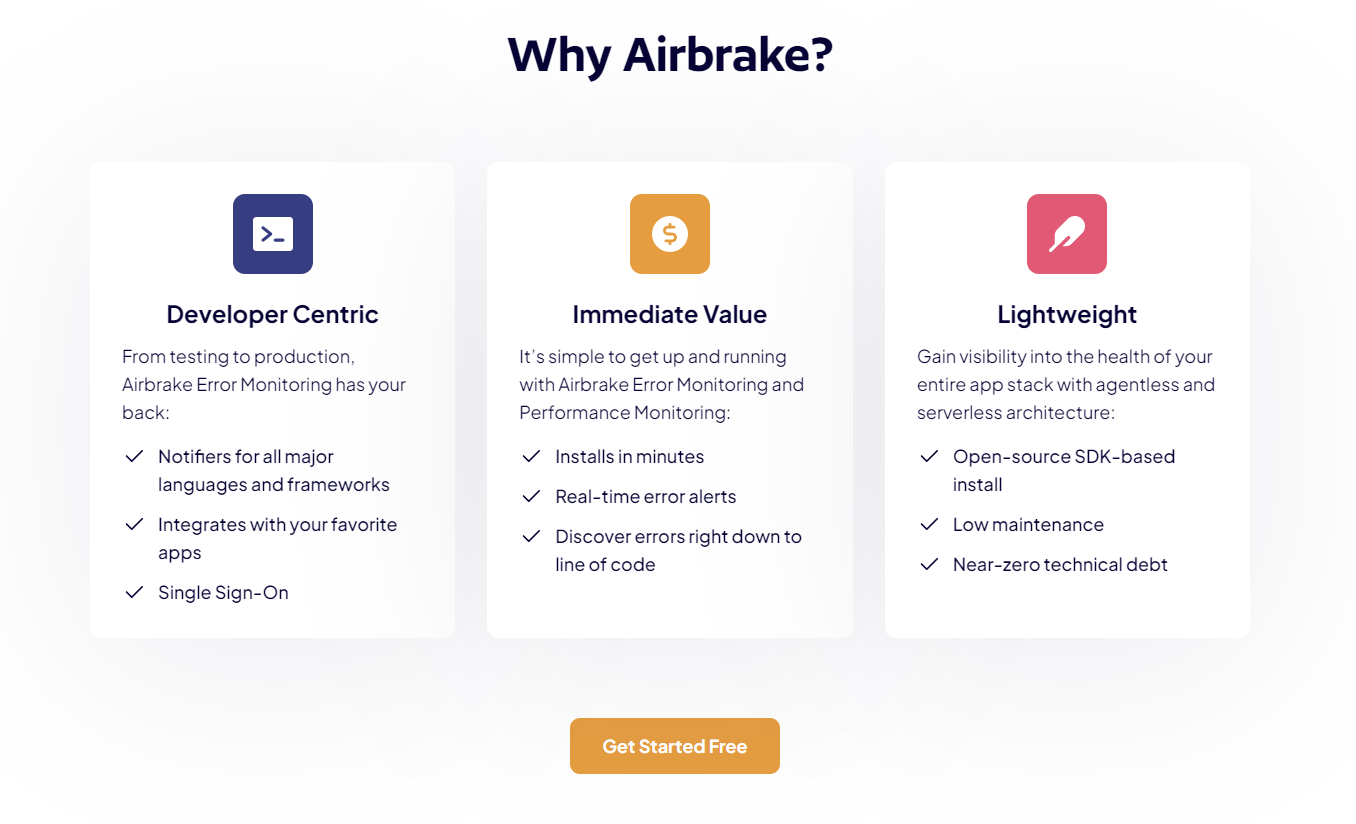
One of the reasons to choose Airbrake is that it can be installed in a matter of few minutes in multiple languages such as JAVA, Python, Ruby etc. It enables a simple error-monitoring system that makes it very easy to spot all project issues and errors.
There are flexible usage-based pricing with Monthly or Yearly plans based on your requirements.
Here are some reasons Airbrake is one of the best debugging tools available:
- Real-time error alerts.
- You can discover errors right down to the lines of code.
- Easy installation.
- Low maintenance.
Chrome DevTools
Being the number one web browser, Google Chrome is the 1st choice for any user. Chrome DevTools, are debugging tools built right into the browser. With these tools, you can edit pages and debug the problems quickly in minimal time, which in turn helps you work and deploy better websites faster.
Now here is why DevTools is considered one of the best –
- Gives you powerful tools for inspecting and editing your code.
- Allows you to measure the performance of your pages with the help of performance panels.
- Analyze and review how your pages perform on different browsers and devices.
dbForge SQL Tools
dbForge SQL tools offer a comprehensive toolkit to the users with different features which include –
- Version controlling of databases with comprehensive scripts
- Record database commits
- Improve the efficiency and productivity of SQL coding twice
- Speed tasks with continuous integration
It offers tools for database development, administration, and SQL query tools. With dbForge, you can easily access and hunt for data in multiple databases.
Now here is why dbForger is considered one of the best –
- A terrific built-in debugger of stored procedures and triggers.
- Quickly create a database schema
- Trace, recreate, and troubleshoot problems in MySQL
For a detailed insight, hop on here.
ReSharper
ReSharper is a Microsoft Visual Studio productivity plugin for developers. The majority of what can be automated in your coding procedures is automated by it. As you type, it looks for compiler problems, runtime errors, redundancies, and code, and suggests intelligent fixes.
It provides continuous code quality analysis and detects errors and problems, before you even compile, it right in the code editor.
ReSharper provides continuous code quality analysis, and detects errors and problems, before you even compile, right in the code editor.
A separate pricing model exists for individual customers and for organizations. There are quite a bit offers and discounts as well for startups, educational organizations etc. (See more here)
Now here is why you should use ReSharper –
- Symbol Completion & Smart Completion
- Smartly distinguish aspects in code via syntax highlighting.
- Support for different code templates
Memfault
Memfault if a cloud-based platform that helps to streamline software development allowing a user to monitor their devices, debug etc. Companies build IoT products across different industries, such as smart homes, industrial automation, healthcare, etc.
Memfault is modular and can work with Android or any real-time operating system, allowing you to scale the devices and build better and smarter IoT devices.
Here is why you should consider Memfault –
- More scalable and sustainable strategy to transform your device
- Resolve all the issues on the cloud even before it affects the end-user
GDB
For UNIX systems and several programming languages, including C and C++, GDB, or GNU Project Debugger is an open-source debugging tool. It has a command line interface where the developer can perform various tasks, call functions independently and monitor different internal variables, also allowing you to debug remotely.
Progress Telerik Fiddler
Progress Telerik Fiddler is all about the straightforward debugging and troubleshooting approach. With Fiddler, the user’s pain points are addressed and resolved effectively in the longer run. By collecting the network traffic between the internet and test systems, this tool can aid in the debugging of online applications. To track requests and responses, you may easily keep an eye on both incoming and outgoing data.
With a free trial of any Fiddler product, you get full access to the documentation, a fully functional version of the necessary software, data privacy protection, and an easy upgrade to the licensed version.
Here is why Fiddler is one of the best tools –
- It gives you visibility into cookies, headers & cache
- Easy interface to debug APIs
SonarLint
SonarLint is an IDE extension that makes sure that your coding is error-free and of the highest calibre possible. From the moment you begin coding, it helps in identifying bugs and correcting defects and security-related problems. The flaws are displayed similarly to a spell checker so they can be rectified before the code commits. SonarQube is a different tool, however, SonarLint is favoured since it provides immediate feedback.
Here is why SonarLint is one of the best debugging tools available –
- Get real-time feedback and detect common mistakes.
- Can be easily integrated with the existing IDE workflow.
IBM Rational Software Analyzer
A rational software analyzer is a software debugging tool that can help you identify bugs and issues early on in the software development cycle.
The IBM Rational Software Analyzer also provides seamless integrations with third-party tools.
Here is why you should choose the IBM Rational Software Analyzer for your team –
- Higher focus on coding and product development
- Useful when the investment on QA is high
- Allows you to do the fixings early on in the SDC
Some of the other best known debugging tools are –
- Sourcery CodeBench
- Xpediter
- Siemens Questa
- IDA Pro
- Rookout
- SmartBear AQTime Pro
- DevPartner
- PlatformIO
- Bugfender
- Honeycomb.io
Conclusion:
Now, since you have an idea about some of the best known and widely used debugging tools that are going to make an impact, it would be easier for you as an individual or organization, to select which debugging tool suits the requirements the best. The tools are a combination of multiple features such as third-party integrations, real-time syntax highlighting, intuitive UI and Dashboards, etc. With that being set, even before you finalize a tool, always look at –
- Price
- Business Requirement
- Ease of Use
- Capabilities and Features are being offered
But if you have to choose one tool, which is a complete package of everything advanced and talks innovation in testing functionalities, then Testsigma is one of the best that exists. Testsigma offers all the functions and advanced NLP, AI features inbuilt along with its no-code testing platform, which makes the development less of a hassle and optimizes the team’s effort and time.
Frequently Asked Questions (FAQs)
What are the 3 debugging tools in an embedded system?
The 3 debugging tools in an embedded system are –
- Simulators
- Microcontroller starter kits
- Emulator
What are 3 debugging strategies?
The 3 debugging strategies are as follows –
- Learn the Product/Software – Have full knowledge about the product/software before finding the bug/error.
- Identify and Analyze – Hunt for errors in the code, identify the location and analyze its impact on the end-user build.
- Deploy the fix – Once the errors are identified and the bugs are fixed, run a simulated test and validate the fix. Once proved, deploy the solution to the main build.
What are debugging tools for c++
Some of the debugging tools for C++ are –
- GDB
- Valgrind
- Affinic debugger
- GNU DDD
- GNU Emacs GDB mode
- KDevelop
- Nemiver
- SlickEdit