Jira started out as an issue-tracking and project-management tool in 2002. Companies initially used Jira for bug tracking. But over the years, it has become a ubiquitous platform for businesses to manage projects and ensure collaboration. Yet one issue has remained constant since the beginning: Jira does not have an in-built testing infrastructure. So, you can feed the defect information but cannot reuse it for further testing processes in the tool. But the good part is Jira allows integrations with some of the top-rated test automation tools, including Testsigma, for complete test case management.
Let’s look at how you can write and manage test cases for Jira.
Table Of Contents
- 1 What is Jira?
- 2 What are Jira Test Cases?
- 3 What is Jira Test Management?
- 4 How to Setup Jira for Case Testing?
- 5 How to Create Test Cases in Jira?
- 6 Steps for Writing Test Cases in Jira
- 7 Report on Test Cases in Jira
- 8 How to Manage Jira Test Cases using Test Management by Testsigma?
- 9 Problems with Writing Test Cases in Jira
- 10 Pros and Cons of Using Jira for Test Case Management
- 11 How to do Jira Test Case Management?
- 12 Conclusion
- 13 Frequently Asked Questions
What is JIRA?
Jira is a project management and issue-tracking tool developed by Atlassian. It’s widely used by software teams to plan, track, and release projects, especially in Agile environments. While Jira isn’t specifically designed for test case management, it can effectively manage testing workflows when integrated with the right plugins or tools.
What Are JIRA Test Cases?
Jira test cases refer to test cases that are created, managed, or tracked within the Jira platform.
While Jira doesn’t have built-in test case management features, teams can still manage test cases using custom issue types or by integrating Jira with test management tools like Test Management by Testsigma. These tools add test-specific features to Jira, making it easier to organize, execute, and track your testing process directly within the platform.
What is JIRA Test Management?
Jira test management is the process of managing the entire testing lifecycle: test planning, writing test cases, executing them, and tracking results, within Jira.
As discussed, test cases are managed in Jira using test management tools. Jira supports testing activities by helping teams stay aligned, maintain visibility, and collaborate effectively across the software development lifecycle.
How to Setup JIRA for Case Testing?
Jira does not have an inherent test case feature, but it has innumerable customization options. For case testing setup, we will use the Issue Type feature by creating a new custom issue that is specifically for case testing. Additionally, you will need to set up custom subtasks that testers can use to feed the test case results directly into Jira.
It is ideal to have your custom ‘Test Case’ issue type to have a summary, test case steps, and the expected results.
Once you have the vital information in place, let’s start with creating our custom issue type for case testing:
- Go to Jira Settings by clicking on the gear icon in the top-right corner and selecting Issues. You will require admin access for this.
- Under the Issues section, select Issue Types and click on the Add Issue Type button to create a Test Case issue.
- Provide details for the new issue type, including description and icon.
- Associate the new issue type with an issue type scheme. This determines which projects will use the new issue type. Go to Issue type schemes settings and click Edit on the Jira project you want to associate the issue type with.
- Assign a field configuration to the issue type, specifying which fields will be available and required. Don’t forget to add a summary, test case steps, and the expected results. You will find it under Screen Settings to Add Screens.
- After adding screens, go to Screen Schemes to add a screen scheme. This step is to add the screen scheme to the custom screen you created in the previous step.
- Next, go to Issue type screen schemes. Look for the Jira project in which you want to use the new Issue type. Then, select Associate an issue type with a screen scheme, and select the new issue type (e.g. Test Case) and its Screen scheme. Lastly, click on Add.
- And voila! You have successfully created a custom issue type for case testing with the necessary fields within the choice of your Jira project.
- Verify by creating a test issue of the new type to check if it behaves as expected.
Next up, you have to create a custom subtask, Test Case Results, that QAs can use to log the test results directly.
Here are the steps to follow:
- Follow the same first step to add the issue type. But this time, select Sub-Task Issue Type.
- Re-trace the same steps. Add screens, select the fields for the subtask, add screen schemes, and select the previously created screen as default.
- In the last step, when you are in the Issue type screen scheme, there is no need to create a new screen scheme. Look for the test case screen scheme set up prior and select Configure under Actions to Associate an issue type with a screen scheme.
How to Create Test Cases in JIRA?
Creating test cases in Jira is easy now that you have an issue type and the necessary fields to describe and log your tests. It is similar to creating a new task.
Go to your Jira account and click on Create. Pick the issue type as Test Case and enter the details in the available fields. Remember to provide the steps to recreate the defect and the expected results for the developers to fully understand the issue.
Steps for Writing Test Cases in JIRA
All the essential elements are in place for you to start creating and managing test cases in Jira. The only thing left to do is start logging the issues.
Step 1. Create a Test Case Issue and Keep it Active
You can begin by creating a Jira task with the Issue Type Test Case that we made earlier. It will allow you to feed all the critical and important information about the issue in the task. However, there is a downside to this step. Jira tasks are not flexible. Once you create and publish it for everyone to see, it cannot be reused, which is a common practice in regression testing.
One way to tackle this is to keep the task open and update its description regularly with new tests that everyone in the project can follow.
Step 2. Change a User Story to Be a Test Case
Jira also enables users to create user stories, which you can use to serve as test cases. But again, these stories have the same problem as the tasks. Once they are pushed, you cannot use them to re-run the test cases.
Step 3. Add a Testing As a Status in JIRA Workflow
Another way to handle tests in Jira is to add an extra status in the workflow, i.e., testing. When you add a Test Case issue type, which is still in the testing stage, keep the status as Testing. Once the process is over, mark it as Done or Closed.
But there might be cases where the tests are over, but the testing is still not done. So, you will have to find a workaround in that situation.
Report on Test Cases in JIRA
The final round of testing is to prepare a comprehensive report that aids in analyzing and understanding the bugs. In Jira, you can rely on two ways for test reporting:
- Writing it manually with all the necessary screenshots and steps
For this approach, you need to make a child issue to the parent issue, i.e., the test case.
Click on Add a Child Issue and choose Test Case Results, which we created in the earlier section. Next, enter all your findings along with relevant screenshots and steps to help everyone relate the results with the right test case. This way of reporting simple but comes with a few disadvantages: it is manual, requires developers to keep switching between Jira and their application, and demands technical skills to log issues. Opting for an automated approach is the alternative here.
- Integrating a third-party tool with the host to do all the reporting work automatically
Since Jira does not offer support for test case reporting automatically, a bug reporting tool takes the lead here. A well-thought integration with the right tool for case testing and bug reporting for Jira will assist both testers and developers in easily doing their work.
How to Manage JIRA Test Cases Using Test Management by Testsigma?
Test Management by Testsigma is an Agentic test management tool that helps testers manage their test cases, from creating and running tests to analyzing results and making informed decisions. It supports manual, automated, and exploratory testing with smooth integrations across your tools. One of its most powerful features is Atto, an intelligent AI coworker that speeds up testing tasks and improves accuracy, making the entire process smarter and more efficient.
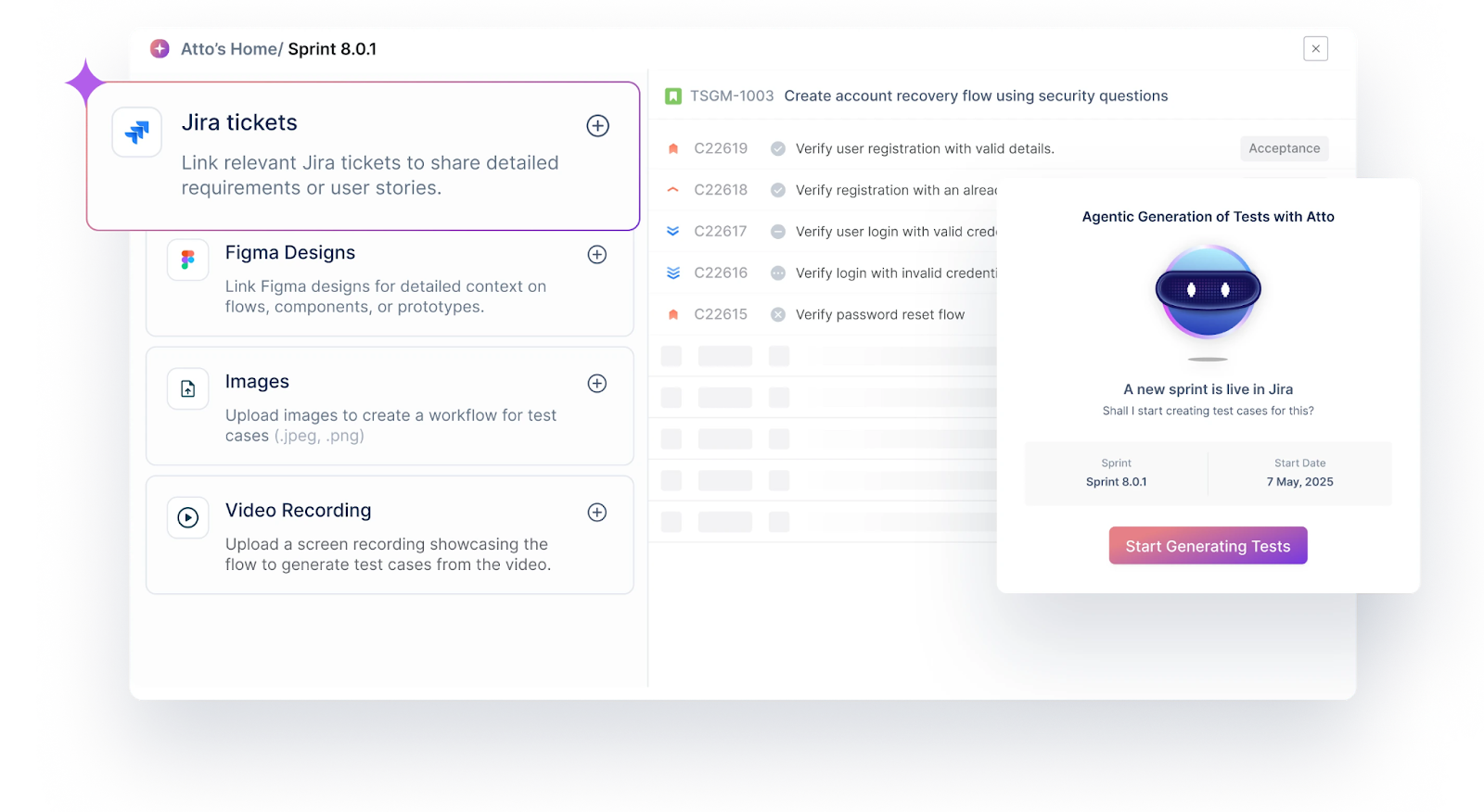
Agentic AI Capabilities in Test Management by Testsigma
Atto is the Agentic AI coworker that deploys a crew of specialized agents to automate key testing tasks like generating test cases and reporting bugs, so teams can save time and focus on improving software quality.
Generator Agent is an AI agent for test case generation powered by Atto. It can create test cases from various sources like Jira, Figma, Xray, images, videos, documents, and more. It even suggests edge cases to help you get closer to 100% test coverage.
Executor Agent is an AI agent that helps execute tests within the browser.
Bug Reporter Agent is a smart agent that automatically generates detailed bug reports with logs, screenshots, and reproduction steps, and sends them directly to your bug tracking tools.
How is Test Management by Testsigma Useful for JIRA Test Management?
Native Jira Integration for Traceability – You can link test cases, requirements, defects, and test runs directly to Jira issues. This improves traceability and ensures QA and dev teams are always aligned.
Generate Test Cases from Jira Requirements – Atto’s Generator Agent can read Jira user stories and generate relevant test cases automatically. This accelerates test design and helps achieve better coverage from the start.
Executor Agent – Automatically executes your test cases within the browser.
Smart Bug Reporting with Jira Sync – The Bug Reporter Agent automatically generates detailed bug reports with logs, screenshots, and reproduction steps, then syncs them directly with your Jira projects. This eliminates manual effort and ensures every bug is traceable.
Live Sync Between Test Management and Jira – Any updates made to test cases or issues in the test management tool are reflected in Jira in real time, reducing communication gaps and avoiding duplication.
Problems with Writing Test Cases in JIRA
Every step we discussed that pertains to writing test cases in Jira has encountered a problem. It is a highly manual process, does not support re-running of test cases, and requires time and skill to create a single test case.
Jira is a dedicated project management tool, and even though there are ways you can make writing test cases possible within Jira, it is not good practice to do so.
Pros and Cons of Using JIRA for Test Case Management
| Advantages | Disadvantages |
| Centralized repository for storing and organizing test cases. | Initial setup can be complex due to extensive customization options. |
| Seamless integration with development tools improves collaboration between QA and dev teams. | Can be resource-intensive with large projects or high user activity. |
| Robust traceability linking test cases with requirements, user stories, and defects. | Too much customization may cause maintenance issues and impact stability. |
| Supports Agile and Scrum, helping QA stay aligned with iterative development. | Native test management features are limited; advanced features require third-party tools or plugins. |
| Allows creation of custom workflows tailored to specific testing processes. | Feature-rich interface can overwhelm users focused solely on test case management. |
| Real-time visibility into testing progress via dashboards and reports. | – |
How to Do JIRA Test Case Management?
Jira can be used for test case management by using its built-in features or by leveraging third-party applications. You can create and manage test cases as Jira issues, customize workflows for testing, and utilize tools that integrate like Test Management by Testsigma for more comprehensive test management capabilities.
Follow these quick steps to manage test cases in Jira effectively:
1. Create Test Cases As JIRA Issues
- Set up a custom issue type called “Test Case.”
- Add fields like steps, expected results, and link them to related stories.
- Use subtasks to capture individual test steps or outcomes.
2. Customize Workflows for Testing
- Add statuses like “In Testing,” “Passed,” and “Failed” to reflect your process.
- Define transitions to move test cases between stages smoothly.
3. Use JIRA Plugins for Better Test Management
- Integrate with tools like Test Management by Testsigma to add features like test case generation, test execution, and detailed reporting.
4. Link Test Cases to Requirements
- Use Jira’s linking feature to connect test cases with user stories or requirements.
- This helps ensure test coverage and traceability across all stages.
5. Execute Tests and Report Results
- Track outcomes within each test case or as subtasks.
- Use Jira’s dashboards or plugin reports to monitor progress and spot defects.
Conclusion
The Jira project management tool can serve as a test case management and bug-tracking tool. But when the stakes are high, it is not always the right way to go. There are multiple ways you can use Jira for your testing purposes, and the majority of them include improving collaboration and focusing on getting the right information across to the developers.
If you wish to use Jira as a case management tool, this blog can help you get a hold of the tool’s capability in every way. Alternatively, multiple integration possibilities exist as well. But no matter your choice, remember to focus on creating a clear and concise test case report that captures as much information as possible.
Frequently Asked Questions
Does JIRA Work for Test Case Management?
Yes, Jira can be used for test case management. It provides a flexible and customizable platform that supports various testing methodologies, including manual and automated testing. The latter is done using third-party integrations.
What is the Test Case Template in JIRA?
In Jira, a test case template serves as a predefined structure or blueprint for creating test cases with consistent formatting and information. This template includes standard sections, fields, and steps that testers can use as a starting point when designing test cases.Particularly, a test case template in Jira would be a new issue type that we created in this blog in one of the sections.










