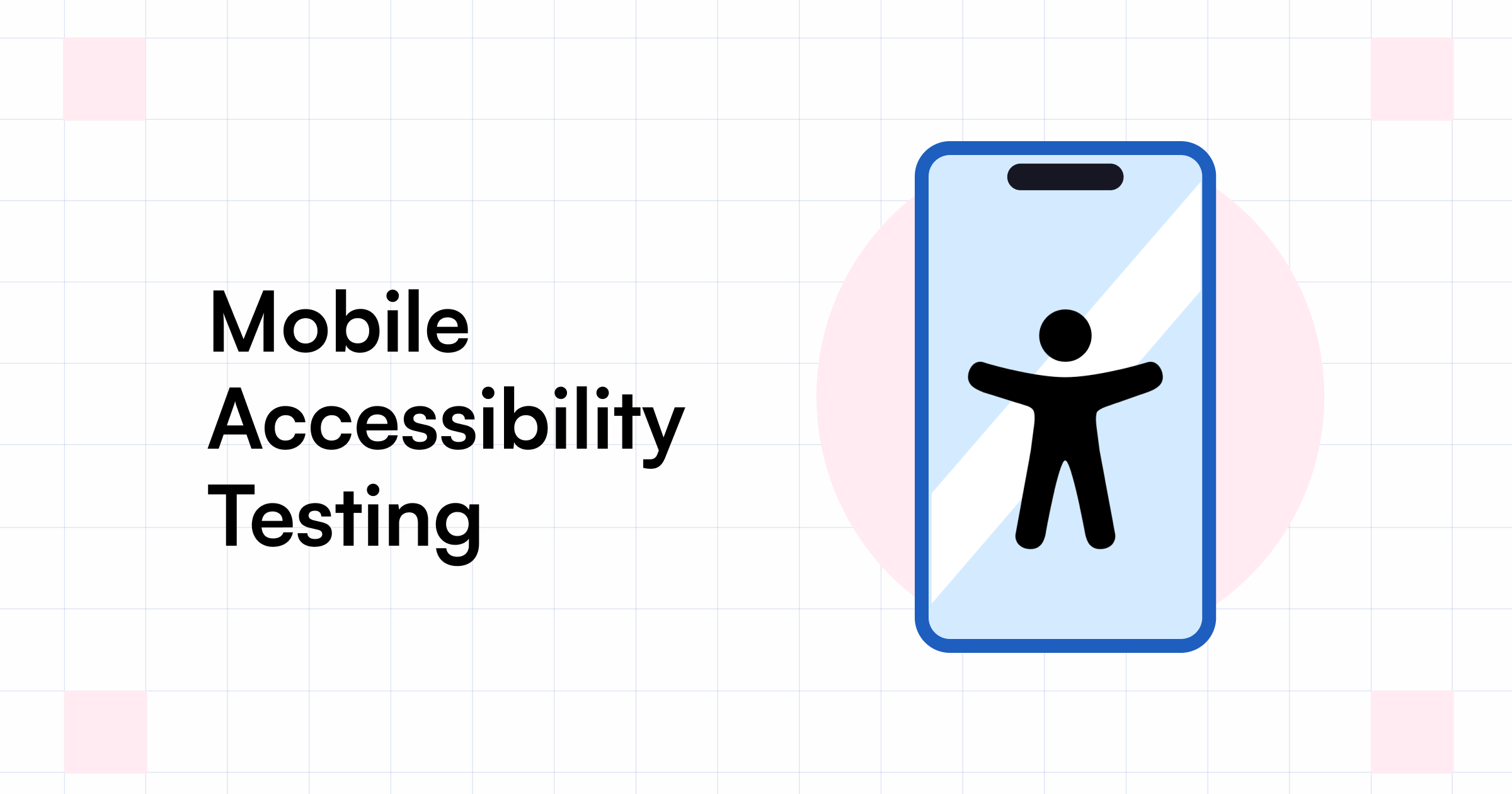Start automating your tests 10X Faster in Simple English with Testsigma
Try for freeIn this digital era, With billions of mobile users worldwide, it’s no surprise that mobile devices are ruling the world. But let’s not forget that everyone deserves equal access to the digital world, no matter their abilities.
Unfortunately, users with disabilities often face obstacles regarding mobile applications. That’s where mobile accessibility testing comes in! By ensuring that apps are accessible to everyone, we can make the digital world a better place for all.
In this blog post, we’ll explain what mobile accessibility testing is and provide a simple example to help you understand the process. Make sure you go for the right tool and accomplish the testing.

Table Of Contents
What is An Accessibility Test?
Accessibility testing is a software testing method that evaluates an application’s capacity to accommodate the requirements of individuals with physical impairments. These may include disabilities such as age, hearing loss, color blindness, or other disadvantaged conditions. This type of testing is also known as 508 compliance testing. We will learn about it in detail in the following segments.
What is Mobile Accessibility Testing?
Mobile accessibility testing ensures mobile apps and websites are accessible to individuals with disabilities. This includes various visual, auditory, cognitive, and physical disabilities. The goal of mobile accessibility testing is to guarantee that all users, regardless of their abilities or limitations, can access and use the features and content on these platforms comfortably and effectively.

The Need for Accessibility Testing
Have you ever visited a website or used an app you couldn’t access properly? Maybe the text needed to be bigger, or the colors needed to be brighter, making it difficult to read. Here comes
- Accessibility testing helps ensure that websites, applications, and digital products are usable by all people. This includes those with disabilities such as visual, hearing, and cognitive impairments.
- Accessibility testing is essential for meeting legal requirements such as the Americans with Disabilities Act (ADA) and Section 508 of the Rehabilitation Act.
- This testing can help reduce the risk of lawsuits related to discrimination against people with disabilities.
- Accessibility testing can help increase the overall usability of digital products, resulting in better user experiences and increased customer satisfaction.
- This testing helps ensure digital products are accessible to users with diverse needs, such as those using assistive technologies or devices.
- Accessibility testing can help organizations meet their goals of providing inclusive digital products and services.
- Accessibility testing helps identify usability issues that may not be apparent to users without disabilities. This includes too tiny text or navigation elements that are difficult to access.
- Incorporating accessibility testing into an organization’s digital product development process can yield significant cost savings over time.
- Accessibility testing can help organizations improve their reputation and public perception.
Mobile Accessibility Testing Tools
Mobile accessibility testing tools play a significant role in ensuring that mobile products are accessible and usable for everyone, including those with visual, auditory, cognitive, or motor impairments. When it comes to testing the accessibility of mobile apps for iOS, several tools can help.
For iOS

- VoiceOver: As a tester, one of the critical considerations during mobile accessibility testing is the mobile application’s compatibility with screen readers, such as VoiceOver. VoiceOver is a built-in screen reader for iOS devices that reads the screen’s content aloud. During testing, it is essential to ensure that the app is compatible with VoiceOver and provides auditory descriptions of on-screen elements, including buttons, icons, and text. The application should also enable users to navigate the app using gestures and voice commands. Testing VoiceOver compatibility is particularly important for users with visual impairments or those who prefer auditory feedback. VoiceOver allows these individuals to use iOS devices and applications effectively, and as testers, we need to ensure that our applications cater to such users. Considering the mobile application’s compatibility with VoiceOver during our testing process, we can make our applications more accessible to a wider range of users. It can help us deliver a more inclusive and accommodating user experience and ensure that our applications conform to the standards of mobile app accessibility.
- The Zoom feature: This feature of mobile devices allows low-vision users to increase the size of on-screen elements to make the content more legible and easier to see. During testing, it is essential to test the mobile application’s compatibility with the Zoom feature and ensure that all application elements can be zoomed in and out without any issues. To support zooming, the app should have resizable text, buttons, and other on-screen elements. We should also ensure that the Zoom feature does not adversely affect the application’s functionality. All links, buttons, and interactive elements should remain easy to click or touch, and all essential information should remain visible even when zoomed in.
- Accessibility Inspector: Testers use the Accessibility Inspector to verify that all visual elements, such as buttons, icons, and graphics, have labels that screen readers can read aloud. We can also use it to check the application’s color contrast ratio and verify that resizable fonts are used to ensure an enjoyable experience for low-vision users. Using the Accessibility Inspector, we can analyze the flow of the application, visualize the accessibility hierarchy, and check if the app is accessible to assistive technologies, such as screen readers and voice recognition software. We can use the data collected through Accessibility Inspector to provide feedback to the developers to make necessary adjustments to optimize the app’s accessibility. We can also test the application again to confirm its compliance with mobile app accessibility standards and ensure it is usable and accessible to many users. Therefore, as testers, we should be proficient with tools like Accessibility Inspector to help ensure that mobile applications meet accessibility standards and are accessible to all users equally.
- Testers can also employ third-party software like A11YTools: A11YTools can help testers identify accessibility issues like color contrast, navigation flow, and labels. The tool can also generate a report that highlights any accessibility issues it finds, making it easier for testers to identify and fix the issues.
- ColorSlurp By using tools like ColorSlurp, testers can ensure that the mobile app is designed with accessibility in mind. We can perform color contrast analysis on various app elements such as text, icons, and other graphics to ensure that they stand out and that the content is legible for all users regardless of their visual abilities.
The following are the tools for Android devices. Some famous names in this category include
For Android

- Google Accessibility Scanner: This tool developed by Google scans Android applications. It helps testers identify areas that may be challenging for users with disabilities to navigate. During testing, we can use this tool to scan the mobile application. We can also flag any accessibility issues that may be identified. With this feedback, we can further analyze and make specific changes to the application to improve its overall accessibility.
- TalkBack: TalkBack reads the screen text and describes the application’s user interface to users with visual disabilities. During testing, we can enable TalkBack in the accessibility settings of the device and use it to navigate through the app using gestures, such as swiping and tapping. Thus, testers can use it to simulate the experience of visually impaired users and gain valuable insights into aspects of the application that may be challenging for such users.
With mobile accessibility testing, a tester aims to ensure that all members of the targeted user base have equal access to the mobile application. This is aimed at promoting inclusivity and optimizing the overall user experience.
5–Step Checklist to achieve Mobile App Accessibility
Do you know Section 508? Section 508 is a law that makes sure people with disabilities have equal access to information. This means that websites, documents, and other electronic content must be designed to accommodate people with disabilities too.

Here is the five-step checklist explained in detail:
- Design for Accessibility: Design with accessibility in mind from the start of the design process. Use high-contrast colors and clear fonts, and avoid using images or icons that may be unclear or confusing to users with different abilities. For example: Suppose we are designing a mobile application for a restaurant. From the onset, we should design the app with accessibility in mind. We should consider using high-contrast colors with clear fonts to enhance readability, especially for visually impaired users. For instance, the primary color for the mobile app’s font could be a black or similar contrasting color, with white or off-white as the background color. This would ensure that the text is easily readable and that the images or photos used do not conflict with the readability of the text.
- Use Descriptive Text: Use descriptive text to label elements on your app, such as buttons and images. This will ensure that screen readers and other assistive technologies can understand and communicate the information to visually impaired users. For example, you have a log in button on your app’s home screen. To make it accessible to visually impaired users, you would add descriptive text to the button’s label. Instead of labeling the button simply as “Login,” you might label it as “Login to your account.” This provides additional context for the user, which can help them understand what the button does and how it is relevant to their needs. Using descriptive text to label elements on your app ensures that all users can access important information, regardless of their visual abilities.
- Include Alternate Text for Images: Provide alternate text for images to ensure that users with visual impairments can understand what the image represents. This is for Screen readers and other assistive technologies who can read this information. For example, Let’s say you have an app that includes an image of a product on a product description page. If a visually impaired user visits the page using a screen reader, they won’t be able to see the image. Instead, the screen reader will read the alternate text you provided for the image. In this case, you might provide the alternate text “Product image – blue t-shirt” for the image. This tells the user that the image shows a blue t-shirt, the product they want. To add alternate text to an image, you can typically do so in your app development platform’s image properties or settings menu. Providing accurate and descriptive alternate text for images is important, as this information can help visually impaired users understand your app’s content and features. Doing so can make your app more inclusive and available to all users.
- Test with Assistive Technologies: This will ensure all users can access and operate the app. It will help you identify areas requiring improvement and make adjustments before launch. Here is an example to explain: Let’s say you’ve developed a new app for a fitness tracking service. You’ve added accessibility features such as labeled buttons and alternate text for images, but you’re not sure how well the app will perform with assistive technologies. To test the app with assistive technologies, you might use a screen reader or voice recognition software to simulate the experience of a visually impaired or mobility-impaired user. For example, you might use the VoiceOver screen reader on an iPhone to navigate the app and listen to how it reads out the different features and options. During testing, you might identify areas where the app could be improved for accessibility. You might find that specific images are not read out correctly by the screen reader or that certain buttons are not labeled enough. By testing the app with assistive technologies, you can make important improvements that will ensure the app is fully functional and accessible to all users. This can ultimately lead to a better user experience.
With the above-detailed checklist, you can ensure your mobile app is accessible to all users, including those with disabilities. It will also ensure everyone has equal access to your mobile app.
Summary
So, to summarize, mobile accessibility testing is all about checking if mobile apps are accessible for people with disabilities. Luckily, we’ve got tools to help us. These tools can help developers and testers find out if there are any accessibility problems in mobile apps. There are five things to remember when designing an accessible app:
- Make sure it’s easy for everyone,
- Use descriptive text,
- Add alternate text for images,
- Make sure it works well with a keyboard, and
- Test it with assistive technologies.
If we follow these steps, we can create mobile apps that are inclusive and accessible to everyone, no matter what their abilities are.
Frequently Asked Questions
Why is mobile accessibility testing important?
Mobile accessibility testing is necessary because it ensures mobile applications are accessible to users with disabilities. Inclusive design is essential for creating an environment where everyone can participate equally. It is the responsibility of developers and testers to make sure that mobile applications are accessible to everyone, regardless of their abilities.
Who is responsible for accessibility testing?
Accessibility testing is the responsibility of everyone involved in developing and designing digital products, including developers, testers, designers, project managers, and stakeholders.
What are the two categories of accessibility testing?
The two categories of accessibility testing are manual testing and automated testing.
- Manual Testing: This involves manually testing an application to ensure accessibility. People with disabilities or accessibility experts typically perform this type of testing.
- Automated Testing: Automated testing involves using software tools to test the accessibility of an application.