- getting started
Get Started with Automating Web Applications
Get Started with Automating Mobile Web Applications
Get Started with Automating Android Apps
Get Started with Automating iOS Apps
Get Started with REST API Testing
- test cases
- web apps
How to create web application tests using Test Recorder
How to create Test Steps for uploading files
- mobile apps
How to create Android & iOS app tests using Test Recorder
How to automate Android app tests using local devices
How to automate iOS app tests using local devices
How to automate data driven testing
- REST API
What is JSONPath and How to query JSON using JSONPath
Contract Testing with Testsigma
Consumer Driven Contract Testing with Testsigma
- test plans
How to create test plans to run on your local devices
How to do cross-platform end-to-end testing with Testsigma
How to Create a Test Plans to run on Local Devices
What is Testsigma Agent?
Testsigma Agent is a java utility program that lets you execute your test cases/test plans on different browsers such as Windows/ Linux/ Mac, either on the Testsigma Lab or on your local devices. See how to set up Testsigma Agent on your local device/machine.
Pre-requisites
You should know how to
Create A Test Plan For Execution on Local Devices
Navigation: Test development > Test Plan. Click on + Test Plan button as shown in the screenshot below:
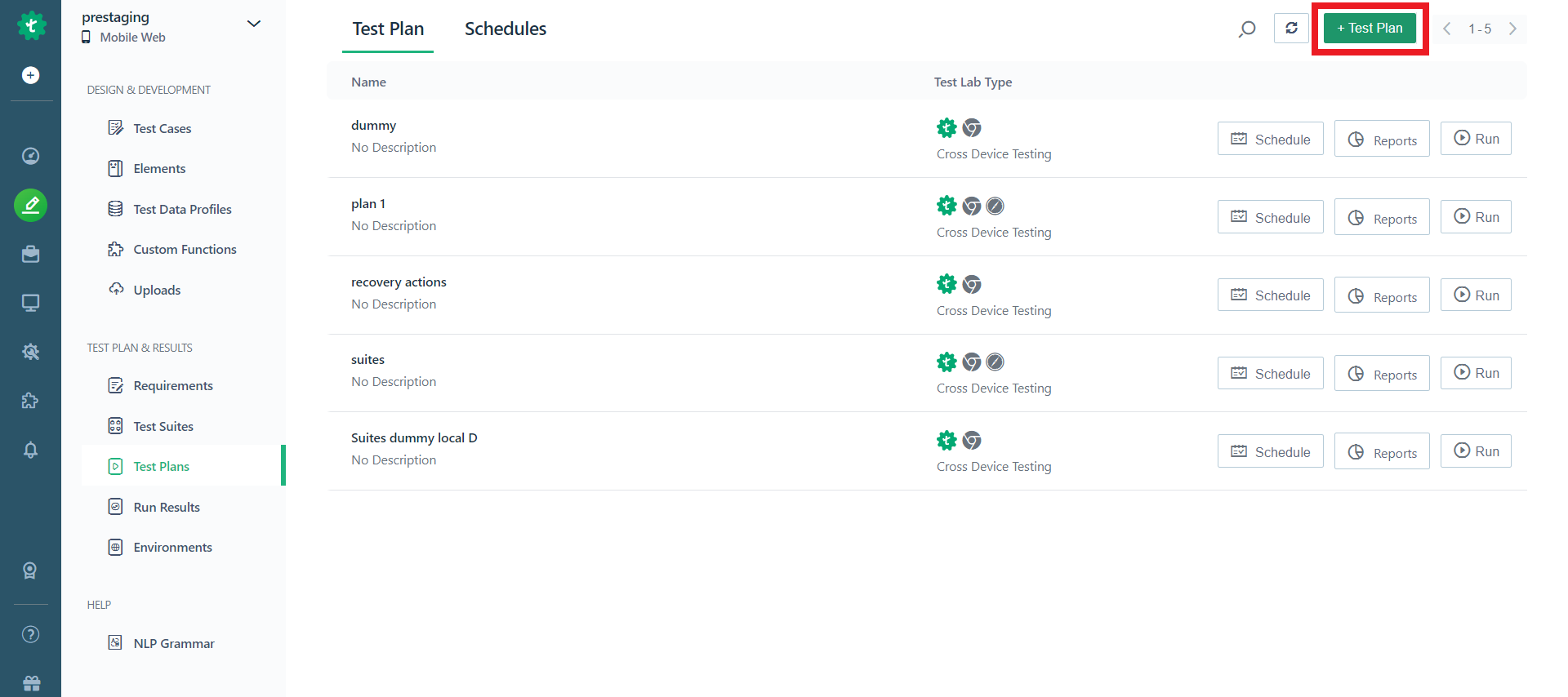
The Create Test Plan screen will appear:
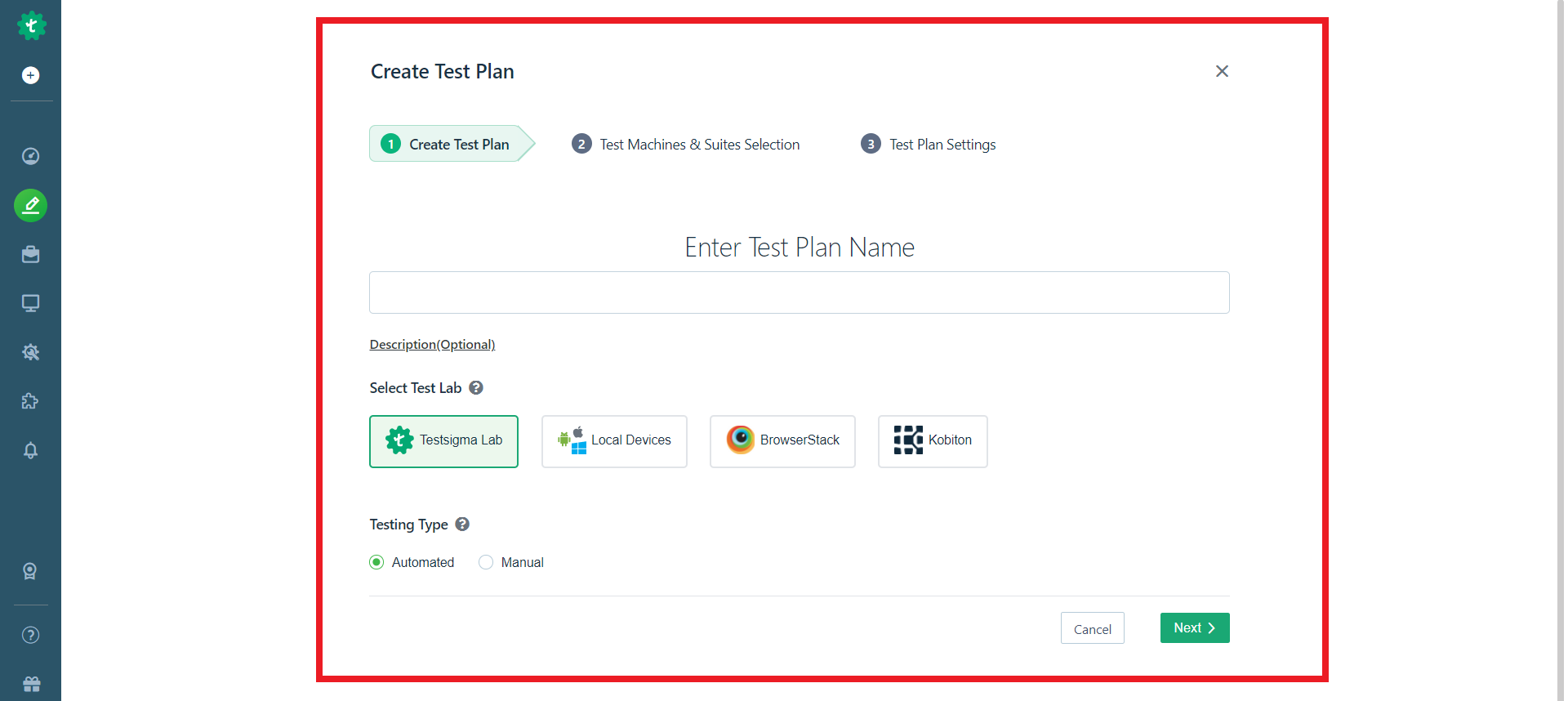
Enter the Test Plan Name in the Text box and select Test Lab as Local Devices. Click on Next.
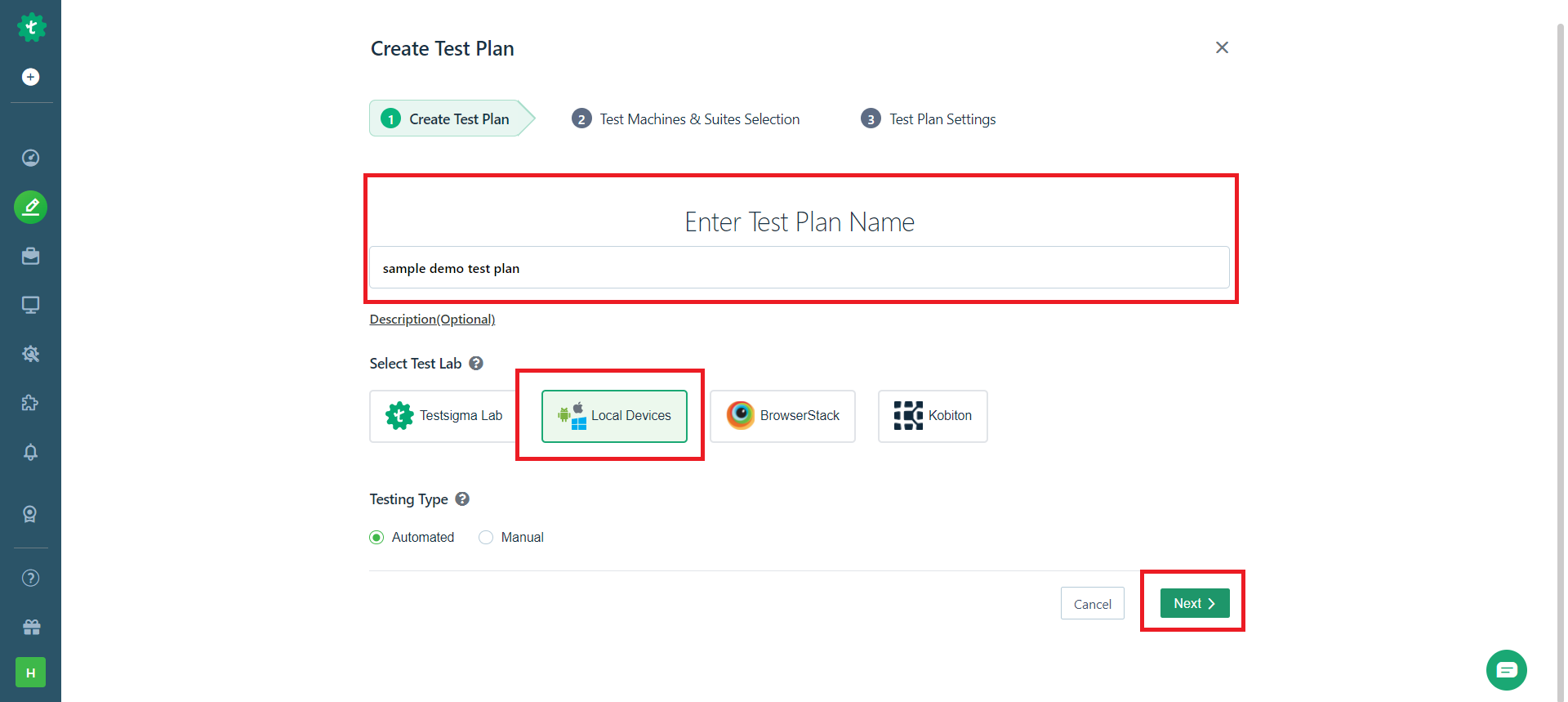
Once you click on the Next button, you will be asked to select the test machines. Here in the Test Machine field, you need to select the device on which you have set up the Testsigma Agent. See how to set up Testsigma Agent on your local device/machine.
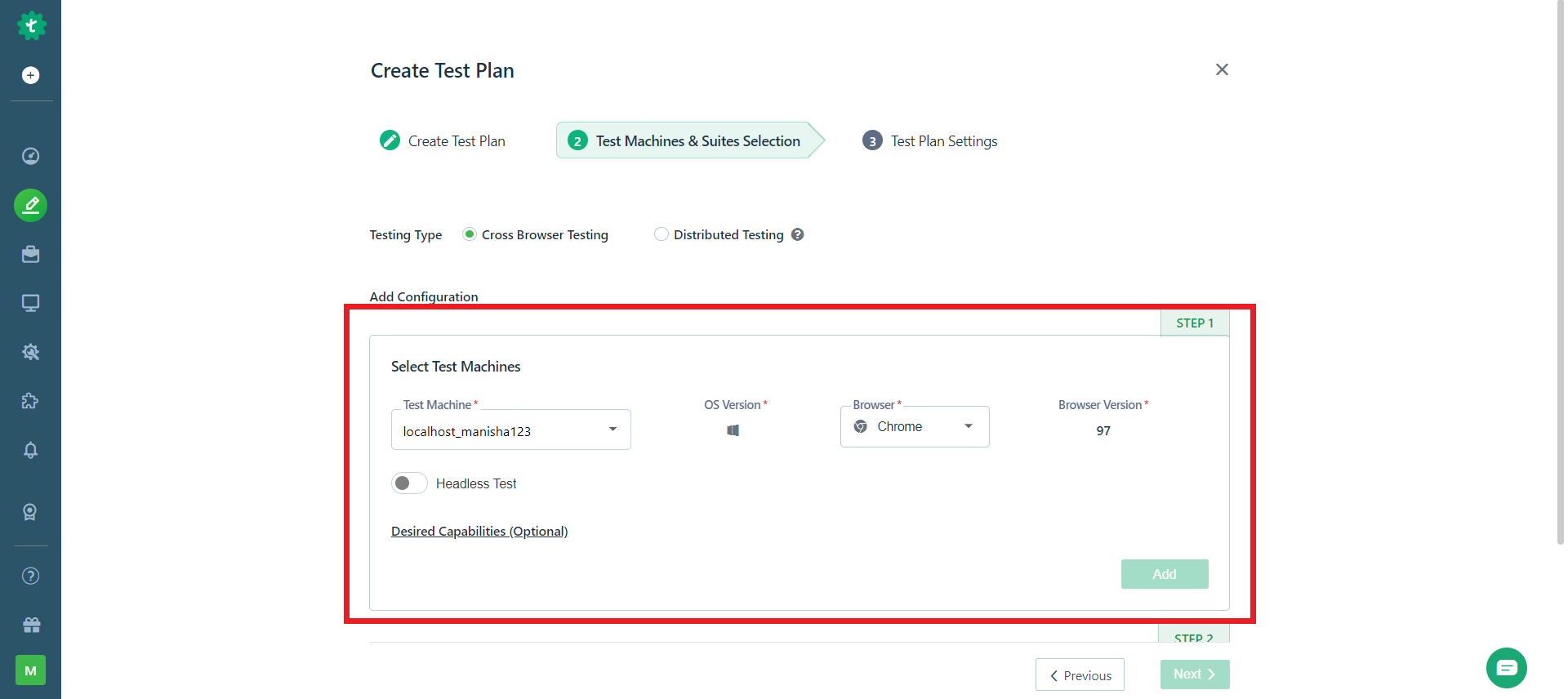
You can also select the browser on which you want to run your test plan.
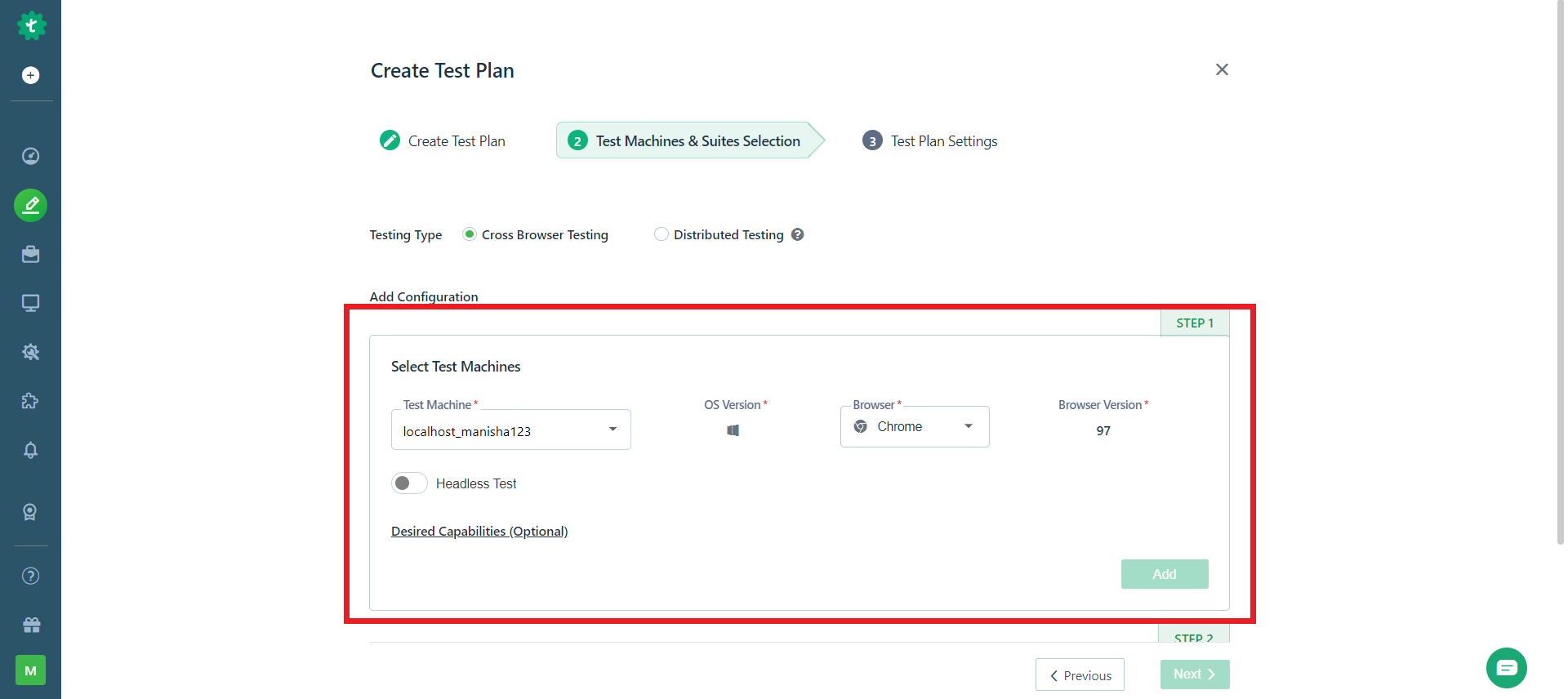
Click on the Add button.
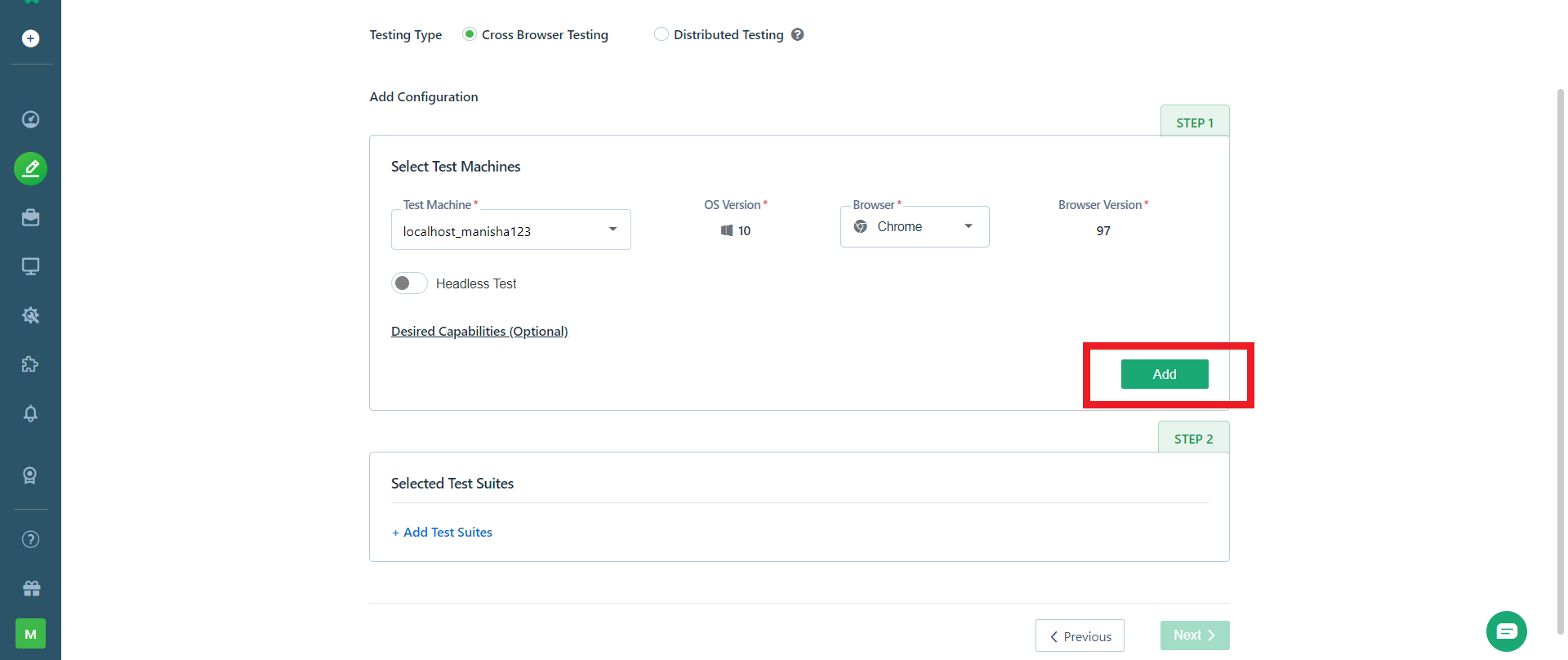
Click on the + add test suites and add test suites as you like. In this example, we have two test suites. Select the test suites you want test plan execution and click on the add button.
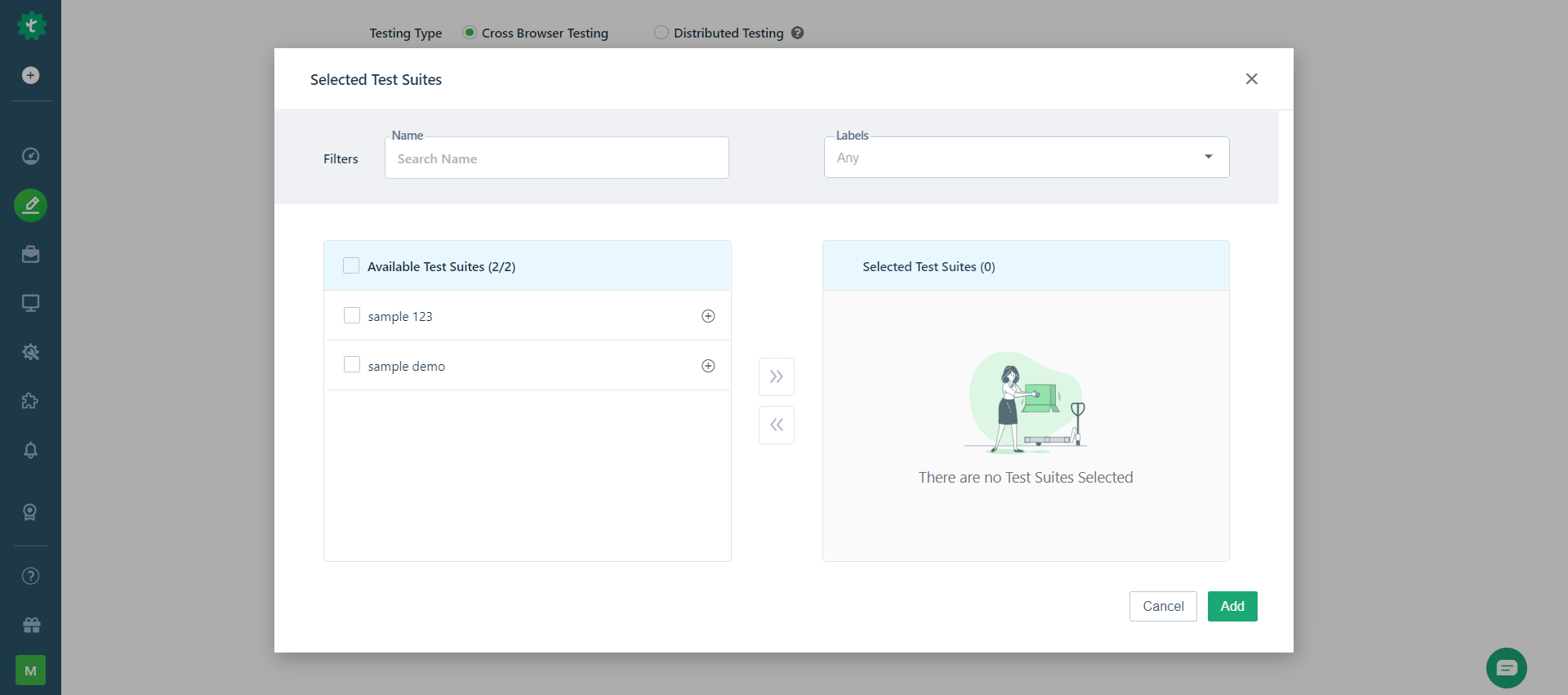
Click on the next button.
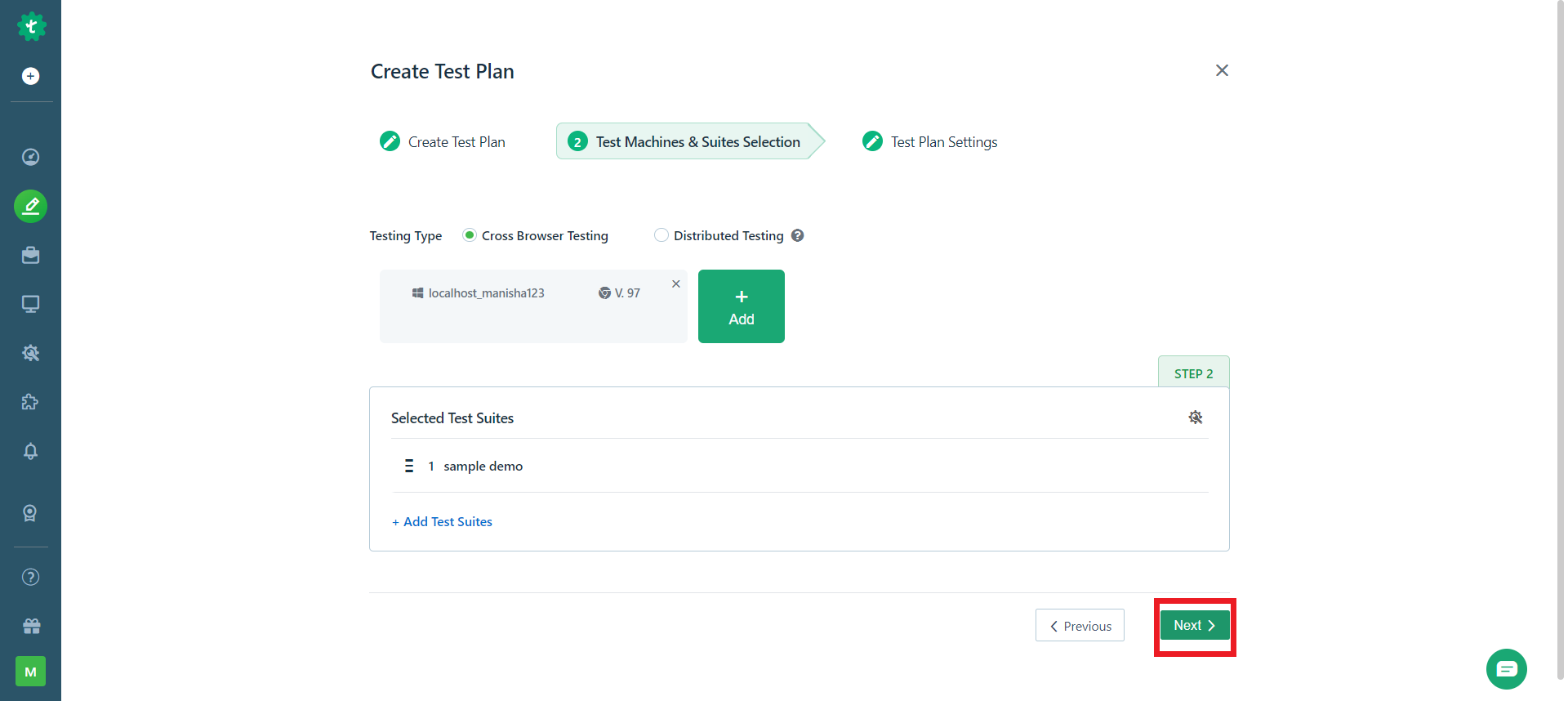
The Test Plan Settings page will come up, as shown below.
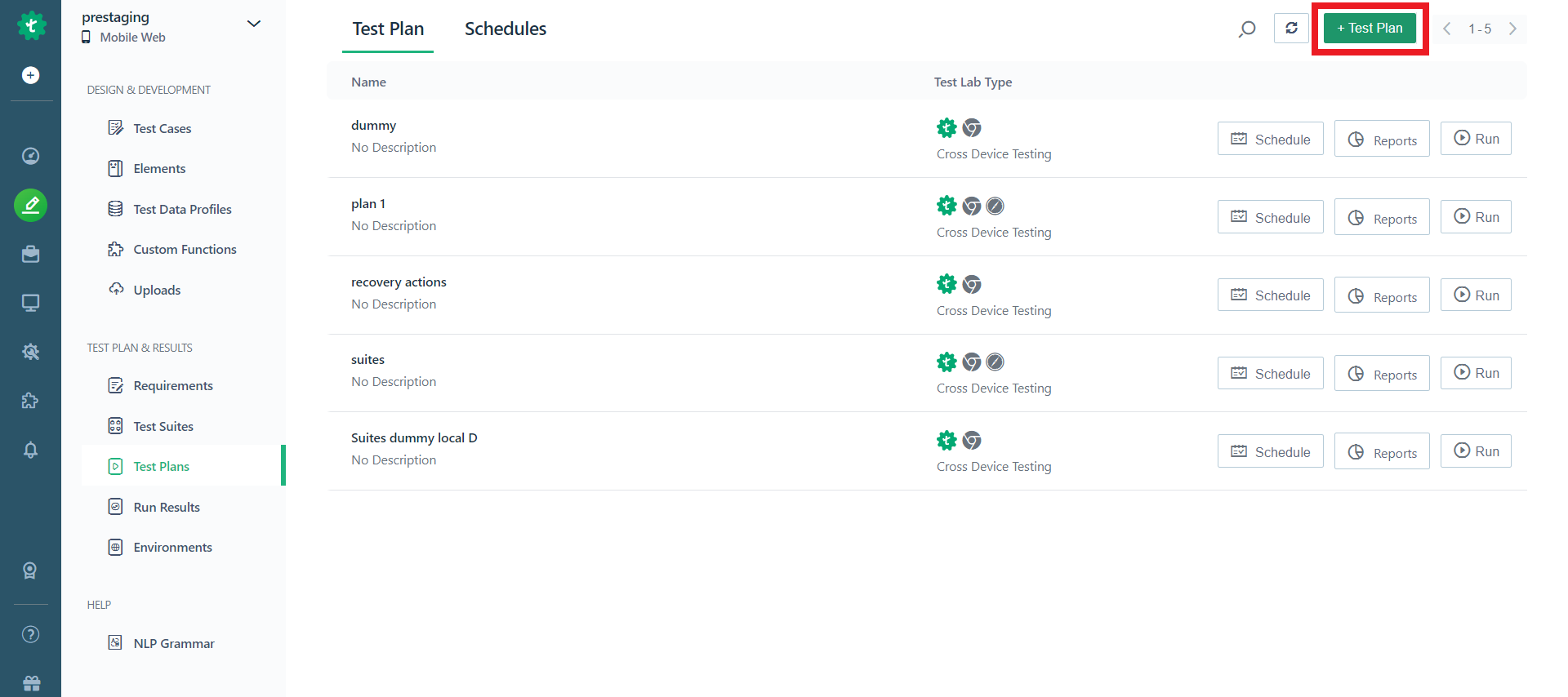
Select notifications and additional settings and recovery actions. Click on create button.
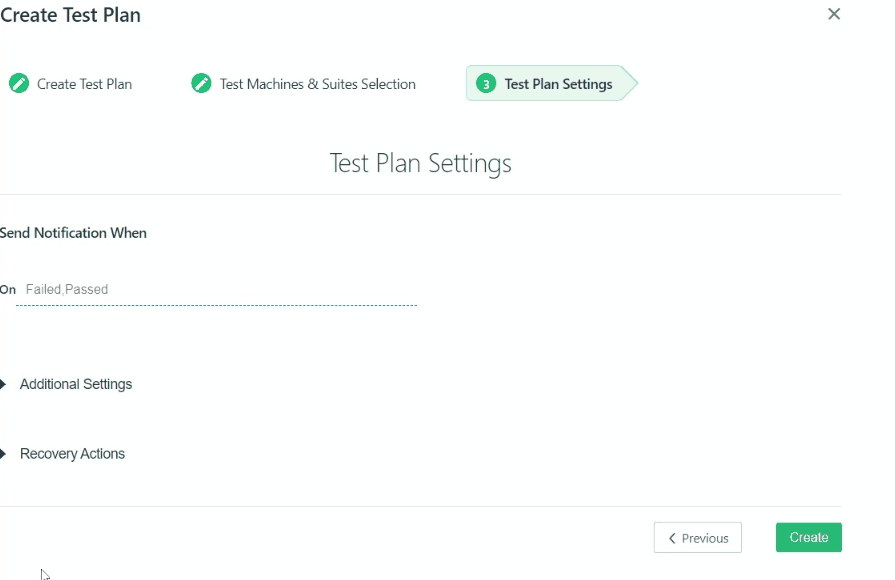
Click on the Run Now button.
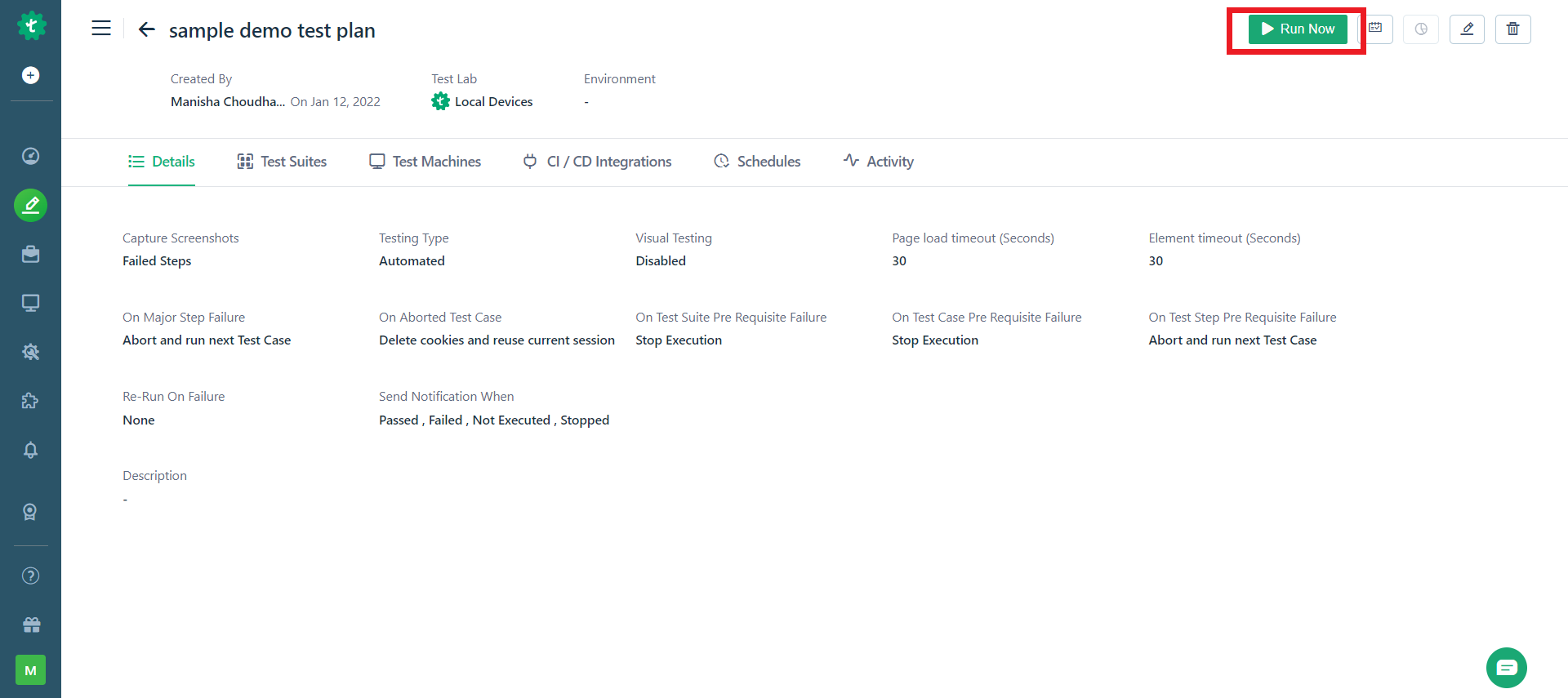
To verify the execution, go to Agents and search for your localhost machine like this:
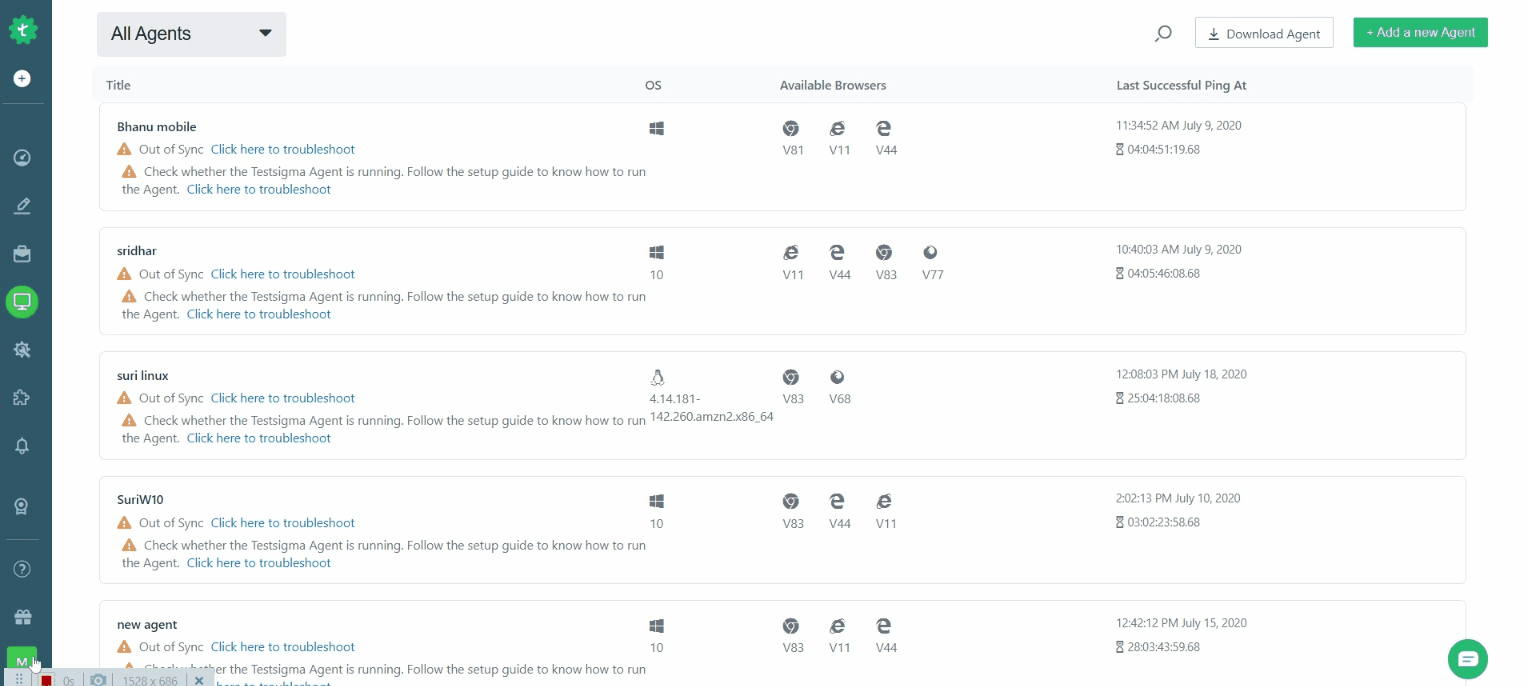
You can also check the same under Test development > Run Results.
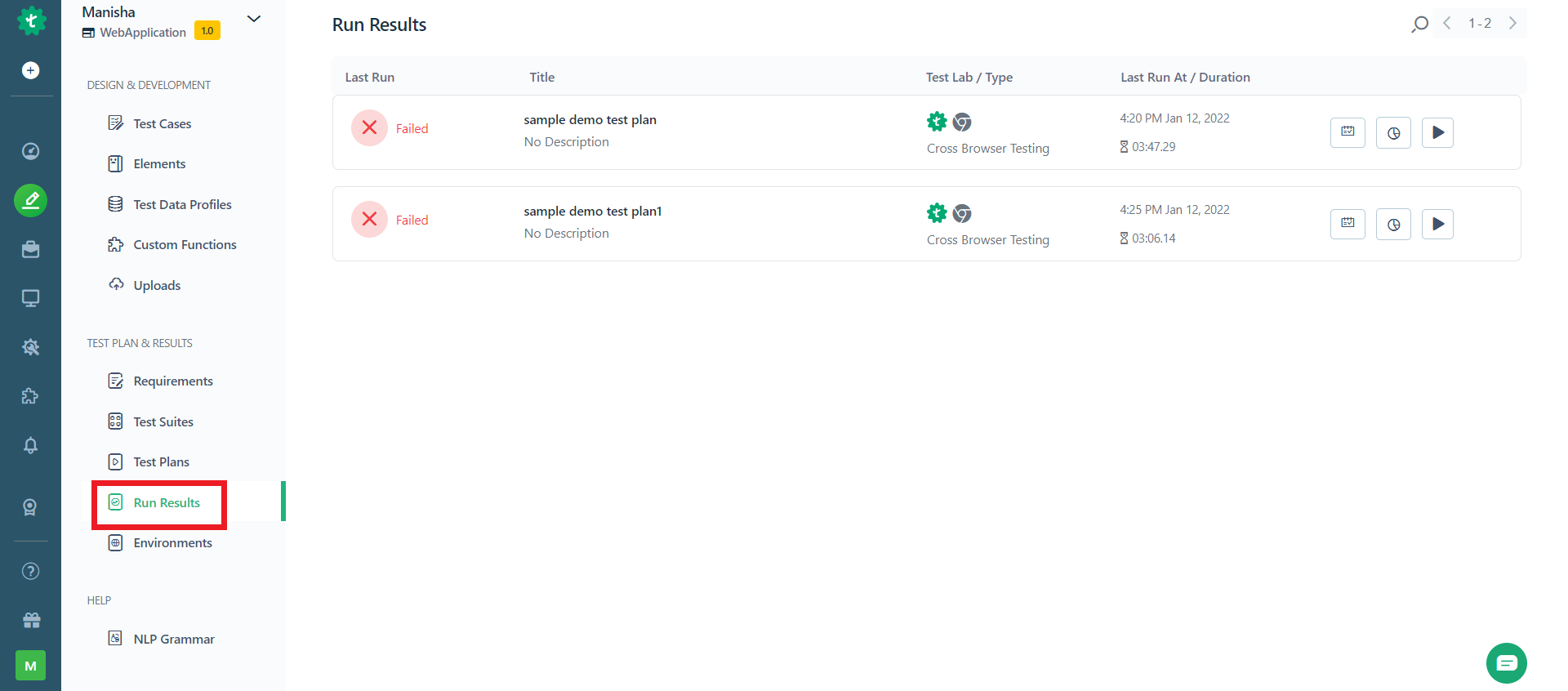
Test plan execution results will be displayed under Run Results and Test Case results will be put under the dry runs tab.
Run Test Plans in Local Mobile Devices(iOS/Android)
To run tests on local Android or iOS devices, you will need to know the following:
- How to set up Testsigma agent to run tests in local Android devices?
- How to set up Testsigma agent to run tests in local iOS devices?
If you are unable to start your mobile test recorder click here for the fix.
This walkthrough covers local device execution for Android, but you can follow the same steps for iOS devices as well.
Once you have connected your mobile to your laptop device via USB cable and enabled the USB debugging toggle, go to the Agent tab in Testsigma and see if your device is displayed in Testsigma inspector and is ready for test execution as shown in the GIF below:
Make sure you have selected an Android application under your project.

Now go to the test case you want to run on your device and click on Run.
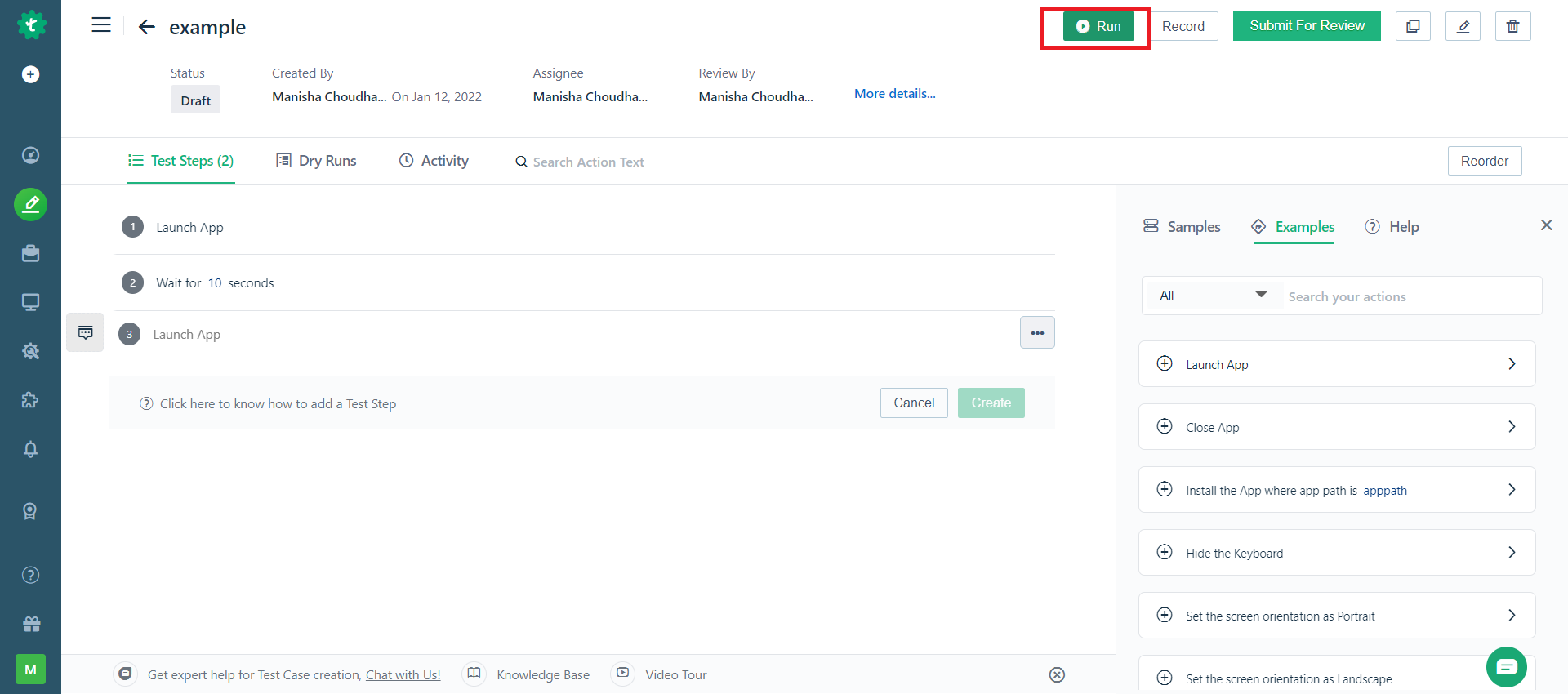
Select Local devices under Select Test Lab. Your device will appear in Select Test Device. Upload an APK file under uploads then click on the Run Now button.

You can observe your mobile screen to see the test running once the execution begins. In the Testsimga app, you can see the page below:
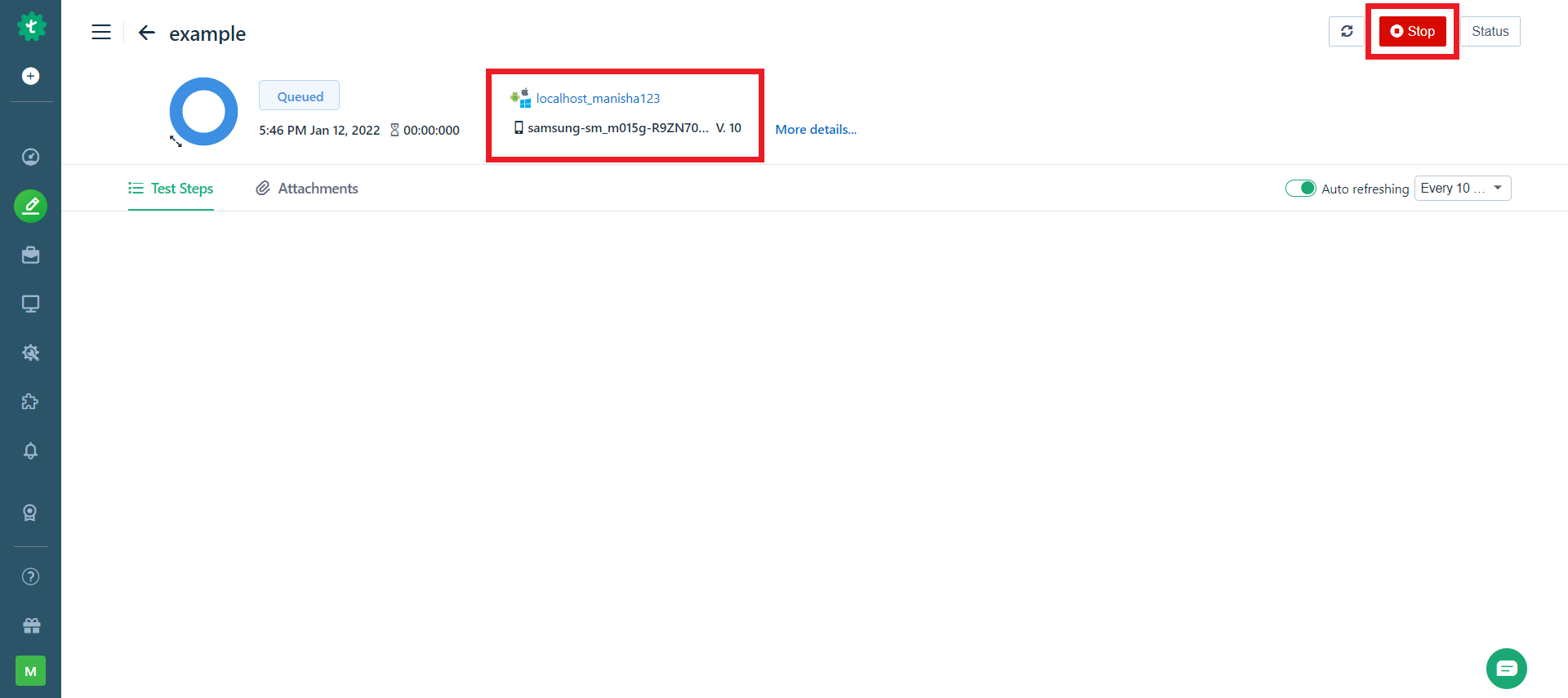
To verify your runs, click on the dry runs tab where all your test results are displayed.
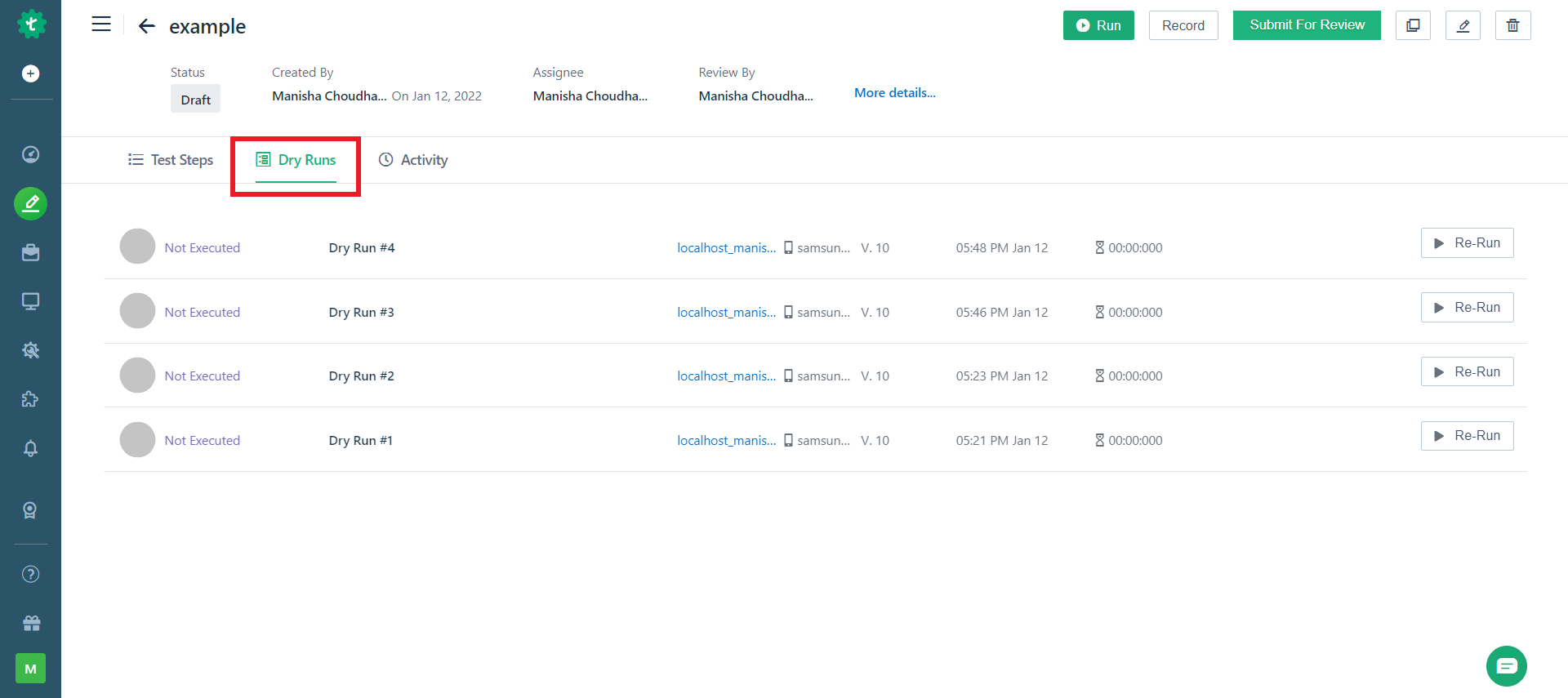
In the walkthrough, we executed a single test case on a local mobile device, but you can bunch multiple test cases into a test suite and run them in the test plan. Once your Test Plan is ready, you can follow the steps as shown in the web application local device at the beginning of this article and select your mobile device for execution.
Sometimes there can be an error at the server side during the execution, so you can click on the Re-Run button shown at the corner to retry the test execution.
If the executions are not running as expected in local devices refer to this troubleshooting documentation for more details
If the issue persists, connect with Testsigma Support on Discord or reach out to support@testsigma.com.
