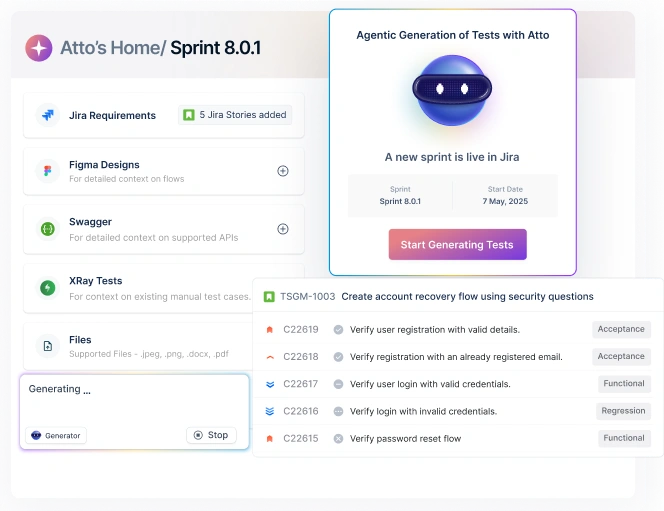TL;DR:
XPath is like a GPS for locating elements in test automation, especially useful on dynamic sites where IDs or classes fail. It can move anywhere in the DOM but may impact performance. For stable tests, use relative XPath with descriptive attributes (like name or text()), and combine it with faster locators like CSS selectors. Used wisely, it’s a powerful tool for handling tricky elements and complex scenarios.
If you’ve ever worked with automated testing, you’ll know that the real challenge is making sure your tool clicks the right button, types into the right field, or checks the right message. Modern websites often have layers of HTML, dynamic elements, and nested structures.
So how do you tell your automation framework exactly where to look?
This is precisely where XPath helps.
It works like a GPS for your web page, and gives your test scripts precise directions inside the DOM (Document Object Model).
But before we dive into the technicalities, let’s take a step back and understand what XPath is, and why it’s such a big deal in tools like Selenium and Appium.
Table Of Contents
- 1 What is XPath?
- 2 Why is XPath important in test automation?
- 3 How XPath testing works in automation?
- 4 Types of XPath in testing
- 5 3 common challenges in XPath testing
- 6 4 best practices for XPath testing
- 7 Tools and frameworks for XPath testing
- 8 XPath testing in action: Hands-on examples
- 9 XPath vs CSS selectors: Which should you use?
- 10 Conclusion: Building reliable automation with XPath
- 11 FAQs on XPath testing
What is Xpath?
XPath (short for XML Path Language) is a way to point to specific elements on a webpage or XML document. Imagine the webpage as a tree of elements: XPath gives you a precise address to reach any node (like an input box, button, or link).
Why is Xpath Important in Test Automation?
At its core, XPath was designed by the W3C (World Wide Web Consortium) to work with XML documents.
It is crucial in automation as it helps testers handle tricky, deeply nested, or auto-generated elements like pop-ups and dropdowns. By enabling robust locators, XPath ensures scripts remain stable and reliable across tools like Selenium, Appium, and Playwright.
Check out our guide on smart ways to use XPath in Selenium
4 Reasons Why Xpath is a Good Choice
XPath has a few unmatchable qualities that make it stand out.
Let’s have a look:
- Navigation power: Travel up, down, or sideways in the DOM tree.
The DOM tree (Document Object Model tree) is a structure that represents an HTML or XML document like a family tree.
- Flexibility: Works even when elements don’t have unique IDs or names.
- Precision: Target elements based on text, attributes, position, or even relationships.
- Reusable: Can be used across tools like Selenium, Appium, and many no-code testing platforms.
Xpath Vs Other Locators
Test automation frameworks usually provide multiple ways to locate elements. Here’s how XPath stacks up against the others:
| Locator Type | Pros | Cons |
|---|---|---|
| ID | Fast, reliable | Not all elements have IDs |
| Class | Easy to use | Multiples elements share class |
| Name | Works if unique | Limited use |
| CSS selector | Fast, lightweight | Can’t navigate backward |
| XPath | Flexible, navigates any direction | Slower than CSS, can be fragile |
In short: use IDs if you can, CSS selectors for speed, and XPath when you need ultimate precision and flexibility.
How Xpath Testing Works in Automation?
In practice, XPath acts like a “bridge” between your test script and the web page’s DOM.
You write an XPath expression → your automation tool (like Selenium or Appium) uses it to find the element → and then it performs the action you asked for (click, type, select, verify, etc.).
Xpath in Selenium and Appium
Both Selenium (for web testing) and Appium (for mobile testing) use XPath extensively. The beauty is that you can write XPath once and apply it across platforms.
In Selenium (Web Testing):
Say you want to click the Login button on a page.
| // Java Selenium Example WebDriver driver = new ChromeDriver(); driver.get(“https://example.com“); // Using XPath to find and click the login button driver.findElement(By.xpath(“//button[@id=’login’]”)).click(); |
For more details on Selenium’s XPath support, refer to the official Selenium documentation.
In Appium (Mobile Testing):
The same logic applies, but here, XPath is used to locate mobile app elements.
| // Java Appium Example AndroidDriver driver = new AndroidDriver(); driver.get(“https://example.com“); // Using XPath to find and type into username field driver.findElement(By.xpath(“//input[@name=’username’]”)).sendKeys(“test_user”); |
Notice that: the syntax stays the same; that’s what makes XPath so versatile.
Dynamic Elements and Xpath Strategies
Here’s the tricky part: in modern apps, many elements are dynamic. Their IDs or classes change every time you reload.
If you try to use the ID, your test will fail. That’s where XPath strategies save the day.
- Use partial attribute match:
| //button[contains(@id, ‘login’)] |
Action: finds any button with “login” in its ID.
- Use visible text:
| //button[text()=’Login’] |
Action: directly grabs the button with the text “Login.”
- Use hierarchy/position:
| //div[@class=’form’]/button[1] |
Action: selects the first button inside the form.
With these strategies, you can handle even the messiest dynamic DOM.
Common Xpath Functions
XPath comes with handy functions that make targeting elements much easier. Here are the most useful ones:
- contains() – Great for partial matches.
- starts-with() – Useful for IDs that always begin with a pattern.
- text() – Targets elements by their visible text.
These functions turn XPath into a power tool for automation: flexible, precise, and surprisingly readable once you get used to them.
Types of Xpath in Testing
XPath expressions are written in different ways depending on how you want to locate elements. Some are long and very specific, while others are shorter and more flexible.
1) Absolute Xpath
An absolute XPath is the complete path of an element: from the root of the HTML page to the target element. It specifies the exact location of the element in the DOM.
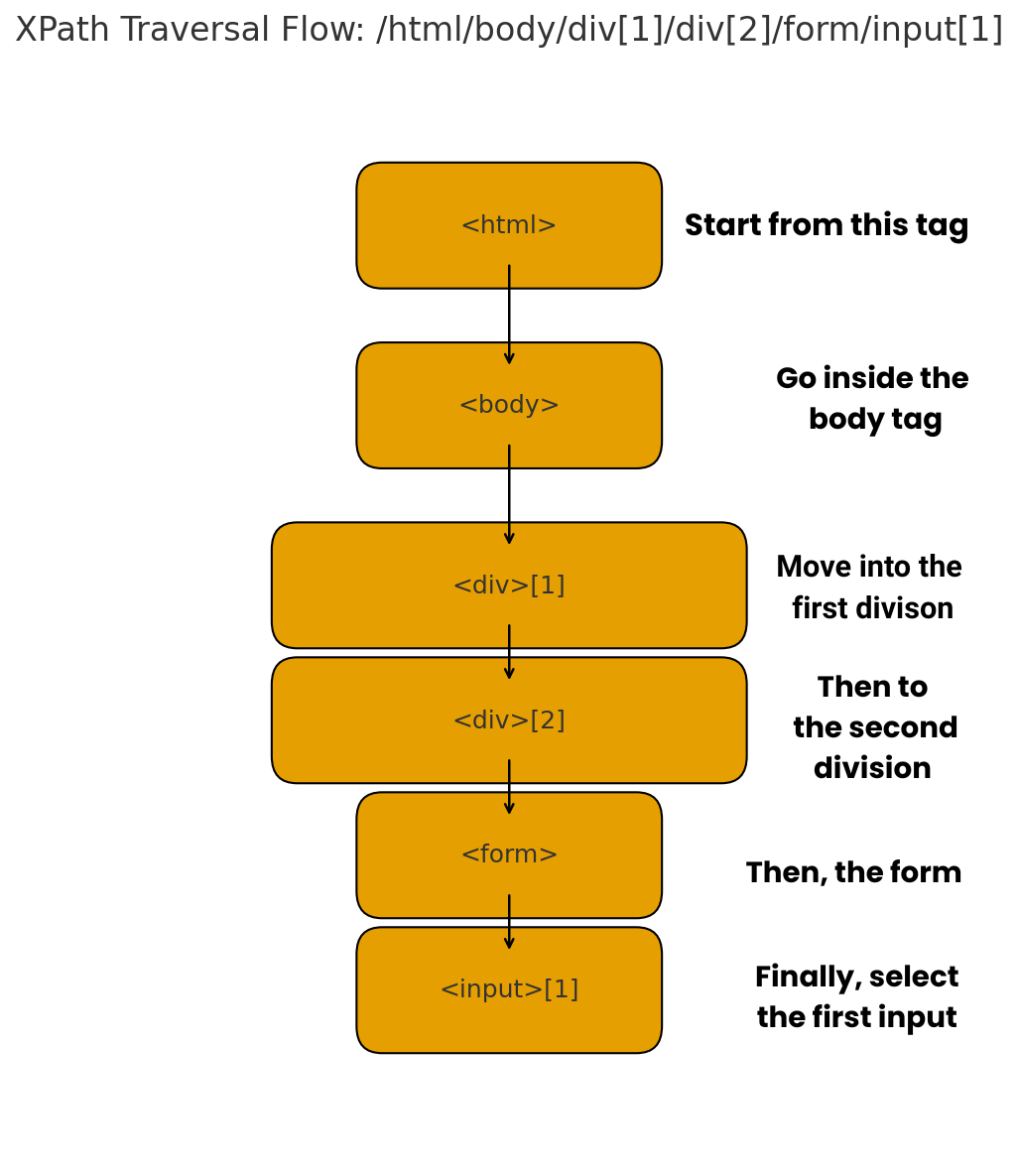
Here’s a chart for the following code:
| /html/body/div[1]/div[2]/form/input[1] |
2) Relative Xpath
A relative XPath starts from the middle of the DOM instead of the root. It allows you to directly target the element you want without writing out the entire path from the top.
The diagram represents:
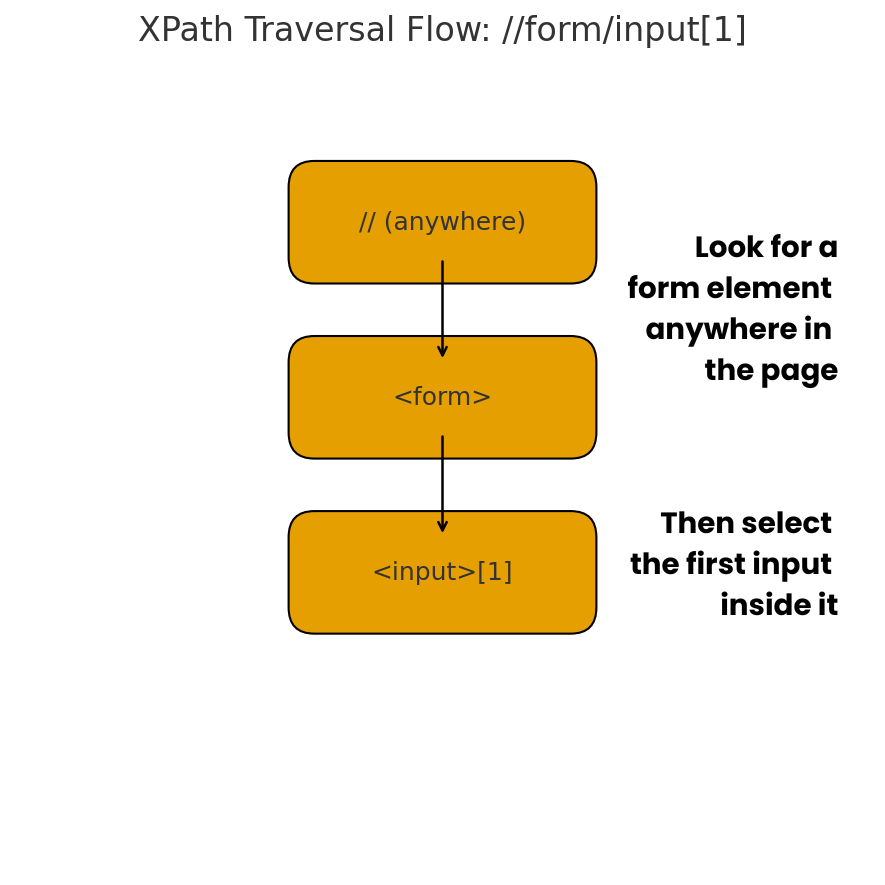
| //form/input[1] |
3) Advanced Xpath Expressions
XPath supports advanced expressions that help handle complex or dynamic pages with more flexibility.
- Axes: Navigate based on element relationships.
- Wildcards (*): Target elements without specifying the exact tag.
- Multiple Conditions: Apply more than one filter to locate elements precisely.
These features are especially useful in real-world projects where page structures aren’t always straightforward.
Writing Xpath for Login Page Elements
To see how these types of XPath are used, let’s take a login page with a username field, a password field, and a login button. Below are examples of XPath expressions you might write to target each element:
- Username field:
| //input[@name=’username’] |
- Password field:
| //input[@type=’password’] |
- Login button:
| //button[text()=’Login’] |
These XPaths are short and easier to maintain, because they do not rely on the full structure of the page, only on the attributes or text that matter.
3 Common Challenges in Xpath Testing
In real-world automation, testers run into issues that make test cases unstable, slow, or hard to maintain. These challenges usually arise because web applications change frequently, and XPath expressions can be sensitive to those changes.
Below are the most common problems QA teams face with XPath.
1. Flaky Tests
A big issue with XPath testing is flakiness: tests that sometimes pass and sometimes fail even when the code hasn’t changed.
A Reddit user review reads as: “I have faced issues with XPath changing whenever there’s a new release requiring me to update test scripts.”
It’s a frustration shared in many testing communities, though not everyone faces it.
XPath is tightly tied to the DOM, so even small tweaks like moving a button or changing an ID can break scripts. Dynamic IDs, async loading, duplicate matches, and improper waits can make tests unreliable.
Teams rely on thorough Regression Testing to catch such locator-related issues before they impact production.
2. Performance Issues with Complex Xpaths
XPath lets you write detailed expressions, but complex XPaths can slow down test execution.
Expressions that search the entire DOM with multiple conditions or long element chains take more time, especially on large applications.
Simpler locators like IDs or CSS selectors are faster, so relying too much on complex XPath can reduce test speed and efficiency.
3. Maintainability Problems in Large Test Suites
Updating XPaths is manageable for small projects, but in large applications with hundreds of test cases, it becomes a major challenge.
Frequent UI changes mean XPaths break often, increasing maintenance workload and delaying reliable test results.
In many cases, QA teams spend more time fixing broken XPaths than writing new tests. This is one of the reasons why automation projects fail to scale smoothly.
4 Best Practices for Xpath Testing
There are proven ways to make XPath more reliable. By following those, testers can reduce test failures, improve speed, and cut down on maintenance work.
Tools such as Testsigma, which auto-suggest XPath expressions, make it even simpler to apply these practices consistently.
Here are some of the most effective practices every QA team should adopt.
1) Prefer Relative Xpath for Stability
Relative XPath is shorter, flexible, and less likely to break when the page layout changes. Since it doesn’t rely on the full DOM path, it remains valid even if new elements are added or the structure shifts slightly.
2) Use Descriptive Attributes Instead of Indexes
Avoid indexes like [1], [2], or [3] since they make scripts fragile.
Instead, use meaningful attributes such as id, name, type, or custom data attributes. Descriptive attributes not only make the test more reliable, but they also make the XPath easier to read and understand for other testers.
3) Validate Xpath Locators in Browser
Always test XPath in Chrome or Firefox DevTools before adding it to your framework.
Validating locators early helps catch errors upfront and prevents wasted time debugging them across multiple test cases.
4) Combine Xpath with Other Strategies for Reliability
XPath is powerful, but IDs and CSS selectors are often faster and more stable.
Use IDs or CSS when available, and reserve XPath for complex cases like sibling navigation or dynamic structures. Pairing XPath with Cross-Browser Testing ensures your locators hold up consistently across different environments.
This hybrid approach keeps your test suite reliable and fast.
Tools and Frameworks for Xpath Testing
Instead of writing everything manually, testers rely on browsers, automation frameworks, and dedicated platforms to refine their XPath expressions.
These tools not only save time but also help ensure that the XPath is stable and reliable.
Validating Xpath with Chrome/firefox Devtools
Most testers first check their XPath expressions in browser tools like Chrome DevTools or Firefox Inspector. These tools let you try out an XPath on the spot and see if it correctly highlights the element on the web page.
Selenium and Xpath Testing Example
Selenium allows testers to locate web elements using XPath. By writing test scripts with XPath in Selenium, teams can interact with buttons, fields, and links directly.
However, if the XPath is not written carefully, these scripts may break whenever the web page design changes. That’s why choosing reliable XPath expressions is important when working with Selenium.
How Testsigma Simplifies Xpath Testing?
Testsigma makes XPath testing codeless. Testers can record actions or use AI-powered suggestions, which recommend stable XPath expressions and reduce flaky tests.
This is especially useful for teams that want to avoid frequent test maintenance caused by small UI changes.
Open-Source Xpath Validators and Debuggers
Open-source XPath validators and debuggers allow testers to paste their XPath and check if it matches the correct element. While they may not be as advanced as full-fledged frameworks, they are handy for quick checks and learning.
Xpath Testing in Action: Hands-On Examples
So far, we’ve covered the theory of XPath and why it’s important in automation. But the best way to really understand it is to see it in action.
Look at these examples for a clear picture of how XPath testing works in practice.
Sample Selenium Xpath Test Script (Java/python)
In Selenium, XPath is used to locate input fields, buttons, and messages during login or form tests.
For example, in a login test:
- The username field can be targeted with an XPath like //input[@id=’username’].
- The password field can be located using //input[@id=’password’].
- The login button can be identified with an XPath such as //button[text()=’Login’].
These locators help your test script enter credentials, click the login button, and verify the outcome. Whether you write your script in Java or Python, the idea is the same: the script interacts with elements by calling their XPath.
Sample Testsigma Codeless Xpath Test
With Testsigma, you don’t need to write code. Instead, you create steps in plain English, and the platform auto-generates XPath in the background.
For example, a login test might look like this in Testsigma’s codeless interface:
- Navigate to https://example.com/login
- Enter testuser into the Username field
- Enter mypassword into the Password field
- Click the Login button
- Verify that the page contains the text Welcome, testuser
Testsigma handles the XPath internally for each element, so even if the UI changes, its AI-assisted engine updates the locators automatically.
Troubleshooting Xpath Errors
Sometimes tests fail because the XPath couldn’t find the element. Common issues include:
- ID or attribute changed after a UI update.
- The XPath is too rigid (like absolute XPath).
- The element loads dynamically, so it’s not present immediately.
Debugging Tips:
- Test XPath in Chrome/Firefox DevTools (Ctrl+F).
- Add waits in Selenium for dynamic elements.
- In Testsigma, use the XPath validator to auto-correct broken locators.
Xpath Vs CSS Selectors: Which Should You Use?
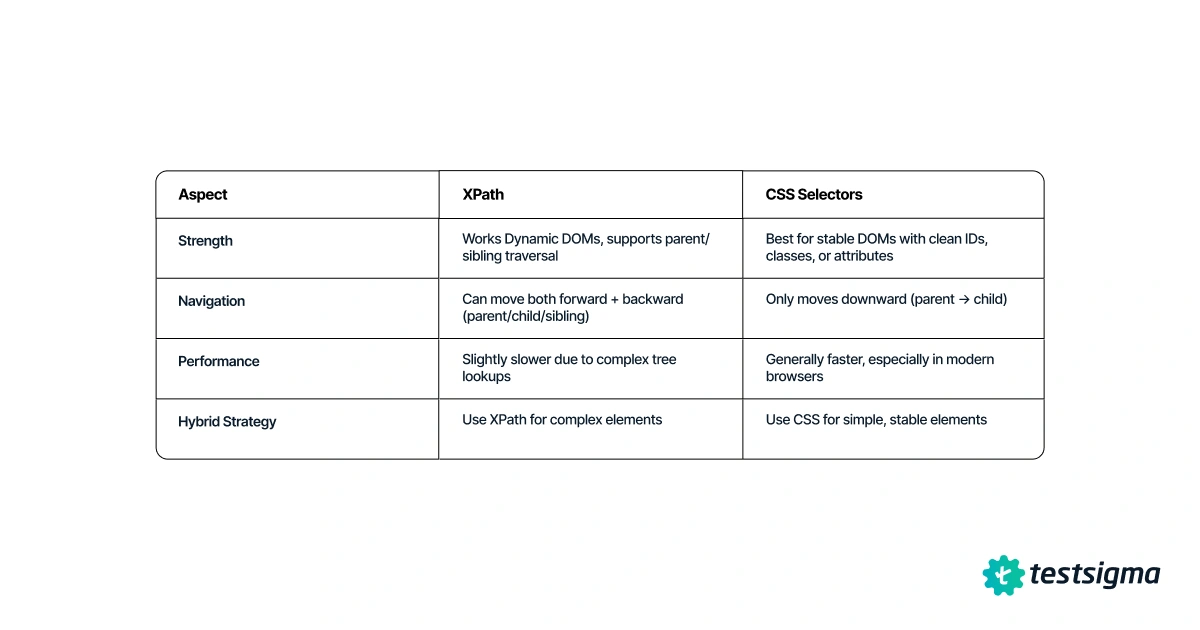
XPath and CSS selectors are the two most common strategies for locating elements in automation tests.
The best choice depends on your DOM complexity, application stability, and the type of actions you need to perform.
Here’s a side-by-side comparison:
| Aspect | XPath | CSS selectors |
| Strength | Handles dynamic DOMs, can traverse parent/sibling relationships, works with XML docs, supports advanced functions like contains( ) and starts-with( ) | Ideal for clean, static DOM structures where attributes (ID, class, name) are stable |
| Navigation | Can move forward and backward in the DOM tree (parent, child, siblings) | Only moves forward (from parent to child), no backward navigation |
| Performance | Slightly slower in some browsers because of complex tree reversal | Generally faster, especially in Chrome-based browsers |
| Hybrid strategy | Combine XPath for tricky cases and CSS for straightforward elements | Combine XPath for tricky cases and CSS for straightforward elements |
Tip: Don’t stick to one XPath locator type for all cases. Use CSS selectors for simplicity and speed, and switch to XPath when you need more control over dynamic or complex DOMs.
Conclusion: Building Reliable Automation with Xpath
XPath is a powerful tool for precisely locating elements in automated tests, but it can be fragile if not used thoughtfully. Understanding common challenges and following best practices ensures your tests stay stable and maintainable.
For teams aiming to simplify XPath testing, codeless automation platforms like Testsigma help create, validate, and manage reliable locators efficiently, saving time and reducing flakiness.
FAQs on Xpath Testing
Absolute XPath traces the full path from the root, making it long and fragile. Relative XPath starts mid-DOM, is shorter, more flexible, and less likely to break.
This happens because XPath locators depend on the exact structure of the DOM. Even minor changes in element hierarchy, attributes, or positions can cause previously working XPaths to fail.
Yes, XPath can be used in mobile app testing with tools like Appium. However, it may be slower compared to using accessibility IDs or resource IDs.
You can test XPath in Chrome DevTools by pressing Ctrl+F (or Cmd+F on Mac) in the Elements panel and pasting your XPath. If it’s valid, matching nodes will be highlighted instantly.
Yes, Testsigma and other no-code automation tools support XPath locators. They let you create and test XPath expressions without writing code, making automation accessible to non-programmers.