UI testing is the process of checking the user interface of the software. It make sure that all the visible and interactive elements on the screen, such as menus, buttons, icons, and more, work appropriately. For instance, a clickable button on the Testsigma homepage, like ‘Try Testsigma Cloud’ is a UI element that requires testing to function properly. Some of the other UI objects are images, gifs, texts, font sizes, dropdowns, checkboxes, font color, and tables on a webpage. This blog guides you through how to test and create the UI your customers will appreciate and remember with a list of useful UI test cases.
Table Of Contents
- 1 Overview
- 2 What are UI Test Cases?
- 3 How to Write UI Test Cases?
- 4 How to Run UI Test Cases?
- 5 Manual and Automated UI Test Case Examples
- 6 How to Create UI Test Cases Using Test Management by Testsigma
- 7 9 User Interfaces Test Cases Useful for Testing
- 8 Best Practices to Write UI Test Cases
- 9 Frequently Asked Questions
Overview
What Are UI Test Cases?
UI test cases are tests designed to check that all user interface elements and interactions in a software application work correctly and provide the intended user experience.
How to Write UI Test Cases?
- Test if the user can navigate to the homepage.
- Check that the page displays correctly without broken images or text.
- Verify that all buttons (e.g., Schedule a demo, Learn more, Start a Free Trial) are clickable.
- Test if the menu dropdown is accessible.
- Confirm that options under the menu tab are clickable.Verify that footer links are clickable.
- Check that the page title appears at the top.
- Ensure new links or images do not break the existing UI.
How to Run UI Test Cases?
- Understand design and functional requirements.
- List test scenarios and user workflows.
- Prioritize test cases by importance.
- Write test cases with clear steps and expected results.
- Specify input data and credentials.
- Cover edge cases and data variations.
- Identify UI elements to interact with.
- Set up test data and environment.
- Arrange test steps in logical order.
- Define assertions to compare expected and actual UI.
- Include negative test scenarios for validation.
- Attach screenshots for clarity.
- Review test cases for accuracy and completeness.
- Prepare necessary test data and configurations.
- Identify tests suitable for automation.
- Keep test case documentation organized.
- Plan the execution in the test environment.
- Execute tests, record results, and report defects.
What Are UI Test Cases?
UI test cases are the list of tests that focus on verifying the functionality and behavior of a software application’s user interface. These test cases ensure that the application’s graphical elements, such as buttons, menus, forms, and visual components, work as expected and provide a positive user experience. GUI test cases include functional UI testing, layout and design testing, navigation testing, input validation and error-handling testing, and usability testing.
How to Write UI Test Cases?
To understand how to create UI test cases, let’s take an example of the Testsigma homepage. The webpage has multiple interactive and visible UI elements that we can reference for this task. You can refer to the below UI test case examples for general use.
- Test if the user can navigate to the homepage.
- Check if the page is displaying correctly without any broken elements, such as images or text.
- Verify that the user can click on various buttons present on the page, like Schedule a demo, Try Testsigma Cloud, Learn more, and Start a Free Trial.
- Test if the menu dropdown is accessible to the user.
- Test if the user can click on several options available under the menu tab.
- Verify that the links added in the page footer are clickable by the user.
- Verify that the page title is displayed at the top.
- Test that any new links or images added to the page do not break the existing UI. Even small visual details, such as consistent banner design across pages, can influence how users interpret and interact with the interface.
How to Run UI Test Cases?
Once you have a list of UI test cases, running them comes as the next step. Testers either choose manual or automated UI testing options to execute tests. Keeping both these approaches in mind, we give you sequential steps to running GUI test cases:
- Understand Requirements: Familiarize yourself with design and functional requirements.
- Identify Test Scenarios: List scenarios, user interactions, and workflows.
- Prioritize Test Cases: Rank cases based on criticality and usage.
- Create Test Cases: Craft clear test cases with titles, steps, data, and expected outcomes.
- Include Data: Specify input values, credentials, and expected data.
- Handle Variations: Cover diverse data and edge cases.
- Document UI Elements: Clearly identify elements to interact with.
- Test Data and Environment: Specify test data and the testing environment.
- Sequence and Flow: Ensure logical sequence for user workflows.
- Assertions: Define verifications to match expected and actual UI elements.
- Negative Scenarios: Include error-triggering tests for validation.
- Screenshots: Attach images to clarify the expected UI appearance.
- Review and Validation: Ensure accuracy, clarity, and completeness.
- Data Preparation: Provision required test data and configurations.
- Automation Consideration: Identify opportunities for UI test automation.
- Documentation: Maintain organized test case documentation.
- Execution Plan: Plan test execution in the designated environment.
- Execution and Reporting: Execute, record results, and report defects.
Manual and Automated UI Test Case Examples
As we move toward putting the list of tests into the execution phase, understanding manual and automated approaches is important. This way, testers can easily differentiate on which tests to run manually or automatically.
Let’s take a look at manual test cases for a login scenario.
- Verify that the user can access and enter details into login fields: username and password.
- Test login with an incorrect username and ensure the appropriate error message is displayed.
- Test logging in with both the username and password fields left empty and confirm that a relevant error message is displayed.
- Verify that the login page displays a warning if the Caps Lock key is on during password entry.
- Check if the ‘Remember Me’ button is clearly visible to the user.
- Check if the ‘Remember Me’ button is interactive and clickable.
- Test the integration with social login providers (e.g., Google, Facebook) and ensure users can log in using those options.
- Simulate a session timeout and verify that the user is redirected to the login page with an appropriate message.
- Check the login page’s responsiveness on various devices (e.g., smartphones and tablets) to ensure it functions and displays correctly.
- Test for various error conditions, such as server unavailability, and ensure user-friendly error messages are displayed.
- Ensure that the login page aligns with the branding and design guidelines, including logo placement and color schemes.
The same test cases can be automated using an automation tool, such as Testsigma. It is a no-code, AI-powered, cloud-based test automation platform that supports end-to-end tests 10x faster for automated web, mobile apps, & APIs.
Book a demo here to learn more.
How to Create UI Test Cases Using Test Management by Testsigma
Test Management by Testsigma is a cloud-based, Agentic AI-powered test management tool that helps you centralize, organize, and execute tests for user interfaces across web and mobile applications. Whether you’re testing login pages, forms, navigation flows, responsiveness, or accessibility, it enables you to generate and manage both functional and edge-case scenarios effortlessly.
Here’s how you can streamline UI testing workflows with Test Management by Testsigma:
Step 1. Generate UI Test Cases
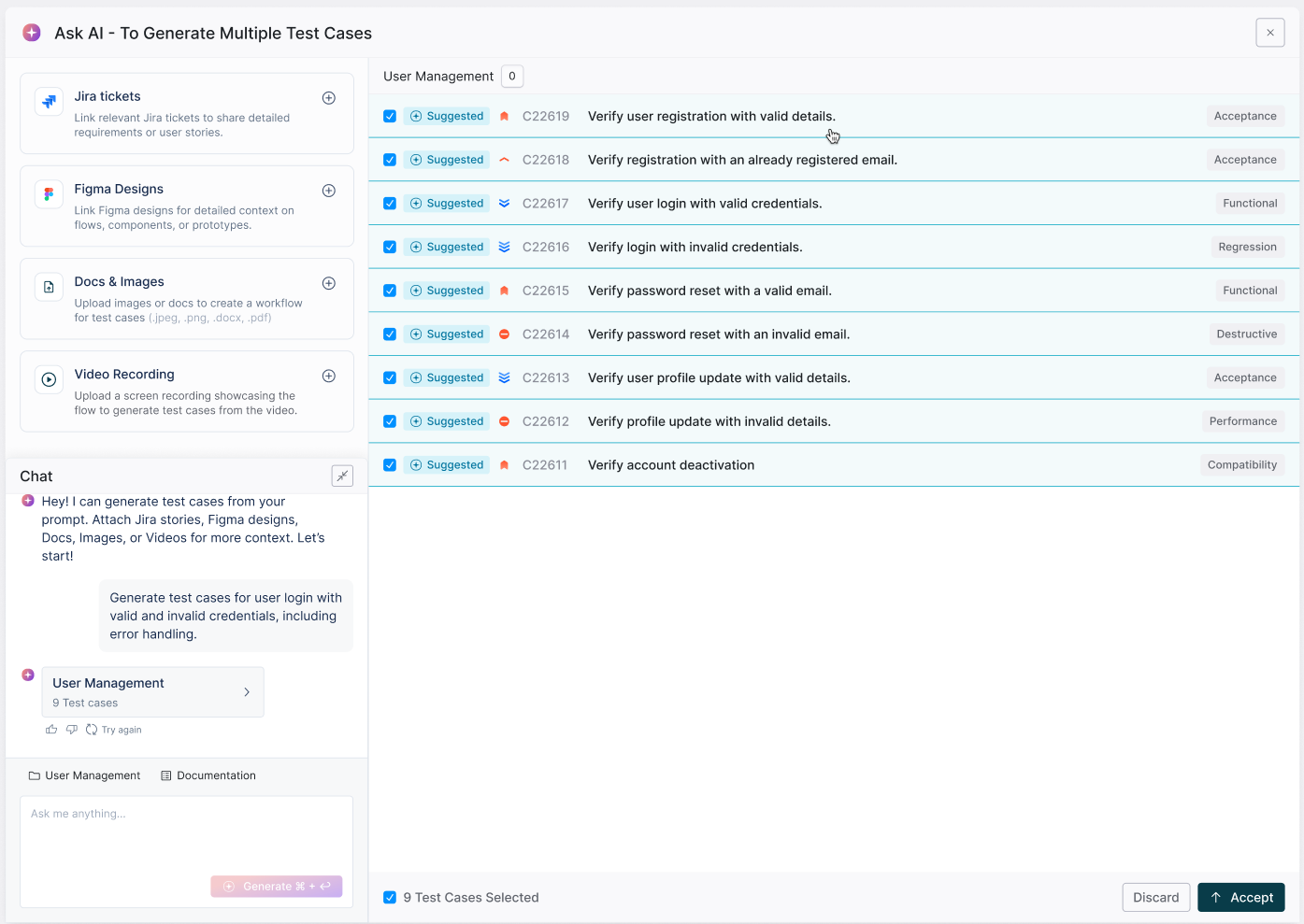
- Go to the Test Cases tab in the Test Management dashboard.
- Create folders to organize UI components such as login forms, menus, search bars, product cards, and checkout flows.
- Select the Generator Agent and enter prompts like:
- “UI test cases examples for login form validations”
- “Test cases for verifying responsiveness across devices”
- “How to test UI navigation and menu interactions”
- “Accessibility test cases for buttons, links, and forms”
- You can also auto-generate UI test cases using:
- Jira stories describing interface requirements
- Figma UI designs for screens and layouts
- Screenshots of forms, modals, or dashboards
- Walkthrough videos of user journeys like login, checkout, or profile updates
How to Prompt Like a Pro: Download the cheatsheet now
Test Management by Testsigma will automatically generate UI test cases, such as:
- Validate that the login button is visible and functional.
- Verify form field validations for incorrect or empty inputs.
- Check that navigation menus expand and collapse correctly.
- Confirm responsive layouts work across desktop, tablet, and mobile.
- Ensure accessibility standards like alt text, ARIA labels, and keyboard navigation are implemented.
Step 2. Create and Configure a Test Run
- Go to the Test Runs tab and click Create Test Run.
- Name your run.
- Select the UI test cases generated earlier.
- Click Execute with Atto. It will prepare and queue test cases for execution within the target environment.
Step 3. Execute UI Test Cases with Atto

Atto will:
- Launch the appropriate environment (web or mobile app).
- Identify and interact with UI elements like buttons, forms, menus, and modals.
- Simulate user actions such as filling forms, clicking buttons, or resizing the window.
- Validate outputs such as correct navigation, proper alignment, responsive behavior, and error messages.
Step 4. Review Test Results and Manage Test Status
Update each test status: Passed / Failed / Retest / Skipped / Blocked / In Progress.
You can proceed manually or let Atto continue with the next queued case, repeating until all UI test cases are executed.
Step 5. View Execution Reports and Log Issues
Click View Results to access execution logs, screenshots, and input-output data. Review details such as:
- UI interactions (e.g., form submissions, button clicks)
- Visual validations (e.g., layout alignment, font consistency)
- Timings (e.g., page load times or animation speed)
Use Report to Jira to log issues instantly with test context and evidence.
Step 6. Complete the Test Run
Once all UI test cases are executed and reviewed, click Exit to close the run.
9 User Interfaces Test Cases Useful for Testing
There are multiple UI test cases that cover a wide range of webpage elements and their functionality. Here are the 9 essential UI test cases useful for testing an online application:
Login Page Validation:
- Test valid and invalid login credentials.
- Verify error messages for incorrect inputs.
- Check the “Remember Me” functionality.
Navigation Testing:
- Verify navigation menus and links.
- Test page redirections and ensure they work as expected.
Form Data Entry:
- Test form fields for data entry.
- Validate input restrictions, such as character limits.
- Verify the behavior of optional and required fields.
User Profile Management:
- Test user profile creation, editing, and deletion.
- Verify password changes and email updates.
Search Functionality:
- Test search bars and filters.
- Confirm that search results match the query.
Data Display:
- Verify the correct display of data, including text, images, and tables.
- Ensure proper sorting, pagination, and filtering.
File Upload and Download:
- Test file upload functionality.
- Verify that uploaded files are accessible and downloadable.
Responsive Design:
- Test the application on various screen sizes and devices.
- Confirm that the layout adapts for mobile and desktop users.
Error Handling:
- Test for error scenarios, such as 404 pages.
- Ensure that user-friendly error messages are displayed.
Best Practices to Write UI Test Cases
Creating effective test cases is the secret behind producing a quality product at lightning-fast speed. Irrespective of the testing type, following a set standard to write and execute test cases helps to manage the testing process properly. Take a look at some of these best practices to elevate your testing efforts for writing UI test cases:
- The first rule of producing quality software is attempting to achieve 100% test coverage. It means including complete requirements, test scenarios, features, functional and non-functional components, and more.
- Try to focus on the priority and risk-prone areas at first before taking care of the rest of the application features.
- Prioritize your UI test cases based on the 80/20 rule (Pareto Principle). Identify the 20% of features or functionality that are critical to the application’s performance and user experience. Focus your testing efforts on these high-impact areas to maximize test coverage and efficiency.
- Be clear about which test cases need manual intervention and which can be run automatically.
- Choose a UI automation tool that supports your testing efforts and approach.
Frequently Asked Questions
To write effective test cases for UI changes, begin by understanding the nature and scope of the changes. Identify the affected areas and update or create new test cases accordingly. Verify the compatibility of the changes across browsers and devices and assess responsiveness. Test data entry, user interactions, error handling, and conduct regression testing. Document the expected outcomes, update test data if needed, and review, refine, and execute the test cases.
UI test cases support agile development and continuous deployment by ensuring every change to the interface is quickly validated for functionality, usability, and consistency. They help detect issues early in sprints, prevent broken UI elements from reaching production, and enable faster releases with confidence by integrating seamlessly into CI/CD pipelines.


