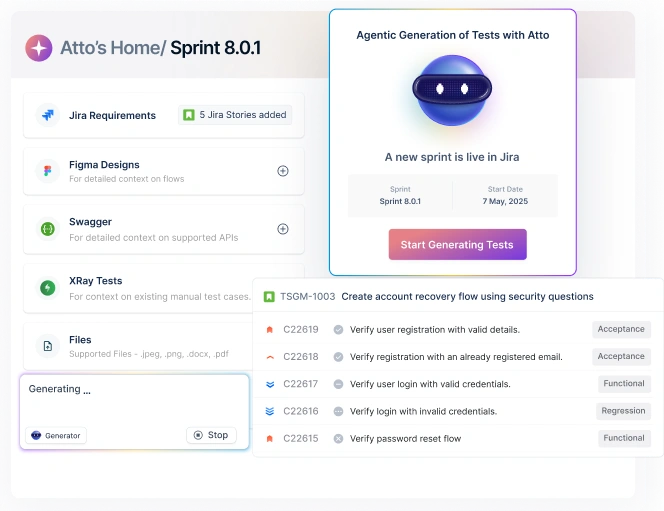Push notifications are short pop-up messages sent by an application to appear on the users’ devices’ screens. These quick messages are one of the most convenient ways for businesses to connect and engage with their customers. According to a study, 70% of users consider push notifications useful. In fact, 40% of them also interact with these pop-up messages within one hour of the app sending these notifications. However, it is essential to test push notifications for different platforms in order to make the best out of them. This blog will encircle the best practices for push notification testing and troubleshooting for Android and iOS. So, let’s get started!
Table Of Contents
- 1 What is the Purpose of Push Notifications?
- 2 Why is Testing Push Notifications Important?
- 3 Benefits of Testing Push Notifications
- 4 Why Test Android Push Notifications online on Real Devices?
- 5 Test Cases For Push Notification
- 6 How to Test Push Notifications for an Improved Mobile Experience?
- 7 Testing Push Notifications for Published Android Apps
- 8 Troubleshooting Test Push Notification on Android
- 9 Testing Push Notifications for Unpublished/Work-in-Progress Android Apps
- 10 Testing Push Notifications for Published iOS Apps
- 11 Troubleshooting Test Push Notification on iOS
- 12 Best Practices For Testing Push Notifications
- 13 What’s the Difference Between Testing Push Notifications on iOS and Android?
- 14 Closing up!
- 15 Frequently Asked Questions
What is the Purpose of Push Notifications?
The reason for push notifications is that they are a way of sending the right information to users at the right time. They can originate from different places— like applications on smartphones— and they inform users about new messages, updates, news or any promotions without having to open an app.
This personalizes user experience, makes it more interactive and keeps you updated without your effort. Push notifications are capable of being tailored specifically according to what would catch the user’s attention. Thereby makes apps significant in a user’s daily life— ensuring that they stay visible and relevant.
This image displays a push notification as it appears on an iOS device, sourced from Wikipedia.
Source: Wikipedia
Why is Testing Push Notifications Important?
The significance of testing push notifications cannot be overdrawn for a few reasons:
Reliability in Delivery: It is essential that push notifications reach users reliably as they are intended to convey critical information or updates. Testing plays a vital role in guaranteeing that these notifications reach on time without any inconsistency on different devices and platforms.
Accuracy of Content: The last thing you would want is an irrelevant or false message being pushed out through your notifications. It is important to ensure that the content is accurate, relevant and error-free— testing makes certain that the correct message reaches its planned recipients at the appropriate time.
User engagement optimization: Push notifications are a primary factor of user engagement optimization. In this, well-crafted notifications have a significant effect and can be made through testing to fine-tune the timing, frequency, and content. So that they best attract the attention of users and their effectiveness.
User’s Trust: Balancing between optimal engagement and avoiding opt-outs due to annoying or irrelevant notifications is important. This plays a major role in maintaining trust with the users; this could lead to negative user perception.
As such, it is necessary for the notifications to be appropriate for the target audience— thus valuable. The outcomes of these tests help to guarantee a positive user attitude towards the application.
Compliance and Legal Requirements: The first point is that notifications must comply with regulations; depending on the jurisdiction, there might be legal requirements regarding push notifications. Keeping these regulations can be achieved through testing to check if notifications meet standards set out in laws, specifically those related to user consent and privacy.
Here’s an example of a legal ACT in India:
- The Information Technology Act, 2000 (IT Act): This act, along with its amendments, touches upon data privacy and user consent. When it comes to push notifications, the IT Act emphasizes the need for informed consent. This means users must clearly understand what kind of notifications they’re opting in for and have a straightforward way to opt out if they wish.
Testing Different Scenarios: Push notifications have different behaviors based on the network conditions, device settings, and app state. Different scenarios need to be tested for the validation across various situations so as to ensure robust performance under real world conditions.
Incorporation of Backend Mechanisms: Typically, the delivery of push notifications is based upon the actions initiated by the backend systems. Testing plays a pivotal role in ensuring a seamless function. It will be in between the user-facing frontend and backend systems so as to guarantee the proper delivery of notifications.
Monitoring and Analytics: Through testing, one is able to obtain an understanding of users’ response towards push notifications— this includes metrics such as open rates or click-through rates. Such information acts as a valuable resource for fine-tuning notification tactics based on feedback analytics, thereby uplifting the levels of total user involvement.
Benefits of Testing Push Notifications
Some of the major benefits are listed below:
Increase Message Visibility:
The idea is to ensure messages do not go unnoticed; that is, irrespective of user activity status, they are able to view the messages instantly. Thus it is highly recommended to send messages which are time sensitive as it creates a user experience that flows without interruptions.
Drive Retention:
One sure way of driving retention is by using high-visibility push alerts. These alerts will act as a reminder for your users to come back. This way, you can enhance both website and app retention strategies. Push alerts re-engage users, keeping your product alive in their minds.
Increase User Engagement:
Another effective way of increasing user engagement involves feeding users with updates and new content periodically: consider this a strategy for creating ripples amongst your audience.
Boost Conversions:
Design push campaigns to coax your users with app rewards, promos, discounts, and other deals that can be provided in-app.
Create a Connected User Experience (UX):
Ease the path for customers by providing transactional notifications— this helps users stay informed throughout their journey and fosters a smooth cross-channel user experience.
Scale with Your Business:
When your user base expands, consider expanding your communication channels as well. Remember that push notifications can be an effective tool for reaching out to your customers but only up to a certain point of audience volume; you should tailor the strategy according to the growth. Also, take note to stay moderate on any aspect of it!
Why Test Android Push Notifications Online on Real Devices?
Trying out Android push notifications online on actual devices can provide many benefits. It is because of the real world environment; using actual devices gives a better perspective of how push notifications would act in environments where real users are present.
This takes into consideration such things as network settings, device settings, and different android versions since these factors will affect delivery and display of the notifications.
A difference in behavior: Different Android devices may not handle push notifications the same way due to hardware specifications or manufacturer customizations. To ensure consistent notification delivery and appearance across all devices, real device tests are necessary.
Device-Specific Behavior: Testing on real devices ensures that push notifications are correctly integrated with the Android operating system and the app itself. This verification involves ensuring that notifications do appear in the notification bar, are actioned by tapping or swiping, and are cleared upon successful interaction.
User Interaction Testing: User Interaction Testing is an essential practice in testing how users interact with notifications on real devices. This ensures that testers can validate if notifications are functional by verifying whether users can click on them, and if they lead to the correct part of the application.
Similarly, it is possible to check that actions within notifications (such as dismissing or expanding) work as expected after a user interacts with them.
Simulation of network conditions: Testing on actual devices enables simulation of different types of networks (e.g., 3G, 4G, 5G, Wi-Fi, bad signal). This assists in evaluating the performance of notifications under varying network situations, which will ensure strong and resilient delivery even in challenging connectivity cases.
Behavior with Other Apps: Another point to consider when testing push notifications on real devices is their behavior with other installed applications. This involves verifying that the notifications are correctly prioritized and do not have any conflicts or interference with notifications from other apps.
Security and Permissions Verification: By executing real-device testing, security and permissions can be verified. These permissions include push notifications, user support, and privacy settings, for example. This ensures conformity with Android platform guidelines and what users anticipate concerning their security and privacy needs.
Thorough Testing Coverage: To reduce the risk of unexpected issues when the app is deployed to a wider audience, it is important that developers and testers test on real devices. This allows them to achieve more thorough coverage of potential use cases as well as edge cases that may impact push notification functionality.
Test Cases for Push Notification
We know about push notifications; testing these notifications ensures they work correctly and provide a good user experience. Let us take an example explaining the test cases for push notifications below.
Example:
Let’s say you have a news app that sends push notifications for breaking news stories.
- Basic Delivery Test:
- Trigger a breaking news event and verify that the push notification is received on the user’s device.
- Content Accuracy Test:
- Check that the notification contains the correct headline and a summary of the breaking news story.
- Interaction Test:
- Tap the notification and verify that it opens the app directly to the detailed news article.
- Permission Test:
- Install the app and verify that it requests permission to send notifications. Test what happens if the user denies or revokes this permission.
- Localization Test:
- Set the device language to a different language and ensure the notification content is correctly localized.
- Do Not Disturb Test:
- Enable Do Not Disturb mode and trigger a notification. Verify that it respects the device’s settings (e.g., no sound or vibration).
- Network Condition Test:
- Disable the network connection and trigger a notification. Verify how the app handles delivering the notification once the connection is restored.
- Background and Foreground Test:
- Trigger notifications when the app is in the background and foreground. Verify that both scenarios behave correctly.
- Uninstallation Test:
- Uninstall the app and verify that notifications cease. Reinstall the app and confirm notifications resume after permission is granted.
- Cross-Platform Test:
- Test the same scenarios on different platforms (iOS, Android) to ensure consistent behavior.
How to Test Push Notifications for an Improved Mobile Experience?
Before discussing how to test push notifications, let’s talk about the benefits app publishers can avail of using them. With push notifications, businesses can:
- Deliver relevant information to their users regarding new products, offers, sales, etc.
- Offer customized recommendations to the users based on their behavior and preferences. In fact, personalized push notifications enhance the users’ reaction rate by 400%.
- Retarget users by reminding them about the items left in their shopping cart or Wishlist.
- Geographically target users based on their previous check-ins and current locations (using GPS).
Now, let’s come back to the original question. In order to test push notifications to deliver a seamless mobile experience, you need to test various push notification cases in your mobile app. Here are some of the prominent ones you can look for:
- Evaluate how the notifications appear when the users access their devices.
- Confirm the nature of notification receipts when your app is open or closed.
- Check whether the notifications are enriched with crucial information and rich text/graphics.
- Verify whether the notifications are clickable or not.
- Examine the redirection path of the push notifications.
Check here – Test Cases for Mobile Application
Testing Push Notifications for Published Android Apps
Conducting push notification testing for published Android applications is a straightforward process. However, before you proceed, make sure you enable the app permissions in the settings to receive push notifications.
Also, you need to go to the Firebase Console in order to verify the setup for Android. Then send a test notification using Cloud Messaging in Firebase to check the configuration.
Steps to Send a Test Android Push Notification
After verifying the Firebase setup, you need to follow the steps given below to send a test notification on Android:
- Choose a push notification service platform and make an account to start with.
- After signing up, go to the main menu on the dashboard and open your project.
- Now, select the Settings menu and click on Mobile Apps.
- After that, click on the Android App. Ensure that you have configured the Firebase API key.
- You will see the Test Push option in the opened menu. Here you have to enter the device token related to the test device.
- Lastly, you have to add a test payload so that you can proceed with the test.
Fetch Push Payload
Are you curious about what data is transferred in the push payload? Well, if yes is your answer, you can simply call a method that retrieves the send push notification details from the engagement server’s console.
Besides all the custom data and information about how the users will be notified, the Push payload will also consist of the custom metadata included in the template of your chosen push notification service platform.
Troubleshooting Test Push Notification on Android
1. If you face issues with mobile push notification integration
In such cases, ensure that you have used a valid API key from Firebase. To locate this key, you can simply open your Firebase project and head to the Settings menu. In the next step, you have to navigate Project Settings>Cloud Messaging and look for the correct key in the Project Credentials section.
2. If the test push notification action is not working on your Android device
Generally, this problem occurs when the Firebase setup is not properly configured. Therefore, check your Firebase setup and then evaluate whether the test from Firebase works or not. If the issue persists, ensure that you enter the correct device token for the Android test notification.
3. If the push notification service platform sends the push notification, but your Android testing device does not receive it.
The application receives all push notifications from such platforms in the form of data messages. The SDK renders those notifications. Therefore, ensure that you do not enable ‘OS Notifications’ while accessing SDK integration in such platforms. Furthermore, make sure you have allowed the user’s permission to send push notifications for the particular app.
Check here – Mobile App Testing Checklist
Testing Push Notifications for Unpublished/work-in-progress Android Apps
In the earlier section, you have learned the steps to test push notifications for published Android apps. Now, the following section will discuss the procedure to test push notifications for unpublished or work-in-progress Android applications. The process will be quite similar and intuitive to the earlier one. Here are the steps:
- Create an account on any push notification services platform and use a suitable plan as per your requirements.
- Now, when the live dashboard appears, select the Uploaded Apps option.
- In the next step, you need to select the Upload option to upload a particular application directly from the system.
- Once you upload the specific Android app, it will appear in the section of recently uploaded applications. Now, select that app from the list.
- Pick the desired Android device from the category of available devices. You will see all the popular vendors in the list, such as OnePlus, Xiaomi, Samsung, Vivo, etc.
For instance, consider that you want to test a sample chat application on a OnePlus 10 Pro device.
- Now, you will see that a new session has begun on the OnePlus 10 Pro, along with the chat application being installed parallelly. This app will be automatically launched once it gets installed successfully.
- Lastly, you need to trigger an Android test notification using Firebase or any other similar service.
Once triggered, you will instantly see a push notification on the device’s home screen as well as on its notification panel. However, make sure that you enable the app permissions to receive push notifications in order to conduct test notifications on Android successfully.
Check here – Android Device Testing
Testing Push Notifications for Published IOs Apps
Compared to the Android test notification process, when you test push notifications in iOS, it could be pretty complex. However, with the following procedure, you can conveniently test push notifications for iOS devices. All you need is a push notification token, an iOS device, and the push notification certificate of your application.
Steps to Send a Test Push Notification in IOs
- First of all, you need to export your app’s push notification certificate from Apple.
- In chosen push notification testing portal, upload your certificate. You can use any other push notifications service if you want.
- Using the test push integration feature, you can send a push notification.
- In the portal, navigate mobile apps followed by Integrations.
- Click on the Test push to initiate push notification testing for your iOS app.
Getting the Push Notification Token
Getting the push notification token is not a tough nut to crack. You can get it easily through XCode. For that, you can use the following code to get the deviceTokenString —
didRegisterForRemoteNotificationsWithDeviceToken
After getting the token, add it to the given column to share a test push notification on an iOS device.
Troubleshooting Test Push Notification on IOs
1. If the test push notification feature using a push notification service does not work on iOS devices.
The test push on a push notification service portal will not work on iOS devices if it is set up incorrectly. You will see an error or invalid token on the Test Push interface. For this, ensure that you use the right token belonging to the correct bundle ID set for the same purpose. For instance, you need to use the token created by the Sandbox app for APNS Sandbox testing.
2. If the push notification services platform sends the notifications, but the iOS device receives nothing.
In such a case, the first thing to check is whether you have given your app users permission to send a push notification. If the problem persists, you must re-export the certificates from apple. Also, make sure you test push notifications on actual iOS devices rather than iOS simulators.In addition, check whether your device is linked with the user’s profile before testing the push templates. You can test push templates using the user’s email address. Consequently, it will fetch your device from the device arrays associated with the user’s profile and send push notifications using a valid device token.
3. If the rich push is not responding
First of all, ensure that the system notifications are working properly. In order to make rich push notifications work, you need to add the service app extensions to your XCode project.
4. If the HTTP links do not work
To ensure better security, iOS applications, by default, do not load HTTP links. If you want them, you have to enable them in the target project of your app.
5. If push notifications sent from the template are failing
In such conditions, check the email address with which you are sending the push notifications. Make sure it is registered with the user’s profile. Also, verify if:
- If notificationsEnabled is set to true, and
- If endpointEnabled is set to true.
Best Practices for Testing Push Notifications
Now we can check out some best practices:
Personalization
It is possible to increase engagement and offer the user a better experience by personalizing your push notifications: with the recipient’s name, their past behavior or any other information that may be relevant.
Relevance
Make sure your push notifications are specific to the interests and behavior of the person receiving them. Take advantage of data from your CRM system or any other sources that would help you segment your audience; use it to trigger messages and send targeted communication that is both pertinent and timely.
Timing
Your push notifications should be done carefully. This involves sending messages when the recipient is in their time zone and based on their behavior. Avoid times when users are preoccupied or asleep.
Frequency
Be mindful of the number of push notifications you send as this may cause users to unsubscribe or ignore your messages due to information overload. Be very specific with your choice and ensure quality information rather than volume.
Clarity & Conciscion
Messages must be clear and concise, this helps ensure the purpose of notifications is understood by those who receive them. Use an exact call-to-action that prompts users to interact with your brand.
Visuals(Media)
Incorporate images, GIFs, emojis, or videos in push notifications: these visual alerts make your messages more interesting and easier to remember. Aim on implementing emojis into push notifications.
Worth to Users
In order to ensure that the push notifications are valuable to their receiver, consider offering access to exclusive content, promotions or loyalty rewards(points).
What’s the Difference between Testing Push Notifications on IOs and Android?
The push notification testing process in Android and iOS is different at several levels. For instance, testing push notifications on Android does not require specific architecture, processes, or the need to follow special steps while using any push notification service. Once your Android app is developed, you can simply install an emulator or integrate the application with a push notification service. The rest process, you know, is pretty simple.
However, that’s not the case with testing on iOS. When you need to test push notifications on iOS, you must first direct your app so that it can be installed on a specific device. For that, you need to follow the process of signing. You can sign your application in many ways and then install it on a specific iOS device.
Closing up!
Effective push notification testing involves meticulously verifying delivery across various devices and network environments. Thorough troubleshooting ensures that notification delivery or presentation issues are promptly identified and resolved. This guarantees a consistent and reliable user experience. Developers can optimize their push notification systems by prioritizing testing and troubleshooting to maximize user engagement and satisfaction.
Frequently Asked Questions
How Do I Test Push Notifications on a Website?
To test push notifications on a website, you have to follow these steps:
- Permit the push notification prompt by allowing it. It will pop up if you visit the website for the first time.
- Locate the installation ID in the Inspect or InspectElement option in the context menu. You can find it by right-clicking anywhere on the website page.
- Open the developer tools and select the Console tab. Paste this code there to get the details regarding the identifiers.
- Ensure that the Registration Token field is not empty and you enable the Subscribed to Notifications option.
- Now, navigate Settings and click on the Debug tab. Now, find your device token by pasting the installation ID.
- Click on the ‘Save as a test device’ option.
- Finally, send a test push notification.