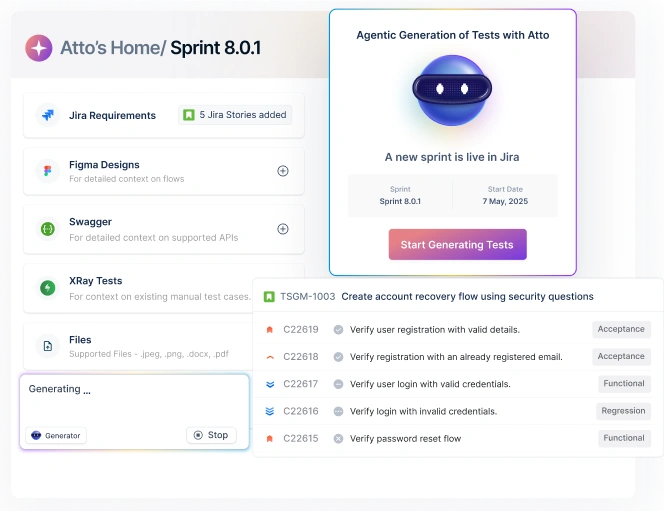Technology has revolutionized businesses’ operations, and OCR is one of the most transformative advancements.
We are here to explore all about OCR, the OCR test in software testing, its benefits, and how to create and automate it for efficient and error-free data management.
This blog is a must-read for a detailed vision and valuable insights into OCR and the OCR test and its practical applications.
Let’s explore!
Table Of Contents
What is OCR Testing?
Optical Character Recognition (OCR) is the electronic or mechanical conversion of images of typed, handwritten, or printed text into machine-readable text format. It is used in a wide range of applications, such as:- Converting scanned documents into editable text files
- Extracting text from images for search and indexing
- Transcribing handwritten notes and documents
- Recognizing text on signs and labels
- Automating data entry
- A business can use OCR to scan and convert paper invoices and receipts into electronic form using invoice software. This can save time and money on manual data entry.
- A library can use OCR to scan and digitize its collection of books and documents. This makes the collection more accessible to researchers and the public.
- A school can use OCR to scan and grade student exams and essays. This can free up teachers’ time to focus on other tasks.
- A hospital can use OCR to scan and digitize patient records. This can make it easier for doctors and nurses to access patient information.
When to Use Optical Character Recognition(ocr)?
Text extraction from images is a challenging task, as OCR systems need to accurately recognize a wide variety of fonts, styles, and sizes of text, even in images with poor quality or complex backgrounds. Use it to- Digitize physical documents: OCR can convert scanned documents, such as invoices, contracts, and receipts, into digital files that can be easily searched, edited, and shared.
- Extract text from images: OCR can be used to extract text from images, such as photos of signs, billboards, and product packaging. This can be useful for tasks such as data entry, research, and archiving.
- Make images accessible: OCR can make images accessible to people with visual impairments by converting the text in the image to a machine-readable format.
- To extract text from a scanned PDF file: You have a scanned PDF file of an important document, such as a contract or lease agreement. You need to be able to search and edit the text in the document, but the scanned PDF file is not searchable. You can use OCR to convert the scanned PDF file into a searchable PDF file.
- To extract text from a photo of a sign: You are at a conference, and you see a sign with a list of speakers and their topics. You want to add the information to your calendar, but you want to type only some of it manually. You can use OCR to extract the text from the photo of the sign and then add it to your calendar.
- To make a website accessible: You are developing a website and want to make it accessible to people with visual impairments. You can use OCR to convert the text on your website into a machine-readable format. This will allow screen readers to read the text to people who are blind or have low vision.
How OCR Test Work?
OCR testing uses Optical Character Recognition (OCR) software to extract and convert data from physical documents into a digital format. We have previously read about the working under the how it works section. Here we can look in detail: The OCR software analyzes the image of the document and identifies individual characters based on their shape and features. The software then outputs the extracted data in many formats, such as text, CSV, XML, and JSON. OCR testing can be used to test a variety of documents, including invoices, purchase orders, contracts, and legal documents. It can also be used to test scanned images of handwritten documents. Here are the steps involved in OCR testing:- Scan the document
- Load the image into the OCR software
- Extract the data
- Verify the data
How to Create OCR Tests?
To create OCR tests, you can use a manual or automated approach. Let us look in detail at these two:Manual OCR Test
- Prepare the image of the text you want to extract.
- Use an OCR tool to get the text from the image.
- Compare the extracted text to the expected text.
- Take a screenshot of the screen.
- Use an OCR tool to pull the text from the screenshot.
- Compare the extracted text to the expected text (“Hello, world!”).
- The test passes if the extracted text matches the predicted text. Otherwise, the test fails.
OCR Test Automation
- Choose an automation framework that supports OCR.
- Record a test that extracts the text from the image and compares it to the expected text.
- Run the test to verify that the extracted text is correct.
- Use high-quality images for the best results.
- Ensure that the image’s text is clear and easy to read.
- Use an OCR tool compatible with the type of text you are trying to extract.
- Test the OCR tool on different images before using it in production.
- Use a variety of test cases to cover different scenarios.
Benefits of OCR Test
OCR tests can provide several benefits, including:- Improved accessibility: OCR tests can help to make text-based content more accessible to people with disabilities.
- Improved accuracy: OCR tests can help to identify and correct errors in the text extracted from images and scanned documents. This can lead to improved accuracy in data entry and processing.
- Reduced time & costs: It can reduce the time and costs associated with manual data entry. This is because OCR tests can extract text from images and scanned documents much faster than humans. OCR tests can be automated, which can save time and money.
- Increased efficiency: OCR tests can increase the efficiency of your testing process. This is because OCR tests can be run quickly and efficiently and can be used to test many images simultaneously.
- Improved quality: OCR tests can help improve your application’s quality. This is because OCR tests can help identify and fix text errors, such as spelling and grammatical errors.
- Enhanced security: OCR tests can be used to enhance the security of text-based data. For example, OCR tests can verify documents’ authenticity and detect fraud.
Limitations of the OCR Test
The three major limitations of OCR tests are:- Accuracy: OCR tests are not 100% accurate. The accuracy of an OCR test depends on many factors, including the quality of the image, the type of text being extracted, and the OCR tool being used.
- Cost: OCR testing tools can be expensive, especially for enterprise-grade solutions.
- Complexity: OCR testing can be complex, especially for applications that involve the extraction of text from complex images or documents.
- Handwritten text: OCR tests are not helpful when they pull text from handwritten documents.
- Low-quality images: OCR tests could better extract text from low-quality images.
- Complex layouts: OCR tests can have difficulty extracting text from documents with complex layouts, such as tables and charts.
- Foreign languages: OCR tests could better pull text from documents written in foreign languages.
How to Get Started with OCR Test Automation in Testsigma?
Optical Character Recognition (OCR) testing can be used to automate testing in automation tools like Testsigma for elements like Canvas and frameworks like Flutter that cannot be interacted with. For example, Take the login page of any website. To automate the page, you must identify elements like username and password. If you cannot inspect an element, you can take a screenshot of the entire page or pass the web element or the text on which you want to act. Now, use OCR to extract the text coordinates and then use the coordinates to interact with the elements. Here is an example of a test case that uses an OCR addon to automate a website’s login page: Test Case: Login to Website Steps to create an OCR addon: 1. Take a Screenshot of the Login Page. 2. Extract Text Coordinates of Username Element 3. Click on Username Element 4. Type in Username 5. Extract Text Coordinates of Password Element 6. Click on Password Element 7. Type in Password 8. Click on the Login Button This test case will take a screenshot of the login page, extract the text coordinates of the username and password elements, click on the elements, type in the username and password, and then click on the login button. Testsigma OCR extraction: In the GIF below, you can see how OCR test automation is done in Testsigma. Steps:- Navigate to travel.testsigma.com
- Choose the test data element (eg: ROUND).
- Choose the system specifications and execute the test cases.
- The test passes if the extracted text matches the expected text.
- Otherwise, the test fails.
Conclusion
If you are considering using OCR tests, evaluating your needs and requirements is essential. You should also choose an OCR testing tool compatible with the type of text you are trying to extract and the images or documents you are working with. OCR tests are a powerful tool that can help you to improve the quality of your software and to automate your testing processes.Frequently Asked Questions
How to Create OCR Text Extraction?
- Use an OCR tool to extract the text from the image or scanned document.
- Save the extracted text to a file or a variable.