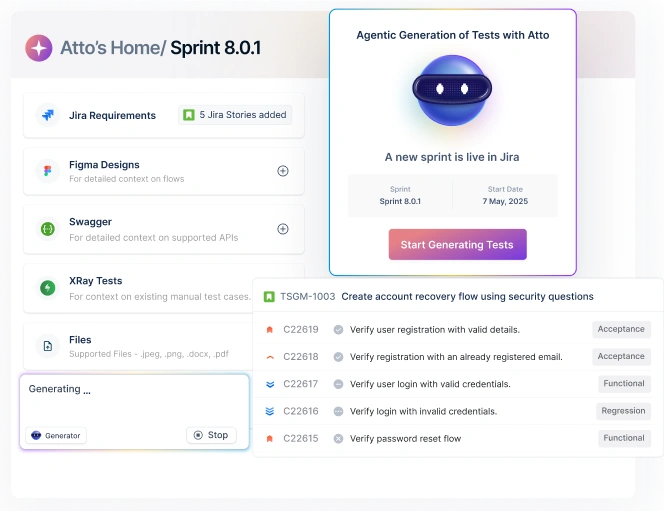Table Of Contents
- 1 Overview
- 2 What are the different types of mobile testing device solutions?
- 3 Simulator vs emulator in mobile testing: Key differences
- 4 Virtual testing device vs. real testing device
- 5 How to choose the right testing device for your project?
- 6 When to use real device testing, emulator, or simulator?
- 7 Testsigma: One testing platform for all your device needs
- 8 FAQs
Overview
Mobile testing uses three approaches:
- Emulators copy hardware and software behavior, making them best suited for Android development and detailed debugging.
- Simulators mirror the software interface only, faster for iOS UI checks and rapid iterations.
- Real devices show actual user conditions, essential before launching your app.
The best approach: Start with virtual testing (simulator and emulator) during early development phases when you’re iterating quickly and budgets matter most.
Testsigma gives you access to 3000+ real devices on the cloud, letting you test faster without maintaining physical infrastructure.
When it comes to mobile testing, you have three environments to choose from: emulators, simulators, and real devices.
Each option works differently and has its own perks. Emulators mimic hardware behavior at a deep level. Simulators recreate the software environment without replicating the underlying hardware. Real devices accurately reflect the user experience.
Understanding this difference between emulator and simulator in mobile testing, as well as real-device testing, matters more than you might think. Your choice directly affects your testing speed, cost, and how accurately you can catch bugs before users do.
Get it wrong, and you risk shipping apps with hidden flaws that only show up on real devices, ultimately harming the user experience and your bottom line.
In this guide, we break down each of the testing techniques, including where each one excels, how they differ, and how to pick the right testing approach.
What Are the Different Types of Mobile Testing Device Solutions?
Mobile testing isn’t just about writing test cases. The device you test on shapes what problems you’ll find and how quickly you’ll find them. Let’s take a look at the three main types of devices:
- Emulators
An emulator creates a virtual version of a mobile device on your computer. When you test on an emulator, your app thinks it’s running on actual hardware. This makes emulators particularly useful for Android testing, where you need to replicate specific device configurations.
Here are the key features of emulators:
- Creates virtual hardware that behaves like real processors, memory chips, and physical sensors
- Connects with debugging tools for inspecting code execution and app performance
- Let’s you test on dozens of device models without maintaining physical hardware
- Simulates location tracking, camera input, and power management features
- Simulators
Now that you are thinking about what is simulator in mobile testing, it shows you how your app looks and responds on a target device without copying its hardware. The simulator runs directly on your Mac using its own processor and simply renders the mobile interface.
Some features of simulators include:
- iOS simulator online launches in seconds because it uses your computer’s existing processing power
- Renders UI elements smoothly for checking design consistency and visual bugs
- Switches between iOS versions and device models without complex configuration
- Tests navigation flows and user interactions without hardware overhead
- Real device testing
Real device testing helps you run your app on physical phones and tablets that show actual user conditions. They perform exactly as customers experience it, helping you spot real-world issues tied to hardware and performance that virtual environments often miss.
Testing on physical devices gives you:
- Performance data that shows actual frame rates, load times, and responsiveness
- Battery usage measurements across different operations and background states
- Network performance under real cellular conditions with varying signal strengths
- Sensor accuracy from physical components like cameras, microphones, and motion detectors
Simulator Vs Emulator in Mobile Testing: Key Differences
While an emulator and a simulator are both virtual testing methods and run on your computer, they work in different ways. Let’s see this emulator vs simulator in mobile testing.
| Aspect | Emulators | Simulators |
| How it works | Mimics the actual hardware and software of a mobile device | Recreates only the software environment without hardware replication |
| Primary platform | Mainly used for Android testing | Primarily used for iOS testing |
| Speed | Slower to launch and run because it replicates hardware | Faster to launch since it uses your computer’s processor |
| System resources | Requires more CPU and RAM to simulate device hardware | Uses fewer resources by skipping hardware simulation |
| OS Execution | Runs the actual mobile operating system | Mimics OS behavior without running the full system |
| Debugging capabilities | Deep debugging with access to hardware-level logs | Basic debugging focused on UI and app logic |
| Best for testing | Performance issues, hardware features, and complex integrations | UI layouts, navigation flows, and quick iterations |
| Setup complexity | More complex setup with device configurations | Simple setup with minimal configuration needed |
| Cost | Free but requires powerful development machines | Free and runs on standard Mac computers |
Virtual Testing Device Vs. Real Testing Device
Let’s now see how virtual devices, that is, the simulator and emulator in mobile testing, differ from real devices.
| Aspect | Virtual testing device | Real testing device |
| Accuracy | Approximates device behavior but may miss hardware-specific issues | Provides an exact user experience with real hardware behavior |
| Performance testing | Cannot accurately measure real-world performance or battery consumption | Shows actual performance metrics, including speed and battery drain |
| Cost | Free to use on existing development machines | Requires purchasing and maintaining multiple physical devices |
| Setup time | Quick setup with instant device switching | Takes time to configure, update, and manage physical devices |
| Device variety | Easy access to multiple device models and OS versions | Limited by budget and physical device availability |
| Network testing | Simulates network conditions but lacks real-world unpredictability | Tests real network conditions with actual signal variations |
| Hardware features | Limited hardware feature testing with simulated inputs | Tests actual camera, sensors, GPS, and touch responsiveness |
| Testing speed | Faster test execution with automation capabilities | Slower due to manual device handling and setup |
| Maintenance | No physical maintenance needed | Requires ongoing device updates, charging, and physical storage |
How to Choose the Right Testing Device for Your Project?
Choosing between emulators, simulators, and real devices isn’t about finding the “best” option. It’s about matching the testing device to what your project actually needs.
Let’s take a look at the factors that influence this decision to help you allocate your testing time and budget more wisely.
- Development stage
In the early stages of development, simulators and emulators make the most sense. You’re building features and fixing obvious bugs, so you need fast feedback loops.
During this phase, simulators work well for iOS projects because they launch quickly and let you test UI changes instantly. At the same time, emulators serve Android developers, though they might take longer to boot up.
You can save real devices for later stages when you’re validating final performance and catching edge cases that only appear on actual hardware.
- Budget and resources
Real devices cost money to buy and maintain. A single iPhone or Android phone might seem affordable at first, but thorough testing requires multiple models across different OS versions.
On the other hand, emulators and simulators run free on your existing development machines. As such, small teams with tight budgets should lean heavily on virtual testing and use real devices selectively for critical tests.
While large organizations can afford test labs, they can still use emulators and simulators for routine testing to keep costs manageable.
- Testing focus
What you’re testing matters more than anything else.
If you’re checking UI layouts and user flows, simulators handle this perfectly. When you need to verify hardware integration, like camera features or sensor accuracy, you must use real devices. While emulators sit in the middle, they are suitable for testing app logic and catching functional bugs.
Furthermore, performance testing requires real devices because virtual environments can’t replicate actual processing speeds or battery consumption accurately.
- Platform considerations
iOS has a controlled ecosystem with fewer device variations, so Apple’s simulators handle most testing scenarios well during development. You can build and test features confidently before reaching for a physical iPhone.
Android presents a more complex landscape. The platform runs on thousands of device combinations from various manufacturers, each with different hardware specs and Android versions. Emulators help you test across this fragmentation, but they can’t catch every variation.
Both platforms need real devices eventually. Virtual testing misses hardware-specific bugs and manufacturer customizations that only show up on physical phones.
- Time constraints
If you’re on tight deadlines, your team should focus on virtual testing methods to speed up the process. Simulators offer the quickest feedback, emulators come next, and real devices take the longest.
However, skipping real device testing altogether to save time often backfires when users discover bugs you missed. So, it’s best to balance speed with thoroughness by using simulators and emulators for rapid iteration, then validate everything on real devices before release.
When to Use Real Device Testing, Emulator, OR Simulator?
No single testing device fits every scenario. The right choice depends on what you’re testing and what problems you need to catch. Here’s when each testing environment proves most valuable:
When to Use Emulators
- Testing Android apps across different OS versions without buying multiple phones.
- Debugging complex crashes that require deep inspection of system logs and app behavior.
- Validating how your app handles different network conditions like 3G, 4G, or offline mode.
- Testing location-based features by simulating GPS coordinates without leaving your desk.
- Running automated test suites that need consistent, repeatable device configurations.
- Testing apps that interact with hardware sensors in controlled conditions.
When to Use Simulators
- Rapid prototyping, where you need instant feedback on UI changes during iOS development
- Testing different iPhone and iPad screen sizes to ensure layout consistency
- Validating navigation flows and user interactions early in the development cycle
- Running quick sanity checks after code changes before committing to version control
- Checking how your app handles different system settings like dark mode or font sizes
- Training new team members who need a low-friction way to test the app
When to Use Real Devices
- Final validation before releasing your app to production
- Validating camera functionality, image quality, and photo processing features
- Checking touch gestures, haptic feedback, and physical button interactions
- Testing how your app performs under real network conditions with signal drops and delays
- Validating app performance on older devices with limited RAM and slower processors
- Testing push notifications, biometric authentication, and other system-level integrations
Testsigma: One Testing Platform for All Your Device Needs

Choosing between emulators, simulators, and real devices isn’t about picking one over the others. The smart approach is knowing when each tool serves you best.
Start with emulators and simulators during early development to catch basic issues fast. As you approach release, switch to real devices. This is when you need to validate actual performance and hardware behavior.
But if you’re worried about managing multiple testing environments, Testsigma is here to help out. It offers access to over 3,000 real Android and iOS devices hosted in the cloud, so you skip the hardware costs entirely.
The platform supports both virtual and real device testing in one place, letting you switch between emulators, simulators, and real devices based on your testing needs. With no-code testing and AI-powered maintenance, Testsigma makes it easy to test on real devices without complex setup or coding requirements.
FAQs
Real devices are better for final validation and catching hardware-specific bugs, while emulators work well for early development and testing across multiple configurations. The best approach uses both emulators for speed during development and real devices before release.
A simulator recreates how an app looks and behaves without copying device hardware, making it faster but less accurate. An emulator mimics both the hardware and software of a real device, providing more realistic testing results.
Emulators let you test quickly across multiple device configurations without buying physical hardware, making them ideal for development. Real devices show genuine performance and catch issues that emulators miss, so you need both for reliable results.
Use emulators and simulators during development for fast feedback and early bug detection. Then, validate everything on real devices before release to catch performance issues and hardware-specific problems that virtual testing misses.