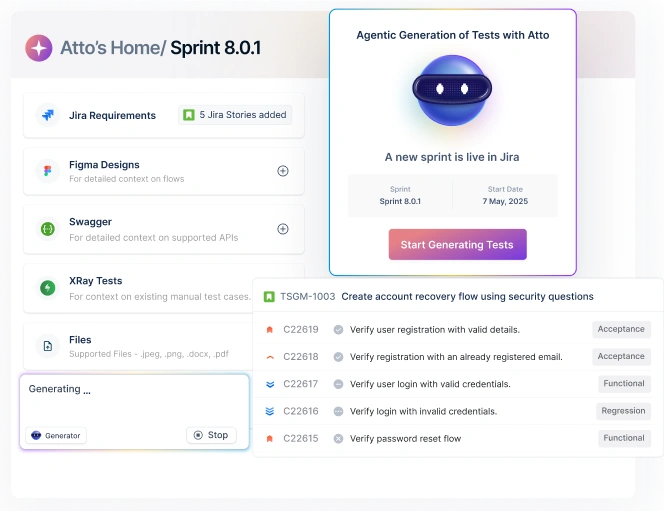In this guide, we’ll discuss how to get Windows Safari download, whether it’s worth an option, and alternatives available to ensure your applications work flawlessly for Safari users.
Table Of Contents
- 1 What is Safari for Windows?
- 2 Can you use Safari on Windows in 2025? The latest update
- 3 Step-by-step instructions for downloading Safari on Windows
- 4 Safari browser for Windows: Should you actually download it?
- 5 Testing Safari on Windows: 4 Alternative platforms to consider
- 6 How to sync Safari data on Windows?
- 7 Final words on Safari download for Windows
- 8 FAQs on Safari browser for Windows
What is Safari for Windows?
Safari for Windows is a special version of Safari that Apple released for the Microsoft Windows operating system. It was an attempt by Apple to expand its browser market share beyond macOS, providing cross-platform compatibility for developers and users alike.
With it, Windows users get the same rendering engine and browser experience as Mac users. You can see how websites would look and behave in Safari without needing a Mac or iPhone. It helped web designers and testers ensure their sites were entirely compatible and properly displayed on the browser.
Here are some of the key features of the Safari browser that make it a popular pick:
- SnapBack navigation for quick returns to search results
- Private browsing mode to prevent storing browsing history
- Built-in RSS reader for subscribing to website feeds
- Pop-up blocking and phishing protection for safer browsing
- Web Inspector tools for developers to analyze and debug web pages
- Customizable toolbar for personalized user experience
Can You Use Safari on Windows in 2025? the LATEST Update
Apple discontinued Safari for Windows back in 2012 with version 5.1.7, marking the end of its Windows journey. Though rumors occasionally surface about its return, Apple has no intention of bringing it back. Instead, the company channels all its browser development efforts into Safari for macOS and iOS devices.
This leaves Windows users, particularly testing professionals, without an official and up-to-date option to download Safari browser. They need to explore alternative options to check their web application functionality on this browser.
Step-by-step Instructions for Downloading Safari on Windows
While Apple no longer supports the Safari download, you might still need access to this browser for legacy testing purposes. But, if you absolutely need to download it, follow these steps carefully. Remember, it’s available for Windows 11, Windows 10, and Windows 7.
Step 1: Go to a Trusted Safari Download Source
Apple doesn’t offer a Safari download option anymore, so you’ll need to use a reliable third-party site like TECHSPOT, Uptodown, FileHippo or OldVersion.com. Be extremely cautious about your source to avoid malware.
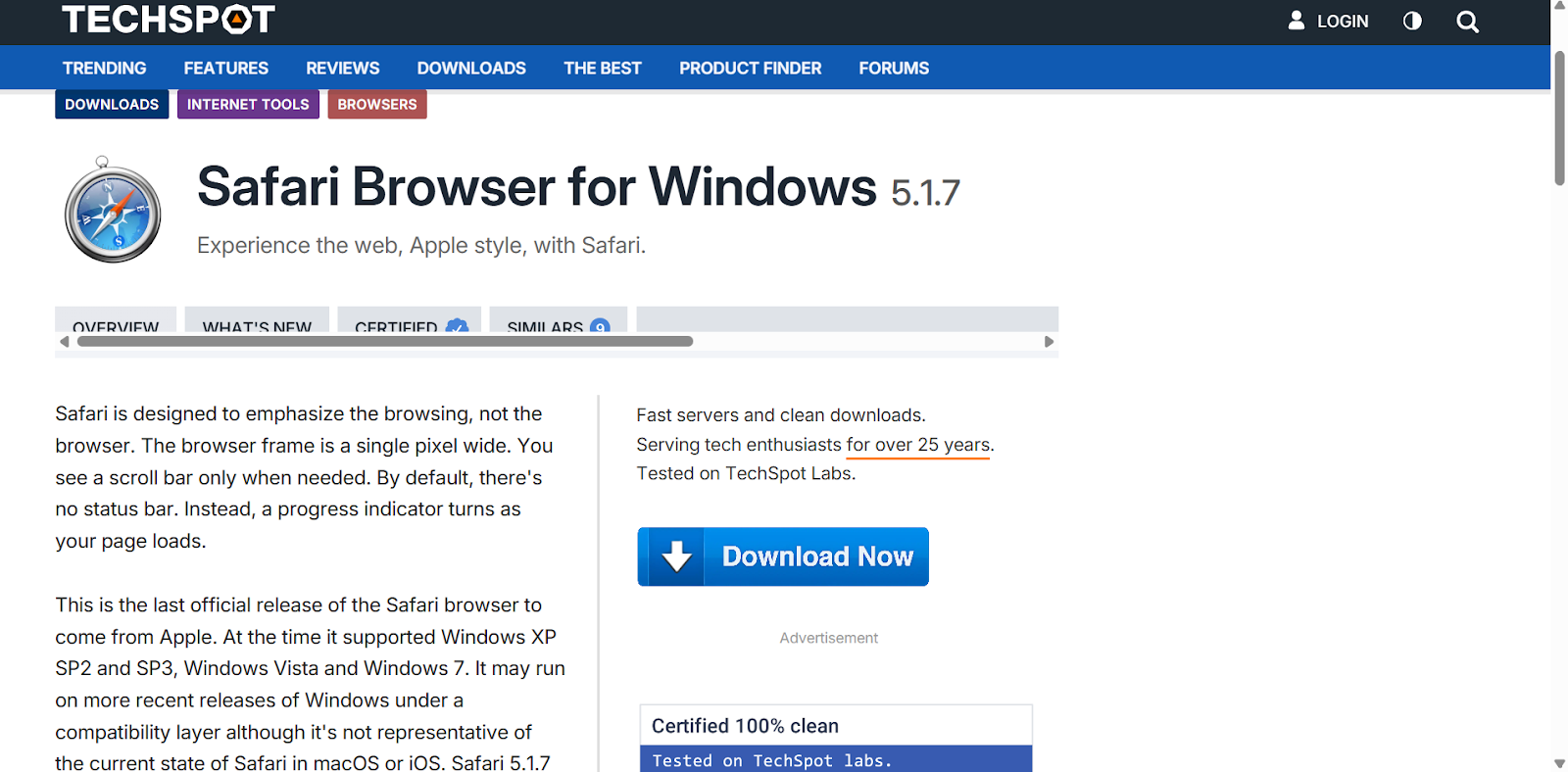
Step 2: Choose Safari Version 5.1.7
Make sure you only download Safari for Windows version 5.1.7, as this was the last official release. Avoid any beta or modified builds as they lead to security risks and may not function properly.
Step 3: Download the Installer File
Click the “Download” button on your chosen site. The file size should be approximately 36-38 MB. Save it to a designated folder on your computer or, preferably, a virtual machine.
Step 4: Scan the File for Malware
Before opening the installer, run a thorough scan with your antivirus software or Windows Defender. This step is crucial since the file comes from a third-party site and could contain malicious code.
Step 5: Run the Installer
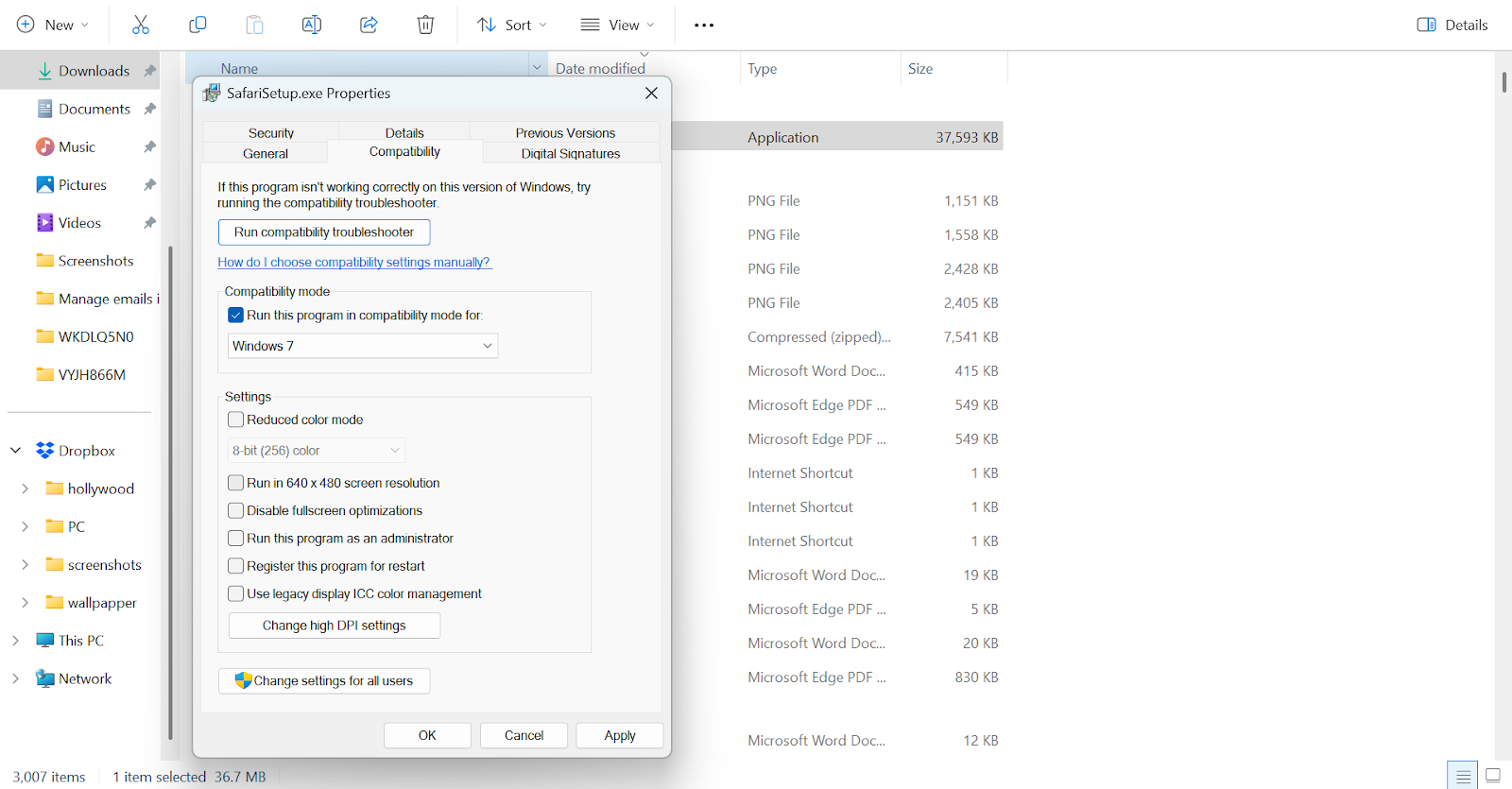
Double-click the .exe file to begin installation. It’s better that you run it in compatibility mode, and for that:
- Right-click the file → Properties → Compatibility tab.
- Check “Run this program in compatibility mode” → select Windows.
- Click Apply and OK.
Step 6: Follow the Installation Wizard
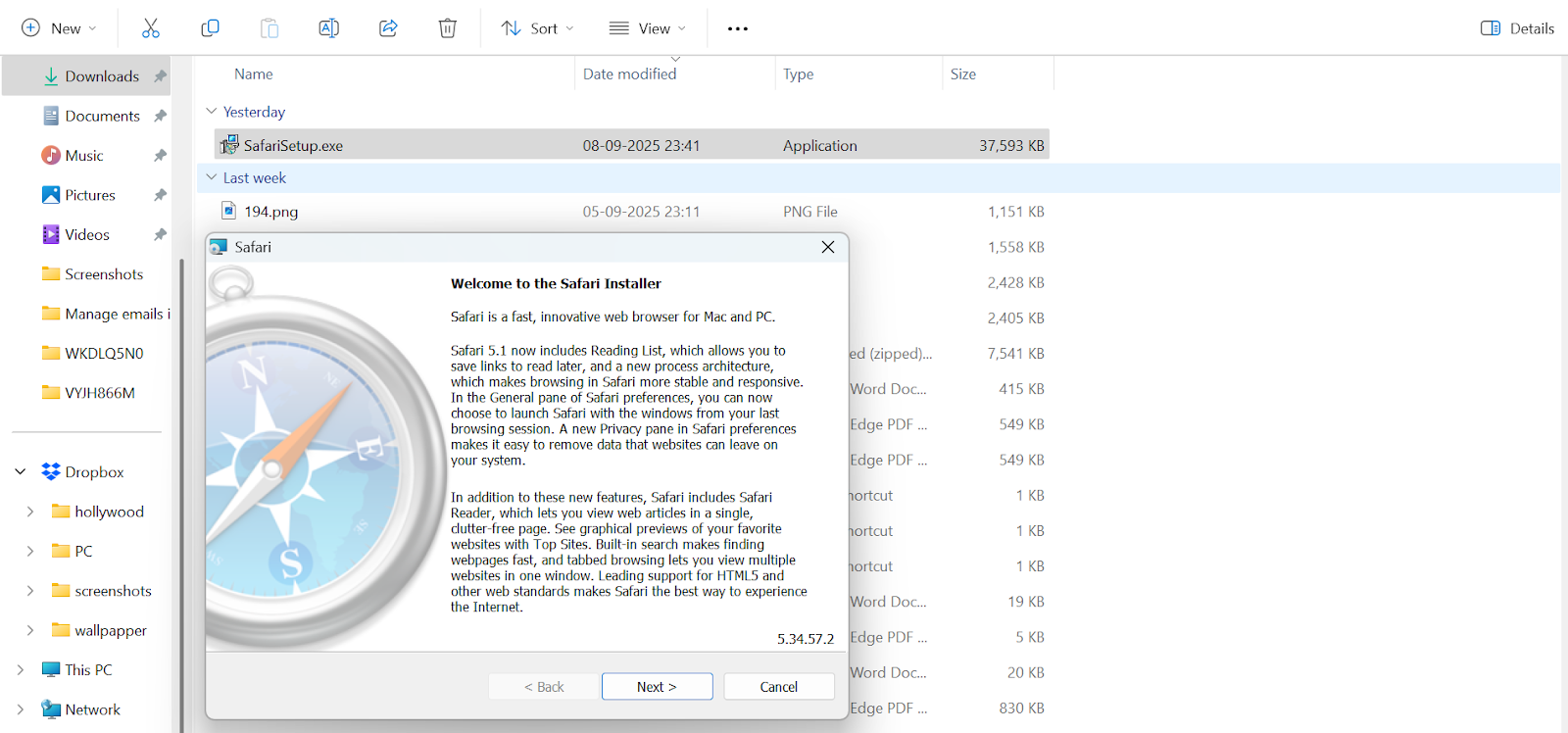
The setup wizard will guide you through the installation process. Decide if you want optional add-ons like Bonjour or auto-updaters.
Step 7: Launch Safari
After installation completes, you can now open Safari on Windows, but please be aware and careful while navigating the browser.
Safari Browser for Windows: Should You Actually Download it?
Even if you manage to find an old Safari download for Windows, you’ll face significant challenges using this abandoned browser. The decade-old software lacks compatibility with modern web standards, posing several risks for both casual users and testing professionals.
So, anyone considering the Safari download should understand these critical limitations before proceeding.
- Outdated browser
Safari 5.1.7 for Windows is outdated, released in an era when HTML5 was still emerging. In that way, it cannot properly render many modern websites that use current CSS features, JavaScript frameworks, or responsive design techniques.
For testers, this means the browser won’t show you how sites actually appear on current Safari versions, making it unreliable for checking compatibility.
- Limited support
No official support exists for Safari for Windows users. So, if you face any issue, you’re entirely on your own with no documentation updates, no community forums monitored by Apple, and no troubleshooting resources.
This makes resolving even minor issues extremely difficult for testing teams trying to maintain stable testing environments.
- No updates
Since 2012, web standards have received various updates, but Safari for Windows hasn’t changed at all. Some important features like CSS Grid, modern Flexbox, and WebAssembly simply don’t work.
As a result, your website might break, look distorted, lag, or completely fail to function, especially if it relies on modern web technologies.
- Security risks
Perhaps most concerning, the abandoned Safari version contains numerous unpatched security vulnerabilities. So, if you download the Safari browser, it could expose your system to security threats, putting company networks and sensitive data at serious risk.
Testing Safari on Windows: 4 Alternative Platforms to Consider
Since downloading Safari for Windows 11 isn’t a viable option for modern web testing anymore, development teams need better alternatives.
The good thing is that you will find many solutions that offer access to current Safari versions without requiring Apple hardware. These methods provide more accurate testing environments while avoiding the security and compatibility issues of using outdated versions.
- Virtual machines
A virtual machine (VM) is a software-based environment that lets you run another operating system – in this case, macOS inside your Windows computer. This gives you access to the real Safari browser with all its current features.
However, the setup takes some technical know-how, and you’ll need to obtain macOS legally. But it’s a one-time investment that offers ongoing access to the latest Safari versions.
This option works best for individual developers or tech-savvy users who want a free or low-cost way to test websites. Plus, they don’t mind spending time on setup and troubleshooting.
- Cloud-based test automation platforms
One of the easiest ways to test on Safari is to use cloud-based testing automation platforms, such as Testsigma. Your team gets access to Safari on real iOS and macOS devices in the cloud.
You can run automated tests, capture screenshots, and debug issues just as if you had the physical devices in front of you.
Since you’ve access to actual Apple hardware and up-to-date Safari browsers, you get results identical to what real users would experience. Plus, you can run parallel tests across multiple browsers, Safari, Chrome, Firefox, and Edge without switching devices.
- Cross-browser testing tools
Testing platforms such as BrowserStack, Lambda Test, and Sauce Labs maintain a fleet of Mac devices with different Safari versions installed.
You simply log in, select your Safari version, and start testing through your Windows browser. These services handle all the maintenance and updates, saving you from technical headaches while providing the most accurate testing environment possible.
They are perfect for QA teams, freelance developers, and agencies that need to deliver sophisticated, cross-browser compatible websites.
However, if you don’t want the actual browser for real-device testing, you can also emulate Safari for your quick visual checks.
- Remote browser testing
If your team needs exclusive access to Safari, you can rent a Mac in the cloud through services like MacStadium. These provide hosted Mac Minis that you can use over the internet, giving you full native Safari and other macOS apps from your Windows computer.
Alternatively, if you have a physical Mac elsewhere, you can use remote desktop tools like Chrome Remote Desktop or AnyDesk to connect to it securely.
The downside is that renting a Mac server can be expensive, and you’ll need a stable, high-speed internet connection for smooth performance.
With that said, this option is ideal for QA teams or companies that need native Safari access for advanced testing. It could be for iOS web apps, Apple Pay, or complex animations that cloud or iOS simulators might not fully replicate.
How to Sync Safari DATA on Windows?
If you regularly switch between Apple and Windows devices, keeping your browsing data organized is important for your workflow. Moreover, bookmarks, passwords, and browsing history scattered across different platforms can really slow down your productivity.
Although Apple doesn’t offer the Safari browser for Windows anymore, its iCloud for Windows application offers a sync solution. This official Apple software allows Windows users to access and connect Safari bookmarks with supported browsers like Chrome or Edge.
Here are the steps to install iCloud on Windows and sync your data.
- Download and install iCloud for Windows from Apple’s official website, then sign in with your Apple ID.
- Enable Bookmarks Sync in iCloud and select the browser you want to sync with (Chrome, Edge, or Firefox).
- Install the iCloud Browser Extension for the chosen browser to complete the connection.
- Turn on Safari Sync on Apple Devices under Settings > [Your Name] > iCloud > Safari to keep data updated.
- Open your Windows browser and check that Safari bookmarks and reading lists appear automatically.
Final Words on Safari Download for Windows
With Safari being used by millions of Apple device owners, testers can’t afford to skip this browser testing.
Unfortunately, you can’t access an up-to-date browser anymore since Apple discontinued support back in 2012. While an old Safari browser download option for Windows exists, it’s terribly slow, outdated, and comes with heavy security risks.
Your best option is to take an alternate route for testing. Luckily, you have many options available, from virtual machines to testing platforms to cloud-based services that offer access to the actual browser without the hardware investment.
But if you invest in the Testsigma solution, you get more than just Safari access. You get an automated testing suite that lets you write tests in plain English and run them across all browsers without lifting a finger.
In the end, make your choice based on your team’s ability, your available resources, and specific testing requirements.
FAQs on Safari Browser for Windows
Yes, you can download it for Windows 11, but from other sources and not the official Apple website. Moreover, you will only get access to the old version, as Apple has not released any new version of Safari for Windows 11 post-2012.
Released in 2021, the last official Safari version for Windows was 5.1.7. However, it has become outdated, lacking support for modern websites, UI functionality, and safety features. It’s not recommended for any current development or testing purposes.
Safari browser download on Windows is unsafe because there have been no security updates since a decade, leaving known vulnerabilities unpatched. This makes your system highly vulnerable to malware, hacking attempts, and data breaches.
Apple stopped supporting Safari for Windows to focus on its ecosystem integration. The company prioritizes Safari development for macOS and iOS devices, where they control both hardware and software. This strategy allows for better optimization and feature integration across Apple products.