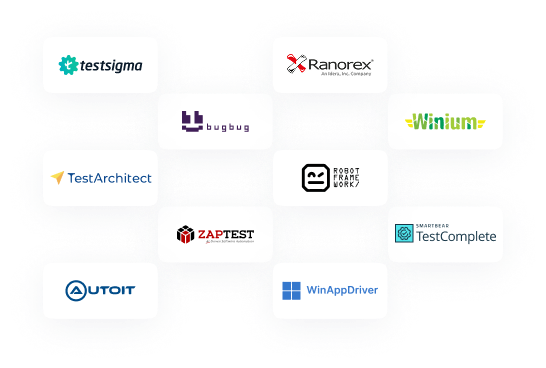Desktop automation tools help automate repetitive tasks on desktop applications such as data entry, report generation, testing, and workflows. They enable users to interact with desktop apps the same way a human would through clicks, keystrokes, and UI navigation, saving time and reducing errors. These tools are commonly used for software testing, business process automation, and boosting industry productivity. Let us look at the top desktop automation tools for testing in detail.
Table Of Contents
- 1 Comparison of the 5 Best Desktop Automation Tools
- 2 11 Best Desktop Automation Tools in 2025
- 3 Factors to Consider while Choosing the Best Desktop Automation Tools
- 4 Conclusion
- 5 Frequently Asked Questions
Comparison of the 5 Best Desktop Automation Tools
| Features | Testsigma | WinAppDriver | Winium | AutoIt | FlaUI |
| Ease of use | Codeless test automation platform that supports test authoring in natural language | Requires coding(C#/Java) | Requires coding(C#/Java) | Scripting knowledge needed | Requires coding (C#/.NET) |
| Cross-platform support | Windows, macOS, Linux, Android, iOS (via cloud) | Windows only | Windows only | Windows only | Windows only |
| Record and Playback | Supports record and playback | Not available | Not available | Basic recorder available | Not available |
| Self-healing tests | AI-powered self-healing | Not available | Not available | Not available | Not available |
| Parallel Execution | Built-in parallel testing on cloud/on-premise | Possible with an external setup | Possible with Selenium Grid setup | Not available | Possible with test frameworks |
| Robust Object Recognition | AI + XPath, image, and element locators | UI Automation framework | Uses the WebDriver protocol | Pixel & text-based, less reliable | Relies on UI Automation |
| Integrations | 30+ integrations like Jira, Jenkins, CI/CD, Slack, etc. | Minimal | Minimal | None | Limited (depends on .NET ecosystem) |
Also Read: website testing tools
11 Best Desktop Automation Tools in 2025
Here are some of the best desktop automation tools to simplify and accelerate your software testing process.
Testsigma
Testsigma is a cloud-based, codeless, Agentic test automation platform simplifying end-to-end testing across web, mobile, APIs, and desktop apps. While its desktop automation support is evolving, it stands out with a codeless approach powered by NLP-Engine, making it accessible even for non-developers.
Beyond codeless automation, Testsigma leverages agentic AI support to make testing more adaptive and intelligent, from self-healing tests to smart element detection and proactive test maintenance. This helps QA teams create and maintain tests faster, reduce flaky failures, and confidently accelerate releases.
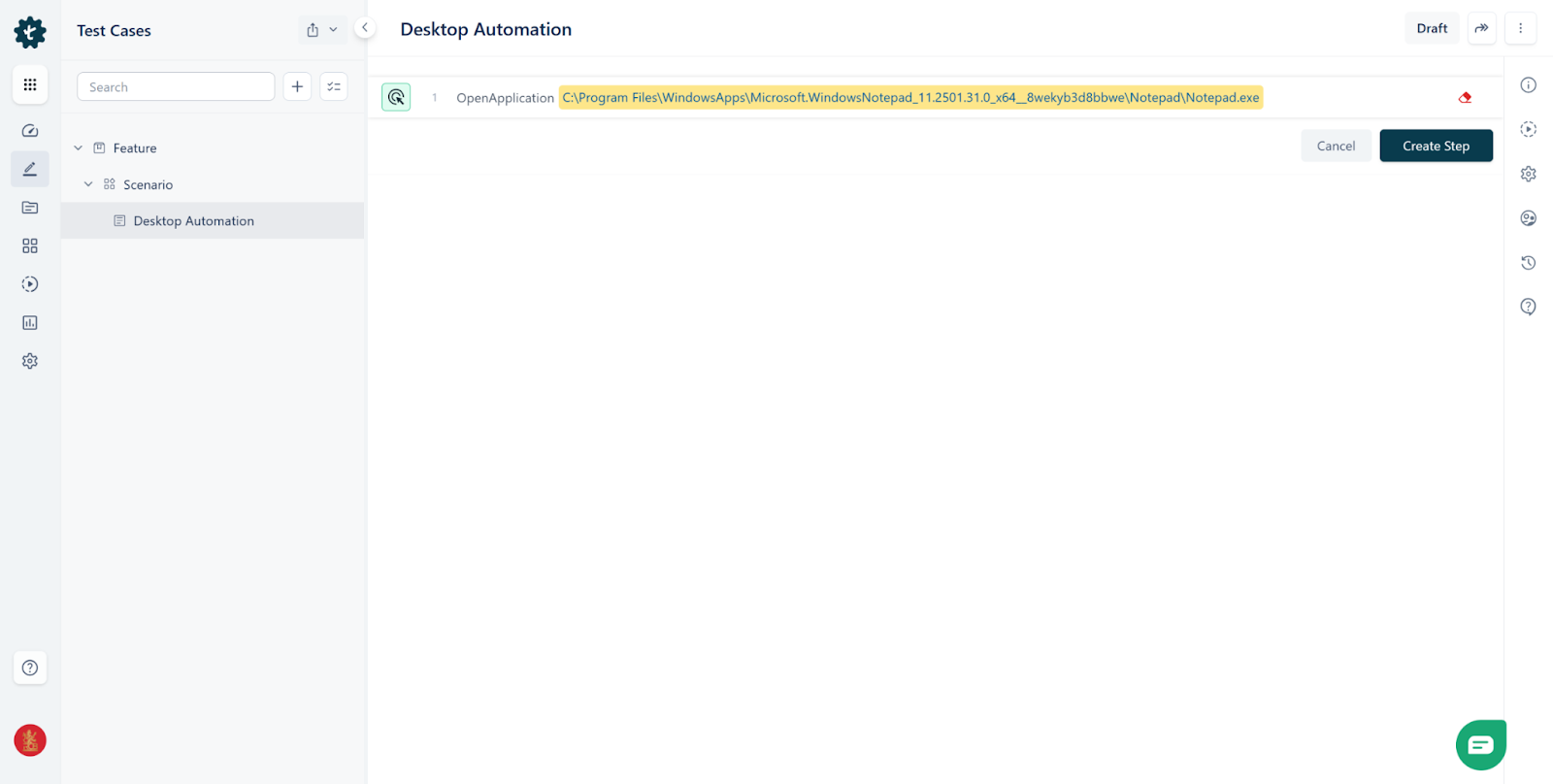
Features of Testsigma
- Natural Language Test Authoring – Ability to write test steps using plain English, which reduces the need to write code for basic test flows.
- Agentic AI Support – Enhances automation with AI-driven intelligence: smart element detection, auto-healing locators, adaptive test execution, and proactive maintenance, reducing flakiness and speeding up delivery.
- Parallel Execution – Testsigma supports running tests in parallel to speed up test suites.
- Cross-Platform Testing – Supports multiple platforms like website testing, mobile, desktop, API, Salesforce, and ERP applications testing.
- Self-Healing tests – When UI elements change, Testsigma tries to help reduce the amount of manual updates needed.
- Reporting – Captures screenshots, error logs, and sometimes videos. Offers dashboards and analytics about test runs, trends, and history.
- 30+ Integrations – Works with CI/CD tools (e.g. Jenkins), collaboration tools (Slack, email), issue trackers (Jira), cloud device farms, etc.
Winappdriver
Windows Application Driver, or WinAppDriver, is a Microsoft tool that enables automated UI testing of Windows desktop applications. It lets you use a WebDriver protocol (familiar to Selenium and Appium users) to automate interactions with applications built on various Windows UI frameworks (UWP, WinForms, WPF, Win32). It supports Windows 10 and above environments, acting as a server that listens for WebDriver-style commands to perform actions (clicks, typing, element lookups, etc.).

Features of Winappdriver
- Support for various Windows UI frameworks – Can automate UWP, WPF, WinForms, and Win32 applications.
- WebDriver protocol compliance – Uses the standard WebDriver API style, so people familiar with Selenium/Appium can adapt quickly.
- Test runners – Integrates with test frameworks like NUnit, xUnit, and JUnit.
- Language bindings – Supports multiple languages like C#, Java, etc.
- Element locators – Provides ways to find UI elements using their accessibility properties. Inspect tools (e.g., inspect.exe) help identify these.
- Integration – Can be used alongside Appium; allows combining desktop automation with existing Web / mobile automation workflows.
Pros
- Because it supports UWP, WPF, WinForms, and Win32, it covers most “native” desktop app types on Windows.
- You can reuse skills, infrastructure, or tests between Web, Mobile, and Desktop automation sets.
- Using NUnit, JUnit, etc., helps maintain consistency in the testing stack.
Cons
- It works only for Windows OS (Windows 10 / 11, etc). You’ll need other tools if you need cross-OS support (macOS, Linux).
- Unlike some modern tools, WinAppDriver doesn’t provide robust record/playback facilities, so testers need to write more manual code or scripts.
Also Read: Web Services Testing
Winium
Winium is an open-source automation framework designed to test Windows desktop applications. It is built on the Selenium WebDriver protocol, which means testers familiar with Selenium can quickly adapt to Winium. It supports automation of Windows apps built on technologies like WinForms, WPF, and Classic Windows desktop applications.
Winium consists of different drivers, such as:
- Winium.Desktop – For automating Windows desktop applications.
- Winium.StoreApps – For Windows Store (UWP) apps.
- Winium.Cruciatus – A low-level library for automating Windows apps.

Features of Winium
- Selenium WebDriver-based – Uses the WebDriver protocol to reuse Selenium knowledge.
- Supports Multiple Windows App Types – Works with WinForms, WPF, and Windows Store (UWP) apps.
- Cross-language Support – Since it’s WebDriver-based, you can write tests in Java, C#, Python, or any language with Selenium bindings.
- Integration – Can be combined with Selenium Grid for parallel execution and CI/CD pipelines.
- Element Locators – Supports locating elements via XPath, IDs, Names, and other properties (using Windows UI Automation).
Pros
- Easy to learn for testers already using Selenium.
- Covers legacy and modern desktop applications.
- Works with multiple programming languages.
Cons
- No support for macOS or Linux desktop apps.
- It requires coding and is not suitable for non-technical testers.
Autoit
AutoIt is a lightweight, free automation tool for Windows desktop applications. It was initially designed to automate routine tasks in Windows, such as keystrokes, mouse movements, and window commands, but it is also widely used as a desktop application testing tool. It uses its own scripting language, similar to BASIC, to create scripts that can automate interactions with Windows GUIs.
While it’s not a WebDriver-based tool like Winium or WinAppDriver, AutoIt is known for its simplicity, speed, and ability to handle Windows dialogs (like file upload popups) that many other frameworks struggle with.

Features of Autoit
- Scripting Language – Uses a BASIC-like scripting language for writing automation scripts.
- Control Manipulation – Can interact with windows, buttons, menus, checkboxes, lists, and other controls.
- Keystroke & Mouse Simulation – Sends keystrokes, mouse clicks, and movements for automation of UI tasks.
- Automation of Windows Dialogs – Useful for handling file upload/download dialogs and system popups.
- Executable Compilation – Scripts can be compiled into standalone .exe files for distribution.
- Lightweight & Fast – Small footprint with quick execution, suitable for repetitive tasks.
Pros
- Small in size, quick to set up, and easy to start scripting.
- Can automate file dialogs and popups that other automation frameworks struggle with.
- Ability to compile scripts into .exe files for portability.
Cons
- No support for macOS or Linux.
- Requires learning its proprietary scripting language; not reusable in Java, Python, etc.
Flaui
FlaUI is an open-source .NET library for automating Windows desktop applications. It is built on top of Microsoft UI Automation (UIA) libraries and frameworks like UIA2 (MSAA) and UIA3, making it suitable for automating modern and legacy Windows apps.
FlaUI is often used as an alternative to tools like WinAppDriver or Winium for teams that want more control and direct interaction with Windows UI elements. It’s especially popular among C# developers since it integrates seamlessly into the .NET ecosystem and provides strong API support for building robust automation frameworks.

Features of Flaui
- UI Automation Frameworks – Supports UIA2 (legacy, older Windows apps) and UIA3 (modern Windows apps).
- Strong .NET Integration – Written in C#, works naturally with .NET testing frameworks (NUnit, MSTest, xUnit).
- Element Locators – Supports locating elements via automation IDs, names, XPath, class names, etc.
- Advanced UI Interaction – Can automate clicks, keystrokes, drag-and-drop, menu selections, and window handling.
- Support for Legacy & Modern Apps – Works with Win32, WinForms, WPF, and some custom controls through UI Automation.
Pros
- Works directly with Microsoft UI Automation, making it more reliable than image/pixel-based tools.
- Great for .NET developers; integrates easily with unit test frameworks.
- Covers WinForms, WPF, and Win32 apps.
Cons
- No record/playback or low-code interface; testers must write C# code.
- Works only on Windows, no macOS/Linux support.
Robot Framework
Robot Framework is an open-source, generic automation framework widely used for test automation of web, mobile, APIs, and desktop applications. It follows a keyword-driven approach, allowing testers to write test cases in a readable, table-like syntax.
For desktop automation, Robot Framework relies on libraries such as:
- WhiteLibrary – Automates Windows desktop applications using the White framework.
- AutoItLibrary – Integrates AutoIt for handling Windows GUI elements and dialogs.
- PywinautoLibrary – Uses Pywinauto for Python-based Windows automation.
This makes Robot Framework flexible, extensible, and suitable for teams wanting a low-code, readable test automation solution for multiple platforms.

Features of Robot Framework
- Keyword-Driven Testing – Allows writing tests in plain, human-readable keywords, making them easier to understand and maintain.
- Extensible via Libraries – Supports many libraries for desktop, web, mobile, API, and database automation (e.g., WhiteLibrary, AutoItLibrary).
- Cross-Platform Support – While desktop automation is Windows-based primarily, web/mobile automation works across OS platforms.
- Data-Driven Testing – Supports running the same test with multiple input datasets.
- Integration with CI/CD – Can integrate with Jenkins, GitHub Actions, GitLab CI, and other CI/CD tools.
Pros
- The keyword-driven approach is easy for technical and non-technical users.
- New libraries can be created in Python or Java, enabling automation of nearly any technology.
- Large user base and plenty of tutorials, plugins, and libraries available.
Cons
- Desktop automation libraries like WhiteLibrary, AutoItLibrary, and Pywinauto are Windows-only.
- Adding desktop automation requires knowledge of Python/Java and proper library setup.
TestComplete
TestComplete is a commercial, end-to-end test automation platform by SmartBear that supports desktop, web, and mobile applications. It is widely recognized for its robust desktop automation capabilities across Windows applications, including WinForms, WPF, .NET, Java, and legacy apps.
TestComplete provides a low-code / codeless environment, allowing QA teams, including non-developers, to create automated tests using record & playback, keyword-driven tests, or scripting in languages like JavaScript, Python, VBScript, or C#. It also includes AI-powered features to enhance stability and reduce maintenance.
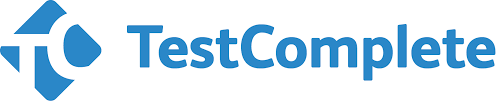
Features of TestComplete
- Record & Playback – Lets users capture test steps visually without writing code, ideal for non-technical testers.
- Scripted Testing – Supports multiple scripting languages for advanced automation logic.
- Cross-Platform Desktop Support – Automates Windows desktop applications built with WinForms, WPF, .NET, Java, Delphi, etc.
- Smart Object Recognition – Uses AI-driven object recognition to detect UI elements more reliably, even if the UI changes slightly.
- Data-Driven Testing – Can execute the same test with multiple data sets from Excel, CSV, databases, or other sources.
Pros
- Low-code and record/playback make it accessible for non-developers.
- Works with almost all types of Windows desktop applications, web, and mobile apps.
- Reduces test failures due to UI changes.
Cons
- Licensing can be expensive, especially for small teams or frequent parallel executions.
- Desktop automation is limited to Windows; cross-platform desktop support is not available.
Ranorex Studio
Ranorex Studio is a commercial, all-in-one test automation platform designed for desktop, web, and mobile applications. It is particularly strong in Windows desktop automation, supporting applications built with WinForms, WPF, .NET, Java, and legacy technologies. Ranorex Studio combines low-code, codeless test automation via its capture-and-replay interface with full C# and VB.NET coding support, making it suitable for non-technical testers and developers. It also provides robust reporting, integrations with CI/CD tools, and features to reduce test maintenance.

Features of Ranorex Studio
- Record & Playback – Allows testers to capture actions on the desktop application and replay them without coding.
- Desktop Application Support – Automates Windows desktop apps, including WinForms, WPF, .NET, Java, and legacy apps.
- Robust Object Recognition – Uses RanoreXPath and AI-assisted object recognition to identify UI elements, even after minor changes, reliably.
- Data-Driven Testing – Supports running tests with multiple datasets from Excel, CSV, databases, or other sources.
- Integration – Works with Jenkins, Azure DevOps, GitLab CI, and other pipelines for automated test execution.
Pros
- Record/playback and low-code features make it accessible to non-developers.
- Works with both modern and legacy Windows applications.
- Minimizes test failures due to UI changes.
Cons
- Licensing costs can be high, especially for larger teams or multiple parallel executions.
- Does not support macOS or Linux desktop apps.
BugBug
BugBug is a codeless test automation tool designed for web application testing, offering an intuitive, browser-based interface that enables users to create, execute, and manage automated end-to-end tests without writing code. Developed by TestRevolution Sp. z o.o., BugBug is particularly well-suited for QA testers, developers, and product managers, especially in startups and small teams seeking efficient and affordable testing solutions.

Features of BugBug
- Codeless Test Creation – Utilize a Chrome extension to record user interactions directly in the browser, capturing clicks and inputs automatically.
- Edit & Rewind – Modify or add test steps at any point in the test sequence and resume execution from there, facilitating easy debugging.
- Variables and Dynamic Data – Incorporate random values, environment-specific variables, and temporary inboxes for testing flows like signup and login.
- Local and Cloud Execution – Run tests locally or schedule them to execute in the cloud, enhancing flexibility and scalability.
- Parallel Test Execution – Execute multiple tests simultaneously in the cloud, reducing overall testing time.
- Integration – Integrate seamlessly with CI/CD pipelines using CLI or BugBug’s public API, supporting tools like GitHub Actions, GitLab CI/CD, Jenkins, and Bitbucket Pipelines.
Pros
- Designed for both technical and non-technical users, facilitating quick adoption and use.
- Create automated tests in minutes without coding, streamlining the testing process.
- Supports both local and cloud test execution, providing flexibility in testing environments.
Cons
- Currently supports only Chromium-based browsers, restricting cross-browser testing capabilities.
- Lacks automation for desktop and mobile apps, focusing solely on web applications.
Also Read: Responsive Design Testing tools
TestArchitect
TestArchitect is a comprehensive test automation platform developed by LogiGear, designed to support automation across desktop, web, mobile, API, and database applications. It is particularly well-suited for automating Windows desktop applications built with technologies such as WinForms, WPF, .NET, and Java.

Features of TestArchitect
- Action-Based Testing (ABT) – Utilizes a keyword-driven approach with over 320 pre-built, platform-agnostic actions, enabling testers to create and maintain tests without extensive programming knowledge.
- Multivariate Test Execution – A single test case can run across various operating systems and localized environments in different languages, ensuring maximum coverage and consistency without altering the original test.
- Image-Based Testing – Supports image recognition and OCR algorithms to interact and verify images, making it suitable for systems lacking accessible object properties.
- Remote Test Execution – Facilitates executing tests across multiple remote desktop sessions, enhancing scalability and parallel testing capabilities.
- Integration – Seamlessly integrates with CI/CD pipelines using tools like Jenkins and Microsoft Azure DevOps, enabling fully automated test execution as part of the build and deployment workflows.
- Test Data Management – Provides robust test data management capabilities, enabling users to define, manage, and reuse test data across different test cases, ensuring consistency and reducing the time spent on data preparation.
Pros
- The intuitive IDE allows rapid creation of business-readable test cases using Action-Based Testing, making it accessible to testers with varying technical expertise.
- Supports automation across desktop, web, mobile, API, and database applications, providing a unified solution for diverse testing needs.
- Features multivariate test execution and remote test execution capabilities, enhancing test coverage and scalability.
Cons
- While the basic features are user-friendly, mastering advanced functionalities may require additional training and experience.
- The pricing model may be a consideration for larger teams or organizations with extensive testing requirements.
ZAPTEST
ZAPTEST is a comprehensive test automation and Robotic Process Automation (RPA) platform designed to streamline testing across desktop, web, mobile, and API applications. Its advanced features, including computer vision and OCR capabilities, make it particularly effective for automating complex desktop applications with dynamic user interfaces.

Features of ZAPTEST
- Cross-Platform Automation – Supports automation across Windows, Linux, macOS, and mobile platforms, enabling comprehensive testing across diverse environments.
- Computer Vision & OCR – Utilizes advanced image and text recognition technologies to interact with and validate UI elements, enhancing accuracy in test automation.
- 1SCRIPT Methodology – Allows the creation of reusable test scripts that can be executed across multiple platforms and applications, reducing redundancy and maintenance efforts.
- Integrated UI and API Testing – Facilitates simultaneous testing of both frontend and backend components, providing a holistic view of application performance.
- Parallel Test Execution – Enables the execution of multiple test scripts concurrently, improving efficiency and reducing testing time.
- Robotic Process Automation (RPA) – Combines test automation with RPA capabilities, allowing for the automation of repetitive tasks beyond testing scenarios.
Pros
- The intuitive interface allows users to create and execute tests, reducing the learning curve.
- Supports various automation scenarios, from UI interactions to API testing and RPA tasks.
- Seamlessly integrates with popular CI/CD tools like Jenkins, Git, and JIRA, streamlining the automation workflow.
Cons
- The depth of features may pose a challenge for beginners, as they will require time and training to leverage the platform’s capabilities fully.
- The extensive features and capabilities may be more than necessary for smaller-scale projects, potentially leading to underutilization.
Factors to Consider While Choosing the Best Desktop Automation Tools
Considering these factors helps ensure you choose a desktop automation tool that aligns with your application’s technology, team skills, and testing goals. Evaluating ease of use, reliability, integrations, and scalability reduces test maintenance, accelerates execution, and improves overall efficiency. Additionally, analyzing cost, support, and future features ensures long-term sustainability and adaptability of your automation strategy.
- Application Type & Technology Support – Ensure the tool supports your desktop app’s framework (WinForms, WPF, .NET, Java, legacy apps).
- Ease of Use & Learning Curve – Decide between low-code/codeless tools vs scripting-heavy tools based on team expertise.
- Object Recognition & Reliability – Check if the tool reliably identifies UI elements (AI-based, XPath, property-based, or image-based).
- Test Maintenance & Self-Healing – Look for features that reduce effort when UI elements change.
- Integration with CI/CD & DevOps – Ensure compatibility with Jenkins, GitLab CI, Azure DevOps, Jira, Slack, etc.
- Parallel Execution & Scalability – Ability to run tests concurrently and handle large-scale test suites.
Conclusion
Choosing the right desktop automation tool is critical for improving testing efficiency, reducing manual effort, and ensuring high-quality software delivery. By carefully evaluating factors like technology support, ease of use, reliability, integrations, scalability, and cost, teams can select a tool that fits their current needs and grows with future requirements. Ultimately, the best tool empowers your team to automate effectively, maintain tests easily, and confidently accelerate release cycles.
Frequently Asked Questions
A desktop automation tool is software that automates repetitive tasks and testing of desktop applications, helping teams perform actions like clicks, data entry, and UI verification without manual effort.
Desktop automation tools help save time, reduce human error, improve test coverage, and accelerate software releases by automating repetitive or complex desktop workflows.
Testsigma is a strong choice due to its cross-platform testing capabilities, AI-assisted test maintenance, and integration with CI/CD tools.
Top choices include Testsigma, TestComplete, Ranorex Studio, WinAppDriver, Winium, AutoIt, FlaUI, Robot Framework, ZAPTEST, TestArchitect, and BugBug.
Yes, WinAppDriver, Winium, FlaUI, and Robot Framework are open-source tools, offering free alternatives to commercial desktop automation solutions.