- getting started
Introduction: Cloud
Frequently Asked Questions
Telemetry
Testsigma Terminology
Testsigma Sample Applications
Command Center
- collaboration
Invite Team Members
Assign Projects
Users & Role Management
Review Management [Test Cases]
Review Management [Elements]
Execution Controls
Features & Scenarios
Manage Test Cases
Test Case List Actions
Import Test Project Test Cases
Importing Postman Collections and Environments
Update Test Case Result in a Test Plan
Test Cases (Mobile Web App)
Custom Fields for Test Cases
Label Management
- Test Step Types
Type: Natural Language
Type: REST API
Type: Step Group
Type: For Loop
Type: While Loop
Type: Block
Type: If Condition
Nested Step Groups
Image Injection
Cross-application testing
- Test Data Types
Raw
Parameter
Runtime
Random
Data Generator
Phone Number
Mail Box
Environment
Concat Test Data
Create Test Data Profile
Update Test Data Profile
Updating Value in TDP
Import TDP
Bulk Deletion of a Test Data Profile
Create Test Data [Environment]
- data generators
Default Test Data Generators
Address Function Type
ChangeDataType Function Type
Company Function Type
DateFunctions Function Type
DomainFunctions Function Type
EmailFunctions Function Type
File Function Type
Friends Function Type
IdNumber Function Type
Internet Function Type
MailboxAliasFunctions Function Type
MailboxFunctions Function Type
Name Function Type
NameFunctions Function Type
Number Function Type
NumberFunctions Function Type
Phone Number Function Type
PhoneNumberFunctions Function Type
Random String Function Type
RandomText Function Type
StringFunctions Function Type
TestDataFromProfile Function Type
- Elements (Objects)
- Web Applications
Record Single Element
Record Multiple Elements
Create Elements
Supported Locator Types
Formulating Elements
Shadow DOM Elements
Verifying elements in Chrome DevTools
Handling iframe Elements?
Create Image Based Elements
Dynamic Locators using Parameter
Dynamic Locators using Runtime
Using Environment Test Data for Dynamic Locators
Locating Dynamic Elements in Date Widget
Freeze & Inspect Dynamic Elements (WebPage)
Locating Dynamic Elements in Tables
Import/Export Elements
AI Enabled Auto-Healing
Locator Precedence (Web Apps)
Verify Elements from Test Recorder
- test step recorder
Install Chrome Extension
Install Firefox Extension
Install Edge Extension
Exclude Attributes/Classes
- test plans
Add, Edit, Delete Test Machines
Add, Edit, Delete Test Suites
Schedule Test Plans
Run Test Suites In Parallel
Cross Browser Testing
Distributed Testing
Headless Testing
Test Lab Types
Disabling Test Cases in Test Plans
AfterTest Case
Post Plan Hook
AfterTest Suite
Email Configuration in Test Plan
Execute Partial Test Plans via API
- runs
Ad-hoc Run
Test Plan Executions
Dry Runs on Local Devices
Run Tests on Private Grid
Run Tests on Vendor Platforms
Run Test Plans on Local Devices
Test Locally Hosted Applications
Debug Test Case Failures
Parallel and Allowed queues
- live editor
Introduction: Testsigma Terminal
Installing Testsigma Terminal
Editing a Test Case Using Live Editor
FAQs on Testsigma Terminal
- Testsigma Agent
Pre-requisites
Setup: Windows, Mac, Linux
Setup: Android Local Devices
Setting up iOS Local Devices
Update Agent Manually
Update Drivers Manually
Delete Corrupted Agent
Delete Agents: Soft & Permanent
Triggering Tests on Local Devices
- troubleshooting
Agent - Startup and Registration Errors
Agent Logs
Upgrade Testsigma Agent Automatically
Specify Max Sessions for Agents
Testsigma Agent - FAQs
- continuous integration
Test Plan Details
REST API (Generic)
Jenkins
Azure DevOps
AWS DevOps
AWS Lambda
Circle CI
Bamboo CI
Travis CI
CodeShip CI
Shell Script(Generic)
Bitrise CI
GitHub CI/CD
Bitbucket CI/CD
GitLab CI/CD
Copado CI/CD
Gearset CI/CD
- desired capabilities
Most Common Desired Capabilities
Browser Console Debug Logs
Geolocation Emulation
Bypass Unsafe Download Prompt
Geolocation for Chrome & Firefox
Custom User Profile in Chrome
Emulate Mobile Devices (Chrome)
Add Chrome Extension
Network Throttling
Network Logs
Biometric Authentication
Enable App Resigning in iOS
Enable Capturing Screenshots (Android & iOS)
Configure Android WebViews
Incognito/Private mode
Set Google Play Store Credentials
Basic Authentication [Safari]
- addons
What is an Addon?
Addons Community Marketplace
Install and Use Community Addons in Testsigma
Prerequisites for creating add-ons
Create an Addon
Update Addon
Addon Types
Create a Post Plan Hook add-on in Testsigma
Create OCR Text Extraction Addon
- configuration
API Keys
- Security(SSO)
Setting Up Google Single Sign-On(SSO) Login in Testsigma
Setting Up Okta Single Sign-On Integration with SAML Login in Testsigma
Setting up SAML-based SSO login for Testsigma in Azure
iOS Settings
Create WDA File
SMTP Configuration
Manage Access
- uploads
Upload Files
Upload Android and iOS Apps
How to generate mobile builds for Android/iOS applications?
- Testsigma REST APIs
Manage Environments
Elements
Test Plans
Upload Files
Get Project Wide Information
Upload & Update Test Data Profile
Fetch Test Results (All Levels)
Trigger Multiple Test Plans
Trigger Test Plans Remotely & Wait Until Completion
Run the Same Test Plan Multiple Times in Parallel
Schedule, Update & Delete a Test Plan Using API
Update Test Case Results Using API
Create and update values of Test Data Profile using REST API
Rerun Test Cases from Run Results using API
Salesforce Metadata Refresh Using API
- open source dev environment setup
macOS and IntelliJ Community Edition
macOS and IntelliJ Ultimate Edition
Windows and IntelliJ Ultimate Edition
Setup Dev Environment [Addons]
- NLPs
Retrieve Value in Text Element
Capture Dropdown Elements
Unable to Select Radiobutton
Unable to Click Checkbox
Clearing the Session or Cookies
UI Identifier NLP
Drag & Drop NLP
Uploading Files NLP
Use MySQL Addon in NLPs
- setup
Server Docker Deployment Errors
Secured Business Application Support
Troubleshooting Restricted Access to Testsigma
Why mobile device not displayed in Testsigma Mobile Test Recorder?
Unable to Create New Test Session
Agent Startup Failure Due to Used Ports
Tests Permanently Queued in Local Executions
Fix Testsigma Agent Registration Failures
Testsigma Agent Cleanup
Need of Apache Tomcat for Testsigma Agent
- web apps
URL not accessible
Test Queued for a Long Time
Issues with UI Identifiers
Missing Elements in Recorder
Collecting HAR File
Errors with Browser Session
Page Loading Issues
- mobile apps
Failed to Start Mobile Test Recorder
Troubleshooting “Failed to perform action Mobile Test Recorder” error
Why Test Execution State is Queued for a Long Time?
Why Mobile App Keeps Stopping After Successful Launch?
More pre-requisite settings
Why am I not able to start WDA Process on iPhone?
What are the Most Common causes for Click/Tap NLP Failure?
How to Find App Package & Activity in Android?
Cross-environment Compatible ID Locators (Android)
Why Accessibility IDs Over other Locators?
What are Common Android Issues & Proposed Solutions?
How to Find the App Bundle ID for iOS?
Developer Mode (iOS 16 & Above)
How to Handle iOS App Compatibility Issues?
How to Disable Play Protect for SMS Forwarder Installation?
How to Capture Network Logs in an Android Application?
- web apps
Why Install Chrome Extension?
Steps to Test Locally Hosted Apps
How to Turnoff Onboading Tutorial?
Non-Text Keys in Test Cases
Basic Authentication for Web
Why Bypass CAPTCHA?
Test Case Failures Due to Link Text Capture Issues
Why Is a Single Video for All Test Cases in a Test Plan Unavailable in Some Cases?
- accessibility testing
Accessibility Testing for Web Applications
Accessibility Testing for Android & iOS
- salesforce testing
Intro: Testsigma for Salesforce Testing
Creating a Connected App
Creating a Salesforce Project
Test Salesforce Connection Before Authorization
Creating Metadata Connections
Adding User Connections
Build Test Cases: Manual+Live
Salesforce Element Repositories
Intro: Testsigma Special NLPs
SOQL as Test Step
Query Builder for Salesforce Testing
Automating Listview Table NLPs
Error Handling On Metadata Refresh
Introduction: SAP Automation
Selective Element Recorder
Batch Element Recorder
Creating Test Cases for SAP Automation
List of Actions
- desktop automation
Introduction: Desktop Automation
Create Projects and Applications
Selective Element Recorder
Batch Element Recorder
Creating Test Cases for Desktop Automation
Intro: Windows Automation (Lite)
Windows (Lite) Project & Application
Element Learning with Test Recorder
Test Cases for Windows (Lite)
- GenAI Capabilities
Testsigma Copilot
Generate TDP Using Copilot
Generate Tests from User Actions
Generate Tests from Requirements (Jira)
Generate API Test Cases (Swagger)
Generate Tests from Figma Designs
Testsigma Copilot for Mobile Apps
Agentic Test Generation with GitHub
Intro: Windows Desktop Automation
Windows (Adv) Project & Application
Object Learning (Using UFT One)
Converting TSR Files to TSRx
Importing/Updating TSRx Files
Test Cases for Windows Automation
Error Handling Post TSRx File Update
- testsigma tunnel
Intro: Testsigma Tunnel
Components & Requirements
Setup and Installation: Mac
Setup and Installation: Windows
Setup and Installation: Linux
Setup and Installation: Docker
Using Testsigma Tunnel
- open source docs
Intro: Testsigma Community Edition
Testsigma Community Cloud
Testsigma Docker Setup
Reset Password
Windows and IntelliJ Ultimate Edition
Pre-Requisite:
- OS: Microsoft Windows
- IDE: Intellij IDE Editor - Ultimate Edition
Pre-Requisite Software and Service Installation
OPEN JDK 11 or greater
Open JDK 11 can be installed from Oracle. Please make sure JDK 11 or above is taken into consideration as there are a few unsupported libraries below JDK 11 while setting up the dev environment.
APACHE HTTPD
You can install the HTTPd service from this link - https://www.apachelounge.com/download/ and once you have unzipped it, you can navigate to Apache 24 > bin and see the httpd.exe file.
Since we need to install HTTPd as a service, we need to open the command prompt and navigate to the bin folder inside Apache 24 folder and run this command httpd -k install, this will run the httpd server as a service.
NPM and NODE JS (>= 12)
To publish and install packages to and from the public npm registry or a private npm registry, you must install Node.js and the npm command line interface using either a Node version manager or a Node installer.
You can install the same from this link - Downloading and installing Node.js and npm | npm Docs
MYSQL 5.7
You can set up download MySQL from this link - MySQL :: Download MySQL Community Server (Archived Versions) and set up by following this document - MySQL 5.7: Installation Instructions (Windows) - GROK Knowledge Base
Setup Steps
-
Download the source from GitHub: git clone https://github.com/Testsigmahq/testsigma and place it on your system. The downloaded source will have the below folders.
- agent
- agent-launcher
- Automator
- deploy
- server
- UI
- Now, open IntelliJ IDE and create a new JAVA project.
- The next step is to import the Automator, agent, agent launcher, server, and ui as individual modules in the project created.
How to import modules in IntelliJ IDE:
- Go to File → Project structure
- In the Project structure window, you can see modules under the project settings section.
- Click on the modules tab and click the + icon and select import module.
- Now select each folder i.e. Automator, agent, agent-launcher, server, ui, and import them.
- While importing modules (Automator, agent, agent-launcher, server), select the option Import module from external module and then choose Maven and click on Create.

-
Only while importing ui as a module, choose the option Create module from existing sources and click on Next.
- The framework will be detected as angular
- Click on Create

-
Build each module using the command mentioned, in the following order:
- automator: mvn clean install
- agent: mvn clean install
- agent-launcher: mvn clean install
- server: mvn clean install
- ui: npm install
Downloading Required Tools
- Create a folder with the name testsigma_os.
- Download the ANDROID, APPIUM, DRIVERS, and IOS tools from this URL and store them in the above folder created. Make sure you extract the zip and place the contents in the folder created.
Also, if you have already downloaded the Testsigma Agent, you can copy Android, Appium, drivers, and iOS and put the same on testsigma_os.

HTTPD config file changes
-
Once the httpd service is installed, we need to navigate to Apache 24 > conf > httpd.conf and change the below details:
Change the text from "Listen 8080" to "Listen 80" uncomment the line "LoadModule proxyajpmodule lib/httpd/modules/modproxyajp.so" uncomment the line "LoadModule rewritemodule lib/httpd/modules/modrewrite.so" uncomment the line "LoadModule proxymodule lib/httpd/modules/modproxy.so" uncomment the line with "LoadModule proxyhttpmodule lib/httpd/modules/modproxyhttp.so" -
Once these changes are done create a new file in the conf folder with the name testsigma.conf and add below details:
RewriteEngine On RewriteCond %{HTTP_HOST} "devos.testsigma.com" RewriteCond %{REQUEST_URI} "^/$" #RewriteRule .* http://localhost:4202%{REQUEST_URI} [P] RewriteRule .* https://devos.testsigma.com/ui/ [L,R=301] RewriteCond %{HTTP_HOST} "devos.testsigma.com" RewriteCond %{REQUEST_URI} "^/ui/" RewriteRule .* http://localhost:4202%{REQUEST_URI} [P] RewriteCond %{HTTP_HOST} "devos.testsigma.com" RewriteCond %{REQUEST_URI} "^/ui" RewriteRule .* http://localhost:4202%{REQUEST_URI} [P] RewriteCond %{HTTP_HOST} "devos.testsigma.com" RewriteCond %{REQUEST_URI} "^/assets/" RewriteRule .* http://localhost:4202%{REQUEST_URI} [P] RewriteCond %{HTTP_HOST} "devos.testsigma.com" RewriteRule .* http://localhost:9090%{REQUEST_URI} [P]Once these details are added, you can save it and restart the httpd service.
Setting up UI, Server, and Agent component as a service:
Once the above configuration is done, we need to add UI, Server, and Agent as a service so that the entire application runs.
Setting up UI component as service:
- Click on Run option in the IDE and then click on Edit configuration.
- Once you have clicked the Edit configuration, you can click on + icon in the top left corner and add the npm service.

- Enter the name of the UI component.
- For package.json: select the package.json file present in the ui folder from the downloaded source.
- Select run for command and start for Scripts.
- Once the setup is done, you can click on Ok and your UI component is ready to run as a service.

Setting up Server Component as a service:
- Go to Run → Edit Configurations.
- Select + Icon in the Run/Debug Configurations window.
- Select Sprint Boot as the configuration type.
- Enter the name as Server.
- Select Java 11 as the JDK version and testsigma-agent as the classpath.
- Enter com.testsigma.agent.TestsigmaWebApplication as the class to be compiled.
-
If the Environment Variables field is not visible, Click the Modify option and select Environment Variables.
-
Enter the below values for Environment Variables
-DTESTSIGMA_SERVER_URL=http://devos.testsigma.com;-DTSDATADIR=<Userdir>\testsigma\temp_labs -
temp_labs is a temp folder to store data. So, you can create one and mention the path of the folder above.
NOTE:Note: Replace <Userdir> with your home directory name.
-
- Click Ok
- The server module is added as a service now.

Setting up Agent component as service:
- Go to Run → Edit Configurations.
- Select + Icon in the Run/Debug Configurations window.
- Select Sprint Boot as the configuration type.
- Enter the name as agent.
- Select Java 11 as the JDK version and testsigma-agent as the classpath.
- Enter com.testsigma.agent.TestsigmaAgent as the class to be compiled.
-
Add VM options from Modify options if it's not visible and add the Virtual Machine agents in the below format.
-DTS_DATA_DIR="<userdir>\\testsigma\\agent" -DTS_ROOT_DIR="<userdir>\\.testsigma_os" -DCLOUD_URL="http://devos.testsigma.com"NOTE:Replace <userdir> with your custom directory path.
- Click Ok
- The agent module is added as a service now.

Running the application as a service:
Once the three components are set up as service, you can run them one by one as shown below:

Mapping URL to Host:
The final step is to navigate to %WinDir%\System32\Drivers\Etc and add 127.0.0.1 localhost devos.testsigma.com
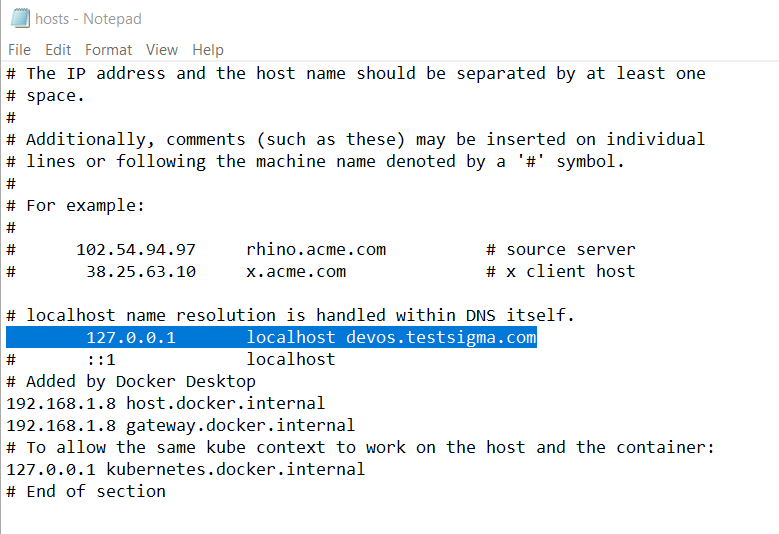
Once this is done, you can save the host file and navigate to https://devos.testsigma.com/ui and see the below screen:
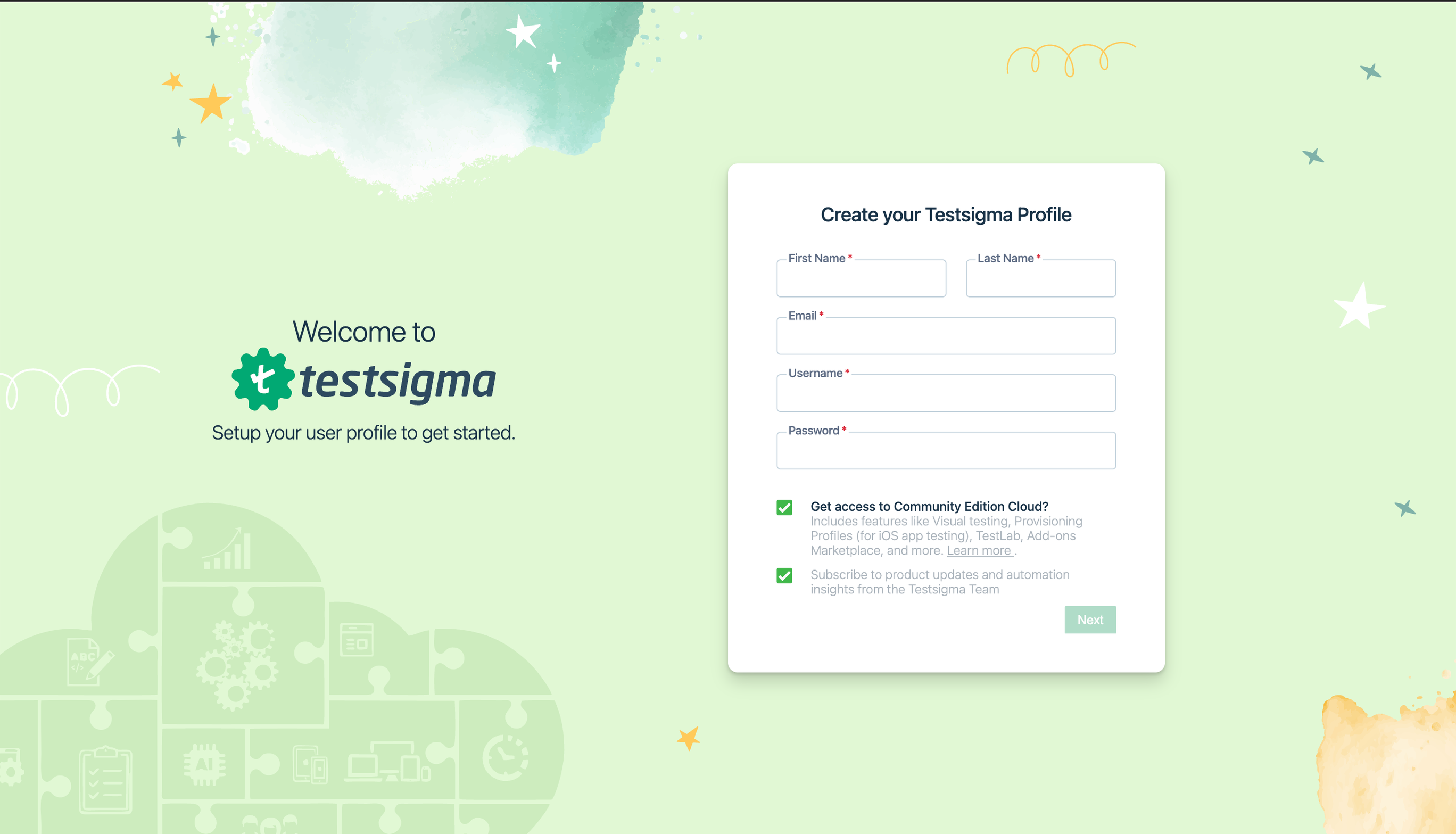
For Windows and IntelliJ Community Edition, the pre-requisites remain the same. You can follow the steps provided in macOS and IntelliJ Community Edition for the setup.
